With Page and Field Configurator you can do the following without creating a customization:
- Change a Field Label
- Hide a Field
- Disable Entry to a Field
- Require Entry to a Field
- Default a Value
- Set a Field Value to Blank
- Disable Entry or Hide a Page
- Mask a Field Display
- Track Changes Made by Users and Send Notifications
A page can appear and behave differently based on criteria such as fields on the page, the user’s role or entry mode, and system information such as date. Page and Field Configurator provides functional staff and IT a powerful tool to change the display and behavior of delivered pages to meet your organization’s needs without creating a customization. An example of the Page and Field Configurator for a component is shown below.
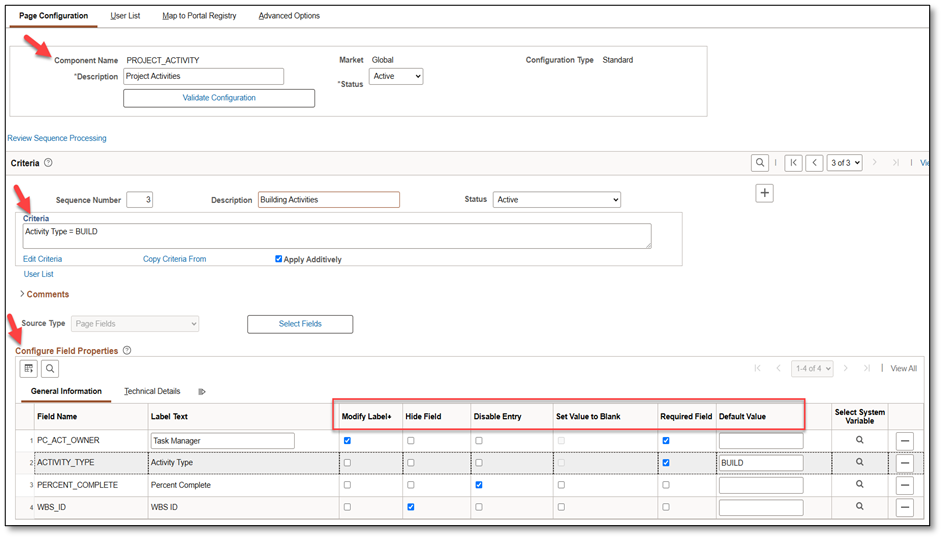
Eliminating Customizations – How is this Possible? Answer – Event Mapping!
A PeopleSoft strength has always been the ability to change delivered pages to meet your organization’s requirements. In the past, routine changes to hide a field, change a label or make a field required were made by IT staff by adding custom PeopleCode Events to the page. These changes were easy to make but become expensive over time having to be reapplied with PeopleSoft Image updates. This is no longer the case after PeopleTools version 8.55 introduced ‘Event Mapping’.
Event Mapping allows you to inject custom code before or after delivered event code without creating a customization. Select the ‘Apply Configuration’ button on the Page and Field Configurator ‘Map to Portal Registry’ tab to generate the Page and Field Configurator PeopleCode Events to change a label, hide a field, mask a field, etc. You may also select the ‘Review/Edit Mapping’ link to open the Event Mapping Configuration page.
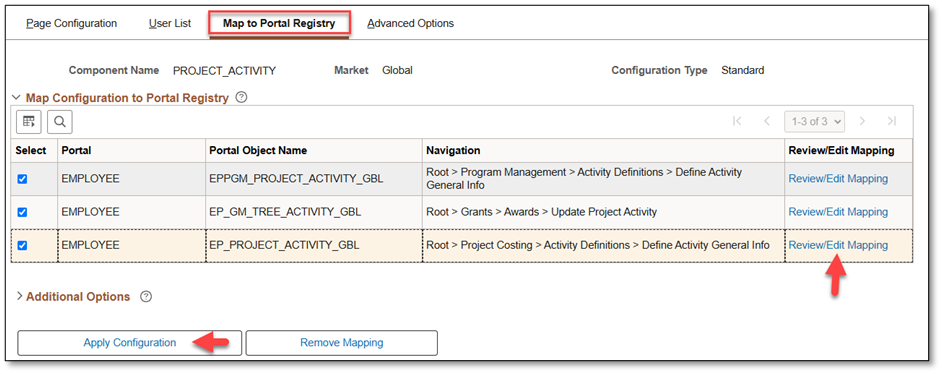
The Event Mapping Configuration page displays the specific Service IDs and Application Package code used to change the display of the page and are always prefixed with ‘EOCC’. The ‘EOCC’ application packages include code to hide a field, change a label, apply a default, mask a sensitive field or track changes made by the user – all based on the configuration created in Page and Field Configurator.
When the user opens the component, the PeopleTools Component processor applies the delivered PeopleCode Events to render the page plus the PFC Generated PeopleCode Events thereby changing the page displayed to the user. As users change information on the page, Record Field Level Changes are evaluated if the field is used as criteria in PFC and the page display can change dynamically based on the user’s updates.
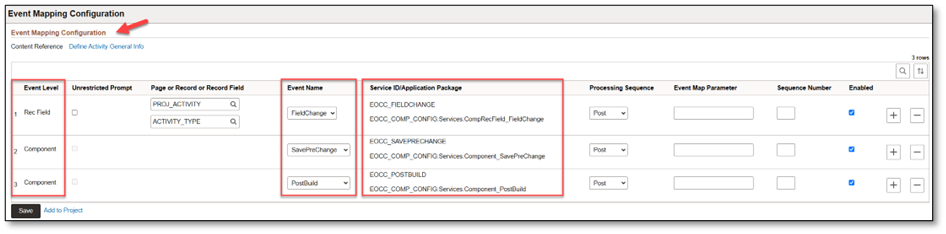
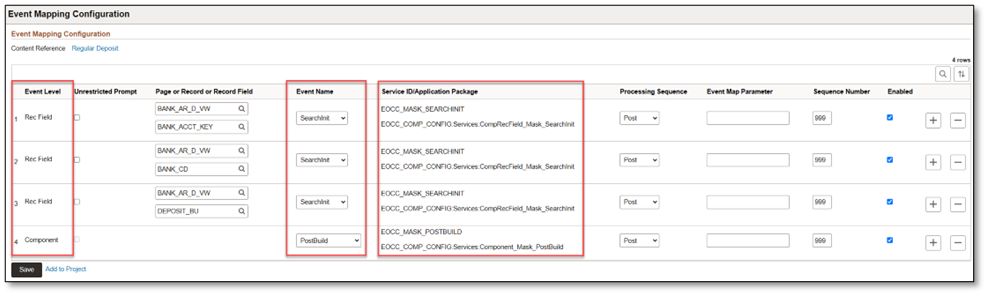

PeopleSoft Application Teams do not deliver event mapping so the event mapping you create using Page and Field Configurator will always be there and does not need to be recreated after applying image updates.
Page and Field Configurator creates PeopleCode Events at the Component, Page and Record Field level.
Component Level Events are applied as follows:
- Standard Configuration – PostBuild, SavePreChange
- Masking Configuration – PostBuild
- Change Tracking – SavePreChange
Page Level Events are applied as follows:
- Standard Configuration – Activate
- Masking Configuration – Activate
- Change Tracking – None
Record Field Level Events are applied as follows:
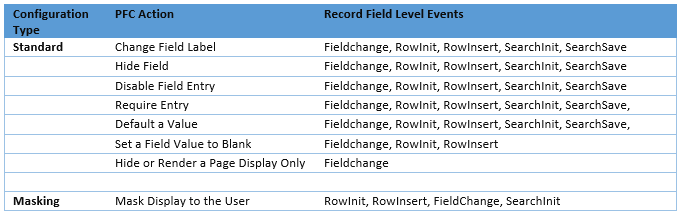
As delivered, all PFC generated events have a ‘Post’ processing sequence in the Event Mapping configuration, meaning they execute after any delivered PeopleCode defined for the same event on the component definition. Sequence numbers in Event Mapping are set to 998 for Change Tracking Configurations and 999 for Masking Configurations to ensure they are processed last.
Use the following links for more information on the Page and Field Configurator.
