“As a Procurement Manager, I have to manage thousands of catalog items and services from multiple Suppliers and ensure we are providing the most efficient and cost- effective method of Requisitioning them.”
If this sounds all too familiar, you’re not alone – it’s a common challenge that our customers face and, as the organization grows, the volume of Suppliers and Catalogs can rapidly increase.
Historically, there have been several options available to manage Supplier Catalogs in PeopleSoft:
- Local Catalogs – Manage the loading of Catalog Items and Services ‘in house’ – Purchasing agreements are negotiated with Suppliers and the management of Supplier Catalogs and ongoing Catalog changes are handled by the organization. Catalogs are stored locally within Peoplesoft
- Punchout Catalogs – Many Suppliers host their own websites to allow their customers to ‘punchout’ from PeopleSoft eProcurement to the Supplier website, add items to the cart and then transfer the cart back to Peoplesoft and create the Requisition. In this scenario, the Supplier Catalog is maintained by the Supplier and not stored locally. Multiple punchout Suppliers can be defined in eProcurement and accessed individually from the Punchout section. The punchout items can also be stored as Favorites and Templates in Peoplesoft for quick and easy access to a specific external catalog item.
- Third Party Marketplace – The Customer outsources all of the Supplier and Catalog management to a third-party marketplace as a subscription-based service. The Marketplace is responsible for the ongoing management of the Supplier Catalogs and provides access to multiple Supplier catalogs with one punchout. The cost of this approach is typically one of the biggest issues and will vary depending on multiple factors. Recommended Best practice in this environment is to ‘punch-out’ to the marketplace UI from PeopleSoft eProcurement, shop for the items and then return to Peoplesoft eProcurement to create the Requisition, Approve it, Create the Purchase Order(s) and then dispatch them.
Many customers have a hybrid approach where they may have some internal catalogs and some punchouts (for example, if they have their own distribution centers which can satisfy the Requisition rather than a Supplier). Other customers may only do Special (Ad hoc) Requests in Peoplesoft and use Punchouts for the rest of their Items.
With our latest release, there is now another option for our customers and that is to leverage our new ‘deep integration’ with Oracle Business Network to help manage their Punchout Supplier Catalogs.
Oracle Business Network is a centralized trading exchange that connects Suppliers and Oracle customers (including those using EBS, Fusion Cloud as well as PeopleSoft). Some of our existing customers are already leveraging OBN for their backend processing (for PO Dispatch, Acknowledgements, ASNs, Invoices). With Peoplesoft FSCM Image 51, we will also allow our customers to hook into OBN’s large existing directory of connected suppliers to manage their Punchout Supplier Catalogs.
Oracle Business Network: Punchout Redirect

There are many advantages for our existing customers to leverage this new integration:
- Customers can hook into the existing OBN directory with thousands of suppliers (including Amazon Business) already connected
- OBN will take over the management of the Supplier connections including any changes to the URL or shared secrets so that Customers no longer need to administer that in house
- Only one connection required per Trading partner since OBN will route the Punchout request to the correct Supplier Catalog
- OBN supports test and production modes as well as supporting different catalogs per user (so a CEO might have a different choice of Items than a regular employee)
- No fees or charges – all Trading Partners participate for FREE
Once, the initial connections are set up, it is easy for a linked Supplier in Peoplesoft to connect to an existing OBN Supplier Catalog
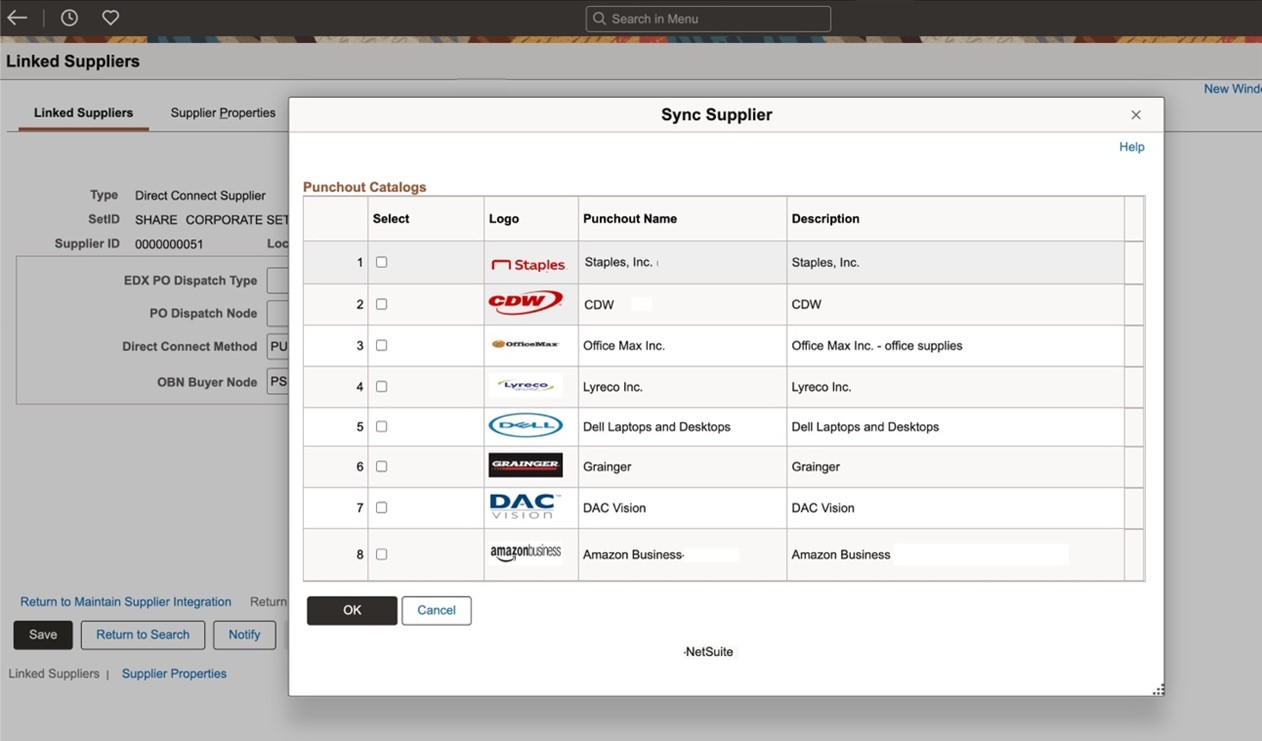
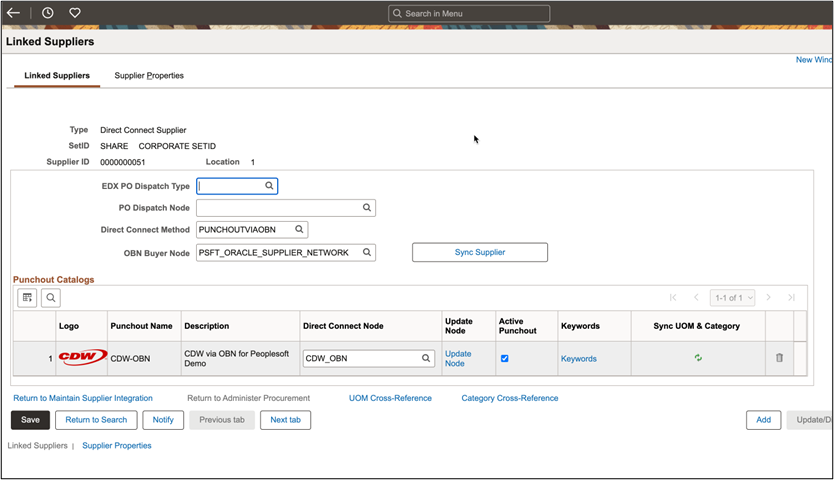
If both CDW and Staples were added to 2 different Linked Suppliers and activated, they would display in the Punchout section of eProcurement

The display, selection and execution of the punchout is totally transparent to the Requester (compared to connecting directly to the Punchout Suppliers as we do today). It’s only behind the scenes that the punchout selection will call OBN who will redirect the request to the correct Supplier Catalog.
Once a Punchout is selected, the Requester can search, add to cart as usual and, when ready, the Requester can click Checkout to return to Peoplesoft eProcurement:

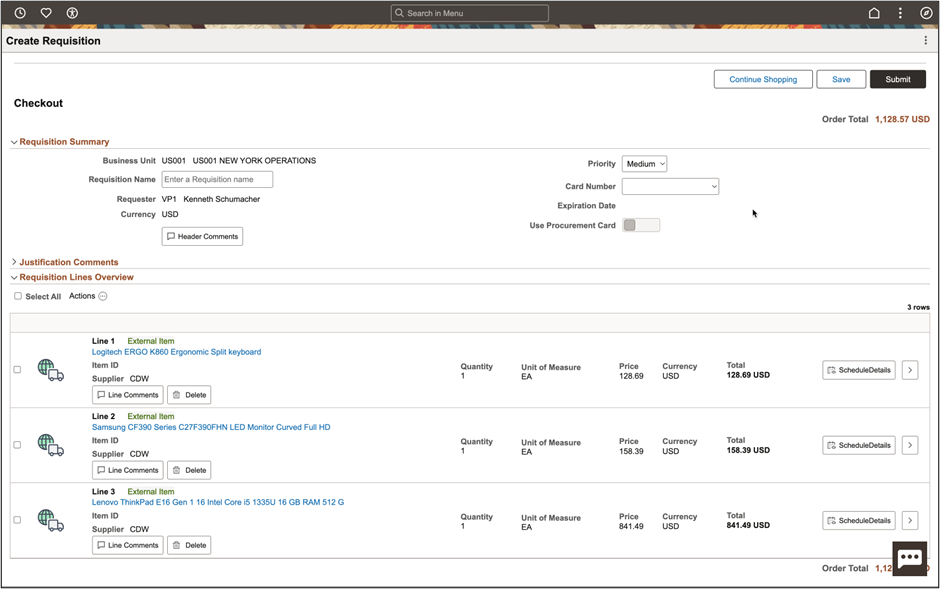
Now, the Requester can add shipping or accounting details to each line before submitting the Requisition.
In addition, as mentioned above, any of the punchout Items can be saved as Favorites or in Templates and adding those to the cart will automatically take you to the correct Item(s) in the Supplier punchout site.
With this new integration, Organizations now have the option of having OBN manage all of their Punchout suppliers for free reducing the overhead of managing punchouts and opening up new Supplier opportunities.
Watch this space for additional eProcurement features including the ability to secure specific punchouts by Requester and level 2 punchout capability whereby the external catalog items will be visible in the eProcurement search so that the Requester can compare prices and will no longer need to know which punchout to select for a specific Item.
