PeopleSoft Test Framework delivered browser drivers in PeopleTools releases, but by the time users get it, the drivers can become outdated. Browsers like Google Chrome and Microsoft Edge deliver updates more frequently than updates to PTF and the delivered drivers. Generally, these browsers get auto-updated to the newer versions frequently, and PTF will need the compatible browser drivers to run their test scripts. Without compatible drivers, PTF fails to record or playback test cases. To solve this problem, PTF delivered a feature that enables user to download browser drivers as per their updated browser version.

In PTF 8.58, capability to download and use latest browser drivers was introduced only for Google Chrome browser, but from PeopleSoft Test Framework 8.60 onwards, latest drivers can be downloaded and used for all the supported browsers like Google Chrome, Microsoft Edge, and Mozilla Firefox. Along with this feature, PTF stopped shipping browser drivers, which means when user installs PTF on their system, no browser drivers will be available in the installed location. Users need to download the compatible version of the driver and copy it to the install location before using PTF.
Let us look at an example to understand how this feature works. Detailed instructions on how to download and use the latest browser driver can be found in PeopleBooks. In this blog, let us see the example of downloading and using latest browser driver for Microsoft Edge browser.
Determining the installed version of Microsoft Edge
- Launch Microsoft Edge browser and select Settings, or navigate to edge://settings/help
- Scroll down and select About Microsoft Edge.
- Note the version details
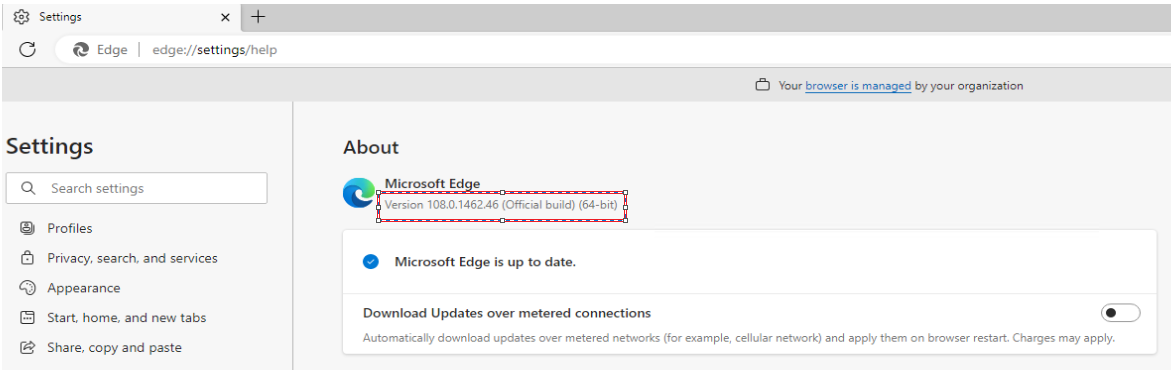
Downloading the required browser driver from Microsoft:

- On the Downloads section, select the driver which matches your installed version. For example, 108.0.1462.42
- Download the x86 or x64 version
Using the downloaded driver with PTF:
- Extract the downloaded zip file and copy the msedgedriver.exe executable file to the PeopleSoft Test Framework install directory.
- Rename the copied driver to match the existing Microsoft Edge driver naming format, which is msedgedriver _<version>.exe where the version indicates the version that you select while downloading. For example, msedgedriver _108.0.1462.42.exe.
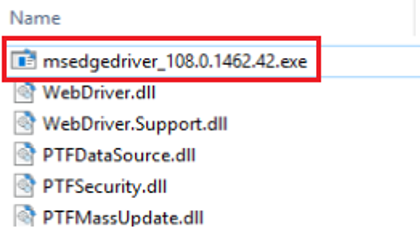
The same process can be followed for the other supported browsers like Google Chrome and Mozilla Firefox. This way, users can continue to use up-to-date browsers with the installed PeopleSoft Test Framework.
PeopleSoft Test Framework checks for browser drivers at the time of login and alerts the user with a message if browser drivers are missing. The message also directs customers to the readme file available in the PeopleSoft Test Framework installation folder, which has instructions to find and download the suitable browser driver as explained in this blog.
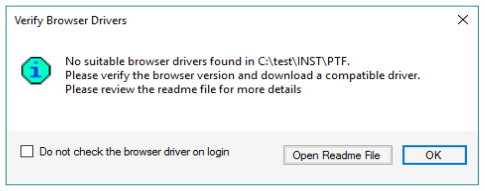
For more information, please refer:
PeopleBooks: Installing a PTF Client
E:PTF – PeopleTools Test Framework Bring Your Own Driver Is Supported on Chrome, Edge, and Firefox Browsers. (Doc ID 2891594.1)
