Launched from the Grants Management Homepage, the Award Portal is a great opportunity to promote self-service for individuals responsible for managing award deliverables or financial reporting.
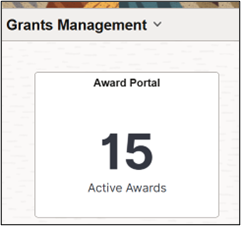
Information is categorized into six sections including:
- Award and Sponsor Information
- Financials
- Milestones
- Funding Modifications
- Future Award Starts
- Open Proposals
The Award and Sponsor Information section provides higher level information including a list of awards with award title, principal investigator, start and end date, award type, sponsor, funding, and a link to open the award profile. When opening the dashboard, a set of filters default for the user engaged with the dashboard providing a list of the awards assigned to them. To review a specific award simply click a row in the grid and all the visualizations are refreshed and filtered for that award.
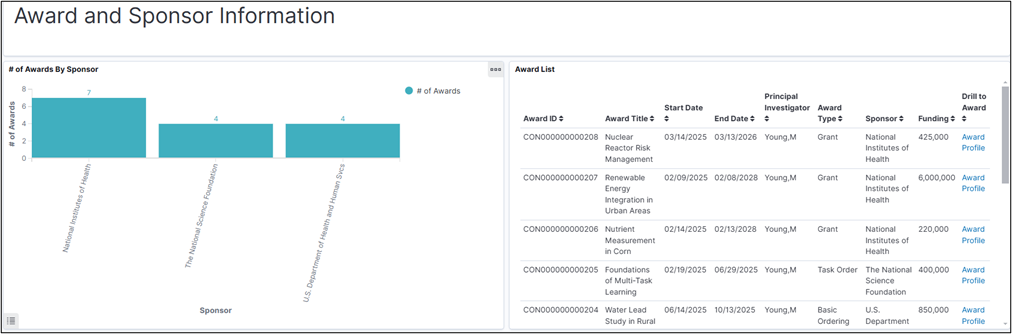
The Financials section compares cost, budget, and billing information for your awards. This includes an overall view and a summary by project and award period. You can view detail by source type and supplier or compare cost and billing by month. Department Managers can view the absorption of F&A cost by department across the organization. These visualizations and the related index are like those in the Cost Reimbursable Award Insights made available in Update Image 49.
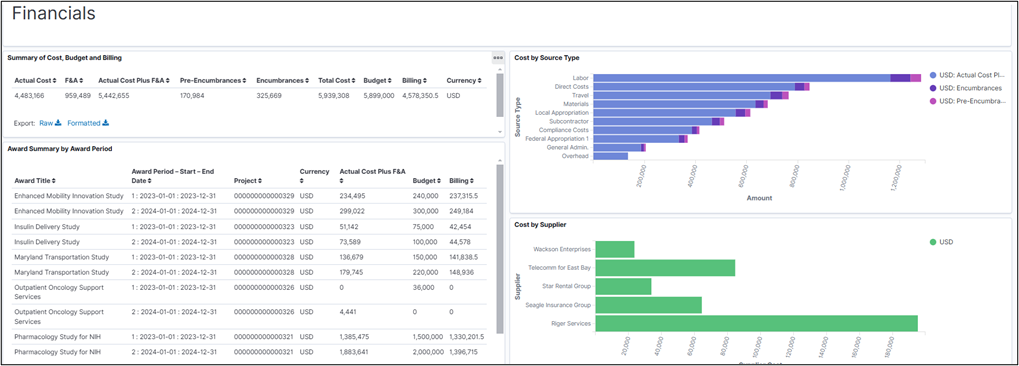
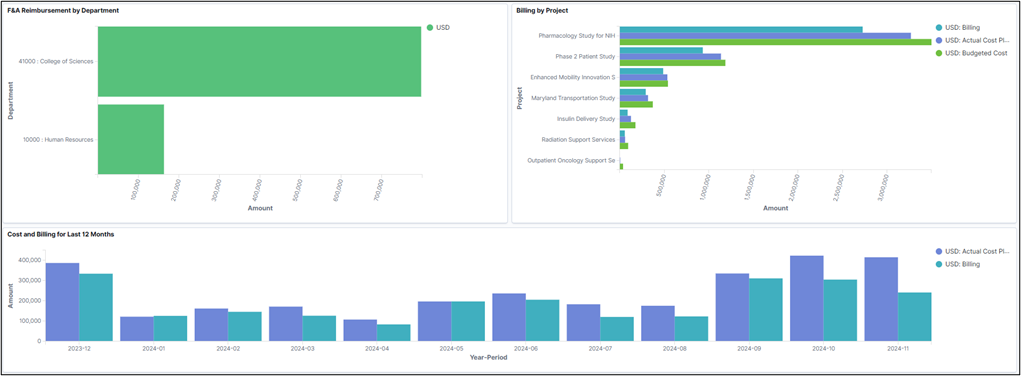
The Milestones section displays Open Award Milestones categorized by due date. You can view the milestone priority, type, specific due date and who it is assigned to. Separate visualizations provide insight into Completed Milestones with detail showing when it was completed and who completed it. Select the Milestones link to view additional information including attachments saved to the award profile.
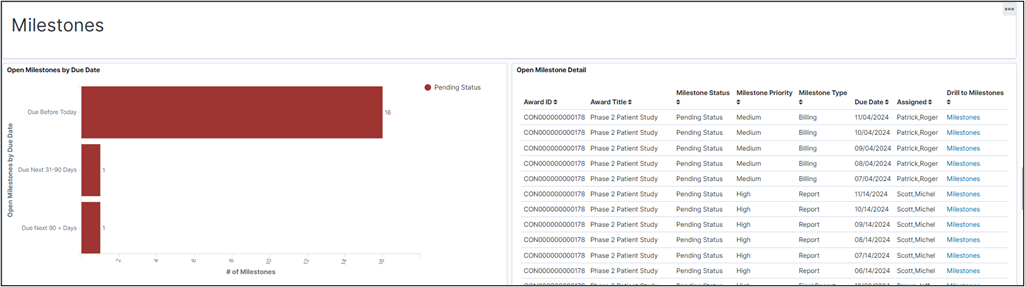
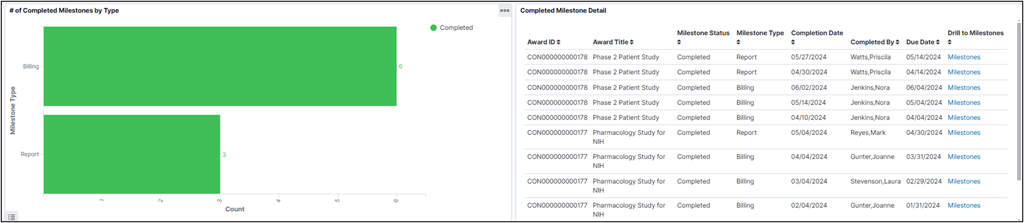
The Funding Modifications section shows a trend of recent award funding and the period in which it starts. In this example, we can see a large jump in funding is expected to start in period 2 of 2025. The modification detail visualization lists the start and end date for each modification, the funding amount and reference number.
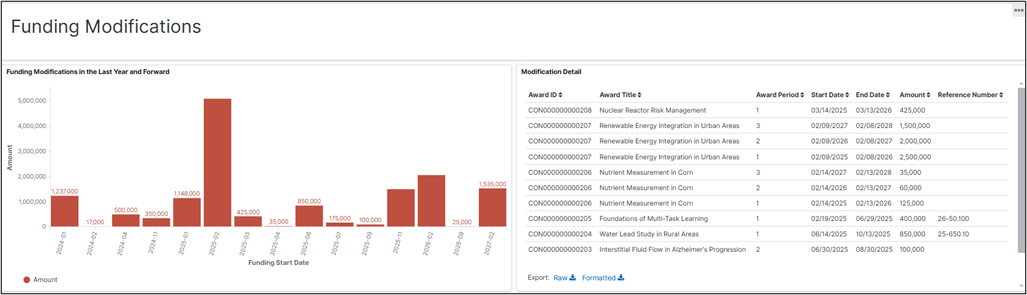
The Future Award Starts section previews awards with a start date after today comparing volume of award starts and their funding by month. One line shows the number of awards due to start in each month with a second line showing the funding to be received in each month. In this example, we can see an increase in the number of awards starting in Period 2 of 2025.
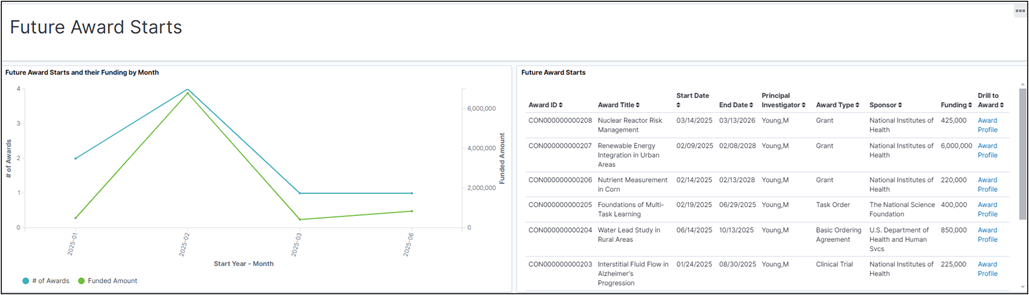
The Open Proposals section is similar to Future Award Starts but for proposals not yet awarded and compares the number of proposals in progress and their potential funding by start date. In the example below, we can see the number of proposals with a start date in 2025 is relatively constant but there’s a potential spike in award funding in period 4 of 2025. The Open Proposal details visualization provides the proposal title, start and end date, principal investigator, sponsor, and a drill down to the proposal.

Consider enabling the ‘Ignore filter(s)’ setting in the Open Search Stack Management Advanced Settings. This would be done by an administrator after review of impact and effects all dashboards. In simplest terms, when enabled, a user can click on a detailed value in one visualization without impacting other visualizations. This is useful for dashboards that use multiple search indexes.
The information in the Award Portal is provided through 5 search indexes. As an example, in the Milestones section, you might click the milestone type in a visualization and all the milestone visualizations would be updated as expected. This would cause other visualizations in the dashboard to show no data since the milestone type field is not included in the search indexes for the Financials, Funding, Proposals and Award and Sponsor visualizations. The data in these search indexes have no structural relationship to milestone type. By enabling the ‘Ignore Filters’ selection, visualizations are not refreshed and remain intact if the field selected by the user is not in the index for that visualization. Similarly, this would allow you to select an item of cost in the Financials section while keeping the Milestones information intact. You could still expect to select a shared data item such as Award ID, Business Unit, Principal Investigator, or another field at the award level that is commonly used across all search definitions and all visualizations would be refreshed using the selection as a filter. Dashboards with a single search definition are not impacted by this setting.
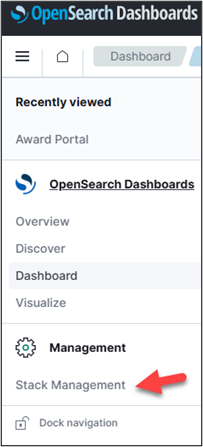
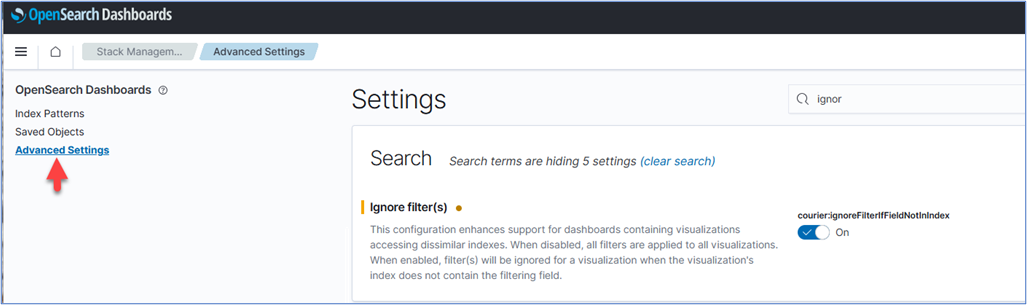
You may review PeopleSoft Online Help – Analyzing Grants Using PeopleSoft Insights for more information.
