An Item Identifier is one of the very important key fields in PeopleSoft Supply Chain Management. While creating an Item, many and varied attributes will need to be defined, some that are mandatory and many that are optional. To harness the power of the Inventory Management system one must enter all the relevant fields which will give a comprehensive definition of an Item with the Supply Chain organization that serves many different groups and application systems.
An Item is identified primarily by the Item ID but in the real world this ID is not the only identifier organizations use. Each organization has different way to Identify or classify an Item. Users could use various names and numbers to specify an Item such as Item Description, Manufacturer’s Item ID, Vendor/Supplier Item ID. Even UPN Codes such as GTIN, UPC code, Product Number, Industry Standard Codes become ways of identifying Items. Many users try to communicate with PeopleSoft Supply Chain Management via different methods when searching for an Item. Well, in our PeopleSoft Mobile Inventory module this search by different Item Identifiers is easily addressed no matter which alternate number a user enters. The Alternative Item Identifiers feature enables this flexibility.
In this blog post I would like to show how PeopleSoft Mobile Inventory handles Alternate Item Identifiers using the example of the Express Issue transaction.
PeopleSoft Mobile Inventory is used by customers who need a mobile application used on handheld devices. Given this mobility and the size of the device, users would like to make as few entries as possible and as quickly as they can while they are on the go. One Item on the shelf in a warehouse might have a tag with only the Manufacturers Item ID, whereas another Item could contain a label with a UPN Code and even a third Item might have only an Item Description sticker. PeopleSoft allows users to enter different and varied Alternate Identifiers via a one-time setup enabling Alternate Item Identifier definitions to handle the many ways an Item may be stocked.
Various display options available in PeopleSoft Mobile Inventory:

PeopleSoft Mobile Inventory gives the user four options to choose on how to display Alternate Item details.
For example, if you choose the display option of “Item Only”, and enter a GTIN value in Item ID field, the system recognizes that GTIN and cross-references to an Item ID in the Inventory Item Master.
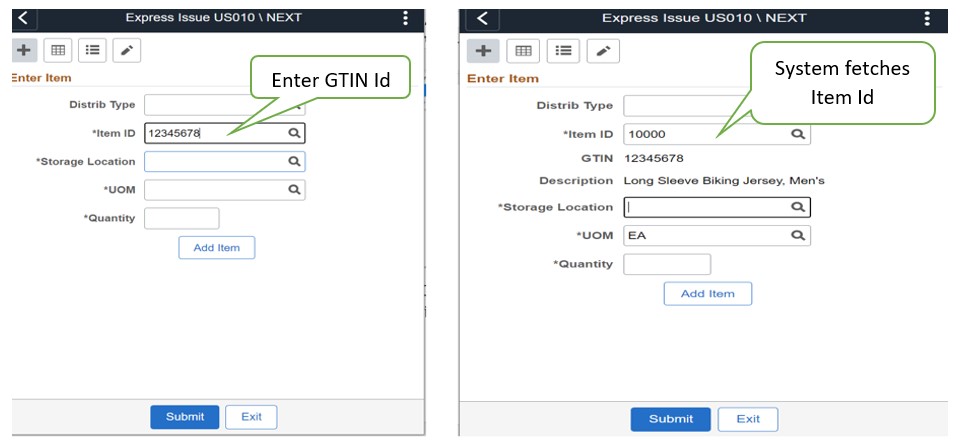
Even though a GTIN value was entered in the Item ID field, because this combination was set up as an Alternate Item Identifier, the system understands and fetches right Item ID and it displays the GTIN below the Item ID field. You could try out other 3 display options and see how it works!
How does the Peoplesoft Inventory system enable this?
Once the Alternate Item Identifier setup is enabled, the system first tries to search for the Item ID and if it is not available then it goes through all the other alternative ID’s as defined in the Alternate Item Identifier setup. If there is a match it fetches that Item and presents it on the page or transaction. Users then don’t have to worry about which Identifier they need to enter! If the setup is done beforehand, recognition of their entry is seamless and the business process proceeds with no issues.
How to enable Alternate Identifier setup?
There are three simple setups to be done at the Installation level.
1. At the Installation level for the Task flow, you will enable the fields to be shown on the task pages.
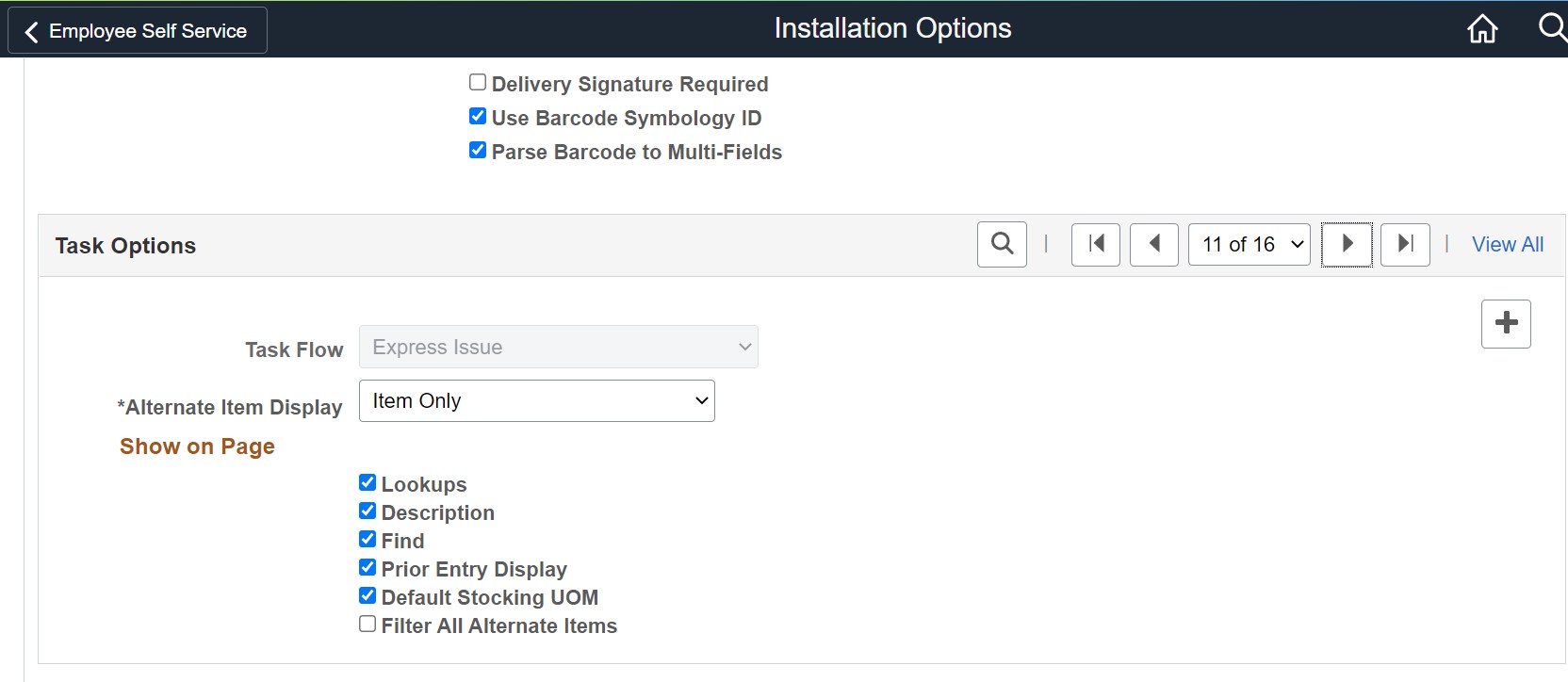
2. At the Product Related setup, you must Define Alternate Item Groups, with Alternate Item Types.

In our example, for the Group “STD” four Alternate Types are defined.
3. At the Inventory Business Unit Definition – you add the Alternate Group definition for Mobile Inventory Transactions and Inquiries.

Using multiple Item Identifiers is user-friendly and productive, Yes Peoplesoft Mobile Inventory supports your requirement!
