Matching is an integral and important part of PeopleSoft Procure to Pay Process. Though match exceptions are worked upon by the Payables team, they may require additional information from Purchasing/Receiving departments to resolve them.
PeopleSoft Match Exception Collaboration Centre delivered in PeopleSoft Update Image 40, allows all stakeholders to collectively work on resolving match exceptions by providing:
• Role / User based access to work on match exceptions
• Seamless and efficient collaboration among various stakeholders
• Complete Audit trail
This is the first of a two-part blog on Match Exception Collaboration Centre. In this blog we will cover setups required for Match Collaboration.
1. Enable Match Exception Collaboration at Installation Options.
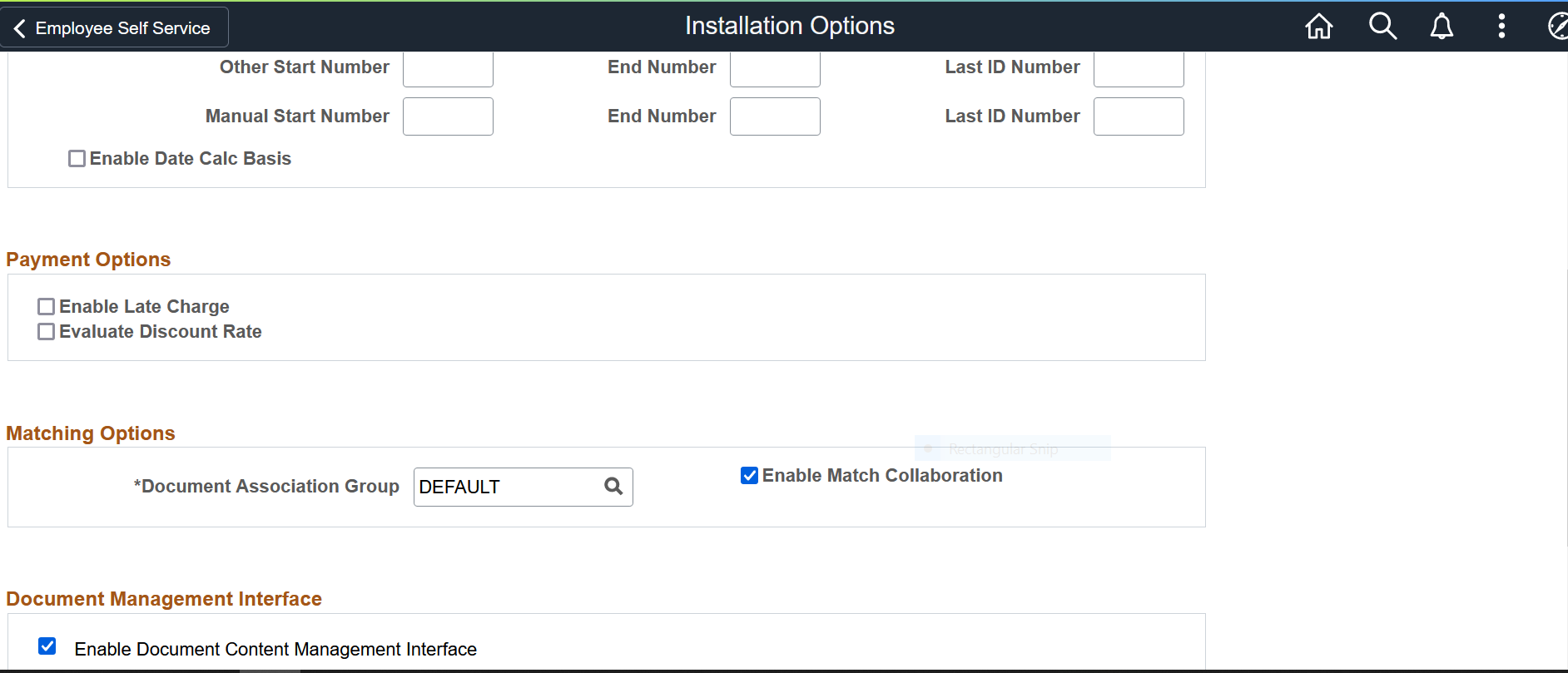
2. Grant Authority in User Preferences.
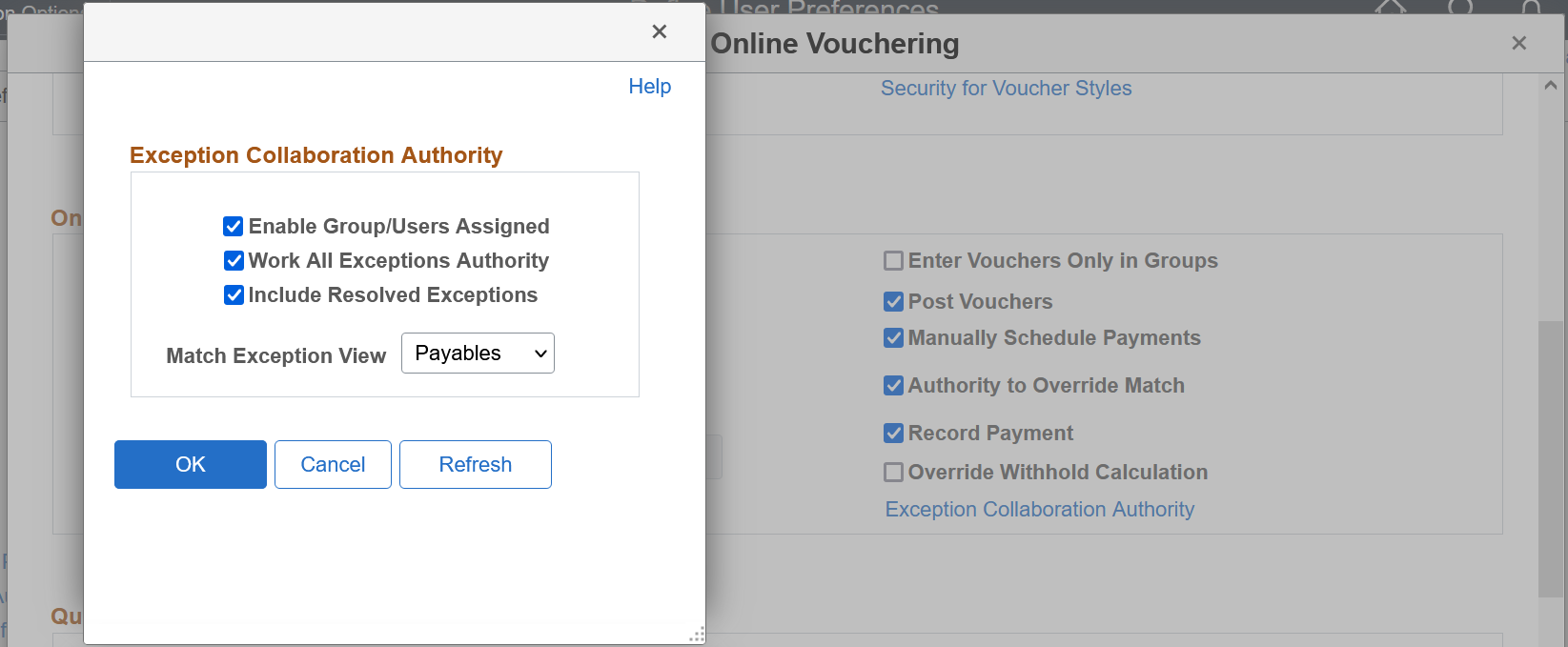
- Enable Group / Users Assigned – assigned to the Payables Manager, authorizes a user to assign match exceptions
- Work All Exceptions Authority – assigned to Administrators, enables a user work on all exceptions.
- Include Resolved Exceptions – allows a user to see resolved exceptions also. This is only enabled when ‘Work all exception authority’ is checked.
- Match Exception View – will determine the default landing page for Match Exception Collaboration Summary.
3. Define Match Exception Groups – Offers customers the ability to define processing rules/ logic for routing match exceptions. It includes defining:
- Group Participants either by Role and/or specify User/s – If group participants are added using a Role, users can also be excluded if required. Additional users can also be included to be notified in case of exceptions if needed.
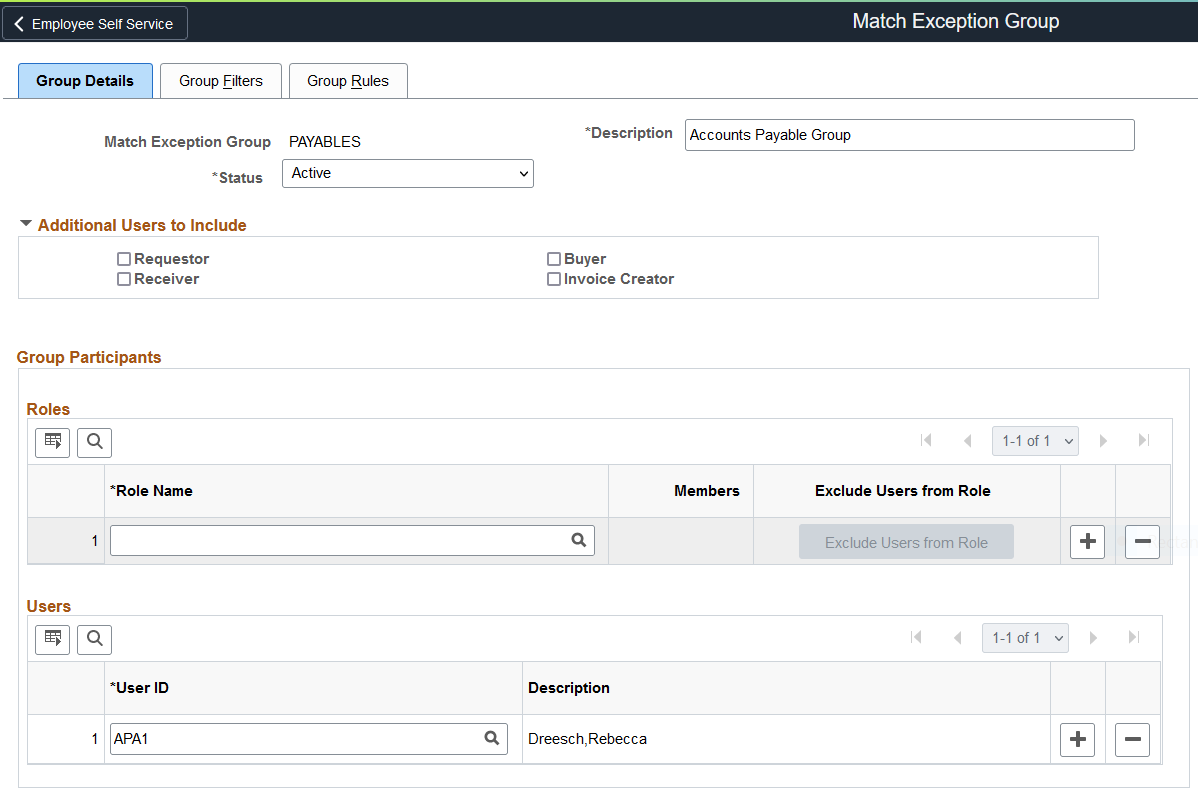
- Group Filters enabling you to define specific Payables, Procurement Business Unit or Ship to Locations – Exceptions occurring only in these Business Units and Ship To locations will be routed to the Group Participants.
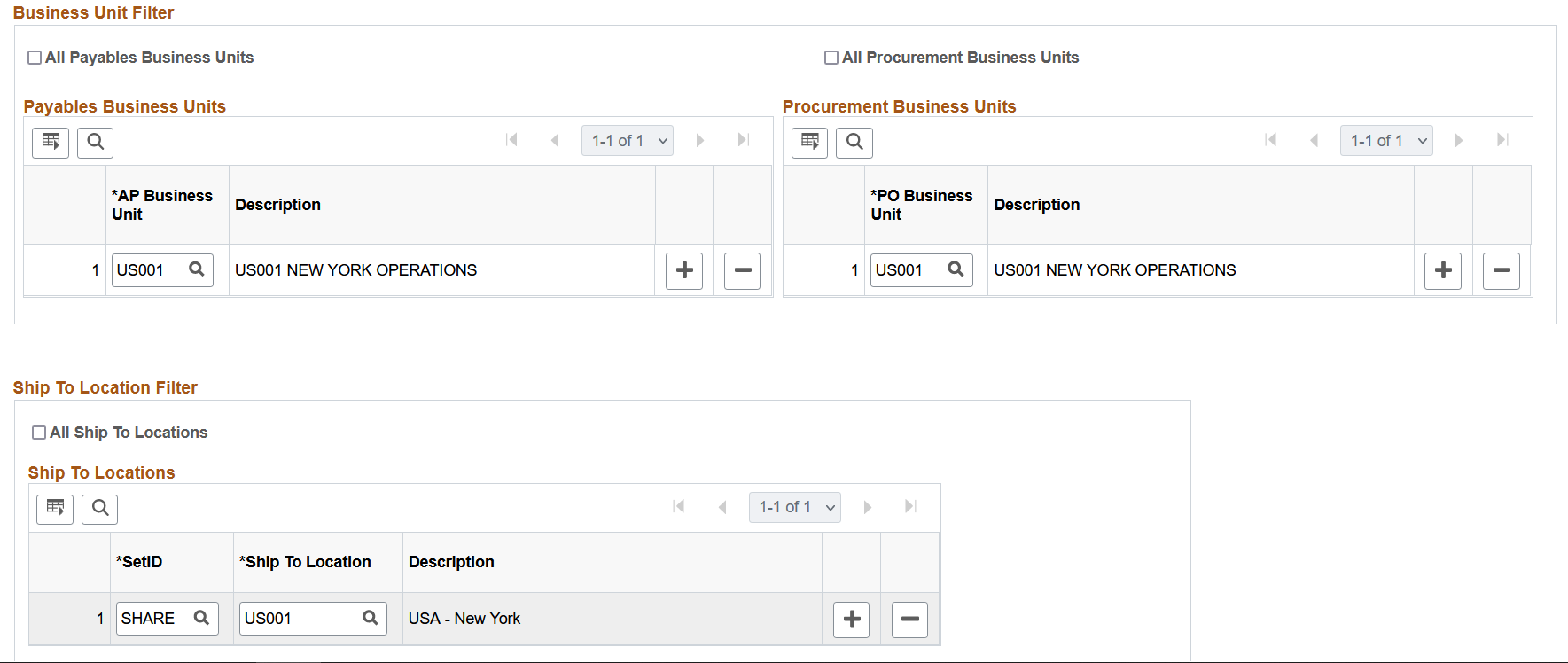
- Group Rules which allow to add match rules – Group type provides additional flexibility to define AND/ OR criteria. If you want the group to be notified if there is a single rule in exception use the ‘OR’ criteria.If you want the group to be notified only if all rules are in exception use the ‘AND’ criteria.
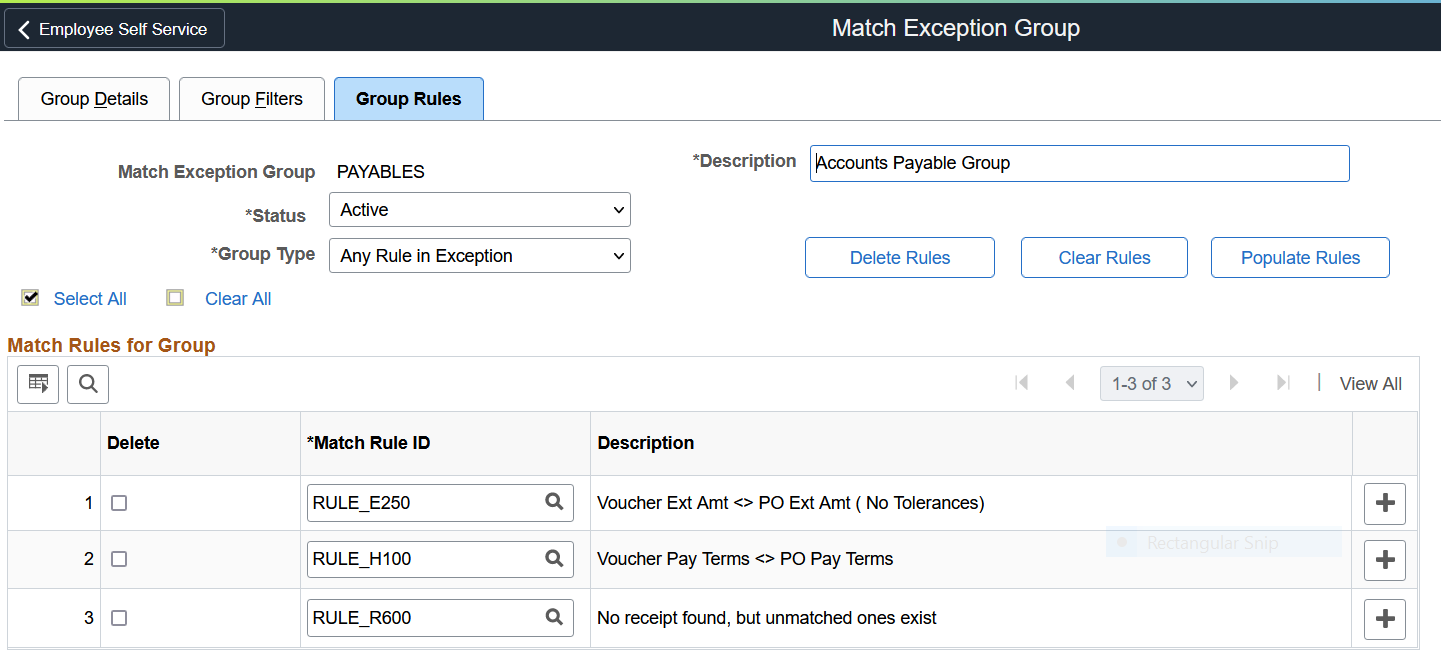
4. Specify Match Exception Supplier Range to define range of Suppliers and assign user to these Suppliers. Users included here will be notified of Match exceptions occurring for these suppliers.
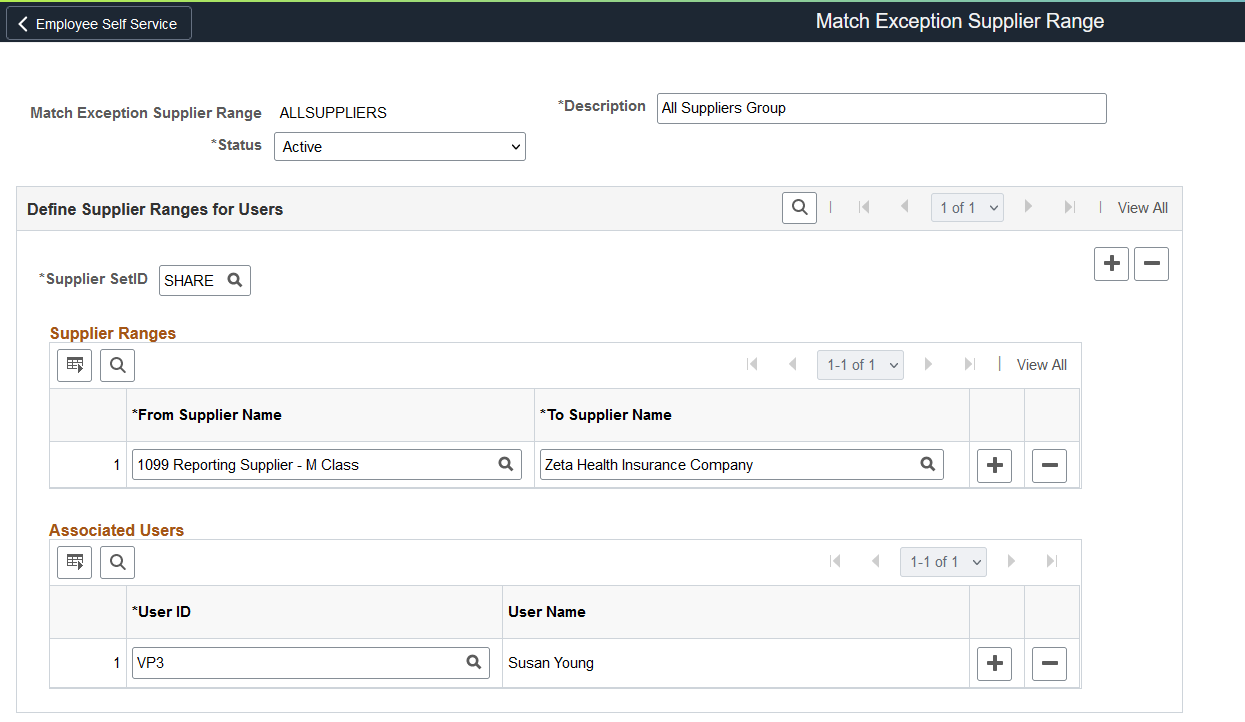
5. Define Match Exception Resolution Codes to determine how the match exceptions are resolved. Users will use these Codes for resolving exceptions. These can provide valuable insights for analytics and reporting.

Match Exception Collaboration Series blog Part II will cover the Transaction and other aspects of resolving Match Exceptions.
