The ‘Job Data Modernization’ feature released in PeopleSoft HCM Image 36 delivered the Job Details page which allows HR Administrators to see all Job Details associated with an Action-Reason. Depending on the type of access administrators have, the page displays the number of Job Data records that administrators can review.
After, navigating to the Manage Job transaction, once you have selected the employee, the Job Details page can be accessed from the Job Actions Summary page. The page can also be accessed using the Related information right pane available in the Guided Process for Action data entry.
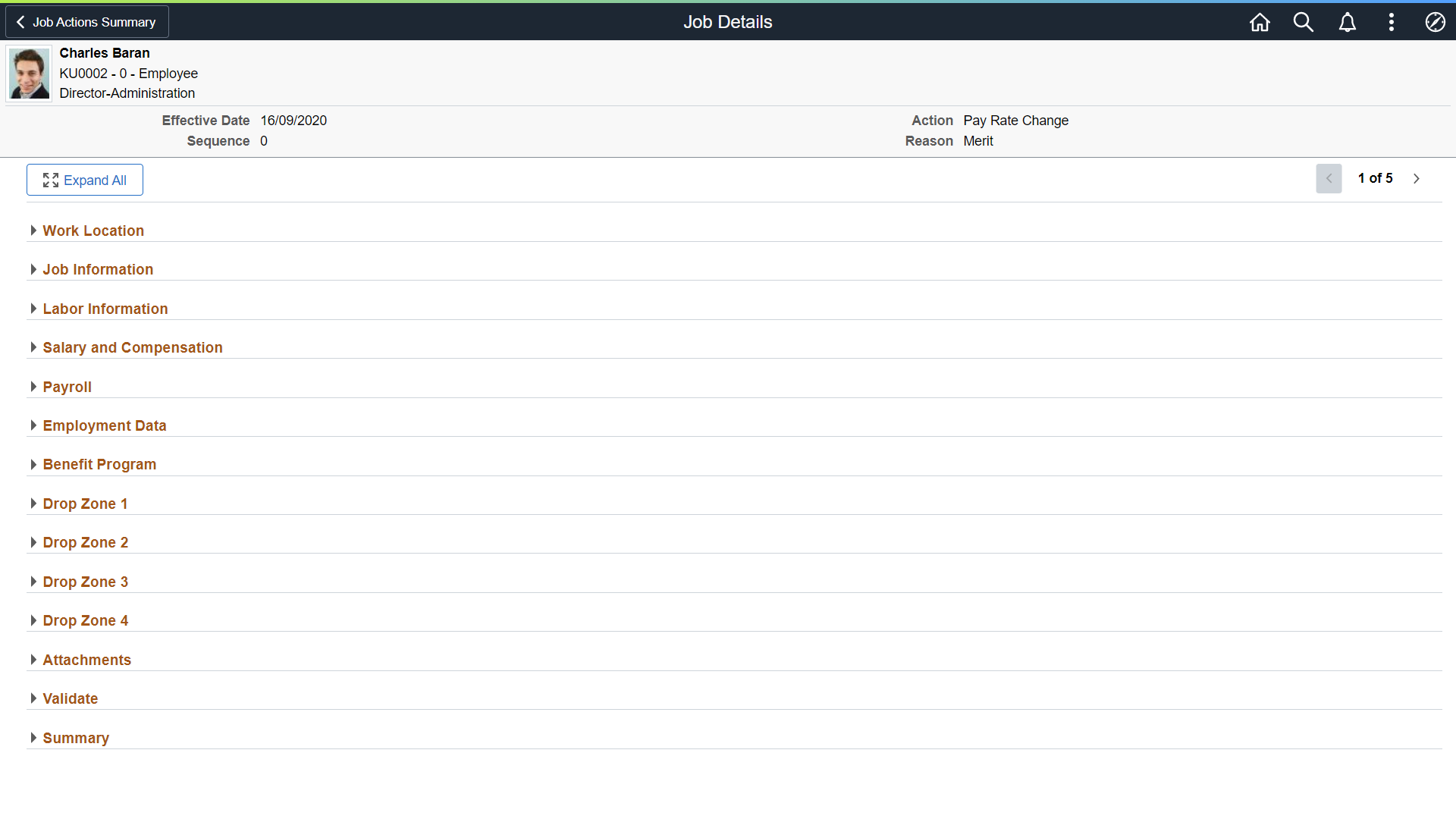
The page includes all Job Data steps as sections on vertically scrollable page allowing administrators to glance through and review Job Data for an Action, see Validation messages, and Summary of changes performed for an Action. The administrators can also traverse to other Effective Dated rows or Effective Sequence rows using the Previous and Next buttons and compare a section’s information between two rows. For example, you can view the Pay Rate comparison information between the record you are viewing and the previous Effective Dated record to get a sense of the change in Pay Rate for an employee as shown in the below page shot:
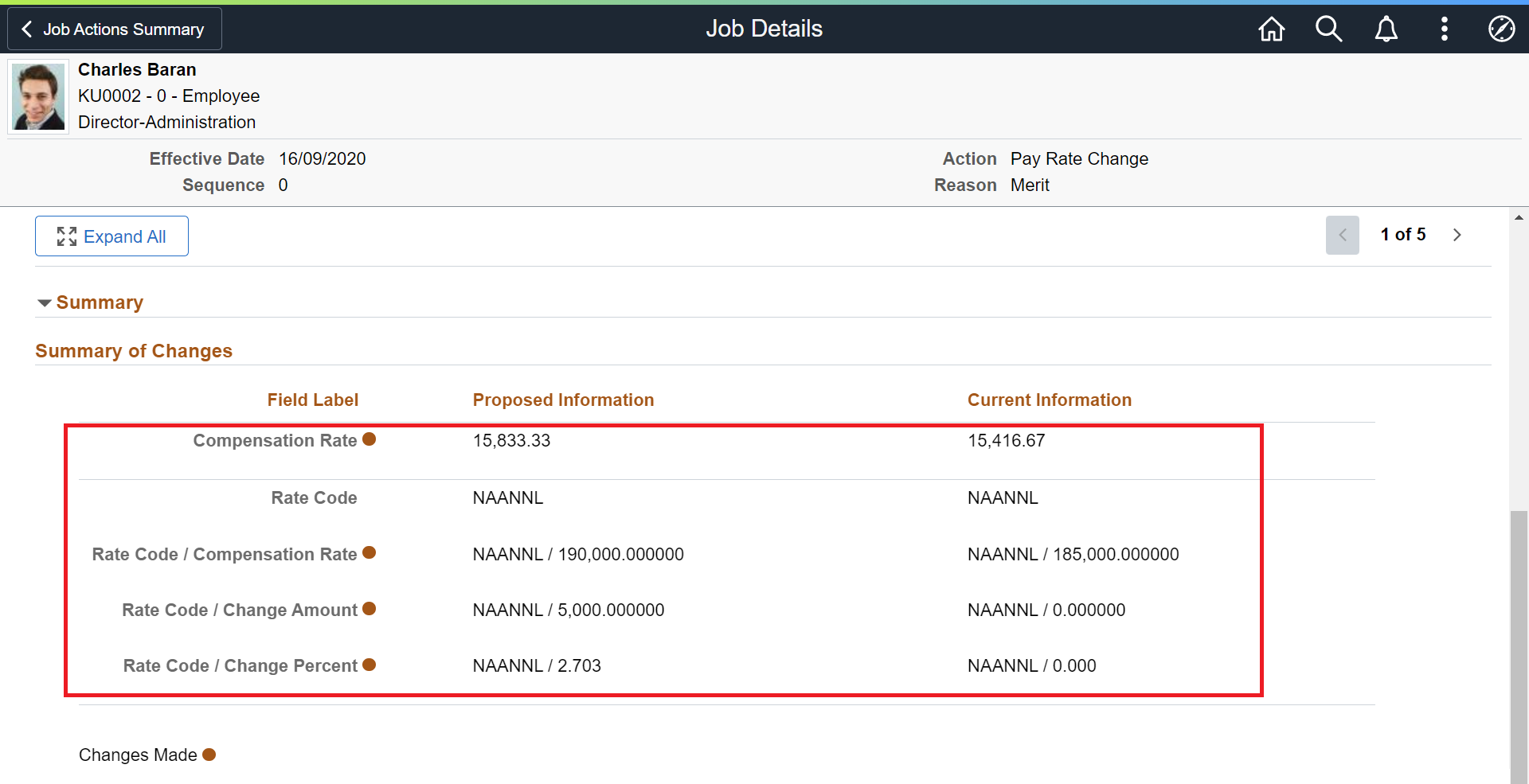
With HCM PUM Image 40, there are two usability improvements delivered for the Job Details page.
Persistent Header:
The first improvement is that, that the administrators can now see important information about an Action like Effective Date, Effective Sequence, Action, and Reason as context information in a fixed persistent header at the top of the page. The below page shot shows how the Persistent Header helps you retain context information even if you are reviewing details of the Summary section which is the last section on the Job Details page:
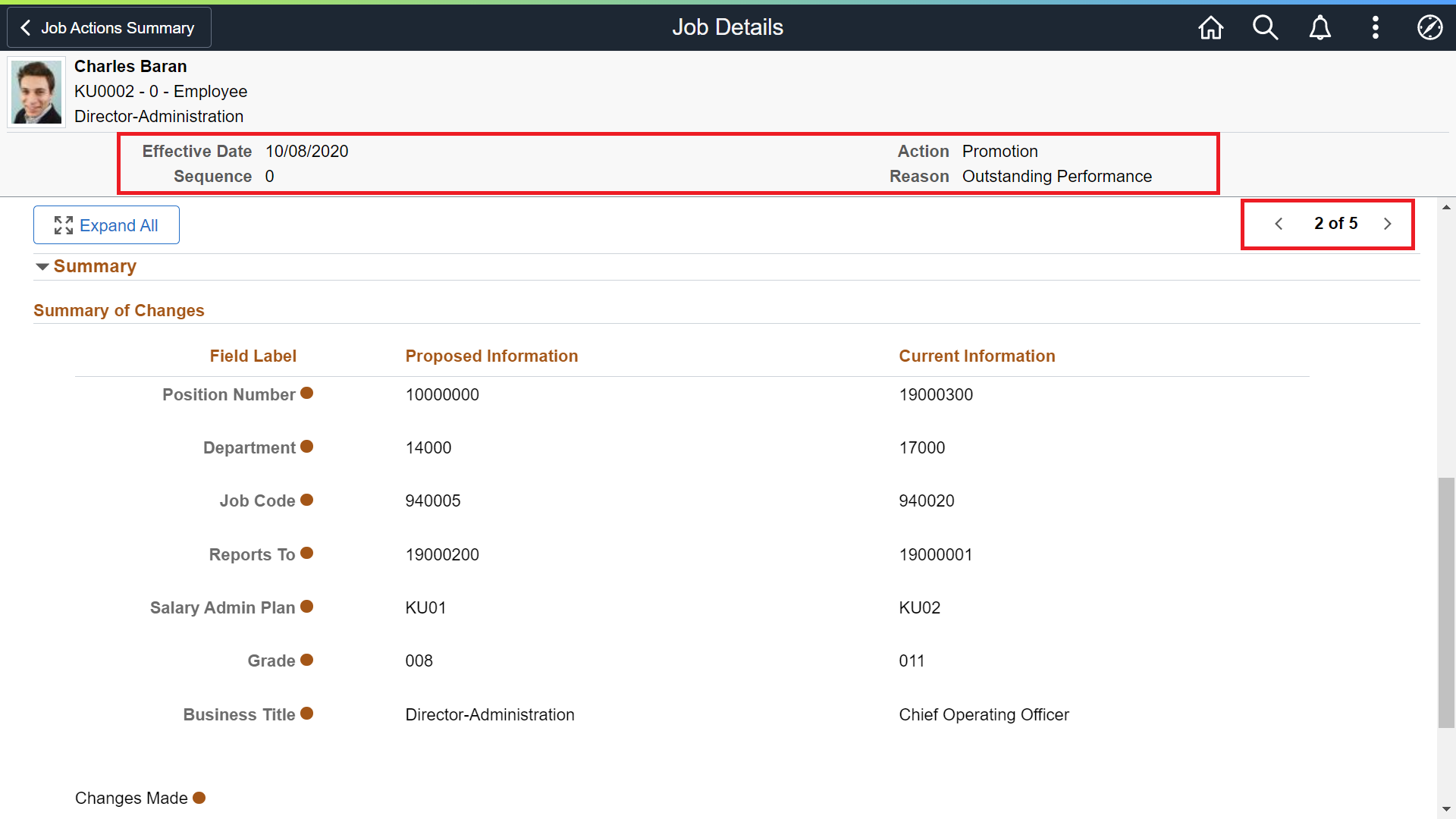
Note that, the “<” and “>” buttons (useful to navigate to Previous Row or Next Row) and “2 of 5” (Row counter information), highlighted in the above page shot are also part of the persistent header changes on the Job Details page now so administrators can access them from any section on the page.
Expand All, Collapse All Sections:
The second usability improvement delivered with HCM PUM Image 40 is the ability to ‘Expand All’ or ‘Collapse All’ sections on the Job Details page. By default, the “Work Location” section is expanded on the Job Details page showing Job and Organization information to the administrator while all other sections are collapsed to provide a view of sections available that the administrator can review. If an administrator wants to review all Job Data then they can use the “Expand All” button to expand all sections on the Job Details page.
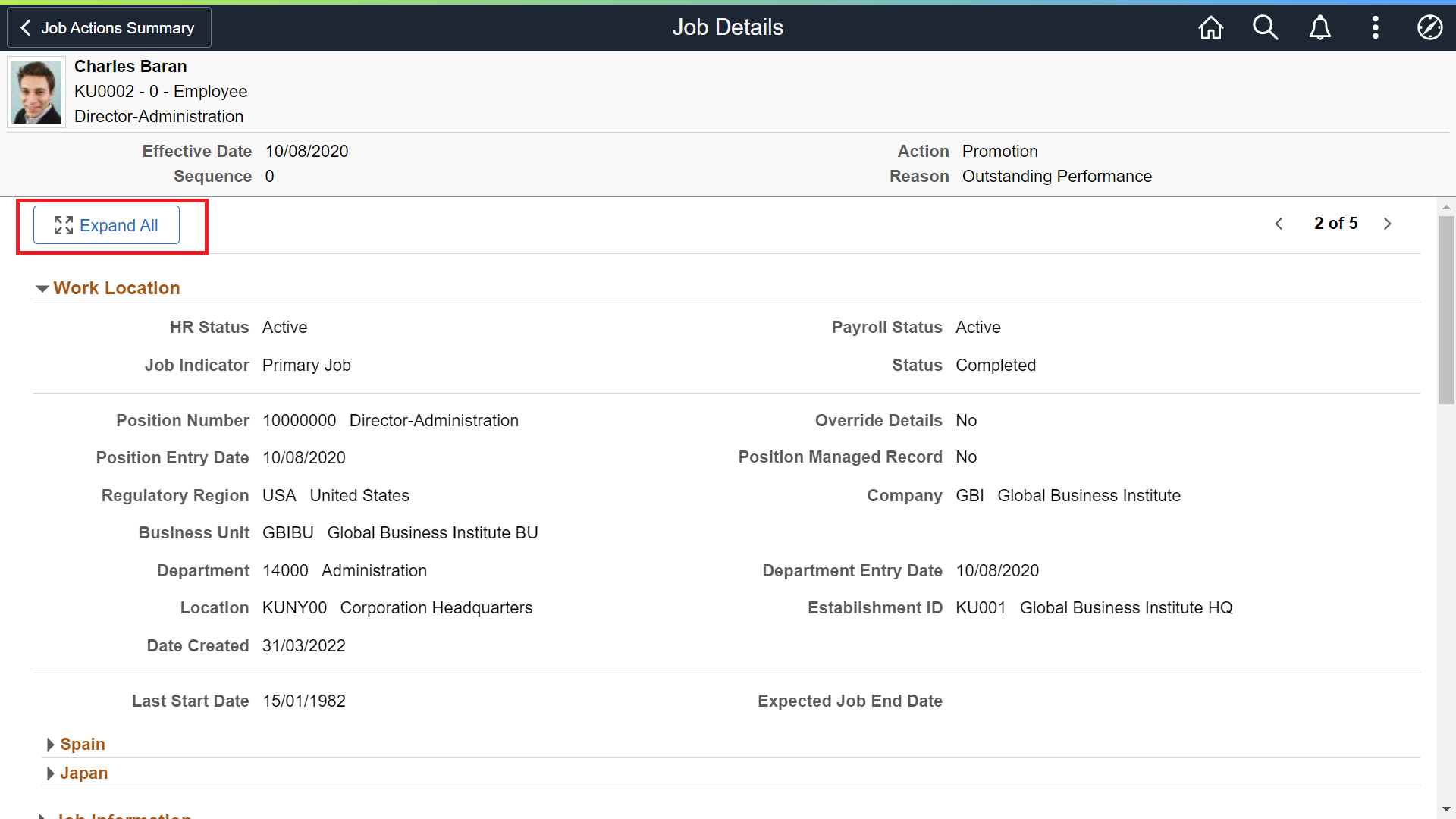
Once all sections are expanded, the button changes to “Collapse All” to allow the administrator to collapse all sections on the Job Details page as shown below:
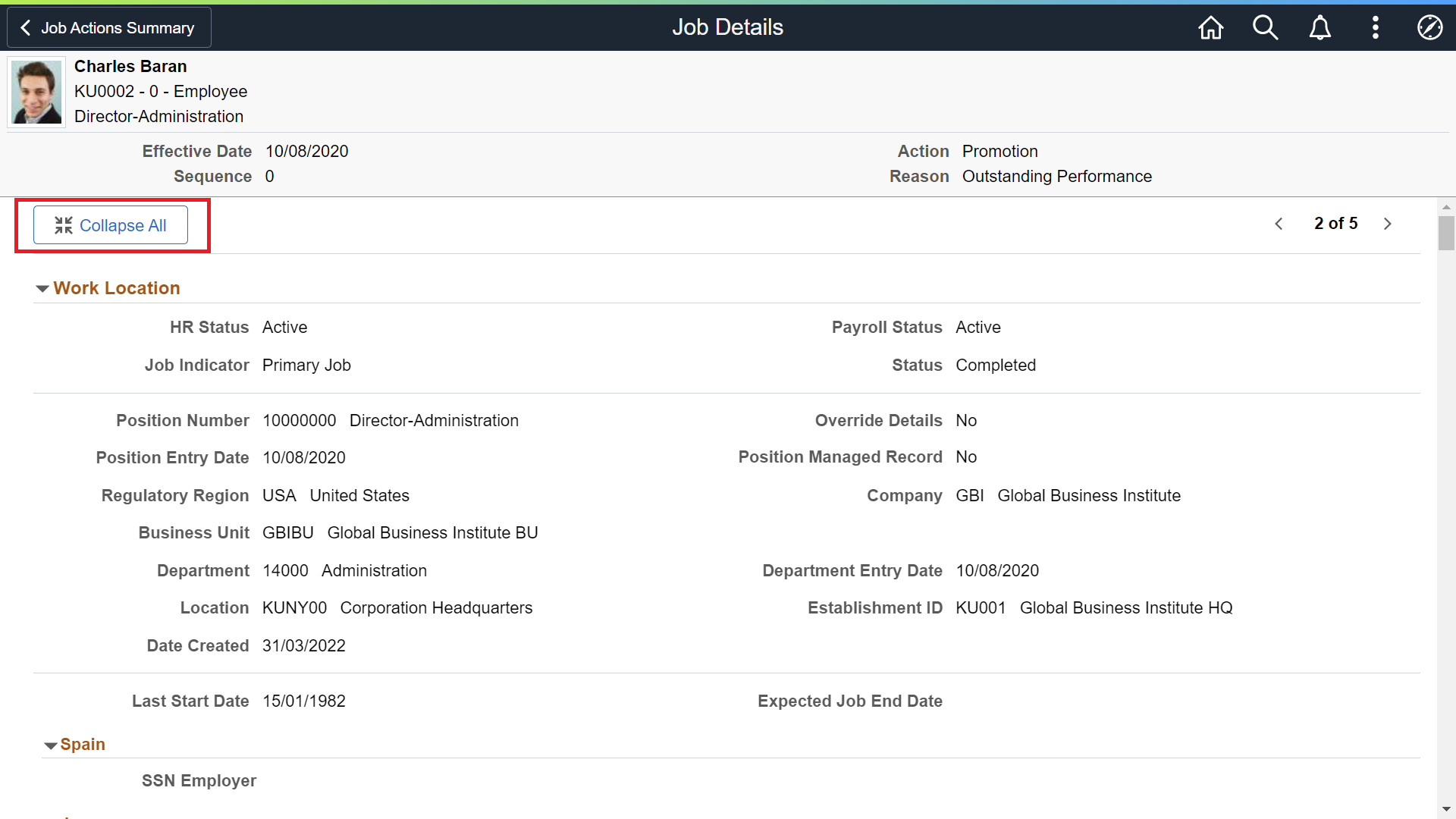
Play the following video feature over-view to view highlights of features delivered in HCM PUM Image 40: PeopleSoft HCM Image 40 Highlights Video
If you want to know more about the Job Details page usability changes or Job Data Modernization feature, you can write to Julie Alonso at Julie.Alonso@oracle.com
