Fluid Scheduling has been delivered in Image 40 and besides providing modern-looking pages, it also improves the scheduling experience with added features.
Scheduling functionality allows managers or administrators to assign a primary and an alternate schedule to a person. Schedules can be used to generate worked time or default the number of hours for absences. Time and Labor also allows copying of one person’s schedule to another person, replacing a person’s scheduled shifts with someone else, like in the case of a person going on vacation or calling in sick. Time and Labor also allows the swapping of schedules between two people. Previously you would navigate to one place to assign a schedule and another place to do replacements, copying, and swapping of schedules.
The first added feature is that all of the new fluid Scheduling pages have been consolidated under the Manage Schedule tile.
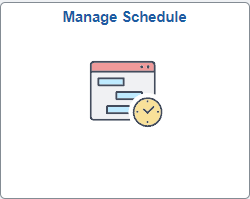
Once you click on the tile you have a new Configurable Search page where you can use a saved search, enter search criteria, or select a Recent Search to use.
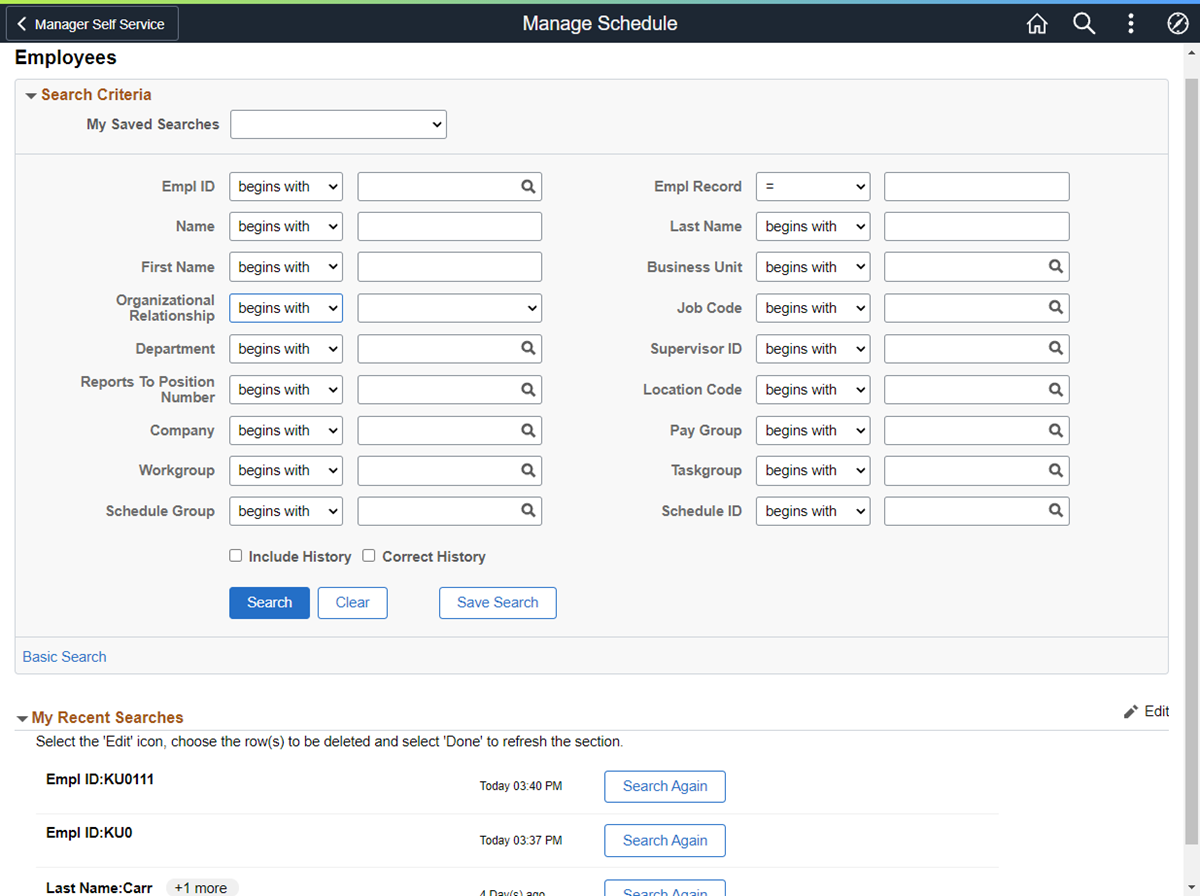
Your organization will be able to select the fields that users can search on, as well as which fields are displayed in the search results. For more information on the Configurable Search Framework and how it is used by other features like Fluid Job Data Modernization refer to the following blog posts:
Tips & Tricks for Fluid Job Data – Configurable Search Feature
Job Data Search Just Got a Little Easier Using Preferred Name
Thirdly, the Schedule Actions Summary allows you to select the action that you want to perform, such as View and Assign Schedule, View Assignment History, Replace Schedule, Swap Schedules, Copy Schedule, or View Schedule Preferences.
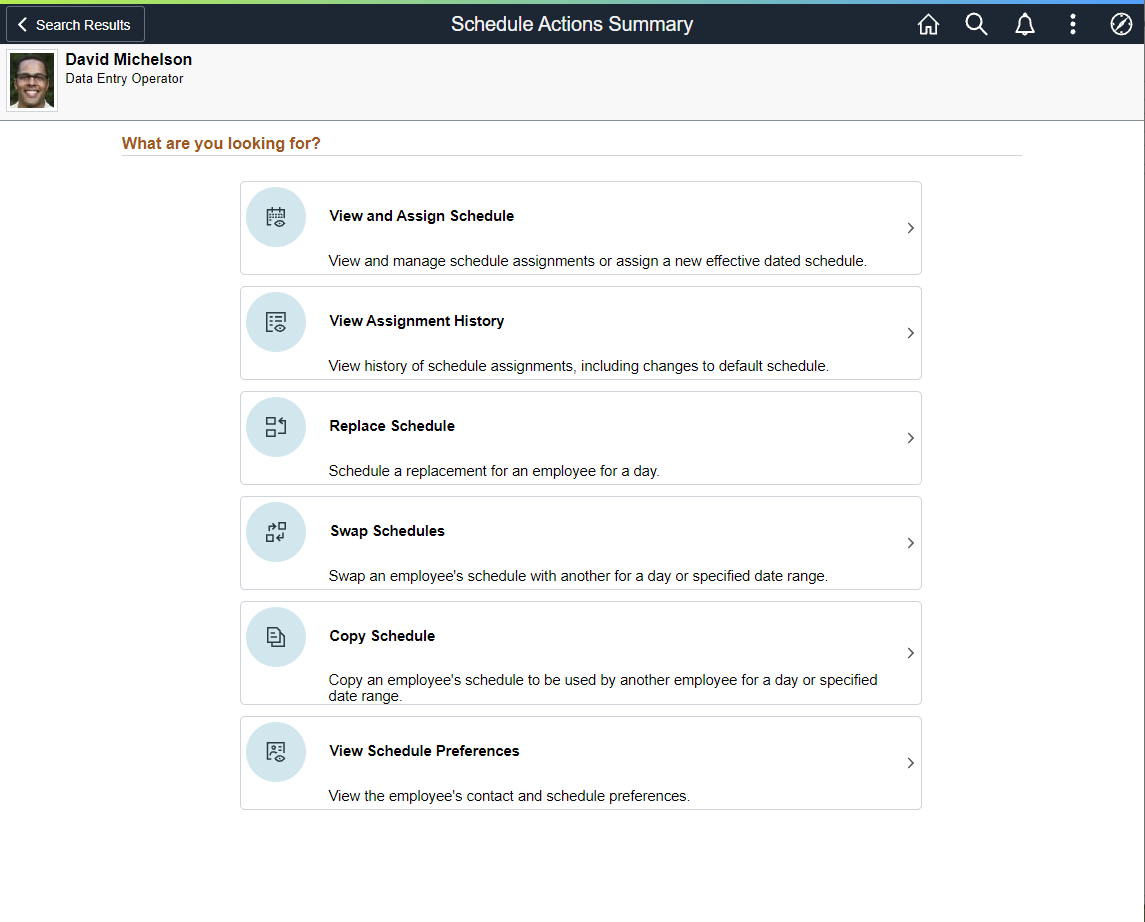
If you select View and Assign Schedule you can view primary and/or alternate schedules, or assign new primary or alternate schedules as of a selected date.
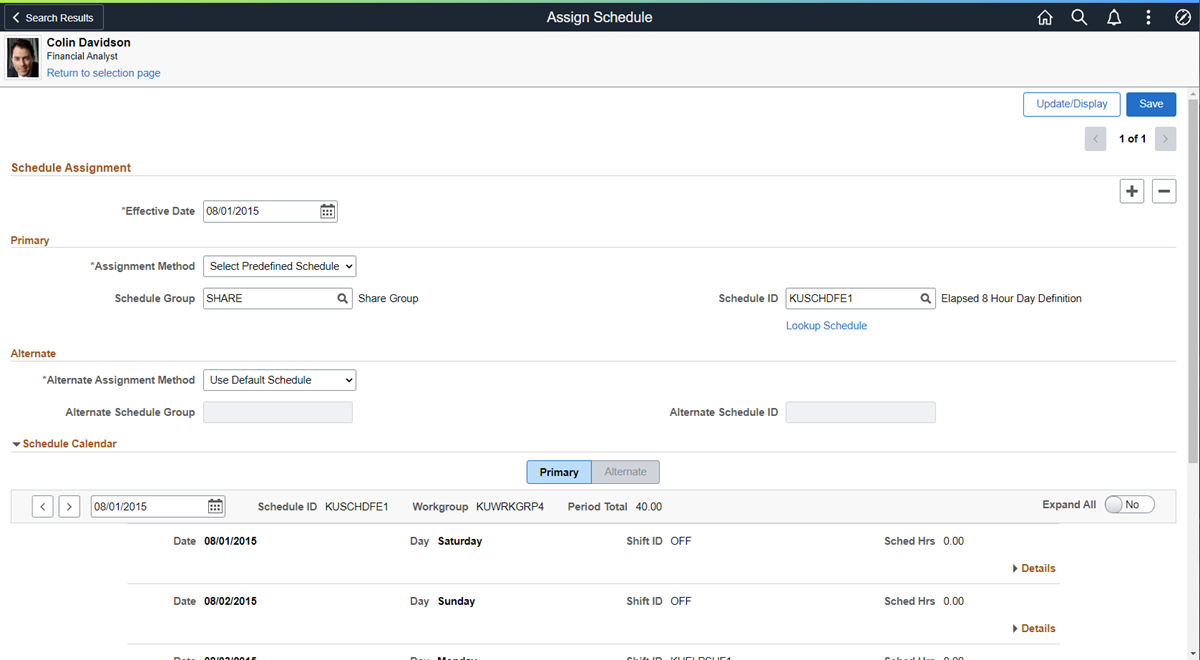
Another one of the cool new features on this page is the ability to look up a schedule using criteria. You can specify criteria, such as the days of the week and the shift start and end times, and the search will return only those schedules that fit that criteria.

Using the Replace Schedule option from the Schedule Actions Summary you can also quickly schedule a replacement for someone. There are Quick Filters that are predefined to help you to view the time reporters you want to see. For instance, the Ideal Match filter displays time reporters who don’t have a shift or planned absence overlapping with the one being replaced, and the Shift Conflict filter shows people who are not available due to factors such as a shift that they are already assigned to, and you can use the Unavailable Filter to see who has is scheduled for training or has a planned absence. You can also use individual filter fields to find a replacement.
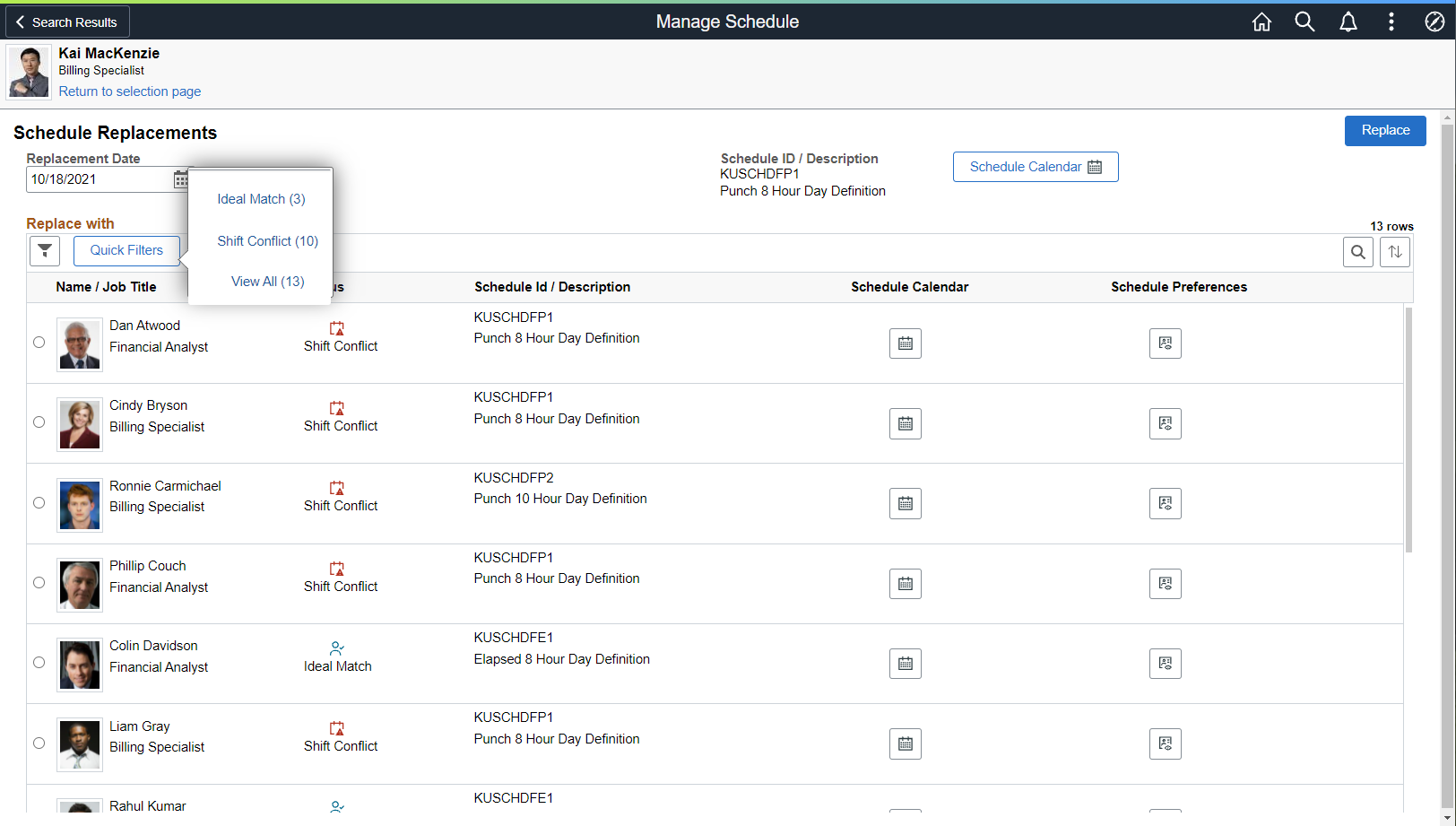
Using the Swap Schedules and Copy Schedule selections from the Schedule Actions Summary will provide a similar experience to the Replace Schedule page.
You can see more information about the Fluid Schedules feature in the HCM Update Image 40 video.
Fluid Schedules not only gives you a modern user experience, it also delivers some added enhancements to the overall experience.
