You’ve placed a Requisition for a critical item that was required last week and are now wondering what happened to your Requisition. Your Requisition could be in one of the many Procure-to-Pay (PTP) business process steps. This blog post will help you discover how to see where your Requisition is and the status to date.
Your organization’s Procure-to-Pay business process may consist of many steps, integrating various PeopleSoft modules such as Strategic Sourcing, Purchasing, Accounts Payable and more, depending on the goods or services requested. However, as a Requester, you may be curious to know how your Requisition is moving through the system.
PeopleSoft simplifies the process and provides a powerful and visual 180-degree view of “Requisition Lifeline” to help a user quickly identify at what step the Requisition has reached.
The business process flow, or lifecycle, is displayed as “train stops” with “stations” such as Requisition Creation, Requisition Approval, Sourcing to Inventory stock, Sourcing to a Purchase Order, Purchase Order Acknowledgments (POA), Advanced Shipping Notices (ASN), Change Requests, Receiving, Returns, Invoices, and Payment. The icons are highlighted when the Requisition has completed or passed that specific step.
Optional Setup
In order to view the Purchase Order Acknowledgement and Advanced Shipping Notice icons in the Requisition Lifeline, you must select the “Requisition Cycle Options” on the eProcurement Business Unit Options page.
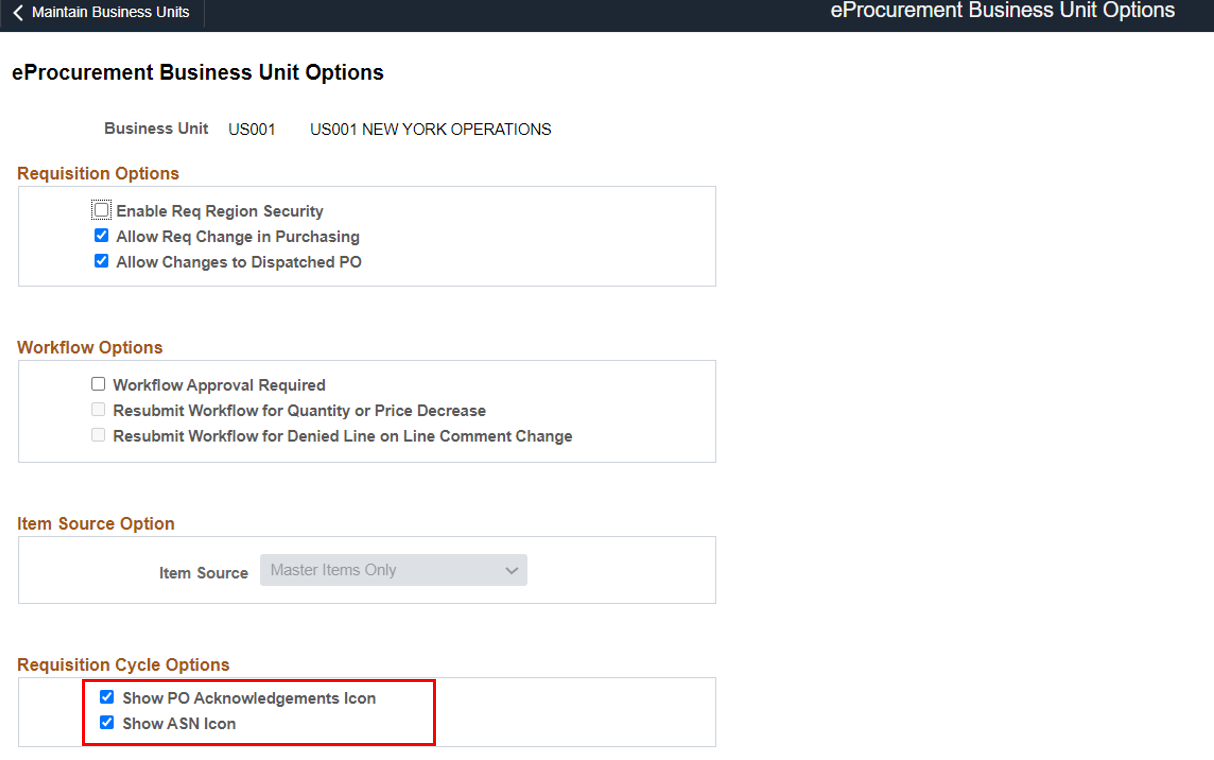
Here is an example on tracking your status of requisition
Go to the eProcurement Tile and click on the “My Requisitions” Tile.
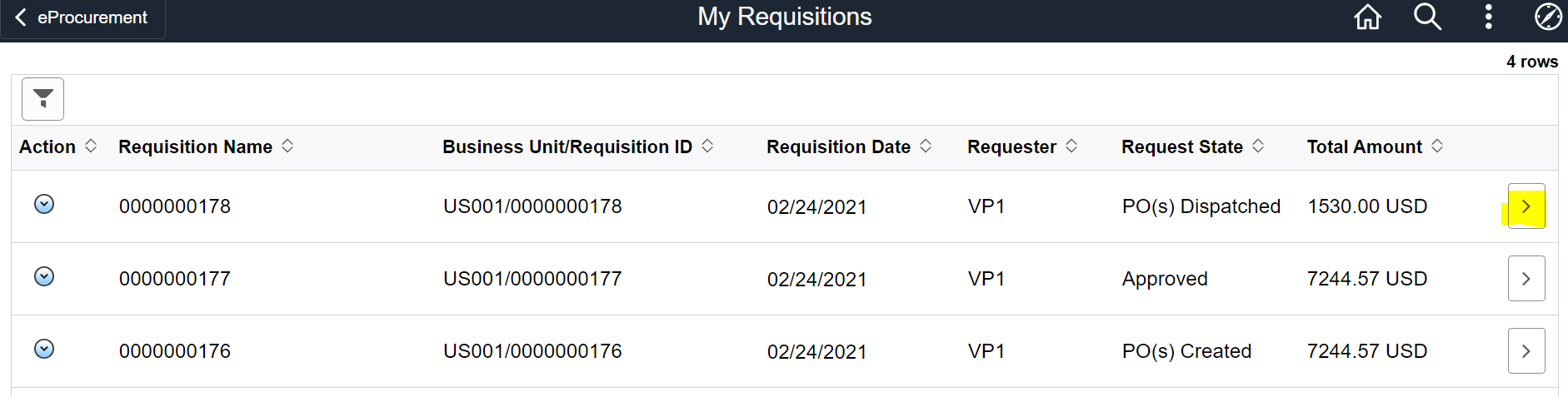
The list shows your Requisitions and a summary status of where it currently stands in the business process. In this example, the first line shows the status of the Requisition as “PO Dispatched”.
If further details are desired, such as a question as to whether the Supplier has acknowledged the Purchase Order, you can click on the chevron which will take you to a visual details page.
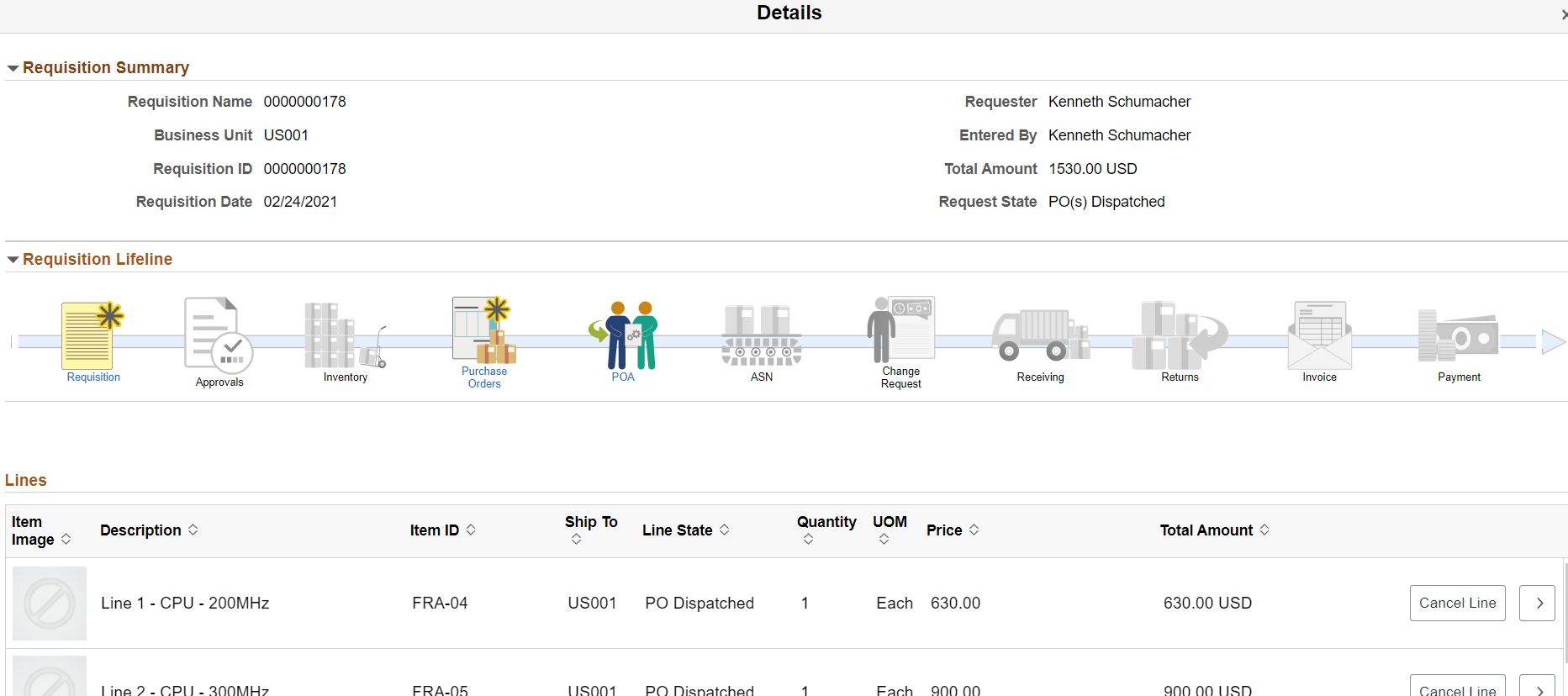
You can see the Purchase Order Acknowledgement Icon is lit, which implies the Purchase Order had been acknowledged by the Supplier. You may further drill down on the POA Icon to see POA Inquiry-related information tied to the Requisition.

Use this helpful feature to identify the whereabouts of your requested items and get the latest details of what is happening with your requests in one simple view. By providing your users with access to this information, you can avoid your Buyers and Procurement team having to answer, “where’s my stuff?” questions, freeing them for value-added tasks.
