In many organizations, corporate credit cards are commonly used for travel and expenses, as well as purchasing through procurement cards. Recently, virtual credit card payments are becoming an increasingly popular method for paying suppliers. Traditionally, payments to suppliers have been made via ACH or check, but with the release of PeopleSoft Image 52, a new payment method, Payment Cards, is now available. This feature simplifies the process of paying suppliers who accept credit card payments for accounts payable invoices. By leveraging the Financial Gateway, virtual payment instructions are sent to credit card providers, streamlining the payment process. This blog post, Part 1 of a two-part series, will explore the overall flow of payment cards and the setup required for their use.

Figure 1. Payment Card Process Flow
Setup Required for Payment Cards
Enabling payment cards in PeopleSoft requires both system configurations and external actions with your payment card provider. Key setup steps include configuring the supplier master and external bank accounts within PeopleSoft, as well as collaborating with your payment card provider to facilitate acceptance of payments.
- Enrolling Suppliers to accept payment cards – As illustrated in the process flow, the first step is for your financial institution to engage with your suppliers and have them opt-in to accept payment cards as a payment method. Typically, organizations share their supplier list with banks, who then run campaigns for supplier opt-in. Once the supplier agrees to accept this payment method and an agreement is established, you can setup your PeopleSoft system with next steps.
NOTE: It’s important to work closely with your payment card provider to understand how the opt-in process will work for your organization.
- Setting up PeopleSoft for Payment Cards – In PeopleSoft, you will need to complete the following setup steps for payment cards in both the supplier master and external bank accounts.
-
- Setup Supplier Master to indicate which suppliers will accept payment cards– For suppliers that agree to accept payment cards, select the “Accepts Payment Card” flag at Suppliers > Suppliers Information > Add/Update Suppliers > Location Tab > Payables Options. This will enable the system to recognize the supplier as one who can receive payments via payment card. Supplier Bank Account information is also required for the payment to be successfully staged to Financial Gateway.
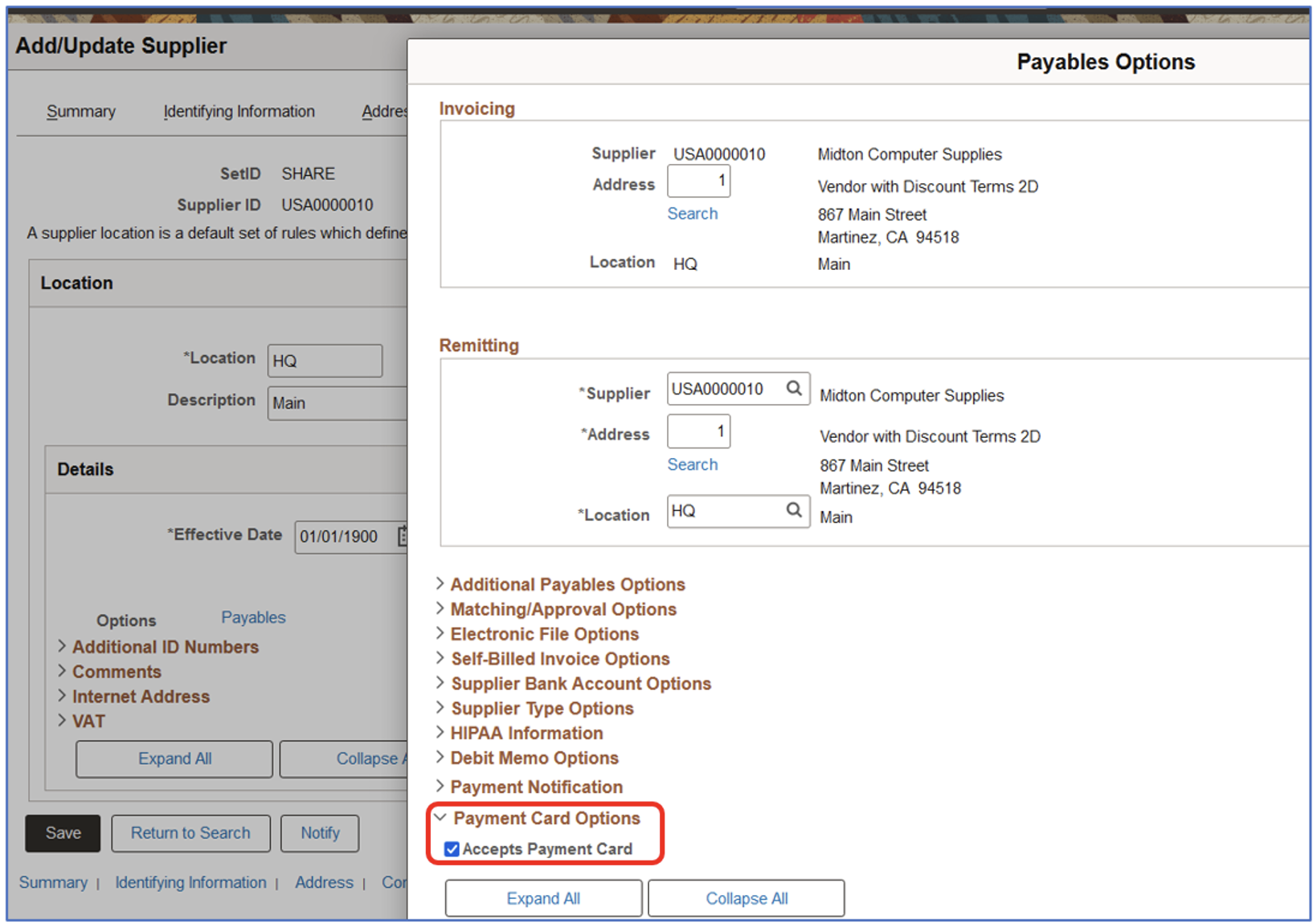
-
- Setup Financial Institution as a supplier in Supplier Master – Your Payment Card provider must be setup as a supplier. This is needed to process payments to the payment card provider after reconciliation. Select the “Payment Card Provider” flag in Suppliers > Suppliers Information > Add/Update Suppliers > Identifying Information Tab.
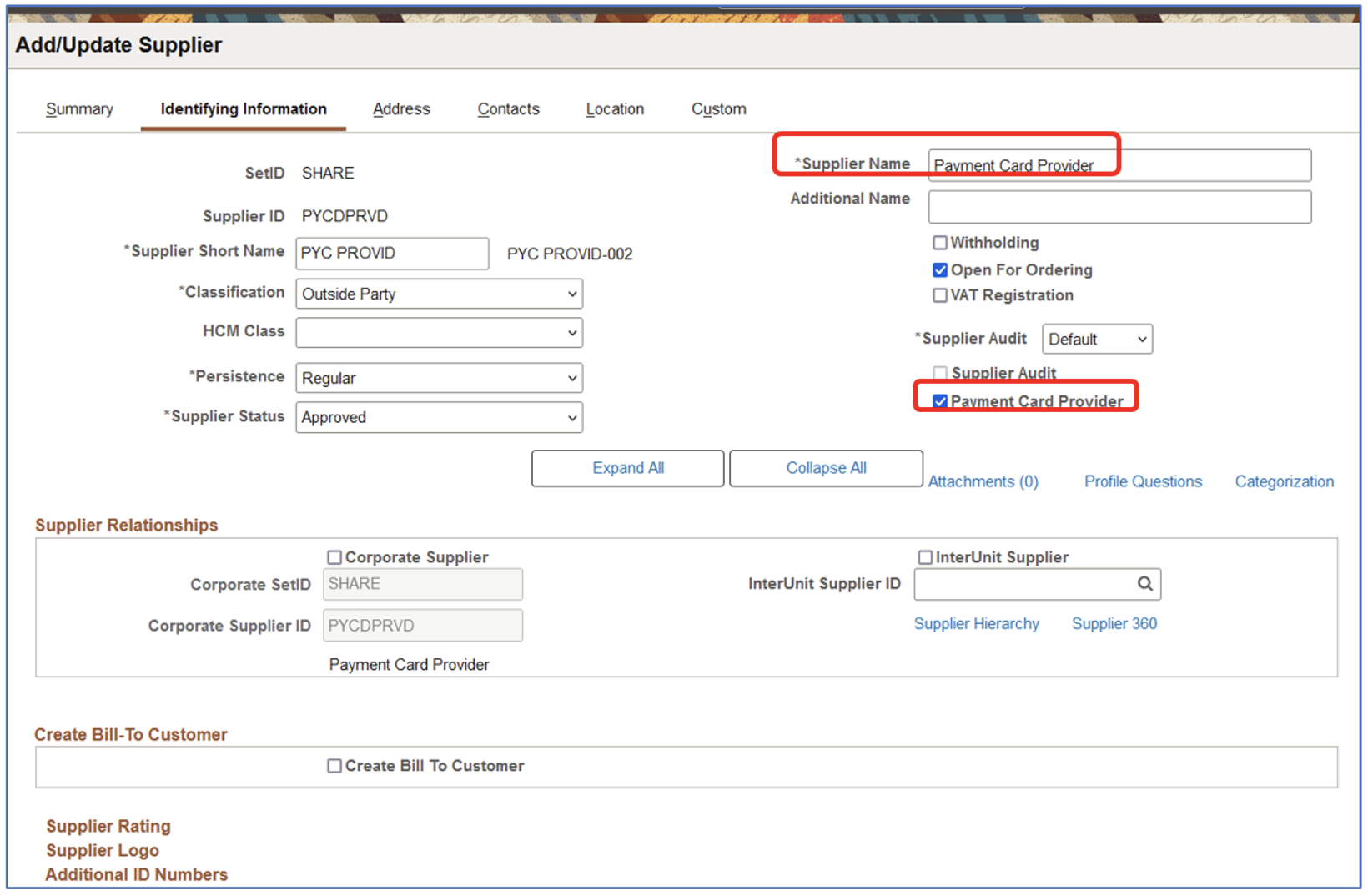
-
- Setup new External Account for Payment Card – A new external bank account type of “Payment Card” needs to be defined in PeopleSoft. This is crucial because, in the context of paying suppliers via payment card, the funds are not immediately transferred into the supplier’s account. Instead, the payment is processed through the payment provider, and the actual cash flow to the supplier will only occur once the payment provider finalizes the payment. The “Payment Card” external account type ensures that the system recognizes this unique payment process, marking the payment method appropriately. When you define this external account, only the AP (Accounts Payable) checkbox will be checked, as this method is directly linked to the AP payments. This setup can be done by navigating to Banking > Bank Accounts > External Accounts and defining these options. This allows the payment to be categorized correctly within the accounts payable process. Use Banking > Bank Accounts > External Accounts to define these options.
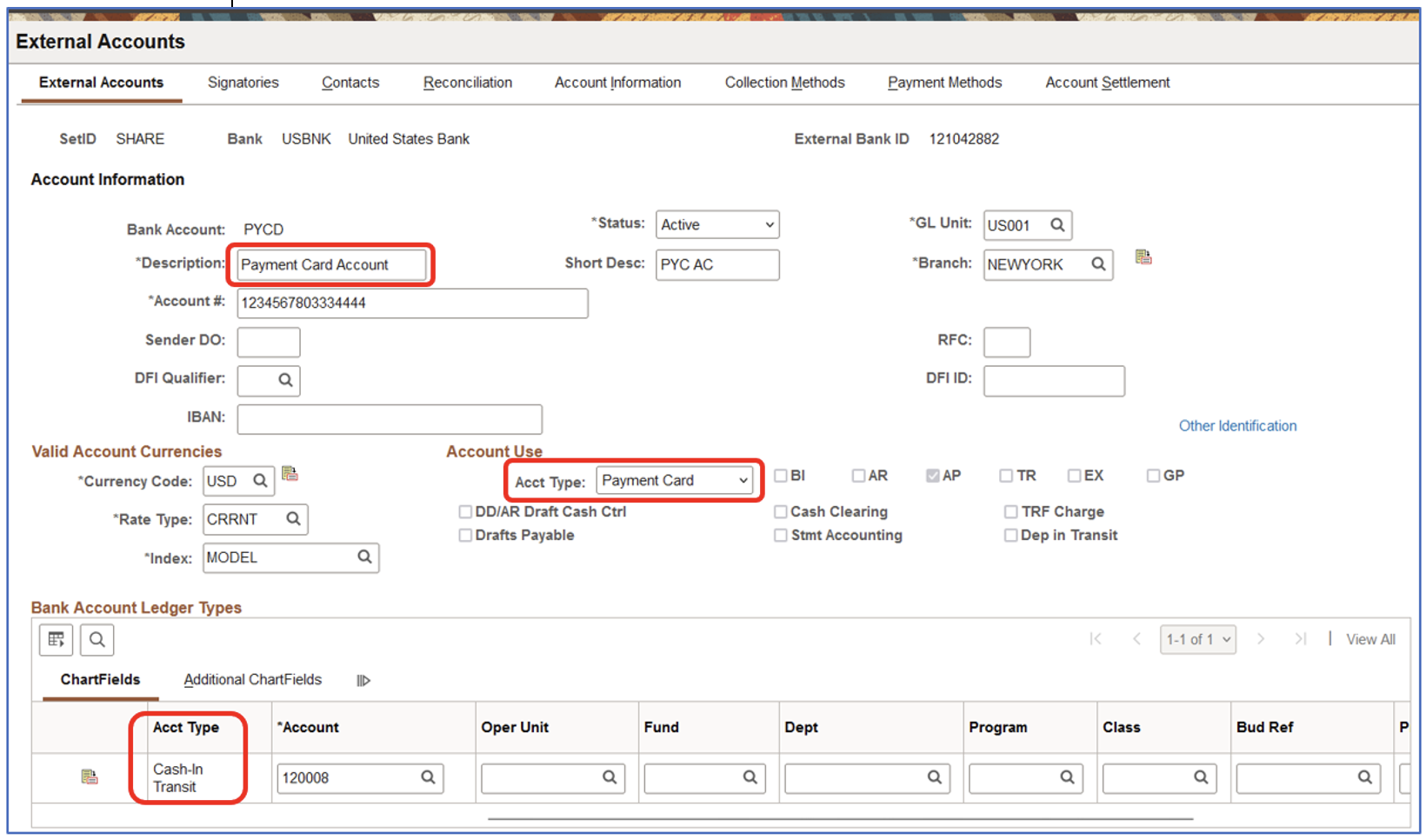
Additionally, a new chartfield account type called “Cash In Transit” is needed for accounting purposes. Since the payment is in transit, this account type helps track the funds before they are fully transferred to the supplier. It ensures that the financial records accurately reflect the temporary status of the payment.
-
- Define Payment Method and Layout Mapping in Banking > Bank Accounts > External Accounts> Payment Methods Tab. You will also need to define Payment Method of “Payment Card”. This step is necessary because it links the external bank account to the specific payment type used for transactions with the payment card provider. Without this setup, the system would not recognize that payment transactions are being processed via credit card.
Additionally, in the electronic layout section, you will need to define mapping of new Layout ‘PYMNT_CARD’ for Financial Gateway. Under Bank Integration Layouts, define the new ‘PYMNT_CARD’ layout with a Document Type of ‘Payment’.
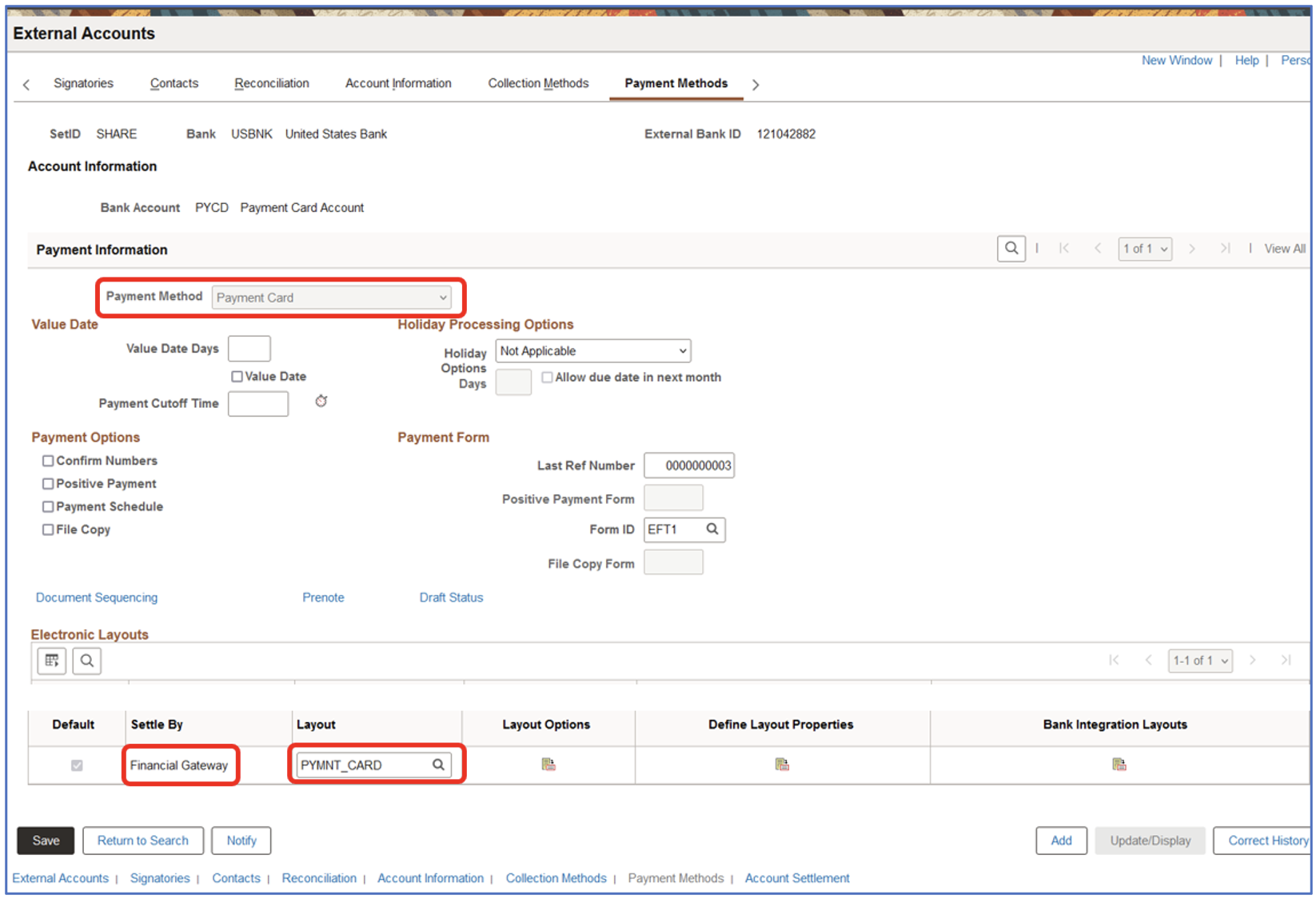
-
- Financial Gateway Setup – To enable payment card payments, two new layouts have been added to the Data Export and Import Utility (DEIU)
-
-
- Payment Card Layout (MAP_PYMNT_CARD)– Access this data definition through DEIU Map Definition. This is an example definition of the outbound payment card file that PeopleSoft has defined. This is the format that Financial Gateway will generate the .csv file when payment is created in AP.
-
Note: It’s important to collaborate with your payment provider to understand the exact format they require for payment data. The default PeopleSoft layout is an example, and your organization may need to modify this map to match the format that your payment provider uses.

The outbound payment file, once generated, will follow the format defined by this layout and should serve as an example file for your setup.

-
-
- Payment Card Import Layout (MAP_PYMNT_CARD_IMPORT)- This is an example definition of the inbound payment card file that PeopleSoft has defined. This is the format that Financial Gateway will use to import the payment card file received from the payment provider containing payments made to suppliers.
-

-
- Payment Card Mapping – To ensure proper voucher distribution and correct financial accounting, mapping is required between the Bank Account and the Supplier. This mapping enables PeopleSoft to derive the appropriate voucher distribution account when a payment is processed via the payment card.
For Matched Transactions—where the payment has been successfully reconciled—PeopleSoft defaults the “Cash In Transit” account.
For Unmatched Transactions—where the payment details have not been reconciled—specify the account to post the unmatched amount.
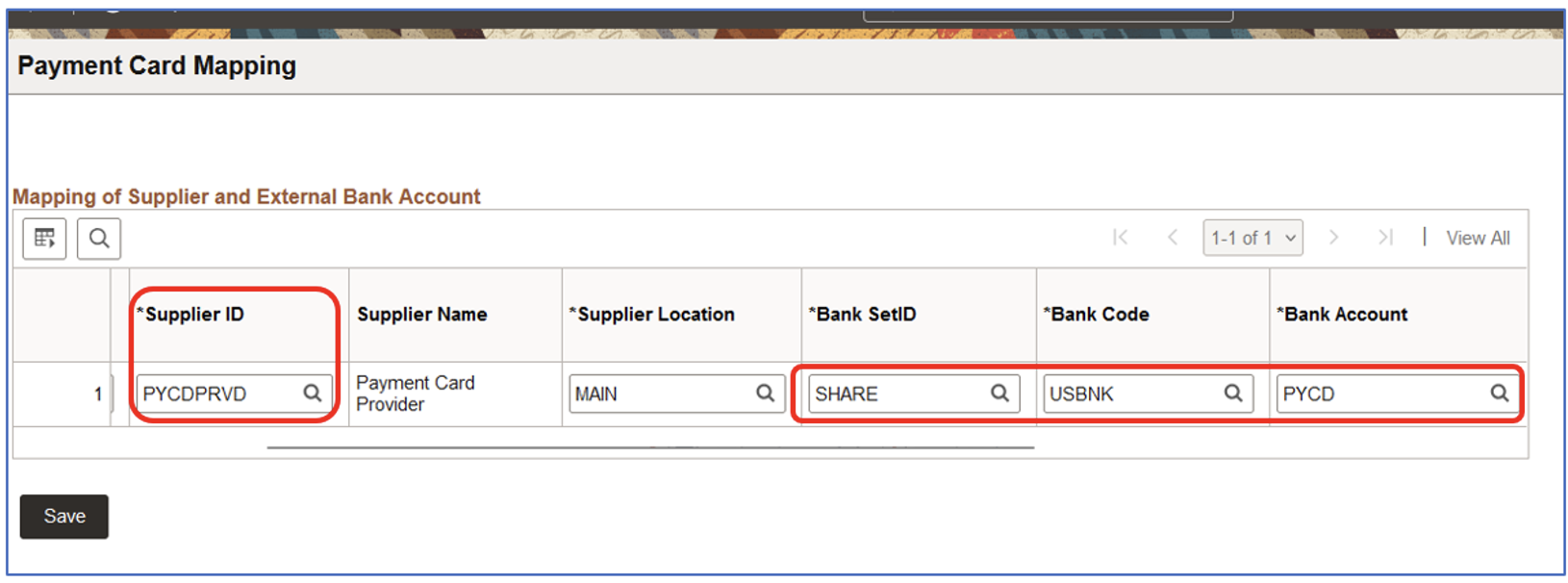
How to improve supplier payment processes with payment cards Part 2 of this two-part series, will discuss the outbound, inbound and reconciliation process flows for payment cards.
