My first blog, Remote Working. Have you heard of it? PeopleSoft has! Part 1 was a general overview of the new Remote Worker feature. In this blog, I will talk more about the configuration and set up steps.
The Fluid Remote Worker set up and configuration is quite simple but there are some upfront steps that you must complete. PeopleBooks includes good documentation for Managing Remote Worker but here are some basics to get you started.
1. Fluid Remote Worker Roles must be added for the Users
Fluid Remote Worker Employee – enables the employee to request to work remotely via the self-service tile
Fluid Remote Worker Manager – provides the Manager the ability to request, review and delete completed actions for direct reports through a Manager Self Service tile
Fluid Remote Worker Admin – this role is especially for the Administrator to complete, review, edit and delete requests based on department level security and also provide access to Remote Worker Kibana Visualizations.
2. Remote Worker Configuration is based on Regulatory Region, giving you the flexibility to have different reasons and approval process by regions. For instance in the United States, you may want a remote work reason associated with FMLA but this would not be appropriate for other regions. Set up your Regions by using the plus button.
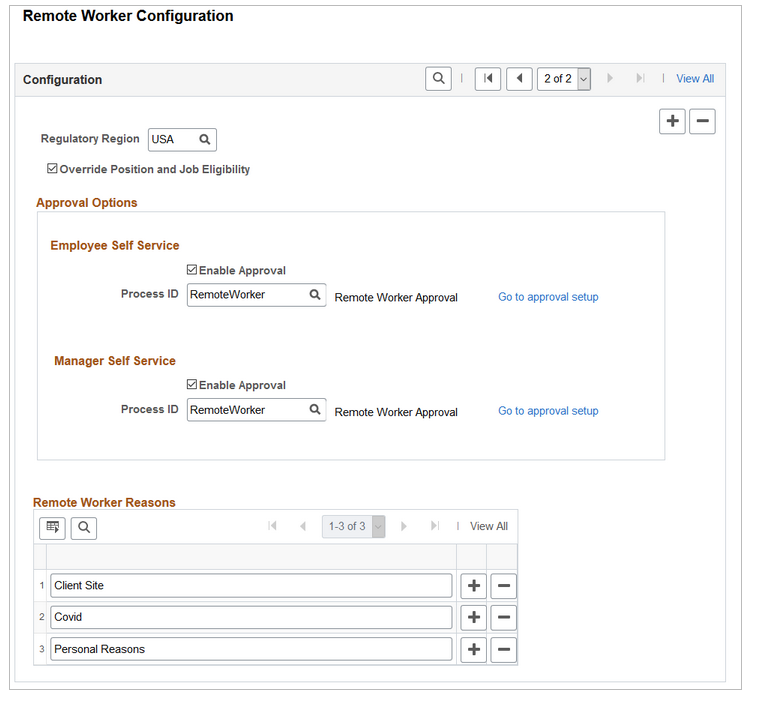
As I mentioned about the roles above, employees will first need the Fluid Remote Worker Employee role in order to see the tile in Employee Self Service. The tile is then available for employees that have either the Available for Teleworker checked on the Job Code Table and/or the Position table. If you want all employees with the new role to have the Remote Worker Tile, then just check the Override Position and Job Eligibility on the Remote Worker Configuration page. Left unchecked, this configuration lets you decide if only approved jobs and positions are eligible to request remote working or if checked, you want to override and allow all employees with the role access to the tile. Also, PeopleTools 8.59 provides an enhanced tile visibility functionality to automatically add the tile to the homepage otherwise you will need to manually add the tile.
If you are like many customers, you may have never noticed the Available for Teleworker field on the Job Code Profile for US customers or the Position page.
(Set Up HCM > Foundation Tables > Job Attributes > Define Job Code > Job Code Profile)
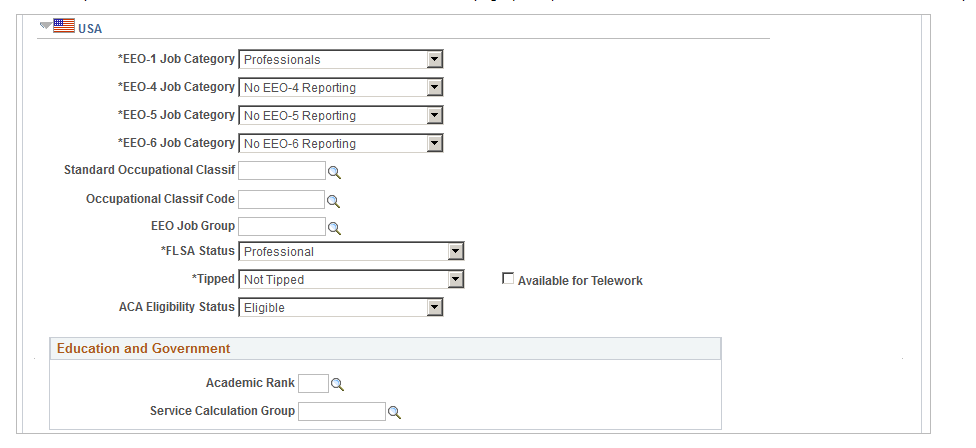
(Set Up HCM > Product Related > Organizational Development > Position Data)
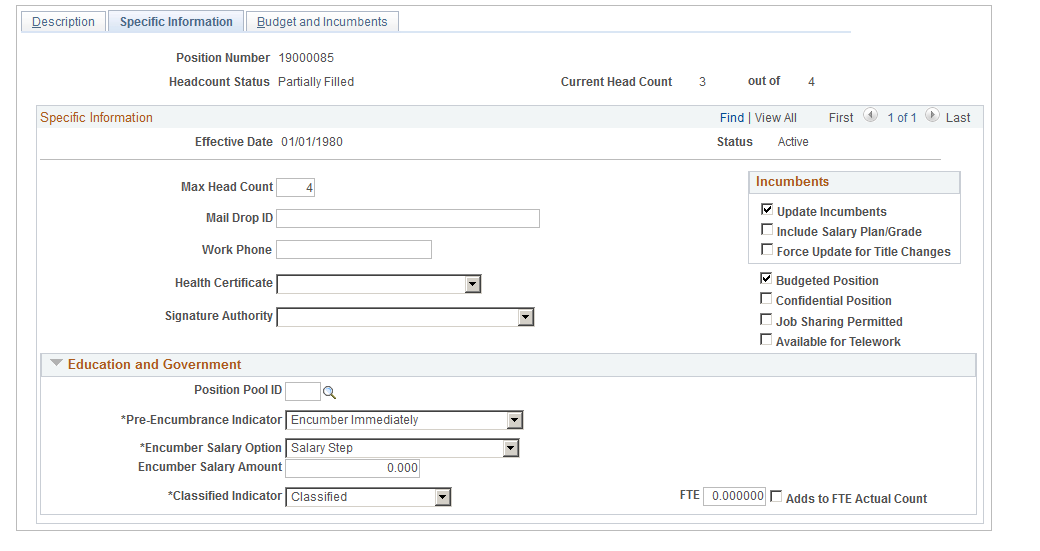
Approval Options: Every organization can determine if approvals are required. The Understanding Approval Framework Feature in PeopleBooks can help you with setup. We have one level of approval to the users’ manager set up but you may want to create multiple approvals. We know some customers are considering the inclusion of a Payroll Administrator in the process for tracking taxation.
Remote Worker Reasons: Customers can have many different reasons to allow remote working. You will need to create your own reasons as we do not deliver any system data as everyone can be different.
3. Update/Clone the Activity Guide to meet your organization’s process. The Fluid Managing Remote Worker Information provides details on how to configure the activity guide for the Employee and the different activity guide for the Manager or Administrator.
The Fluid Remote Worker Employee (RWORKER) activity guide template is delivered with the following steps:
- Guidelines
- Acknowledgement
- Request Details
- Attachments
- Workplace Support
- Review and Submit
The benefit of an activity guide is that every customer can determine the steps that should be included. You will need to update the Guidelines, Acknowledgement and Workplace Support with your own information if you decide to use them based on your remote worker policy or legal department’s suggestions. Here is a link to Understanding the Activity Guide Composer.
You can also find information on the Acknowledgement and Questionnaire frameworks but don’t be intimated by the sounds of setting up a framework. These two frameworks are quite simple.
Next review the activity guide template used for the Fluid Remote Worker Admin and Manager (RWADMIN) to determine if your process matches our delivered activity guide template. We deliberately have an activity guide for the administrator and manager different than the employee to illustrate that the activity guides do not have to be the same as the employee.
4. We are also using the Configurable Search for the administrator’s search. To enable this, you will need to navigate to Enterprise components > Configurable Search >Manage Search Configurations and make the Remote Worker Configuration active. The configuration is delivered but you will have to select edit and activate the configuration. This is a onetime setup activity. As a note, Configurable Search does require PeopleTools 8.57.11
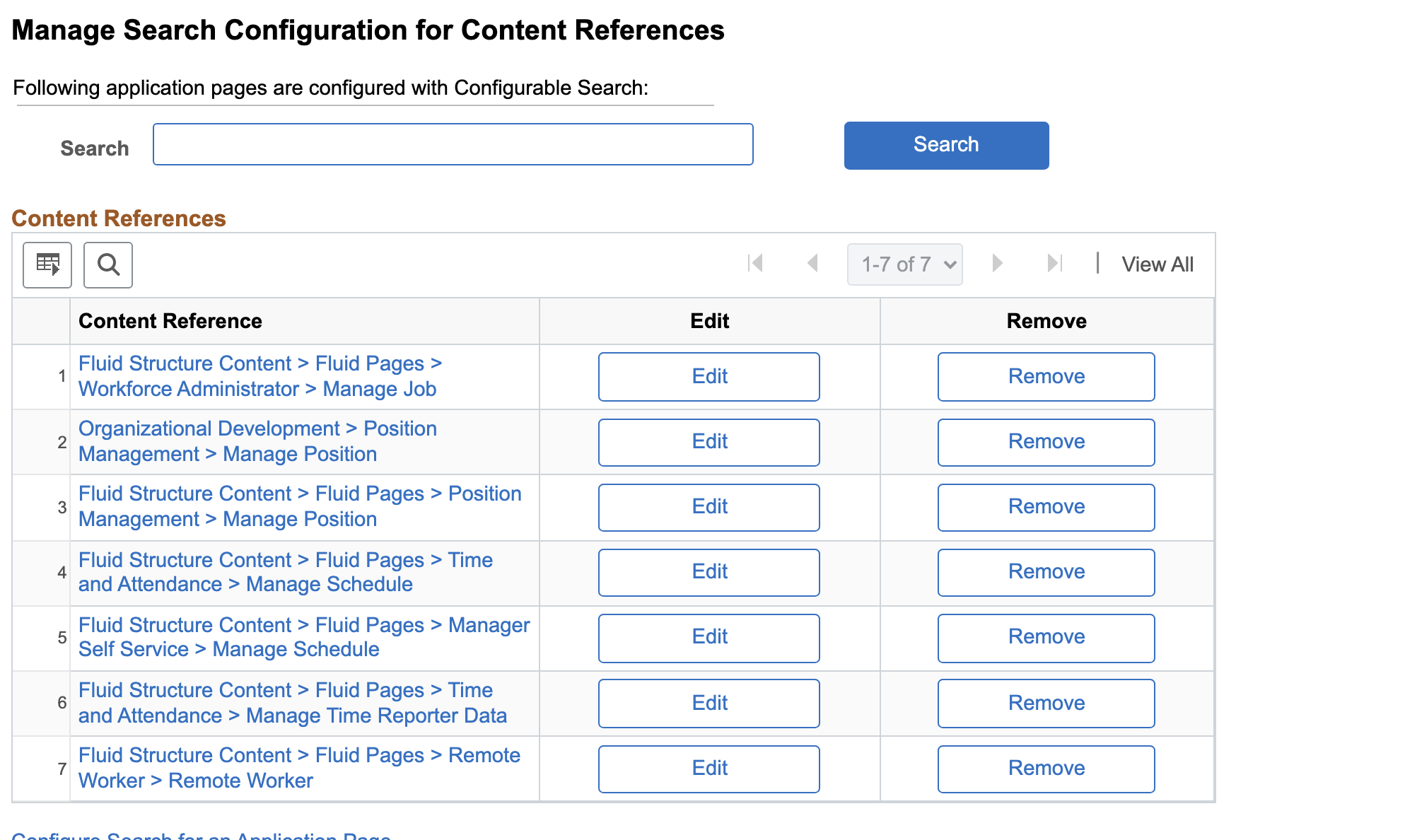

I hope that these steps will assist you as you set up Remote Worker. If you have any issues, please do not hesitate to contact My Oracle Support. They are ready and willing to assist you if needed.
Stay tuned for more blogs as we discuss the Remote Worker Kibana Visualizations and other tips and tricks.
