This month I thought I’d focus on one of the unsung heroes of Oracle Intelligent Advisor: forms.
Intelligent Advisor includes a limited use license for Oracle Analytics Publisher which allows you to generate some really powerful documents, called forms, from your interactive interview for free.
Choose your template
Template format
Forms can be authored in PDF or RTF. Typically, you would start with the format that most closely aligns with any existing business documents. However, some features, such as signatures, are supported differently in RTF templates and PDF templates, so check the template editing documentation for RTF and PDF to check it’s going to cover what you need.
Output format
The output format (PDF, RTF, HTML, Excel or XML) is selected separately from the input (authoring) format. Consider whether the document needs to be editable and any compliance requirements to guide your decision here. RTF authored forms will also not meet tight accessibility standards if they are used to generate PDF documents.
Choose your language
Intelligent Advisor interviews can be authored in one language and displayed in any language, even allowing the end user to flip languages on a screen-by-screen basis. Similarly, forms can also be made available in multiple languages by creating a folder for each supported locale in the project’s FormTemplates folder.
Don’t forget your agents
Typically when customers think of generating forms they will think of providing a pre-filled application form, return label or other document for use by the end user.
What they forget is that you can also generate documents such as decision summaries, draft emails, and customer letters to attach to the customer record at the back-end to speed up any later processing by in-house agents and to automatically tick off those compliance requirements. These agent documents can be generated as a result of an interactive customer interview but need never be seen by the customer themselves.
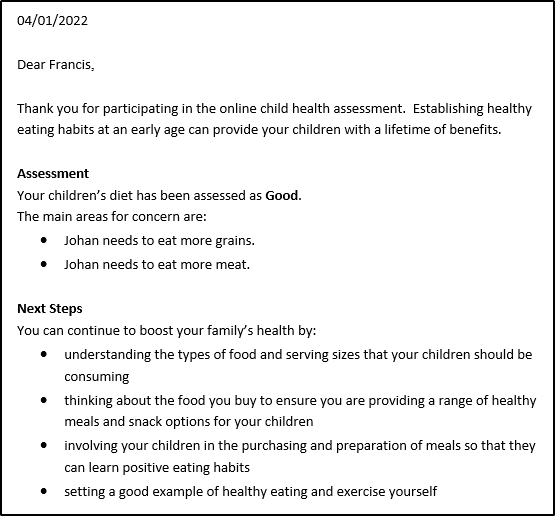
Simply create the templates as usual and add them to the Submit (save) button to generate them at the back-end rather than displaying them on screen to the interview user.
PRO TIP: Use substitution in the document name to ensure the agent can quickly and easily find the document they need.
SUPER-PRO TIP: When creating child entities, such as incidents, tasks or messages at the end of the interview, attach the form to the appropriate follow-up task (“send the customer a letter”) and use an entity level attribute to ensure it only attaches to the specific record requiring the document (for example, the decision letter should be attached to the task if the task = “send the customer a letter”).
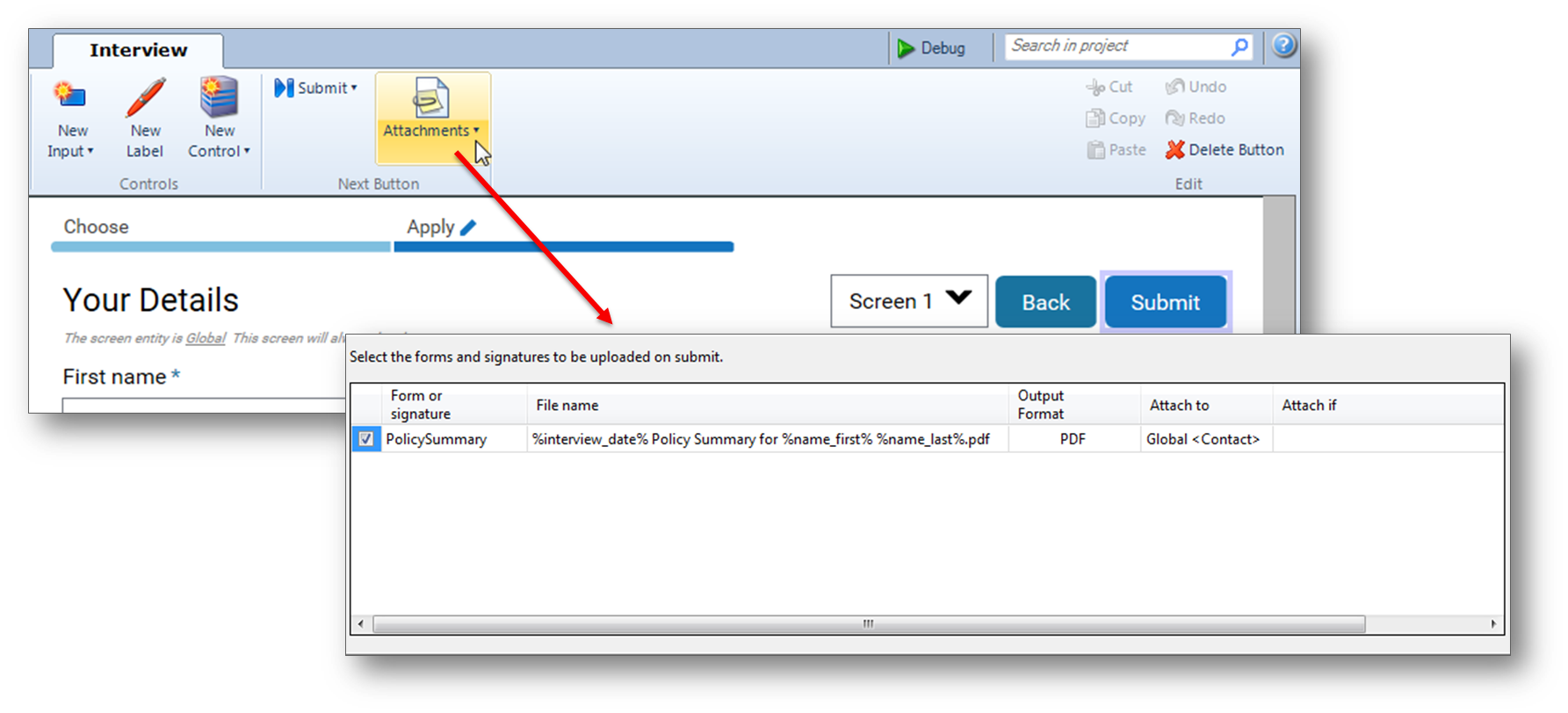
To test agent-only documents, click on the Details button in the Policy Modeling Debugger for any screen with the Submit action to see the documents attached on submit.
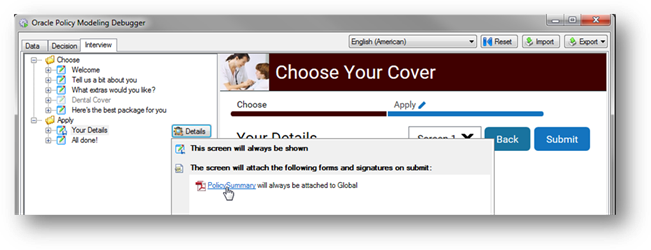
Where to begin
Aside from the online documentation, the Healthy Eating example project supplied with Oracle Policy Modeling contains some great form templates you can use as inspiration or as a basis for your own.
Previous: Tips and Tricks 3: Using the Rule Assistant
Next: Tips and Tricks 5: Putting the You in Interview
