Oracle Real User Experience Insight (RUEI) is now available as an app on Oracle Cloud Marketplace!
Oracle Real User Experience Insight (“RUEI” for short) is a utility that reports real-user traffic from your business-critical applications. For many years, RUEI has been helping customers maximize the value of their on-premise-based Web applications and supporting infrastructures, by delivering insight into real end-user experiences. Now you can use the new Oracle Cloud Marketplace app to deploy RUEI in the Oracle Cloud, with minimal installation and network setup required, so you can jump-start the monitoring of your cloud applications.
Video: Oracle Real User Experience Insight on Oracle Cloud Marketplace (3 min)
Jump-start user monitoring from the Oracle Cloud
There are three high-level steps involved in this process.
i. Configure Virtual Cloud Network (VCN) and Private Endpoint
ii. Deploy the RUEI app on the Oracle Cloud, and
iii. Setup the tunneling.
Simplified, automated installation in the Oracle Cloud
One of the prominent benefits of using the new RUEI app, versus deploying it yourself, is its drastically simplified installation and network setup process. Using the app, you do not need to go through the standard installation process that is required for the on-premise product deployment. The app leverages Oracle Cloud’s automation capabilities to deploy RUEI within a single Linux host configuration. What this means is that the RUEI components, such as the collector, reporter, and repository, are pre-configured using the app, and will be deployed all-in-one in a single host environment. The approximate time it takes to complete the RUEI app deployment is 30 minutes.
For existing RUEI users: No need to configure a network TAP device!
If you are an existing RUEI user, you may be wondering how to set up a network TAP device in the cloud. Traditionally, deploying a network TAP for RUEI is a requirement in case of an on-premise data center deployment to capture the network traffic, and you would have had to work with the network administrators to configure the TAP device. No separate TAP device is needed when working with the RUEI app in the cloud…instead, you will set up a Virtual Ethernet Network Tap and Layer two Tunneling Protocol (L2TP) tunnel so that the traffic flows from the target application instance to the RUEI instance. This can be done fairly easily by following the steps in the RUEI Administration Guide Appendix B, Setting Up a Virtual Network TAP and L2TP Tunnel. The best part is that you should not need help from your network team to do this, though you may want to liaise with your Oracle Cloud Administrator. The approximate time to complete the tunnel setup for an application running on another Oracle Cloud instance is 15 to 30 minutes.
Configure virtual cloud network (VCN) and deploy the RUEI app in Oracle Cloud
STEP 1: Configure virtual cloud network
1. Go to the Oracle Cloud console using the URL provided in the Welcome email. Enter the username and password to log in.

2. From the Main menu, select Networking, then Virtual Cloud Networks.
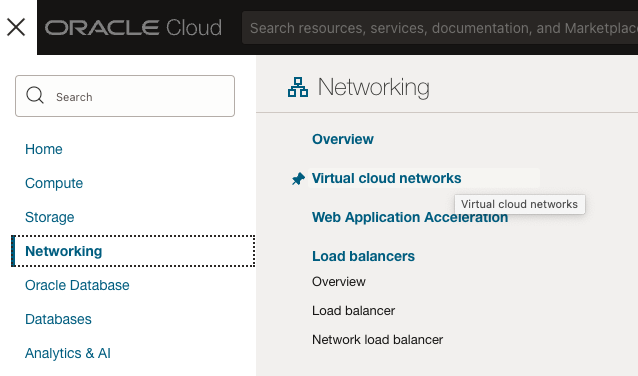
3. In the Virtual Cloud Networks page, select the compartment from the pull-down menu. Click Start VCN Wizard.

4. VCN with Internet Connectivity is selected by default. Click Start VCN Wizard.

5. The Create a VCN with Internet Connectivity page opens. Enter basic information such as VCN name and compartment.
In the example below, the VCN name is “RUEI-VCN-Test01” and the compartment is “apm-labs”.

6. Scroll down to find the Configure VCN, Configure public and private subnets sections.
Note: Now with the RUEI Marketplace version 13.5.1.0.7, the RUEI app can be provisioned in either the public or private subnet of your choice. In this example, we will use a public subnet to set up the RUEI app.
Modify or accept the default values. Click Next.

7. Review the configuration, and click Create.

8. Once the check marks are updated, click View VCN.

9. Once the VCN is created, click Security List, which is located under Resources.

10. Click the Default Security List for < VCN name> link from the table. This is the default security list for your public subnet.

11. Select the Ingress Rules link. Ensure that there is a security rule configured for the port 22 by default. Click Add Ingress Rules.

12. The Ingress Rule page opens. Enter the following entries to create new rules, then click Add Ingress Rules.
- Stateless: no, type: CIDR, source: 0.0.0.0/0, protocol: TCP, destination port: 443, description: web-https
- Stateless: no, type: CIDR, source: 0.0.0.0/0, protocol: L2TP, description: L2TP


13. Review the configuration change in the Ingress Rules screen for the default security list.

Now the VCN is set up. Next, we will deploy the RUEI app from the Marketplace.
STEP 2: Deploy RUEI into the Oracle Cloud using the app
14. From the main menu, select Marketplace, then All Applications.
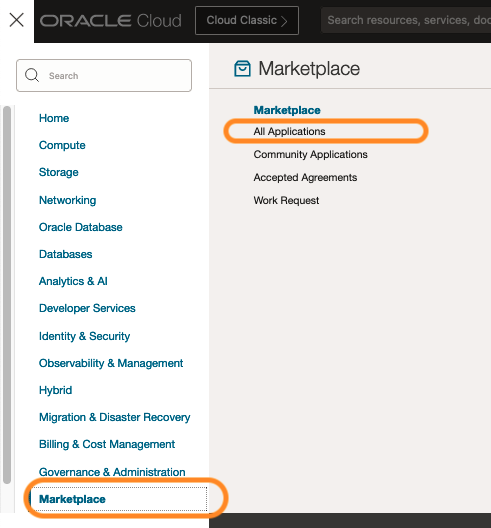
15. In the Marketplace page, enter Real User Experience Insight to search for the RUEI App in the All Applications section. Click the RUEI App.
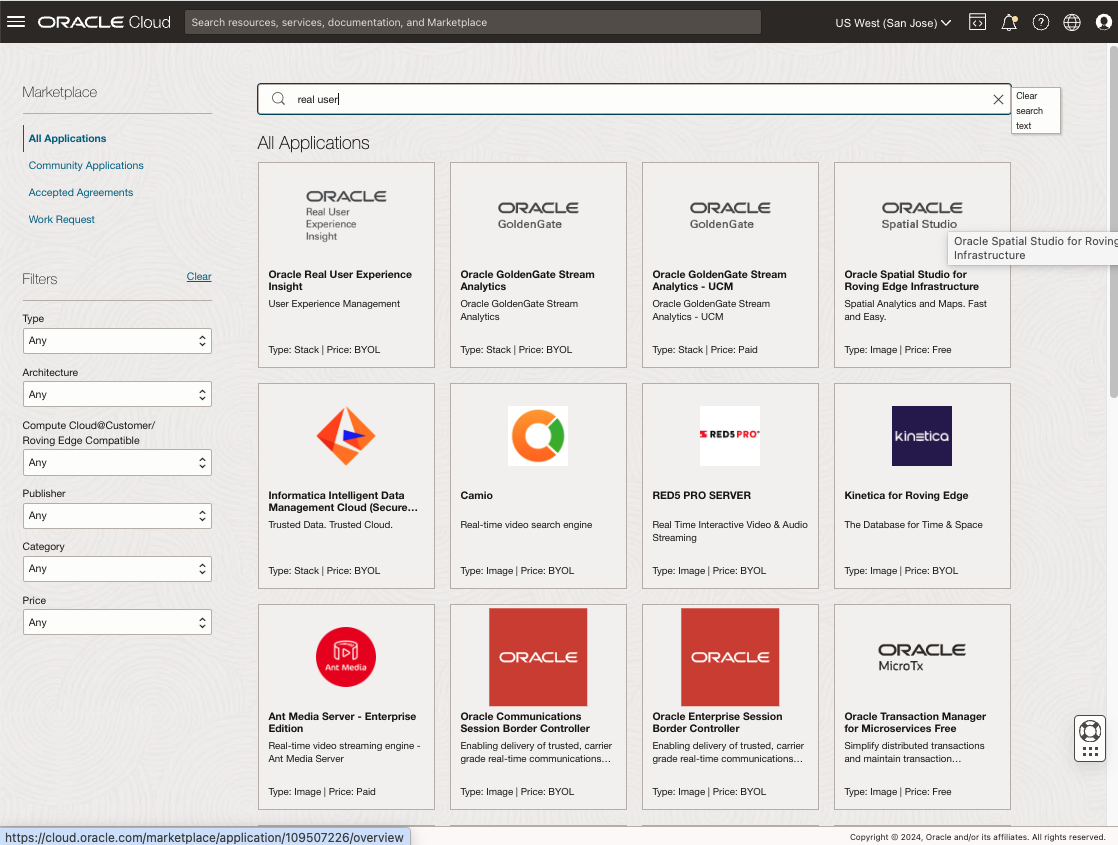
16. Select the compartment, agree to the terms and restrictions, and click Launch Stack

17. Enter the Name and Description. You can optionally select tags. Click Next.
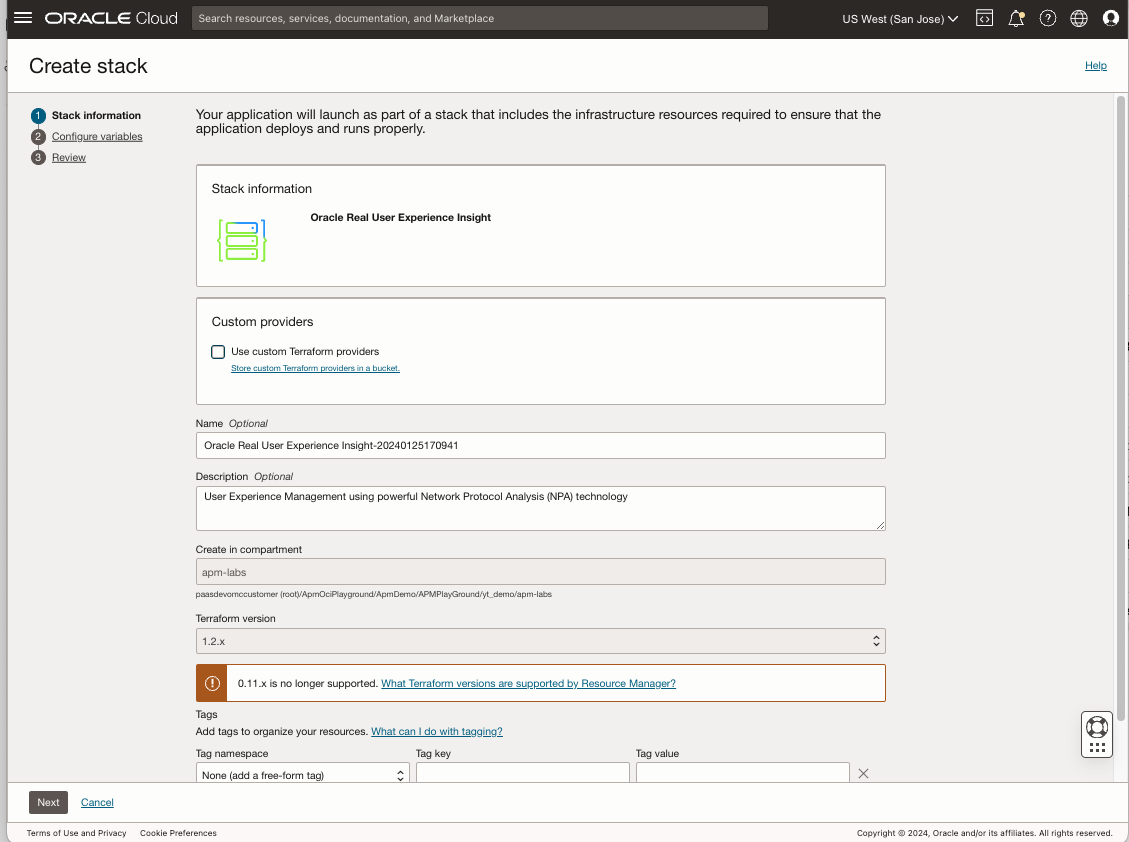
18. In the General Settings section, select region, target compartment, and availability domain.

19. In the RUEI reporter details section, enter the RUEI password, select Instance shape, and enter the SSH Public key. You will need the SSH key to access the RUEI instance. For how to create an SSH key, please refer to Creating a Key Pair section in the OCI document.

20. In the Networking details for RUEI VCN, Subnet, and Private Endpoint section, select compartment, VCN, and subnet. Select the VCN you created above. Select either the Private or Public subnet. A public subnet is selected in this example. Select the Existing Private Endpoint created in the prior section. Click Next.
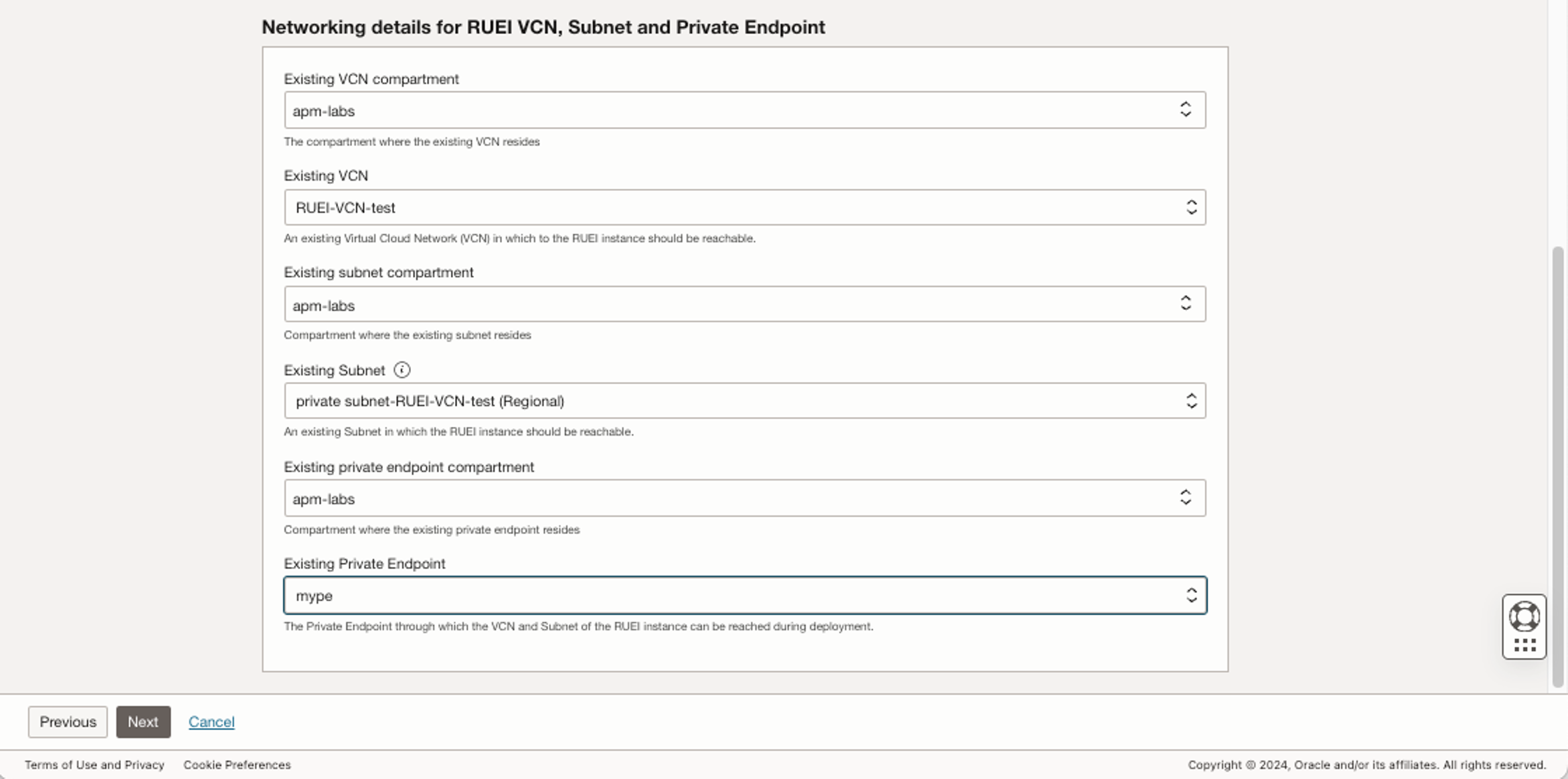
21. Review the configuration and check Run apply. Click Create.

22. The Resource Manager Job screen opens, and the Job starts to run. This takes approximately 15 minutes to complete.

23. Once the job is completed, click the Application Information tab.

24. Find the private IP in the RUEI reporter private IP which you can use to log in to the RUEI app.
Optionally, if you provisioned the RUEI app in a public subnet, you can create a public IP to access from the outside of the subnet.

25. To reserve a public IP address, from the Main menu, select Networking > IP management > Reserved public IPs.
Click Reserve Public IP address. Name the IP address and click Reserve public IP address.
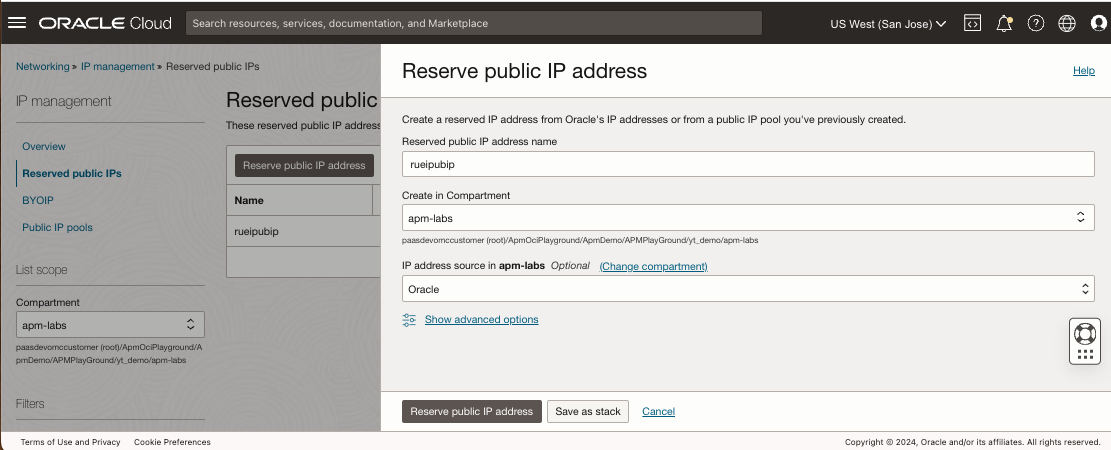
26. Now you can assign the public IP to the private IP.
Go to the RUEI reporter instance page (Main menu > Compute > Instances), and click Attached VNICs under Resources.
Click the link to the VNIC.
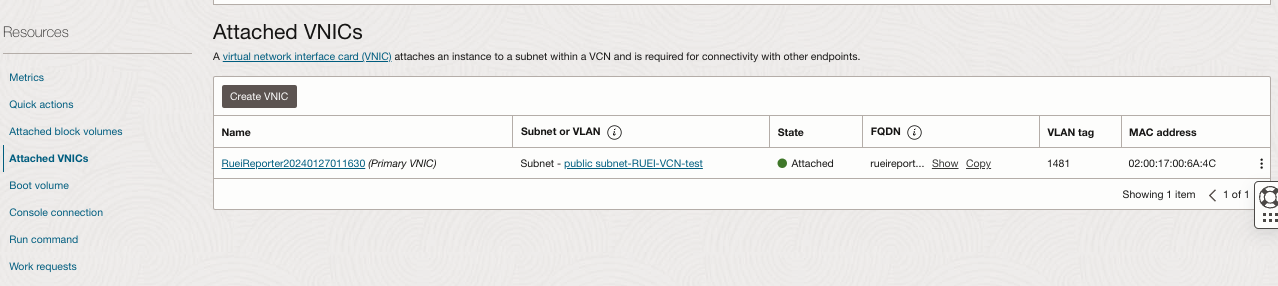
27. Click IPv4 Addresses under Resources.
Click the three dots icon at the right side of the table. Select Edit.

28. Select Reserved public IP in the Public IP Type section.
Select the Reserved IP address you created above.
Click Update.
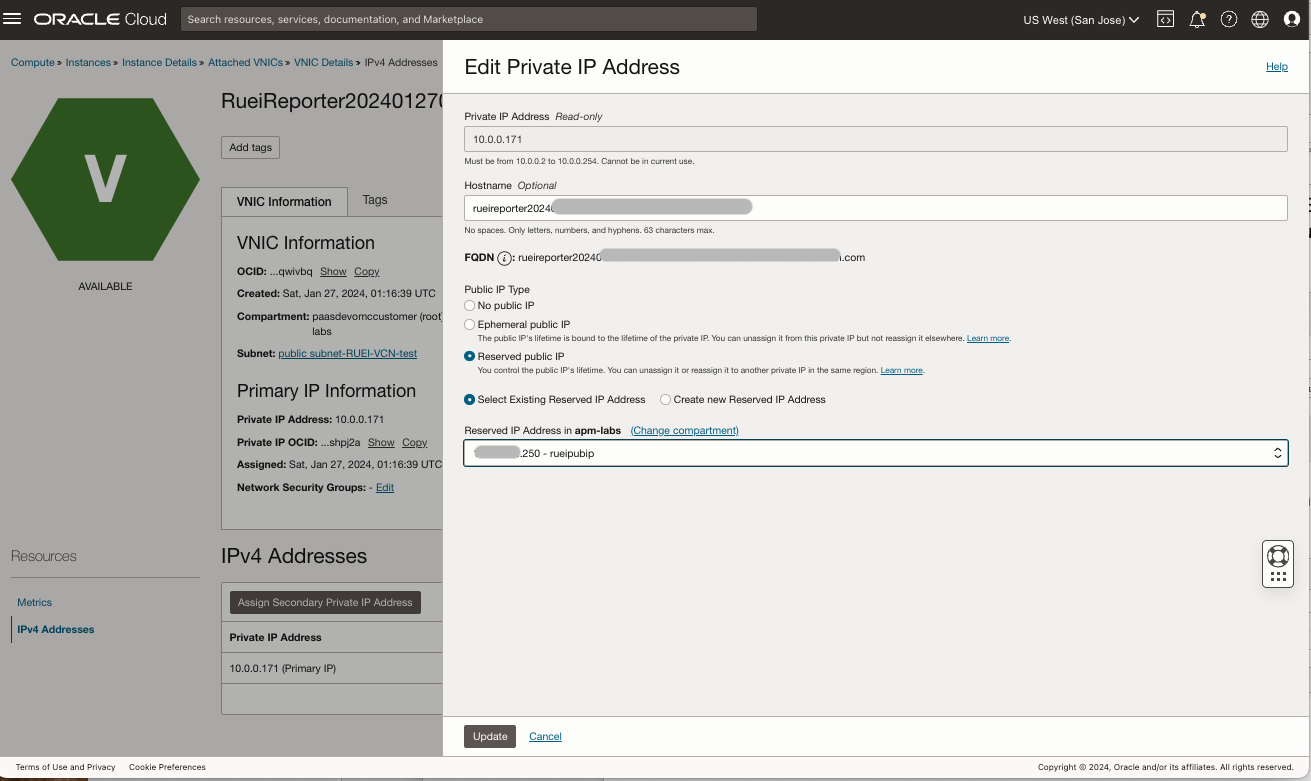
29. Now the public IP is assigned to the private IP address. You can also confirm this in the instance home page.
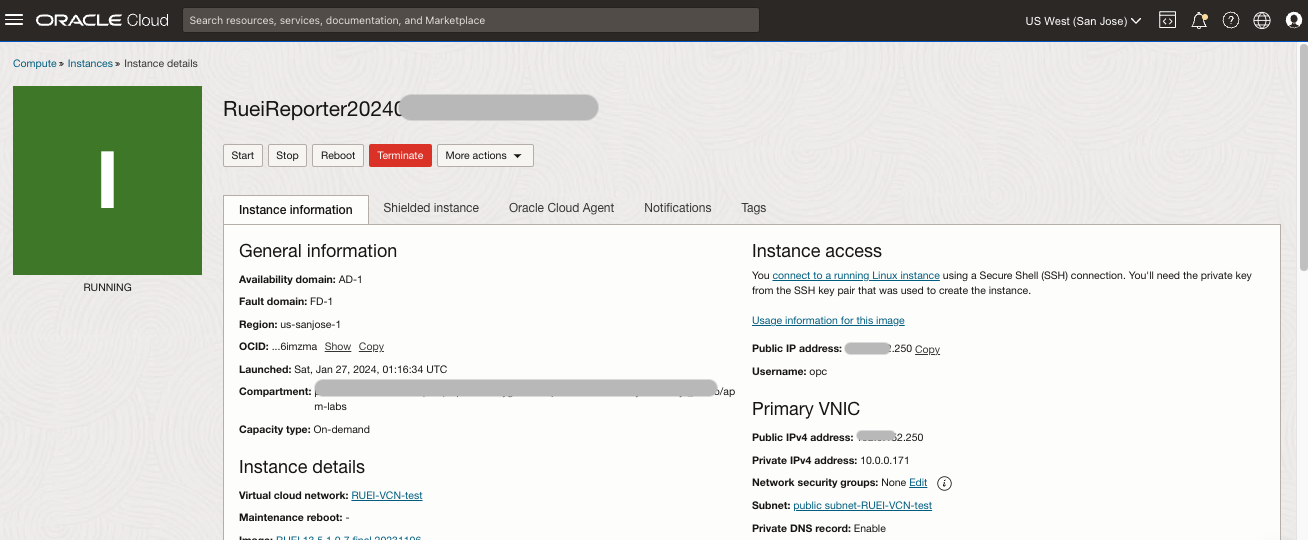
30. Once you have the public IP assigned, type https://<public IP address>/ruei/ in the address bar. Enter “admin” as a Username.
Password is the RUEI password, which you specified during the app deployment.

31. The dashboard page opens for the RUEI Web interface
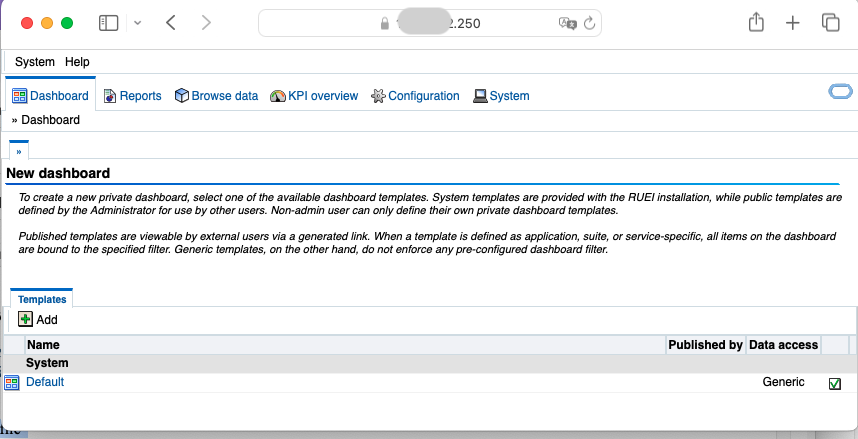
Congratulations! Now you are logged into RUEI running in the Oracle Cloud. However, at this point, RUEI is not collecting the data yet. You will need to set up a Virtual Network TAP and L2TP tunnel, which allows traffic to flow from the monitored application to the RUEI instance.
STEP 3: Set up tunneling from your monitored application to RUEI
The steps for setting up Tunneling from your monitored application to RUEI may change depending on how and where your application is deployed. For how to set up tunneling, please refer to the RUEI Administration Guide Appendix B, Setting Up a Virtual Network TAP and L2TP Tunnel for more information.
The image below shows a sample deployment of RUEI monitoring E-Business Suite (EBS). In this example, EBS itself was also deployed via an Oracle Cloud Marketplace app, in the same Virtual Cloud Network (VCN) as RUEI. Please refer to the White Paper How to Deploy RUEI to Oracle Cloud and Monitor E-Business Suite for the detailed steps to configure the tunneling specific to monitor the EBS Demo App (Oracle E-Business Suite 12.2.9 Demo Install Image).
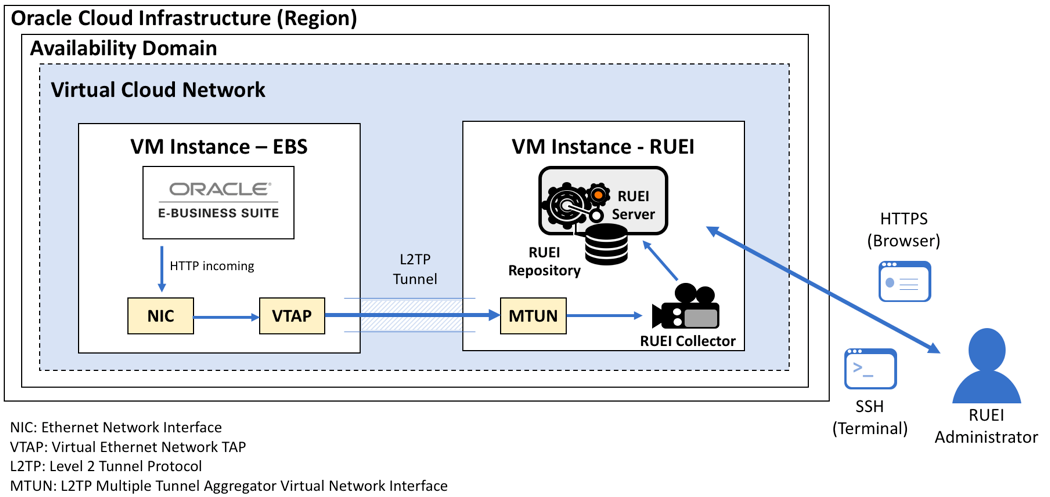
For more information about the RUEI app in Oracle Marketplace, please see the documentation Deploy an Oracle Real User Experience Insight Instance in OCI Marketplace.
Please also see the 18-minute YouTube video Oracle Real User Experience Insight (RUEI) Demo to explore the general RUEI capabilities.

