Oracle Machine Learning Notebooks on Autonomous Database provides a collaborative environment for using Python, R, SQL, and PL/SQL to explore and prepare data, and build, evaluate, and deploy machine learning-based solutions. Data science team members can import and export both Zeppelin and Jupyter notebooks, as well as explicitly share notebooks and templates, version notebooks, and schedule notebooks to run at a set time or on a repeating schedule. By being included in Autonomous Database, both the broader Oracle Machine Learning functionality and OML Notebooks are automatically provisioned and managed. OML Notebooks also enables creating conda environments with custom-installed third-party R and Python packages for use with OML4Py and OML4R.
We are pleased to announce the general availability of the new OML Notebooks interface, called OML Notebooks EA, which is being rolled out to all regions this week. We’re providing this new functionality alongside the current environment to give you the opportunity to explore this new functionality and convert notebooks to the new environment – with the simple click of a button – over the coming months.
New features
Here is a sampling of new features introduced with OML Notebooks EA. For example, you’ll experience faster notebook loading times, a new Oracle “Redwood” look and feel, Jupyter and Zeppelin layouts, richer visualization, and individual paragraph comments and dependencies. The paragraph dependencies feature allows you to add run-sequence dependencies between paragraphs. The dependents of a paragraph automatically run after the original paragraph is run. To further enable group collaboration, you can add ongoing comments (shown below) to individual paragraphs within a notebook.
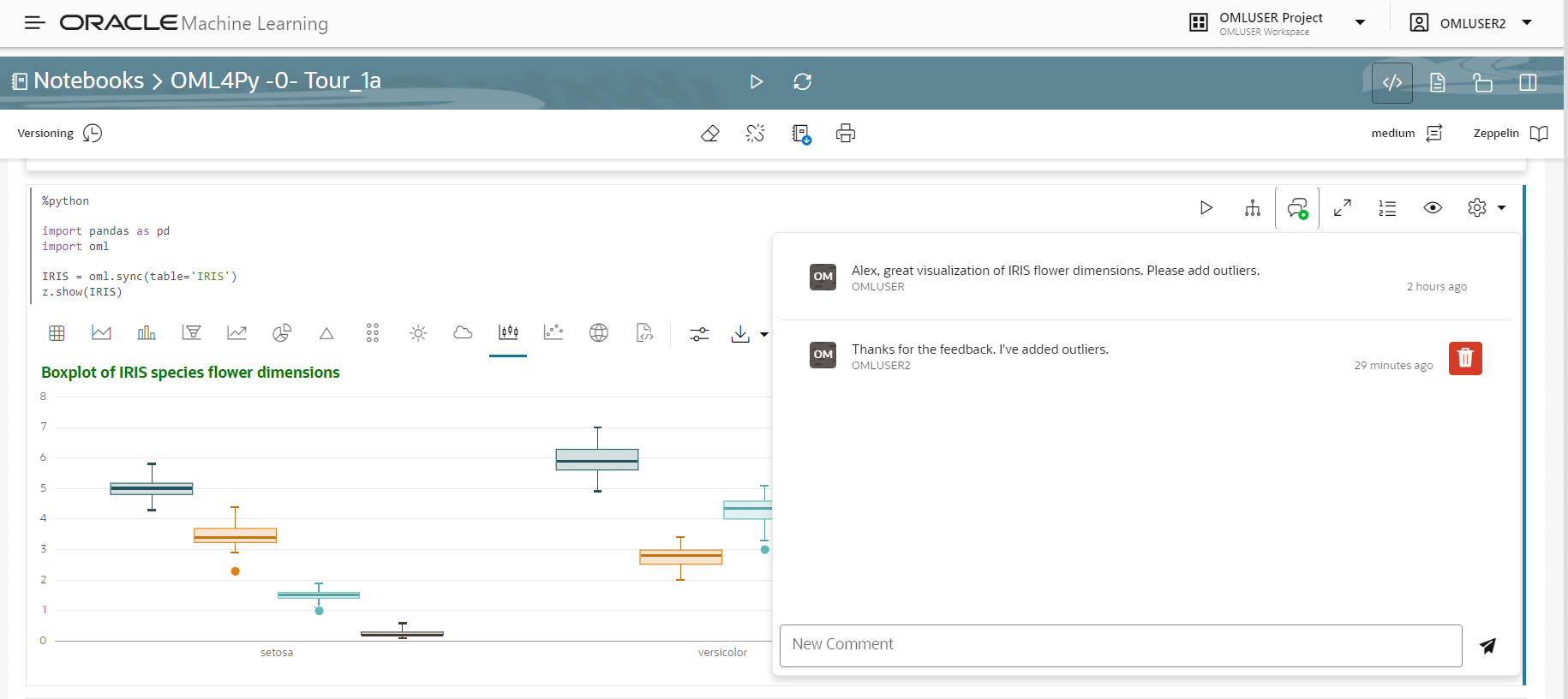
Built-in data visualizations include the usual bar, pie, area, line, and scatter charts, with new visualizations including funnel, pyramid, tree map, sunburst, tag cloud, box plot (shown above), and maps charts. The new environment provides more options for customizing charts such as layout orientation, chart titles, subtitles, and footnotes, among others. Of course, there are table and text output as well.
You can also create versions of your notebooks within an open notebook, review the version history, and restore, compare, and delete versions.
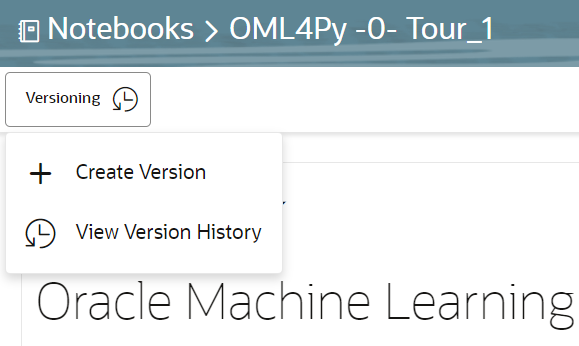
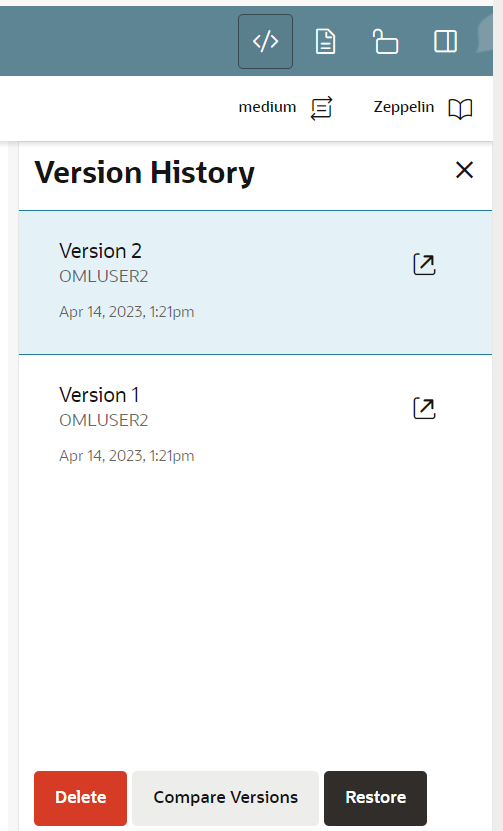
Getting started
To get started, just login into your Oracle Machine Learning User Interface and click “Notebooks” or select Notebooks from the cloud menu in the upper left as you normally would.
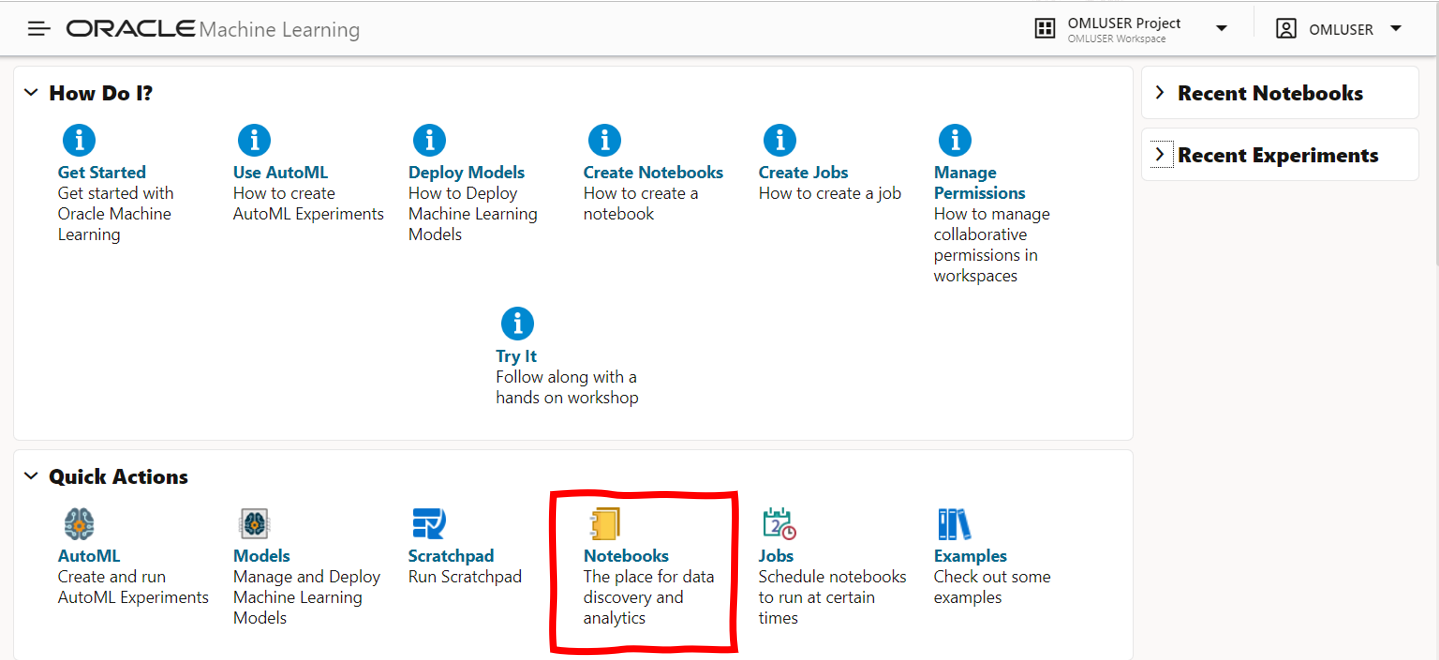
This takes you to your existing OML Notebooks listing where you can select one or more of your existing notebooks and click “Copy to OML Notebooks EA”. This creates a copy of your selected notebook(s) and converts them to the new environment. Your existing notebooks are not affected. They are still accessible and usable as before.
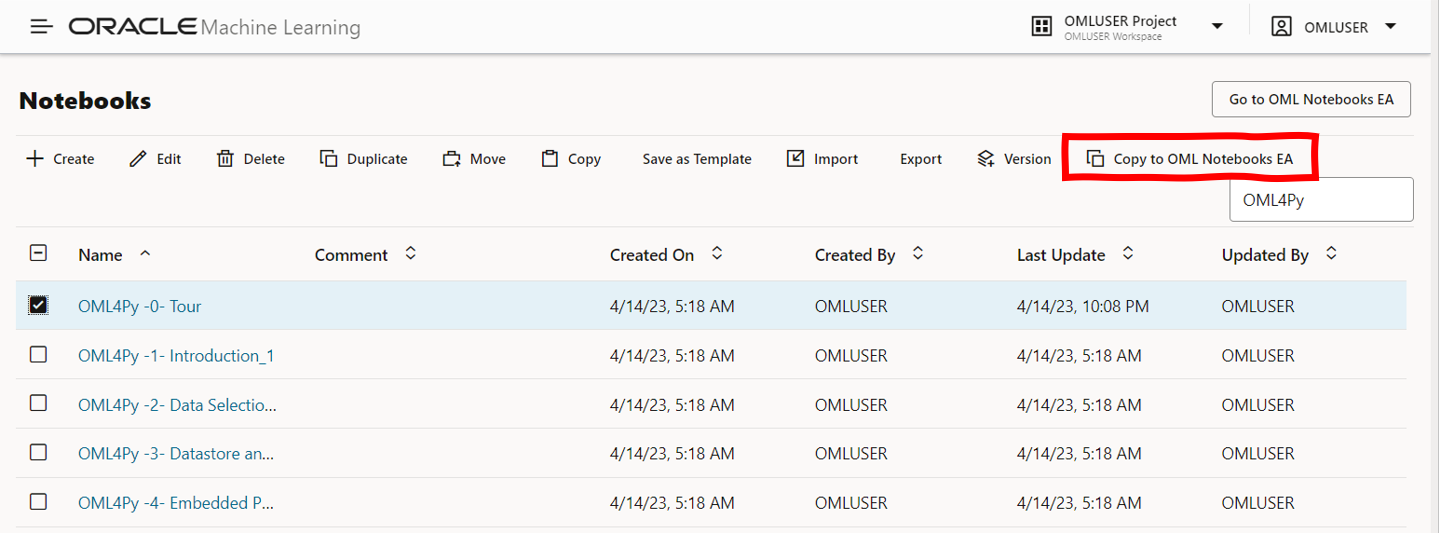
To work with your notebooks in the new environment, click “Go to OML Notebooks EA” or from the cloud menu, select “Notebooks EA”.
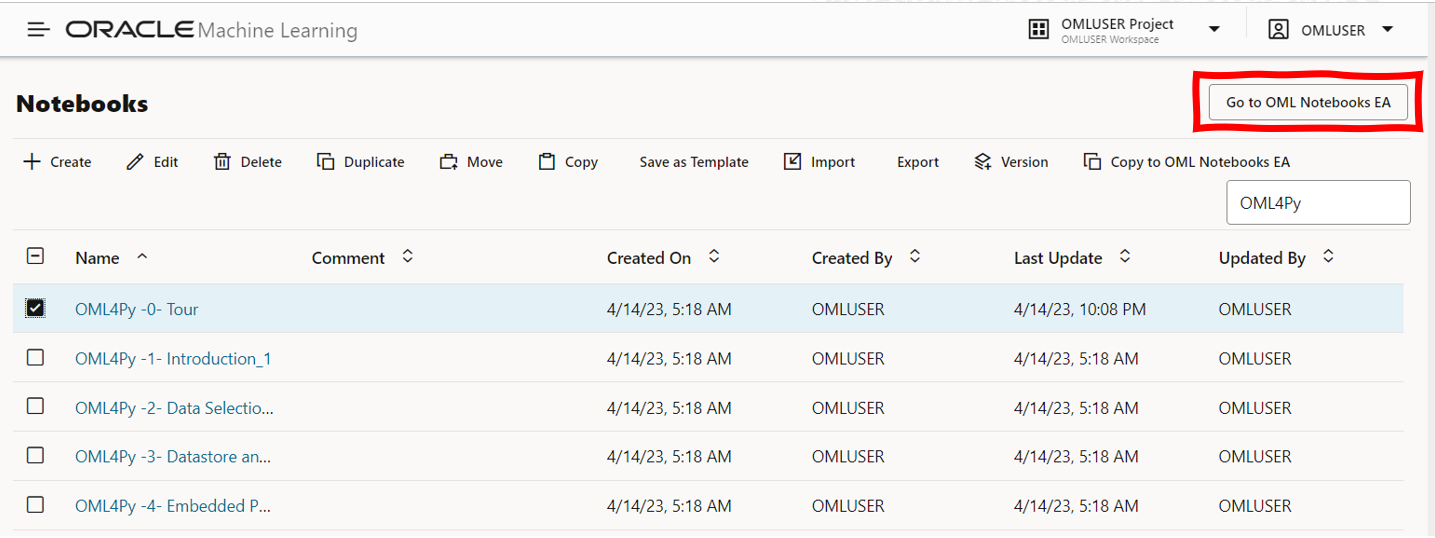
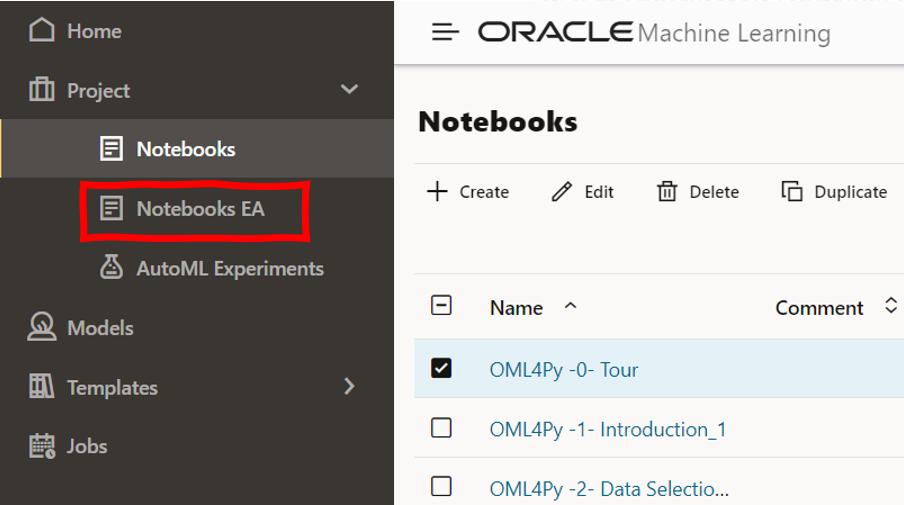
This takes you to the OML Notebooks EA listing. From here you can work with your OML Notebooks EA notebooks. You rename notebooks and update comments by selecting an individual notebook and clicking “Edit”. From here, you can click individual notebook names to open a notebook and begin using the new notebook functionality.
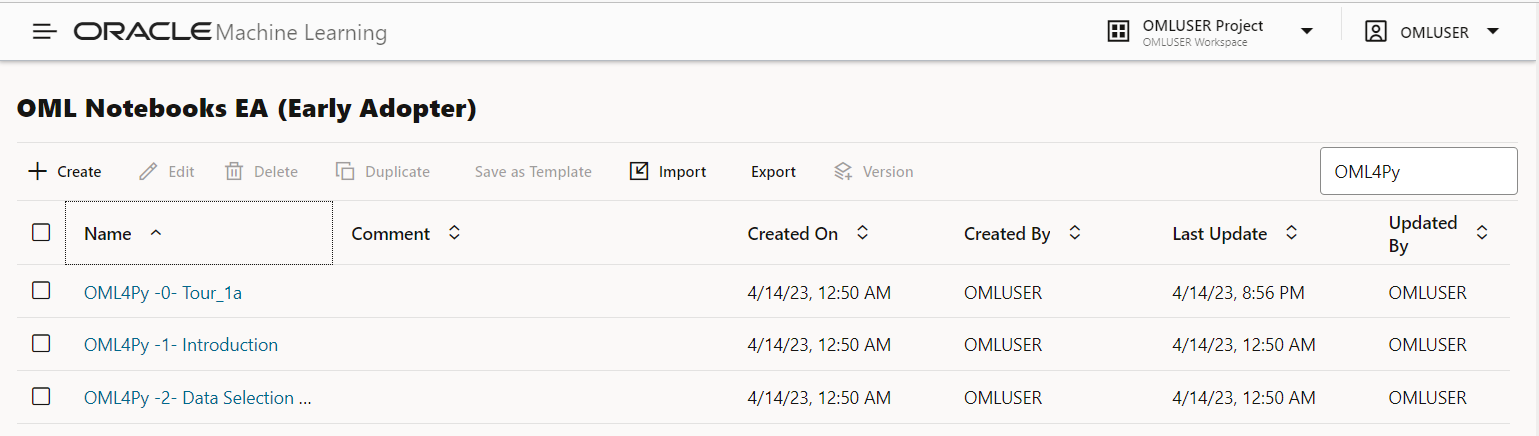
To learn more about OML Notebooks and these new features, please see the full OML Notebooks product documentation and the specific section on the early adopter interface.
