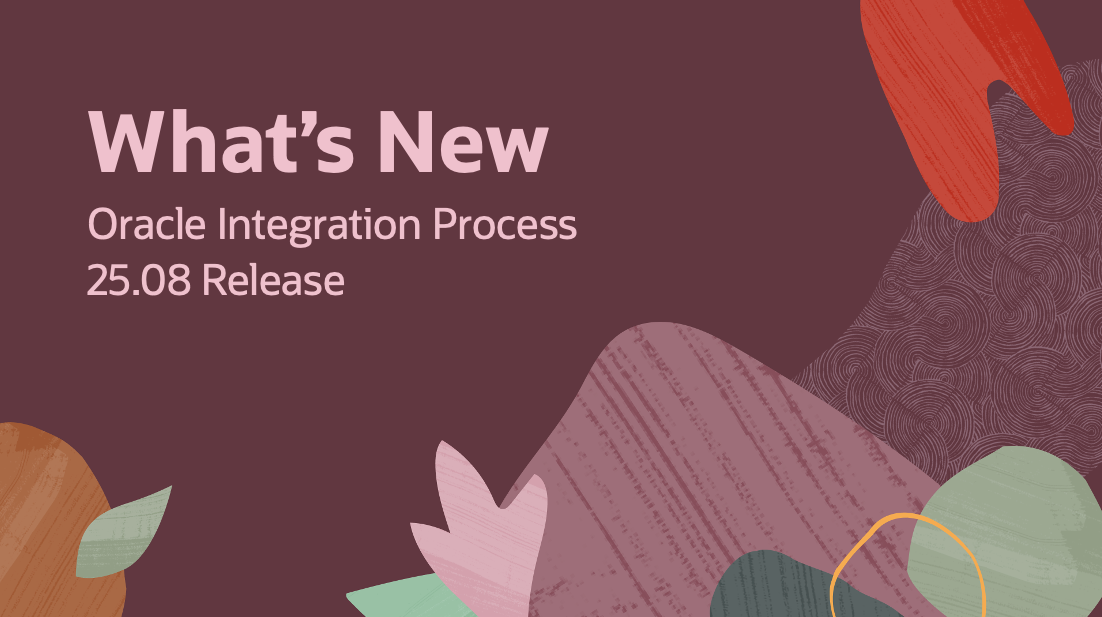
Disclaimer: This is a working document. The content may change before 25.08 is available. Please revisit this post before the actual release.
In this blog, we’re excited to share with you the latest process enhancements introduced with the 25.08 release of Oracle Integration.
What’s New In this Release
- Email Notifications:
- You now have complete control over email notifications for every task action in your workflow with newly added support for Request More Info, Escalation, Task Expiry, and Task Reminders.
- New Search API:
- A new API is available that provides greater flexibility and support when searching for tasks.
- Email Delivery Settings:
- You can now remove an Email Approval Setup through the workspace admin UI.
You can find out more about these features by visiting our documentation here.
Process: Configure notifications for all task actions
Building on our existing support for configuring On Assign and On Complete task notifications, in this release we have included support for all additional task actions, giving you complete control over all communications around task events.
This means that you can now configure email notifications for the following task actions:
- On Assign
- On Complete
- On Request More Info
- On Escalation
- On Task Expiry
- On Task Reminder
For each of these task actions, you can:
- Enable or disable the email notification
- Specify the email template to use
- Specify the subject of the email notification
Value Proposition:
- Control which task actions should trigger an email notification. For example, you can now ensure that task expiry email notifications are not sent if this is not what you want or ensure that requestors receive an email whenever more information is needed from them.
- Customize emails for each task event. Ensure your notifications align with your organization’s branding and communication standards while providing relevant, context-specific information to recipients.
Getting Started:
Navigate to a human task and select the Notification tab.
Step 1: Choose when to send a system-generated email notification
By default, all notifications are disabled against a human task, and you need to enable them explicitly. With this release, you now see that. In addition to the On Assign and On Complete event, we have added support for Request More Info, Escalation, Task Expiry, and Task Reminders.
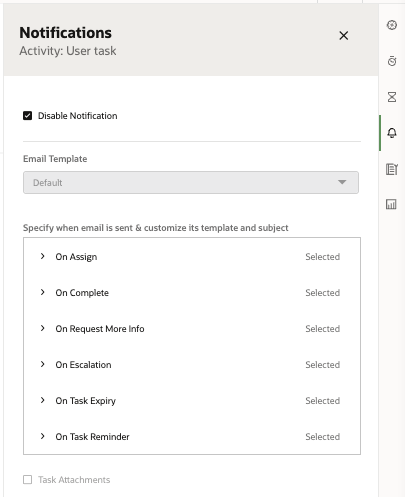
Once you enable notifications on a human task, all events are automatically enabled. If you want to send notifications only for certain events, you need to disable the events for which you do not want to send an auto-generated email. You can do so by toggling the following setting:
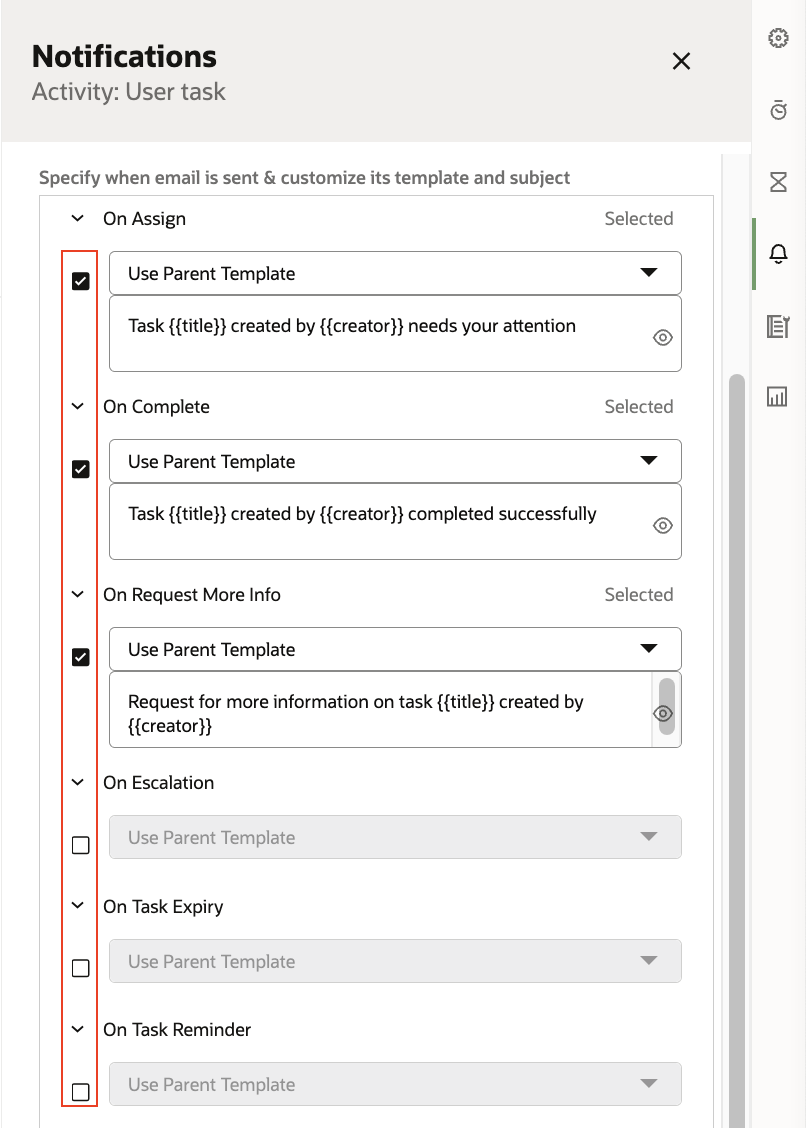
Step 2: Select a customized email template for each task event
You next need to associate an email template for each task event for which you want to send an email notification. This allows you to customize the content of the email sent when each task event occurs. For example, this allows you to have one email notification for requesting more information and another for a task reminder.
Here you can either select the default template provided by Oracle or create your own by following the steps in the guide.
The default template has been enhanced to dynamically support all task events. This email template adjusts the content displayed dynamically based on a new taskNotificationAction variable that is driven by the task event being fired. If you want to see the contents of the updated template, you can download it from the following menu.
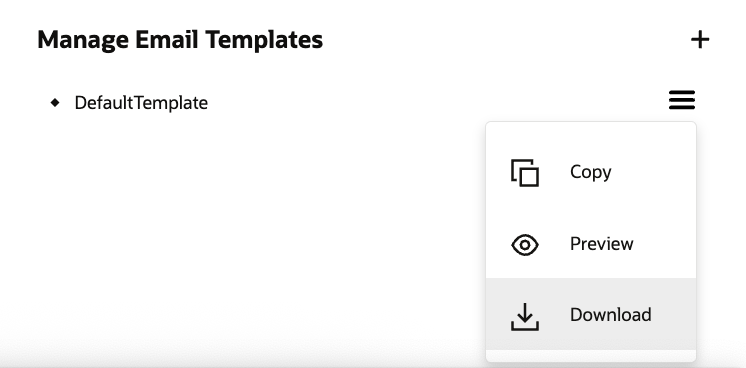
Note: Existing processes that use this template must be re-activated to pick up these changes.
The default template can also be copied and modified to meet your specific company messaging and branding needs.
If adding a custom template for a specific task event, simply select the necessary template for each notification event:

Step 3: Modify the email subject
The email subject for each event type is prepopulated, but you can modify it here, if needed.
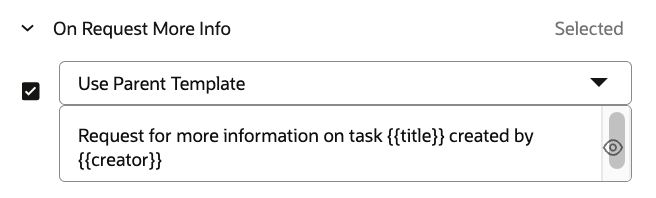
Step 4: Activate/ Re-activate the process application
Notification changes are effective only after activation. Ensure that you activate/re-activate your process application.
Step 5: The end user experience
You now receive contextual notifications for different task events.
Here is an example of the Oracle provided template used to deliver a request for more information notification:
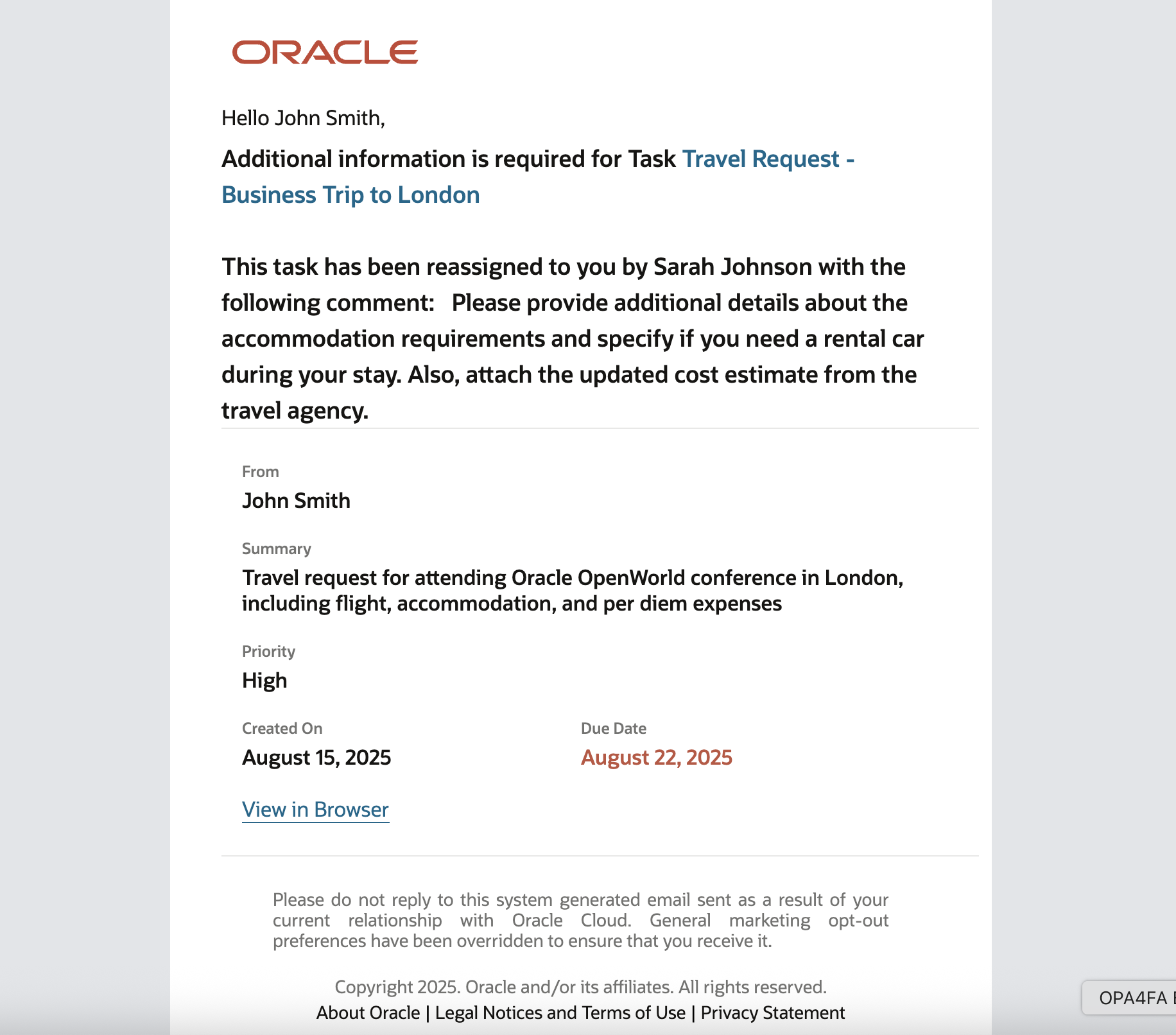
Here is another example of a custom template used to send a task reminder:
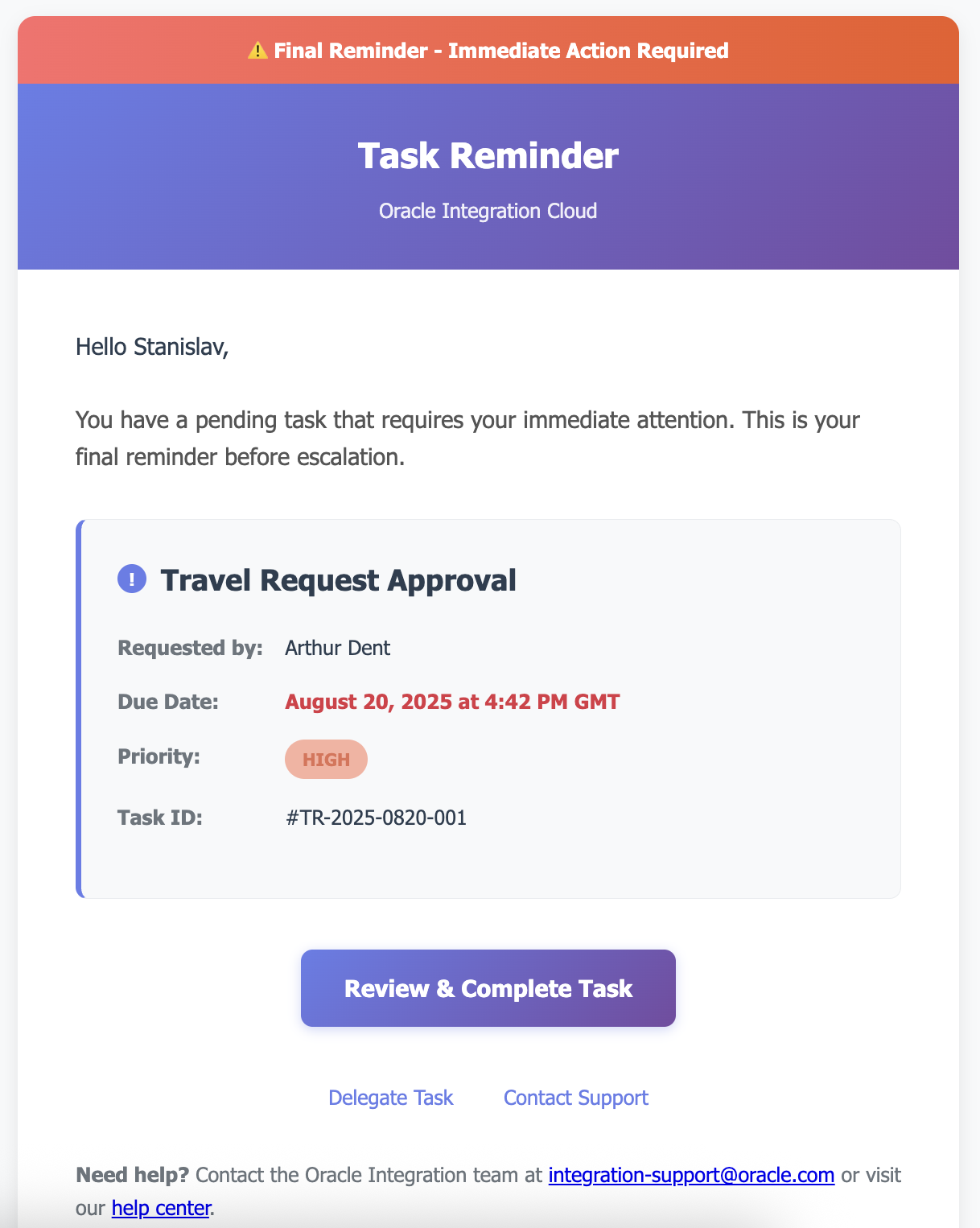
New Search API: Tasks
Our Workspace has used a more advanced API to support task search requirements for some time. In this release, we have exposed this API to customers who need a more flexible way to retrieve tasks.
This new search API allows you to define your own search criteria rather then use predefined query parameters. This allows you to search by business fields defined through a business search or create expanding queries that allow you to search tasks by multiple states and/or associated process names.
When constructing task queries using this API, you must reference the lucene query syntax.
Email-Based Approval Config
With this release you can delete Email-Based Approval configurations in the workspace Admin UI. Note that when you do, any unprocessed email-based approvals are lost. Deleting this configuration enables you to recreate it again, which is especially important if you want to change the mailbox used by Process to poll for email approvals. See here for more information.
Final Thoughts
We’re excited to see these features in your hands and look forward to hearing your feedback!
We encourage you to check out the What’s New section of our documentation next for more information that can help you get started.
