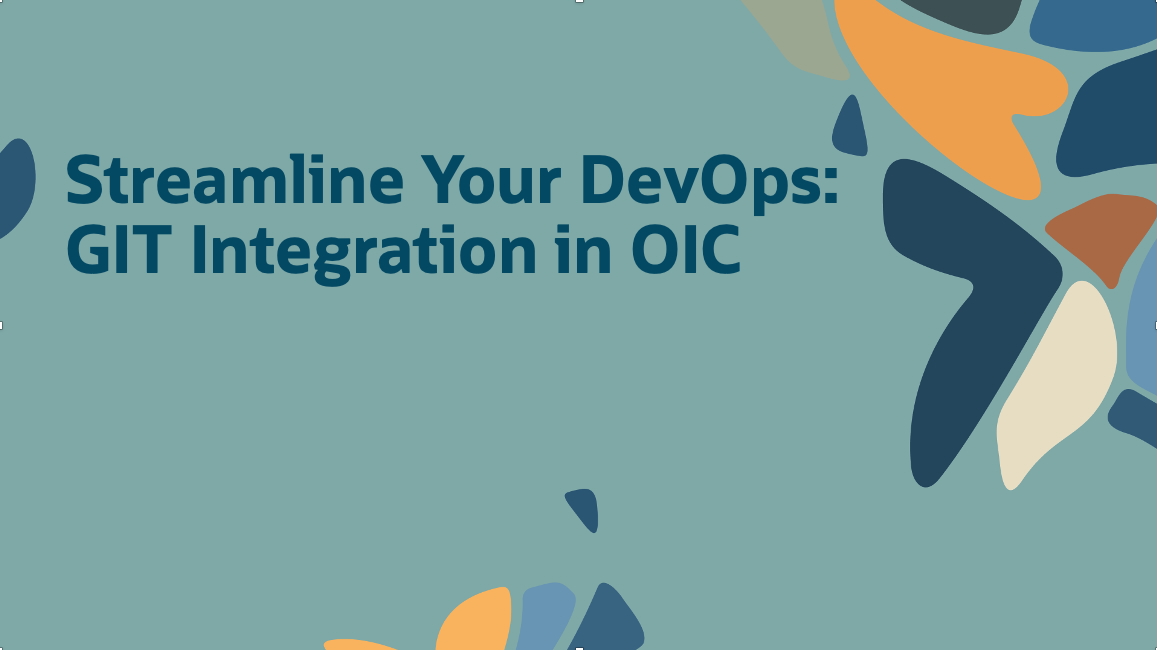
Promoting OIC artifacts across the hierarchy of instances is a key organizational operation and our customers have set up a well-defined CI/CD process to ensure a smooth promotion. GIT repositories are often central to this process. As part of our ongoing effort to help streamline the DevOps process, we have introduced a new capability to integrate your OIC instances with a GIT repository. With this native integration, we believe you can now benefit by directly exporting to or importing from a GIT repository. Let’s look at how to configure GIT integration in an OIC instance.
Repository Settings
Under the Settings page, you find a new option to configure the GIT repository details. Here you need to provide all the essential information such as user name, token ID, base repository, and branch name.
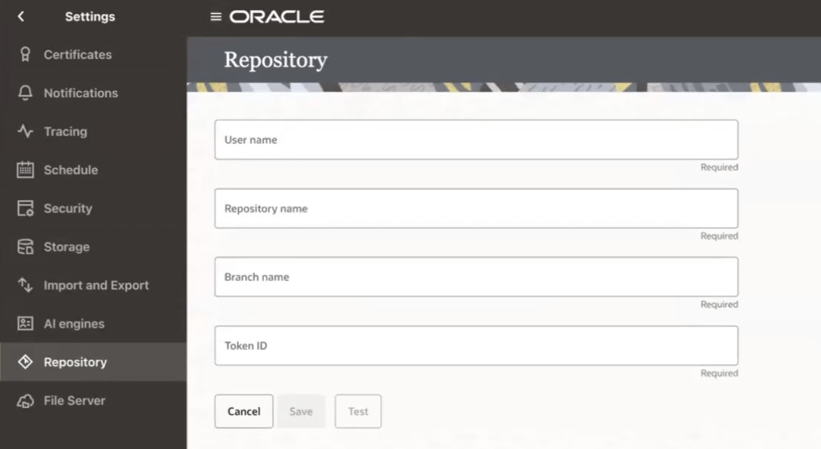
Note: Here is the official GIT documentation for obtaining a token: https://docs.github.com/en/authentication/keeping-your-account-and-data-secure/managing-your-personal-access-tokens.
Once this is configured, you can test to ensure that the connection is established successfully. With this, the OIC instance is now connected to a GIT repository and you are ready to manage your artifacts.
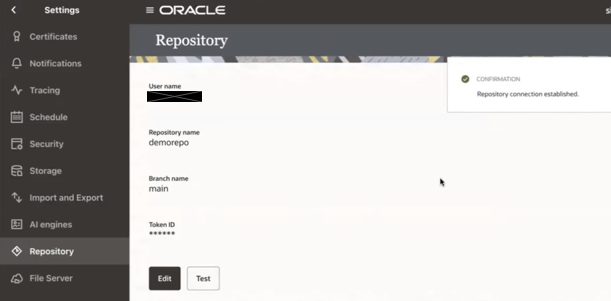
Export Projects and Deployments
Now go to your Projects section. When you hover over any project and click the Actions menu, you have the option to Export. Within this option, you can select to export to a GIT repository.
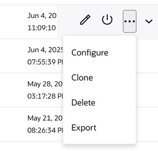
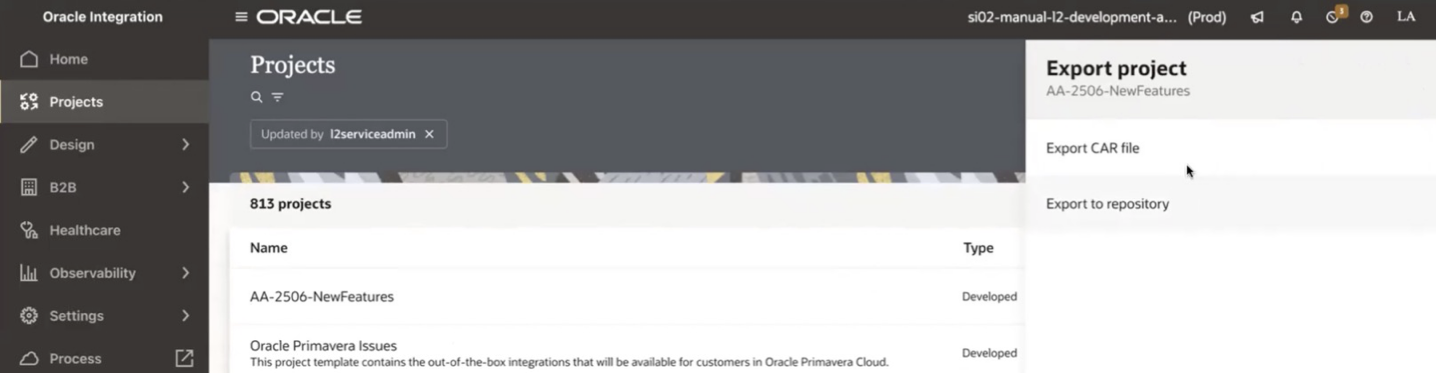
Upon clicking this option, you can now export the entire project.
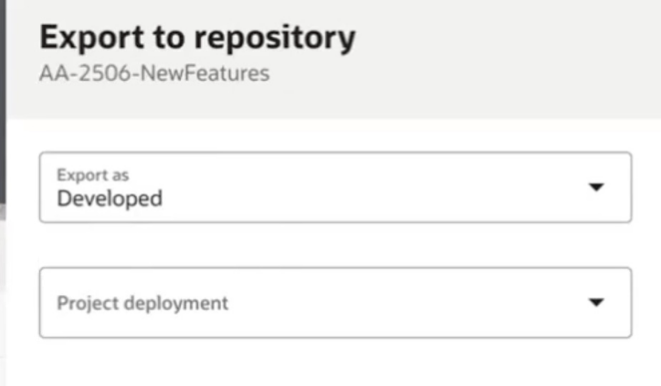
Here you can see the project that was exported from the OIC instance under its designated folder called projects in the GIT repository.
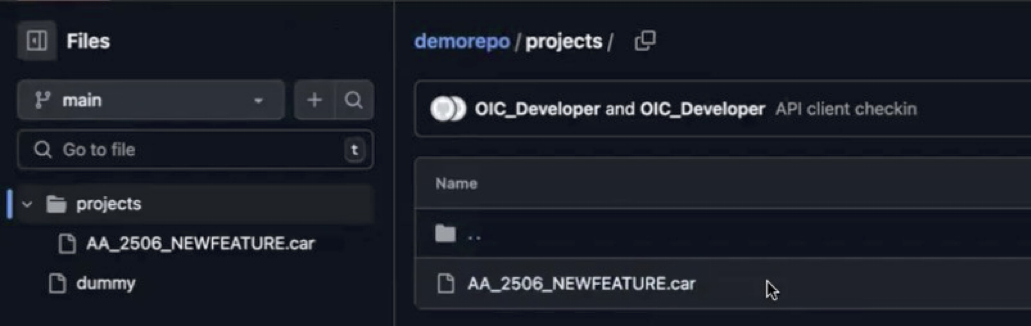
You can also export any deployment.
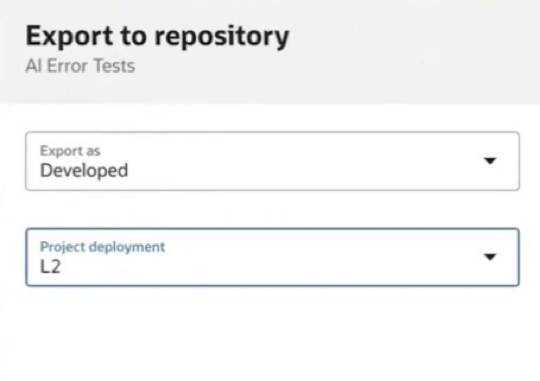
The deployment also shows up in the GIT repository under its designated folder called deployments.
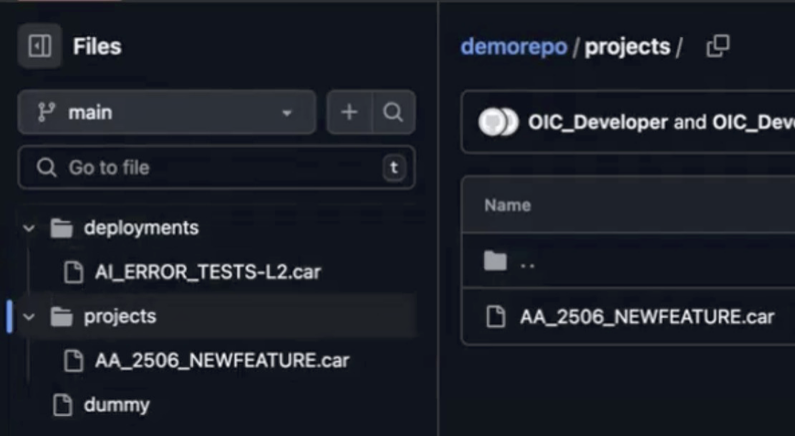
Import Projects and Deployments
Now, possibly on another OIC instance, you can import these artifacts that were exported from another OIC instance (assuming the Repository settings are complete) by clicking the Add button in the Projects page.
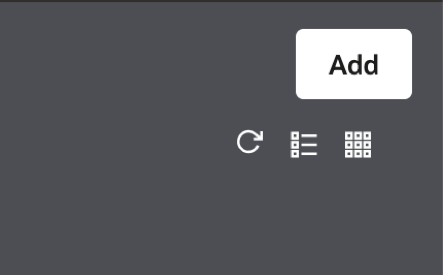
You are now presented with a new option to Download (import) from the GIT repository.
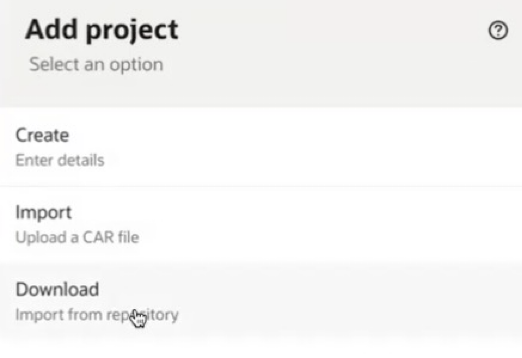
This then presents you with the projects in the GIT repository.
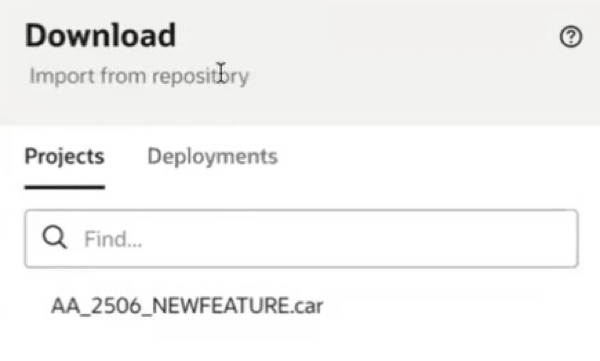
Along with the deployments available in the GIT repository.
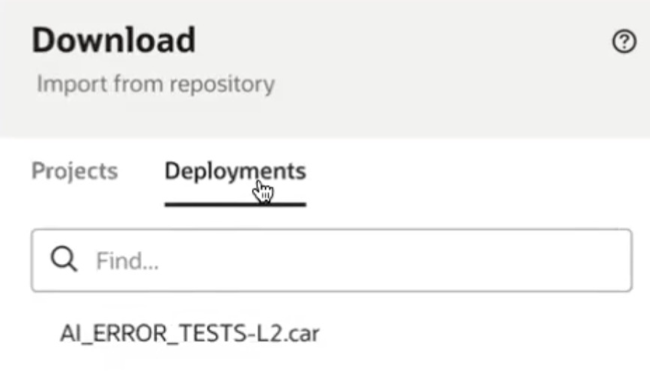
Both resource can now be imported into this OIC instance.
So, what can we do now?
We can use this feature to fulfill two major requirements –
- Create backups for developed OIC artifacts.
- Configure external CI/CD pipelines for automated code promotion between OIC instances.
