Introduction
Integrating generative AI features to streamline HR processes, automate routine tasks and enhance employee experience has become one of the main priorities for most organizations. In this blog, we’ll guide you through the process of enabling the embedded Gen AI features in Oracle HCM Cloud.
Review this blog post – implementing-generative-ai-oracle-cloud-hcm to understand more about Generative AI and the features available. This blog also has links to Oracle documentation with steps to enable each Gen AI feature.
Step 1 – Enable Profile Options
Most Generative AI features require Redwood as a pre-requisite. The table below lists all the Gen features available in 24A and 24B, and the profile options required to enable them.
Also, enabling Oracle Search is a pre-requisite for all Redwood pages.
Generative AI features in 24A
| Module |
Use Case |
Profile Option |
Value |
|
| 1 |
Core HR |
Connections – About Me |
HCM_CONNECTIONS_ENABLED Enable AI Assist flag in VB Studio |
Site: Y |
| 2 |
Performance Management |
Perf. Review Summary Perf. Feedback & Dev Tips |
Enable AI Assist flag in VB Studio AI Assistance For Manager Evaluations In Performance Documents |
Y/Yes |
| 3 |
Request Feedback Writing Support |
Enable AI Assist flag in VB Studio |
Y/Yes |
|
| 4 |
Goal Management |
Goal Creation Creating SMART Team Goals |
Enable AI Assist flag in VB Studio |
Y/Yes |
| 5 |
Talent Management |
Model Profile Descriptions |
Enable AI Assist flag in VB Studio |
Y |
| 6 |
Feedback Assistance |
Enable AI Assist flag in VB Studio |
Y |
|
| 7 |
Recruiting |
Job Category Landing Pages |
ORA_IRC_CE_ADMIN_GAI_ENABLED Once you generate the Category Tiles and Pages, make sure that you add the category tile widget to the splash page (FSM>Career site Configuration>Pages>Edit splash page) |
Y |
| 8 |
Job Match Snippet |
ORA_IRC_CE_JOB_FIT_GAI_ENABLED |
Y |
|
| 9 |
Recruiting Booster |
Candidate Experience Summary |
Works only with Recruiting Booster Easy Apply flow. These are the prerequisites to use this feature:
|
See column 2 |
| 10 | Celebrate | Rewards & Recognitions | No profile options Enable AI Assist flag in VB Studio |
Generative AI features in 24B
| Module |
Use Case |
Profile Option |
Value |
|
| 1 |
Core HR/ Journeys | Questionnaire : Generate Surveys | No profile options |
N/A |
| 2 | Guided Journeys for extended AI content delivery | No profile options |
N/A | |
| 3 | Recruiting | Job Posting Description |
ORA_IRC_RECRUITING_REDWOOD_ENABLED Enable AI Assist flag in VB Studio |
Y |
| 4 | Career Site Content Assistant |
No profile options. You don’t need to do anything to enable this feature. |
N/A | |
| 5 | Recruiting Booster | Candidate Assistant Q&A | HCM_GENAI_IRC_ODA_QNA_ENABLED set to Y Under Manage Profile Categories,
|
Y |
Step 2 – Enable AI Assist using VB Studio
For features in Redwood pages (not related to candidate experience), you need to use VB Studio to enable the AI Assist constant. The button to use AI assistance isn’t enabled by default – you needs to make this button visible using Visual Builder Studio. This step is required only for features #1 to #6 listed in the table above.
Let us use the Connections feature as an example to see how we can enable the AI Assist button.
- Navigator > Me > Connections.
- Search for the logged-in user’s profile
- Click the Settings menu under your username in the upper-right corner and click Edit Page in Visual Builder Studio.
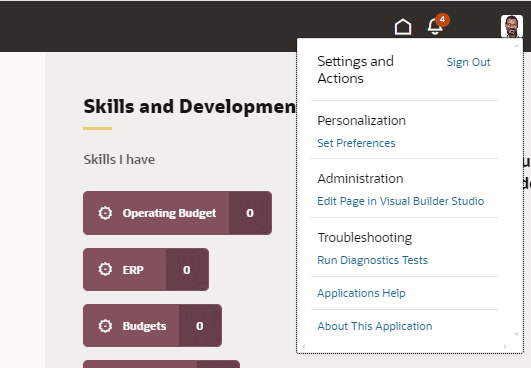
- If this is the first time you are customizing this module, you will be asked to create a Project. Otherwise, select an appropriate project from the list presented.
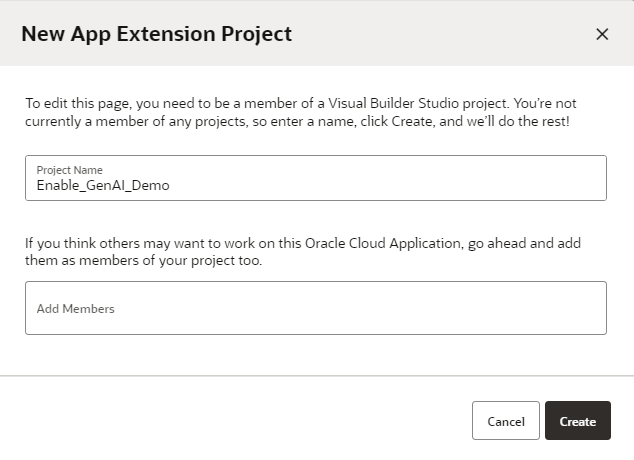
- Make sure you are in Express mode. Select the Constants tab.
- Click SHOW_AI_ASSIST. Select the Value drop down and choose true.
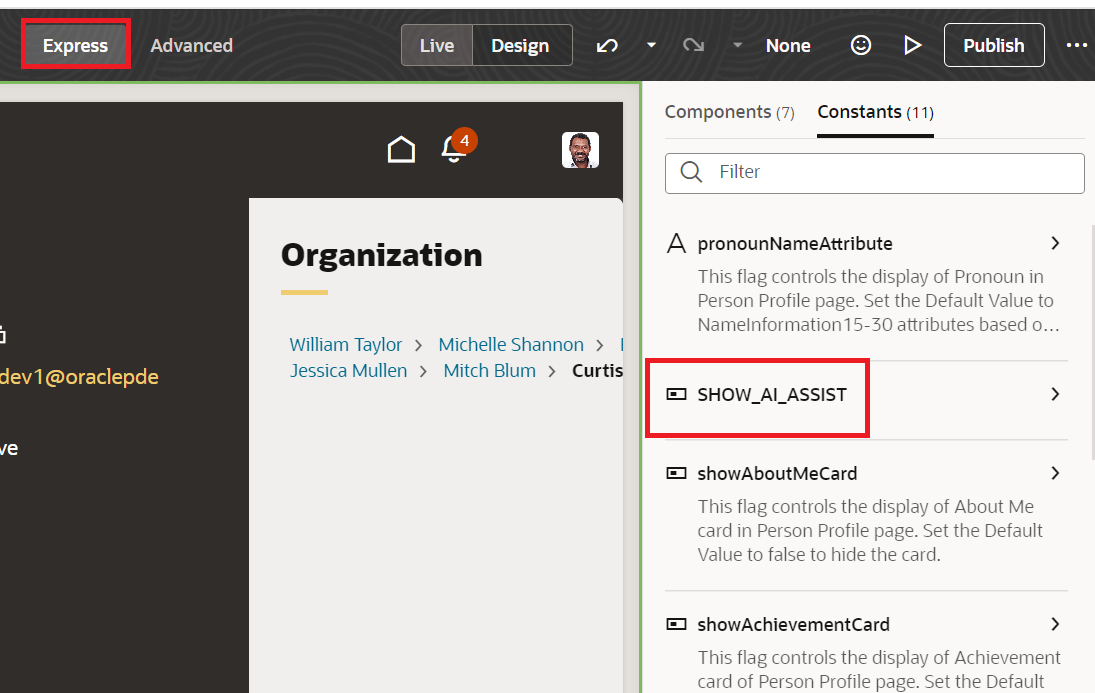
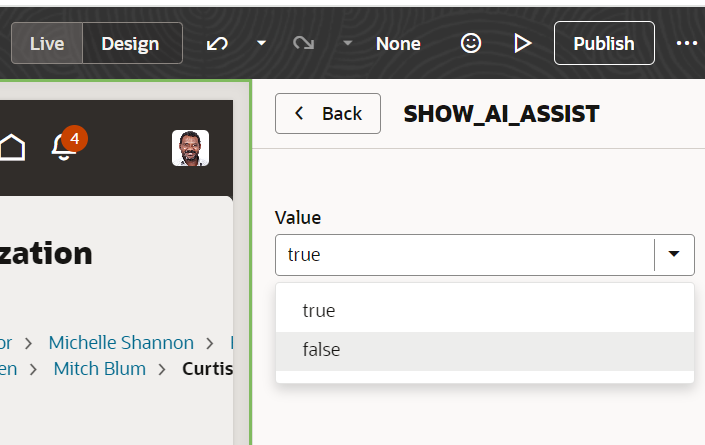
- Click on the Publish button. You should now be able to see the AI Assist button under Connections > About Me
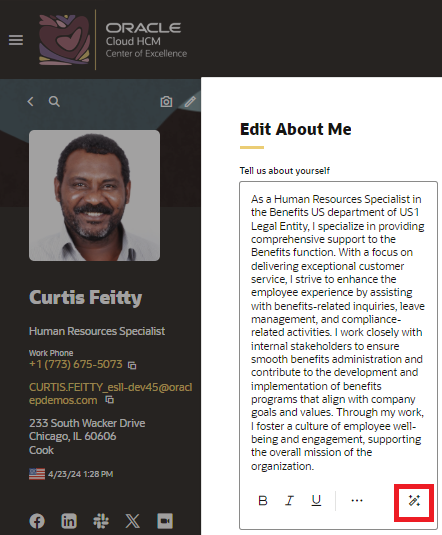
By following these steps, you can successfully activate AI capabilities that will enhance efficiency, improve accuracy, and provide a more engaging experience for employees. Embrace the future of human capital management with the power of AI!
Additional Resources
- Blog post – implementing-generative-ai-oracle-cloud-hcm
- Generative-ai-in-oracle-cloud-hcm
- Press release on New Gen AI Capabilities
- Coming soon – Oracle Fusion AI Platform and Data Security Principles
- Customer Connect Sessions
- April 3rd – HCM – Ready for Redwood: Generative AI in Cloud HCM
- April 17th at 8:30PT – Unleashing Innovation: Experience the Power of AI and Generative AI in Human Capital Management (HCM) and Supply Chain Management (SCM) –
- Apr 24th at 9 PT Let’s Talk Tech: Enabling Gen AI in Redwood and FAQ on Gen AI Architecture
- Demo – Oracle Fusion Cloud Applications Generative AI: Demo of all features
