Your finance staff may modify standard GL BI Publisher (BIP) reports to address specific business requirements. They may need to run a GL BIP report by various chart of accounts (COA) segment values. It is assumed that your super users know how to create custom BIP reports. This blog directs you to a white paper that explains how you create chart of accounts (COA) dependent segment list of values (LOV) in GL custom BIP reports.
You can define a BIP report parameter ‘Pagebreak’ based on your COA segments, say by company (primary balancing segment value) or by cost center. Then, define second and third report parameters that display the related ‘Page break’ low and high segment LOV. This is illustrated in Figure 1 below.
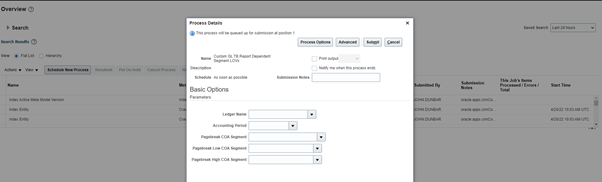
You need the right Validation View Objects (VVO) to create a LOV for a GL custom BIP report parameter. For example, identify the VVO to derive LOV for Ledger Name versus the VVO to derive the COA. The white paper referenced at end of this blog includes useful VVOs that you’d typically need for GL custom BIP reporting.
You configure a custom BIP job definition following the key setup steps shown in the figure below.
Log into Oracle Cloud Customer Connect first to follow the detailed step-by-step setup guidance in white paper on Oracle Cloud Customer Connect here.
