We recently released a new deployment type in OCI GoldenGate called Data Transforms. This new deployment type adds batch ETL/ELT processing capabilities to the OCI GoldenGate unified data fabric platform.
In this third technical article in the Get Started with OCI GoldenGate Data Transforms series, we will focus on creating a Data Load in a Data Transform deployment. This Data Load will use a Data Replication deployment to load the data. Refer to this article to create a GoldenGate Connection.
What is a Data Load?
A Data Load in Data Transforms is a resource that loads one or more data entities from one database to another. It is an alternative to a Data Flow when no transformations are required. A Data Load can be configured to load the data once or continuously using a GoldenGate deployment (OCI GoldenGate Data Replication or on-prem deployment).
Create a Project
A project in Data Transforms is used to organize design-time objects such as Data Loads or Data Flows. You can create a Project before creating a Data Load or create it from the Data Load page.
Click Projects in Data Transforms, then click Create Project.
Enter a Name and click Create.
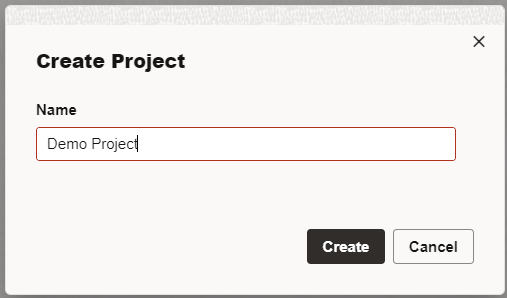
You can click on the Project name to open it.
Create a Data Load
Click Data Loads in your Project, then click Create Data Load.
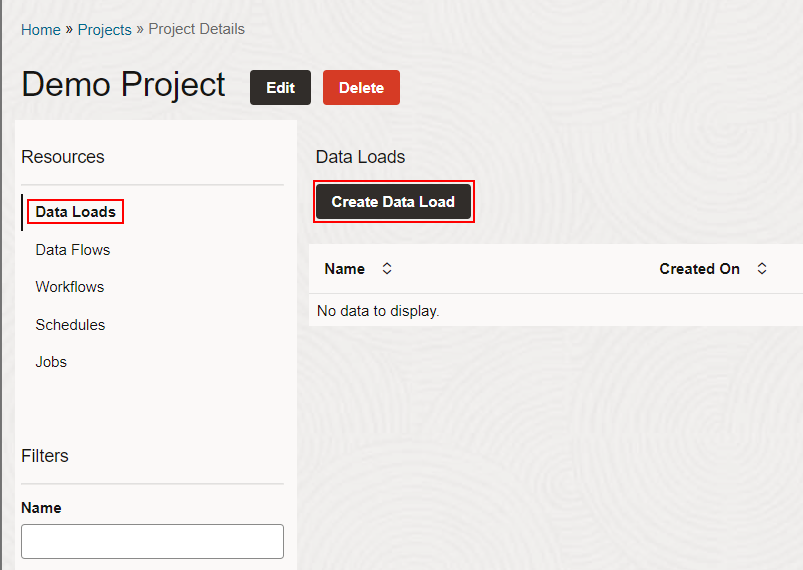
Enter a Name, check Use GoldenGate to use an OCI GoldenGate Data Replication, and select the Connection to the OCI GoldenGate Data Replication deployment. Click Next.
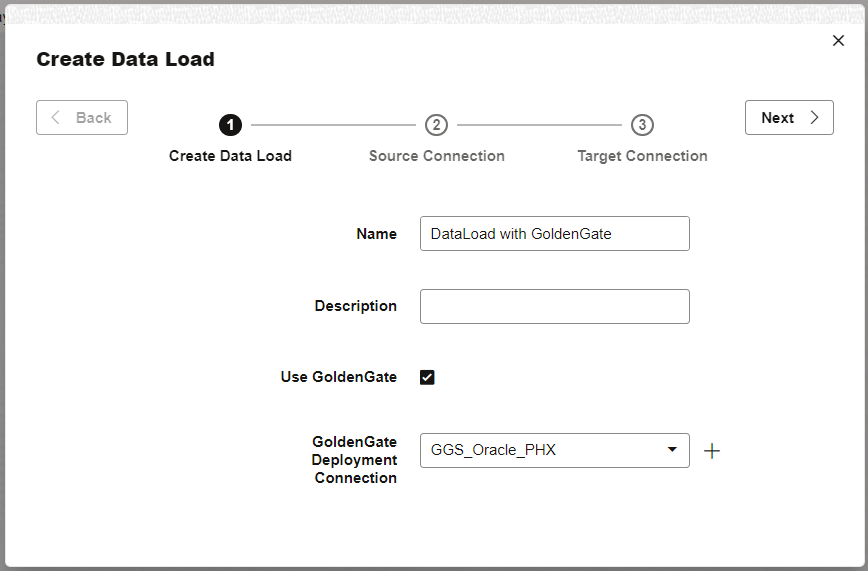
Note: The OCI GoldenGate Data Replication deployment must already be configured with source and target Connections assigned to it.
In the Source and Target Connection steps, pick a GoldenGate Connection and a Schema, then click Save.
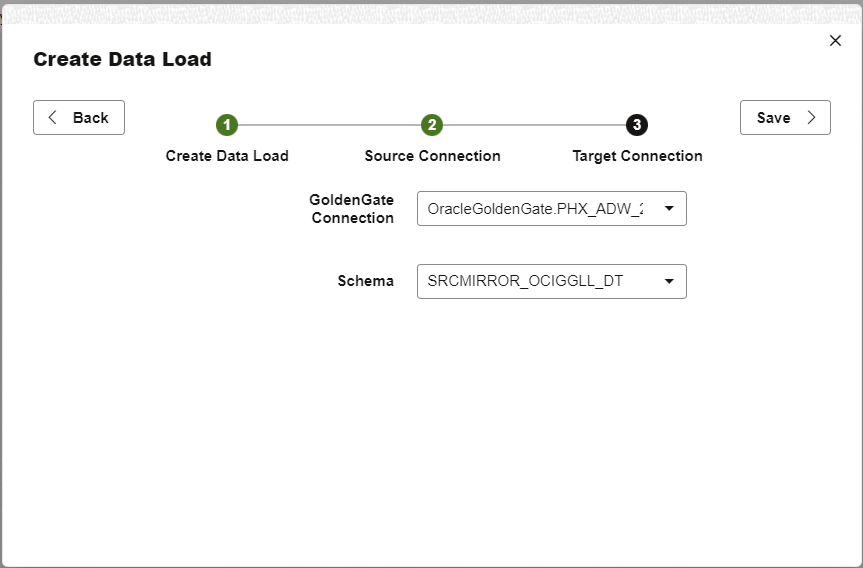
Select the Data Entities you want to load into the target on the Data Load detail page. Select one of the following Target Action for each Data Entity:
- Append – Add rows to the target Data Entity
- Do Not Load – Skip this Data Entity
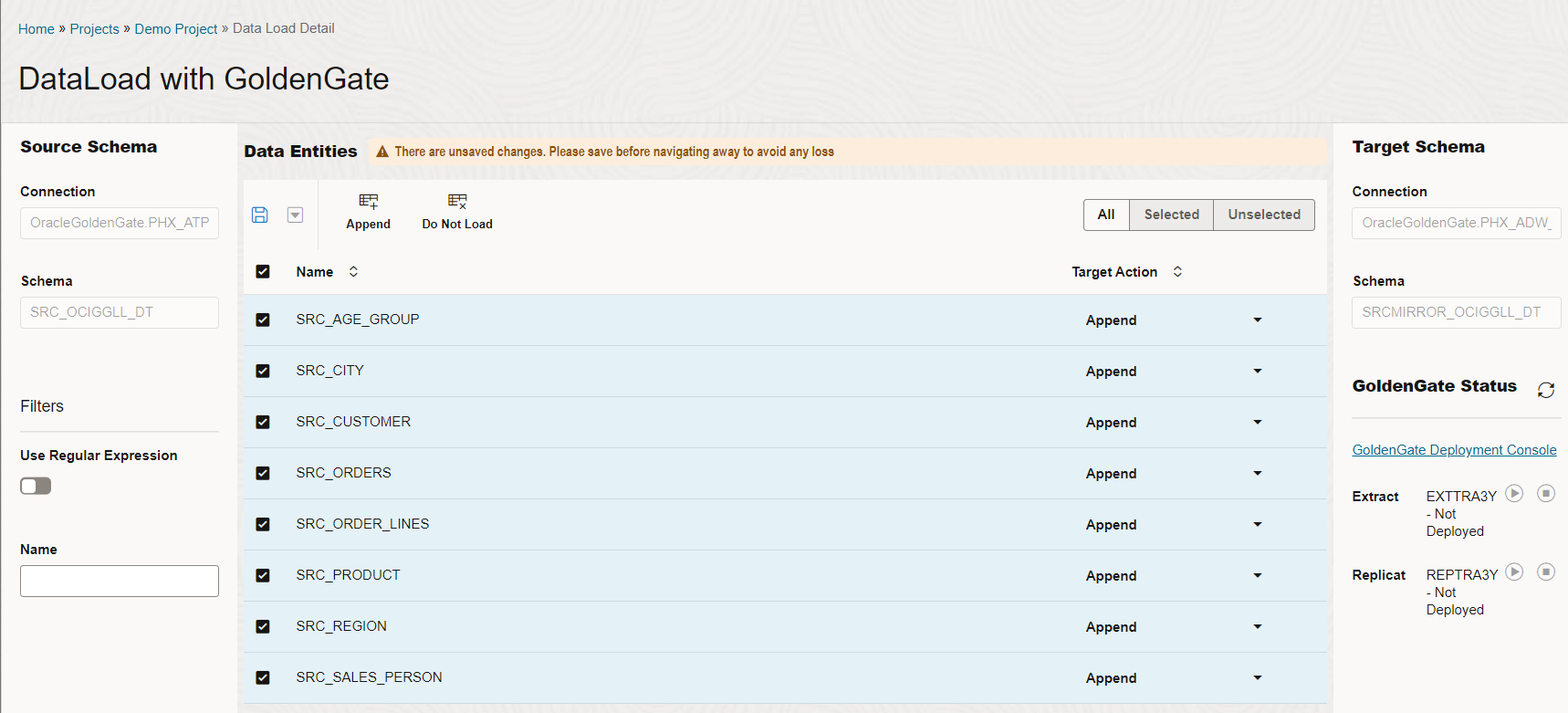
Click Save (![]() ) to save the Data Load configuration.
) to save the Data Load configuration.
Click Deploy (![]() ) to create the corresponding Extract and Replicat processes in the OCI GoldenGate Data Replication deployment. Wait until you see a notification mentioning that the GoldenGate artifacts have been deployed successfully before proceeding. The Extract and Replicat should be listed as Stopped in the Data Load.
) to create the corresponding Extract and Replicat processes in the OCI GoldenGate Data Replication deployment. Wait until you see a notification mentioning that the GoldenGate artifacts have been deployed successfully before proceeding. The Extract and Replicat should be listed as Stopped in the Data Load.
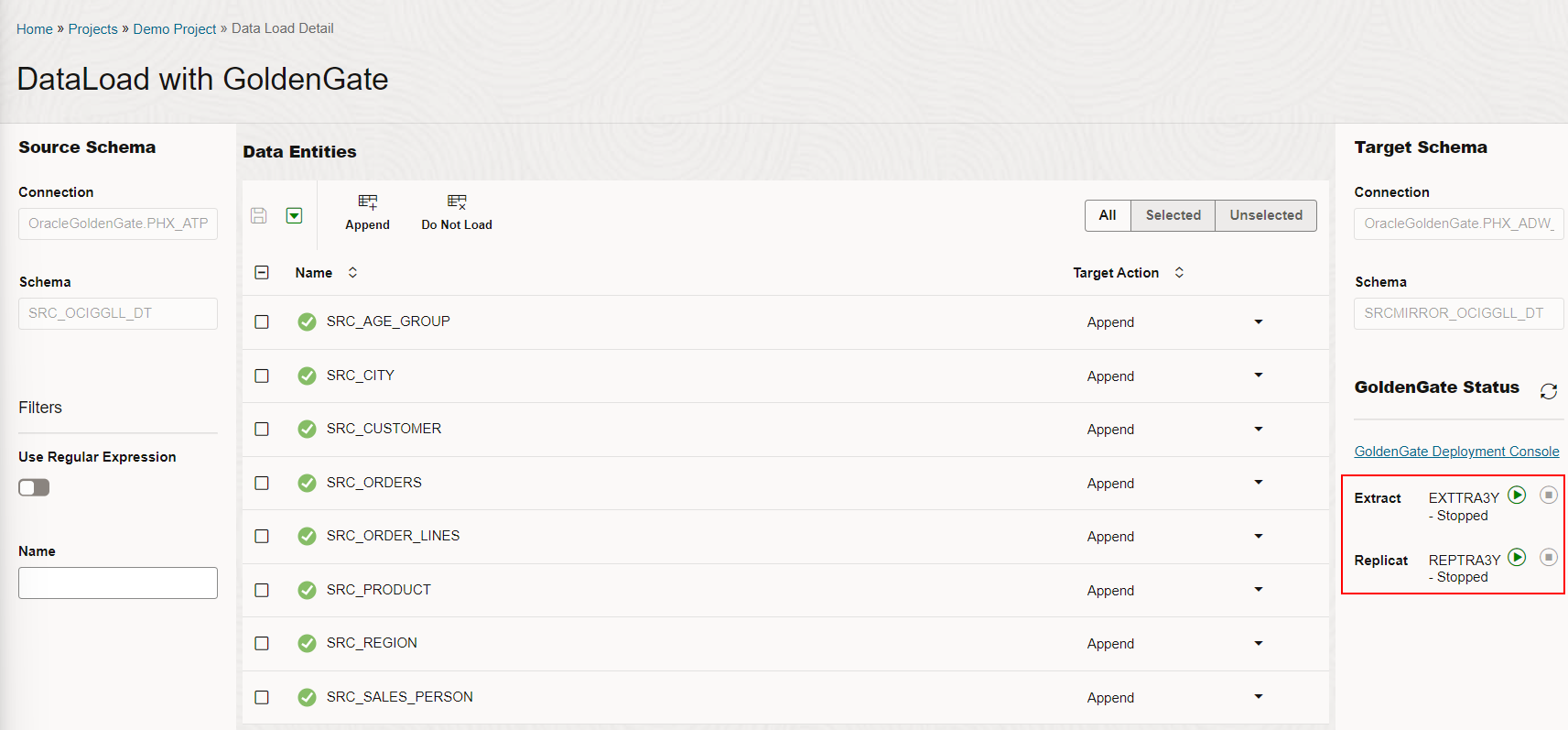
You can click the GoldenGate Deployment Console link to open it up and review the processes there.
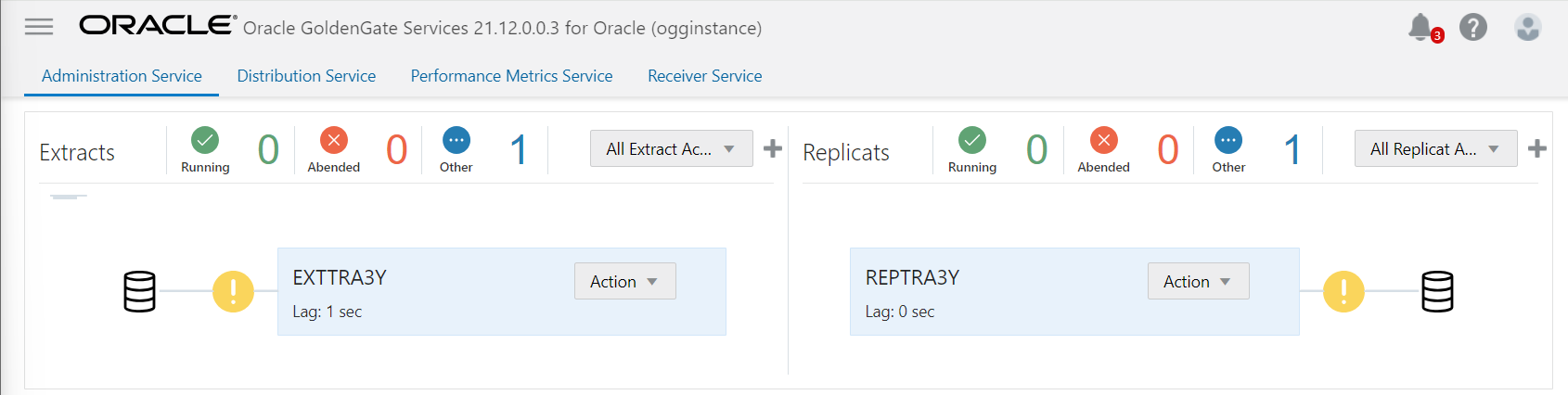
Run a Data Load
Click the Play button next to the Extract and Replicat processes to start loading the data based on the Data Load configuration.
Both processes are now listed as Running.
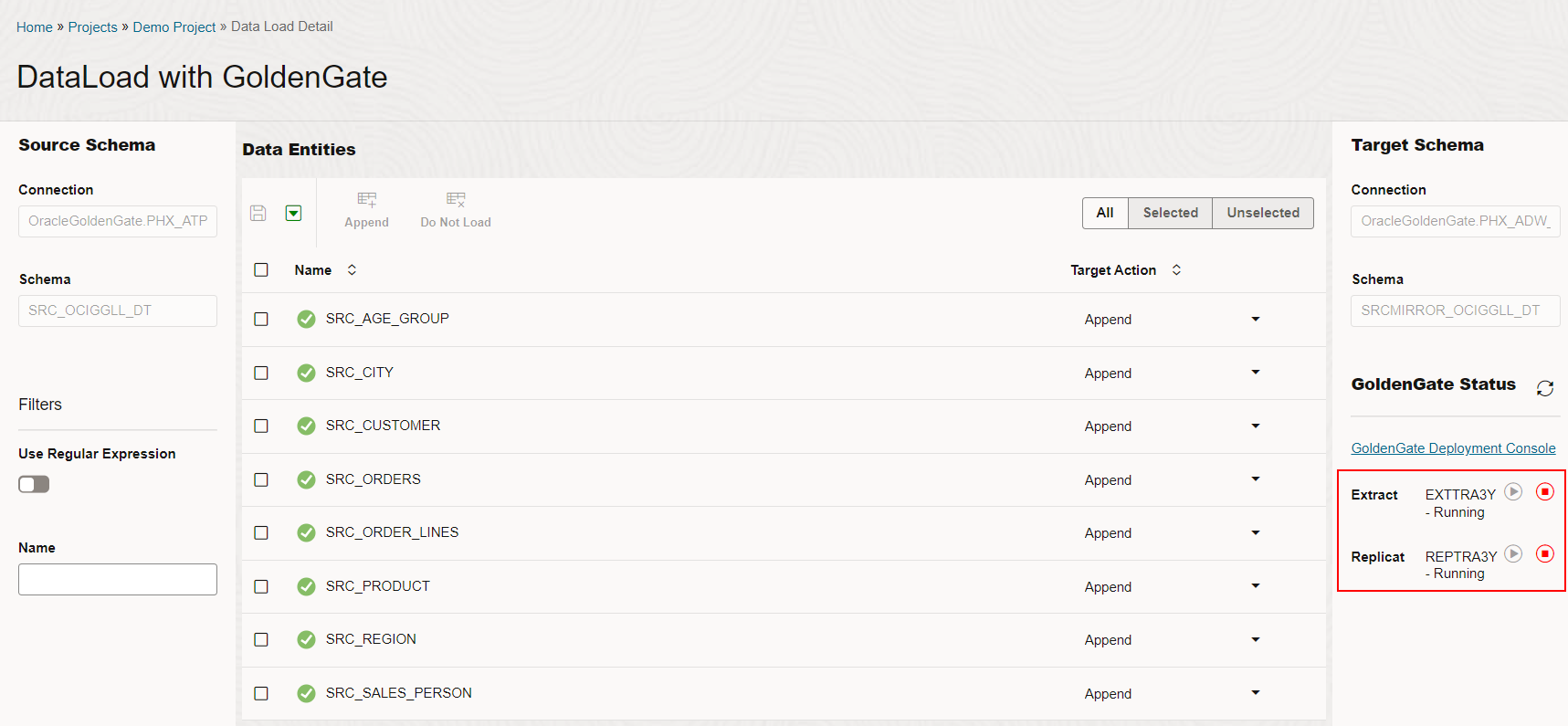
You can also go to the OCI GoldenGate Data Replication deployment console and see that both processes are now active. 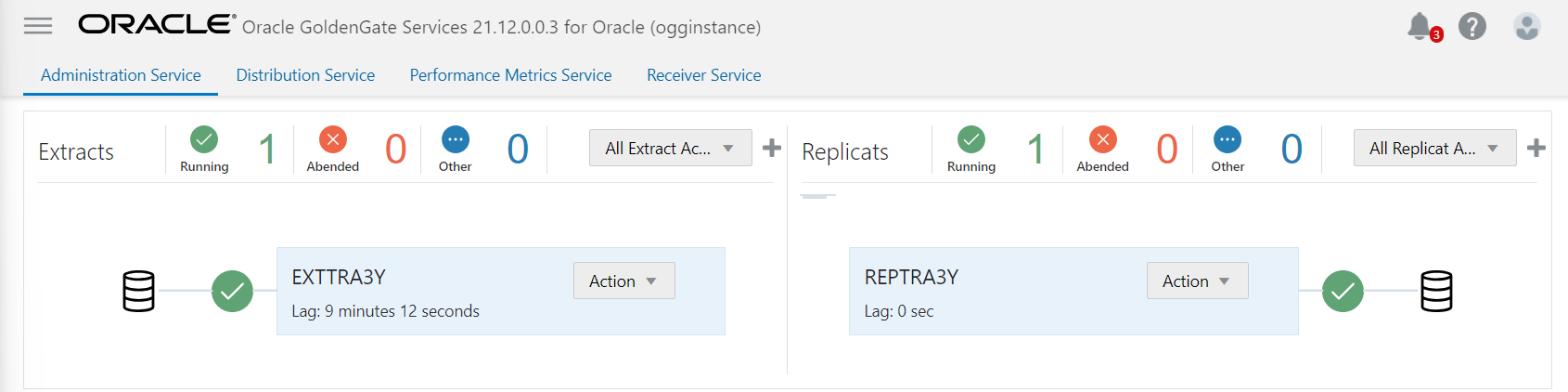
You can manage the Extract and Replicat from Data Load.
This article focused on creating a Data Load using a Data Replication deployment to load data continuously. Creating Data Loads without a Data Replication deployment to perform ad-hoc batch loads is also possible. The next article in the Get Started with OCI GoldenGate Data Transforms series focuses on creating Data Flows to design complex data transformation pipelines.
Next steps
Try it out! OCI GoldenGate Data Transforms is available today. Read the documentation to explore more features and benefits. You can also go through the OCI GoldenGate Data Transforms quickstart to familiarize yourself with the service capabilities.
More resources:
