In today’s dynamic and changing business environment, the efficient transfer of files to and from the cloud requires a comprehensive Integration Platform as a Service or iPaaS strategy. File integrations make up a large percentage of all Software as a Service or SaaS applications such as HCM or ERP and typically require combining file and orchestration capabilities.
In OCI, Oracle Data Integration (OCI-DI), Oracle Integration Cloud (OIC) and Oracle Managed File Transfer (MFT) services combine to meet all the Cloud Integration requirements to implement a Data Solution.
Overview
Oracle Managed File Transfer (MFT) is a high performance, standards-based, end-to-end managed file gateway. It features design, deployment, and monitoring of Large file transfers using a lightweight web-based design-time console that includes transfer prioritization, file encryption, scheduling, and embedded FTP and SFTP servers.
Oracle Managed File Transfer can help integrate applications by transferring files between them in complex use case patterns.
Prerequisites
- Privilege to create Infrastructure Resources
- Configure Security Lists
- Generate a Secure Shell (SSH) Public/Private Key Pair in PEM Format as well
- Create Oracle ATP in OCI
- Object Storage Bucket created in OCI
- SOA Administrator role to access the Oracle SOA Cloud Service Console and run the Oracle SOA Cloud Service provisioning wizard.
Also, you need to import the SSH key of PEM Format to connect to Oracle Cloud Infrastructure
- As, you’re adding an API key for yourself
- Open the Profile menu and click My profile.
- If you’re an administrator adding an API key for another user: Open the navigation menu and click Identity & Security. Under Identity, click Users. Locate the user in the list, and then click the user’s name to view the details.
- In the Resources section at the bottom left, click API Keys
- Click Add API Key at the top left of the API Keys list. The Add API Key dialog displays.
- Paste/Upload the Public_Key.pem file
Installation and Configuration of Oracle Managed File Transfer (MFT)
Login to OCI
Click on Hamburger icon and Navigate to Marketplace
Search for SOA and select Oracle SOA Suite (BYOL)
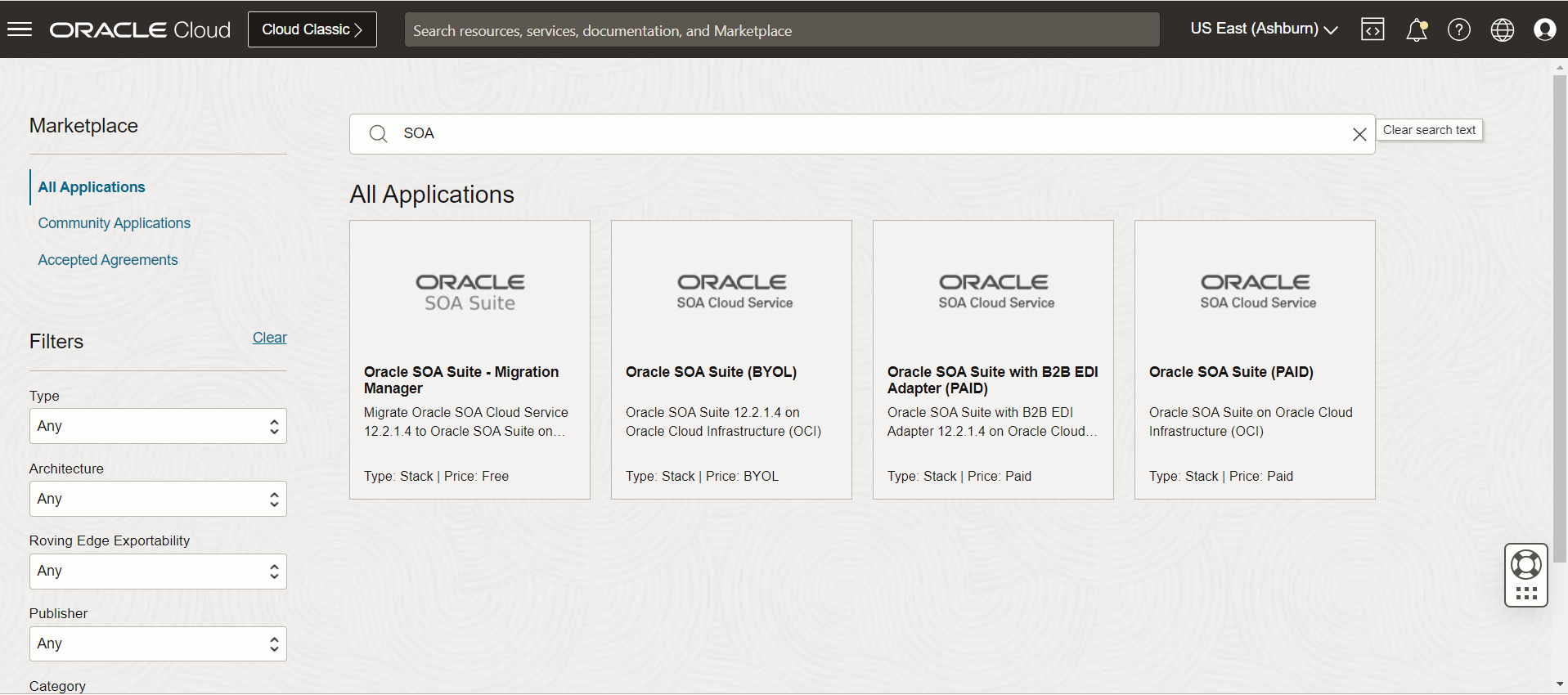
While Provisioning, select the latest version of Oracle MFT 12.2.1.4 and respective compartment as Oracle MFT 12.2.1.4, has Oracle Object storage as one of the target options.
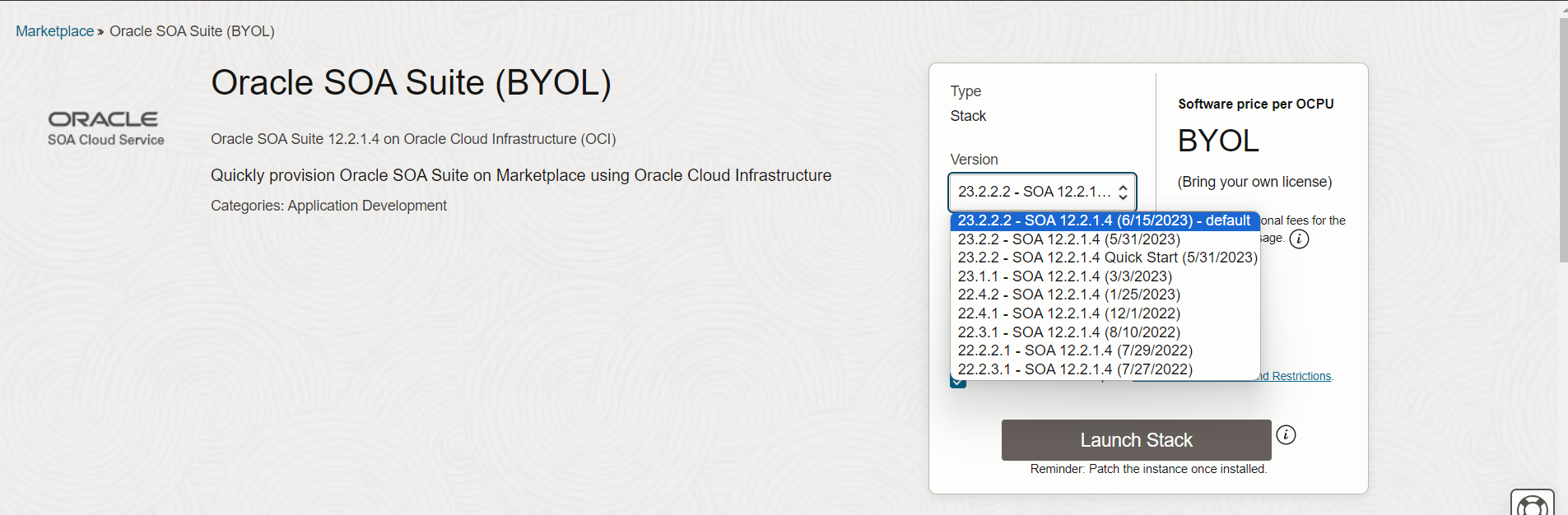
While creating the stack, we should be selecting MFT Cluster as Service Type. Unlike On-Premises, we defined MFT as a dedicated Service in OCI.
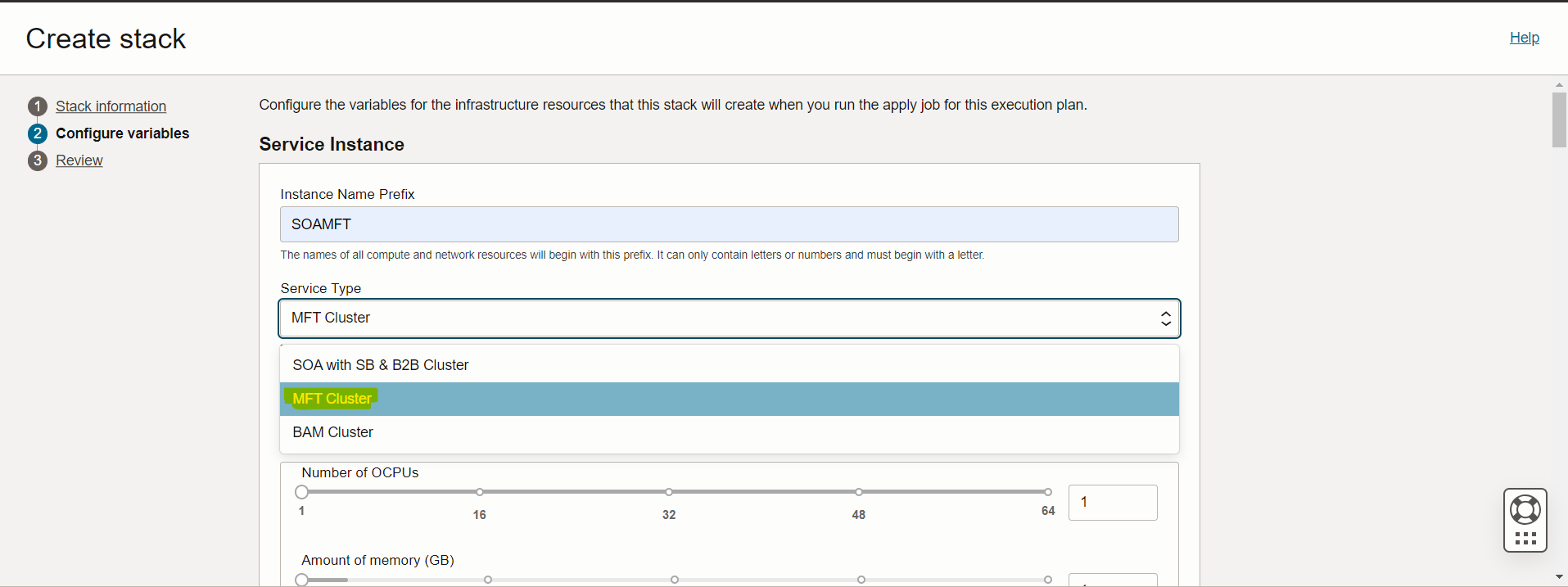
Complete the Network Details, ATP database details and File Storage Details and create the MFT Stack. You can see the progress going to Developer Services à Resource Manager à Stacks
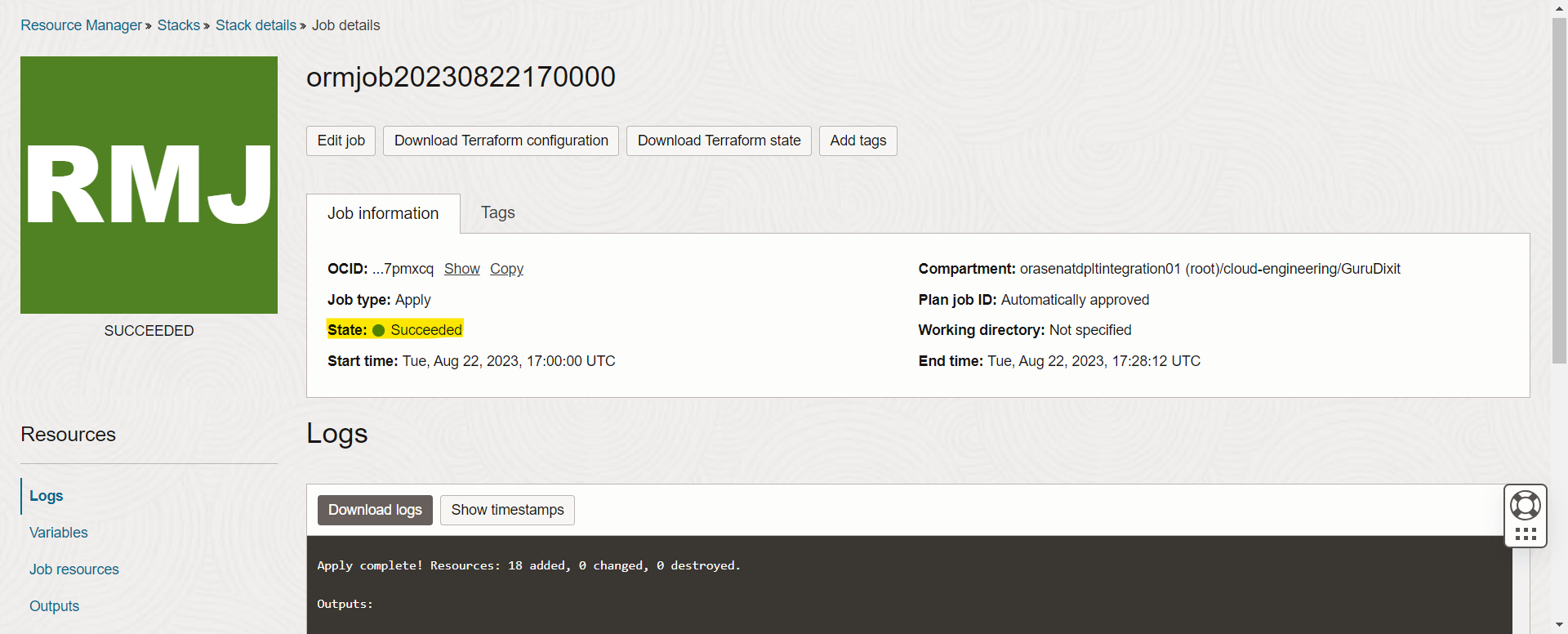
You will find the MFT Console details at the end of the logs.
Below is Launch Page of MFT looks, Enter the Username and Password Details
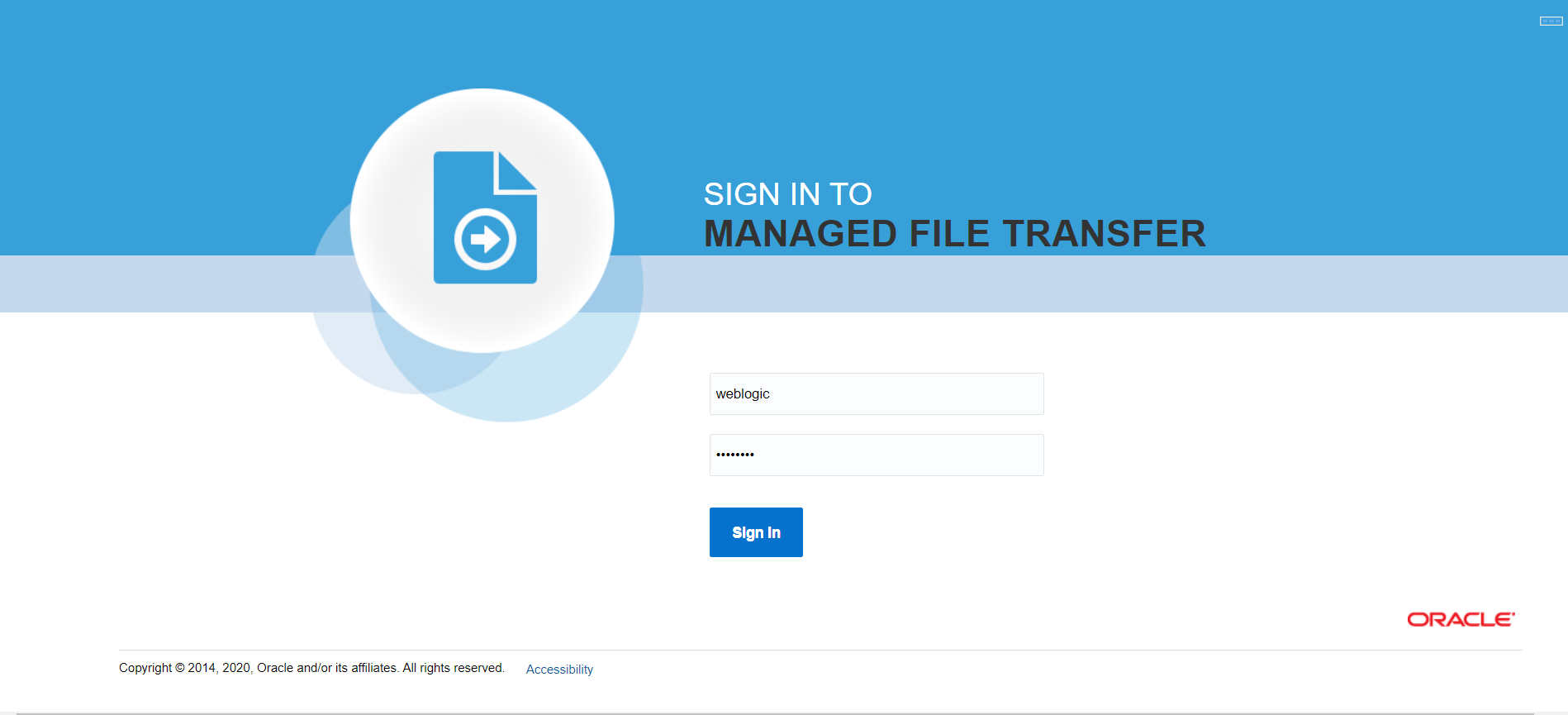
Below is the MFT GUI you will see after login
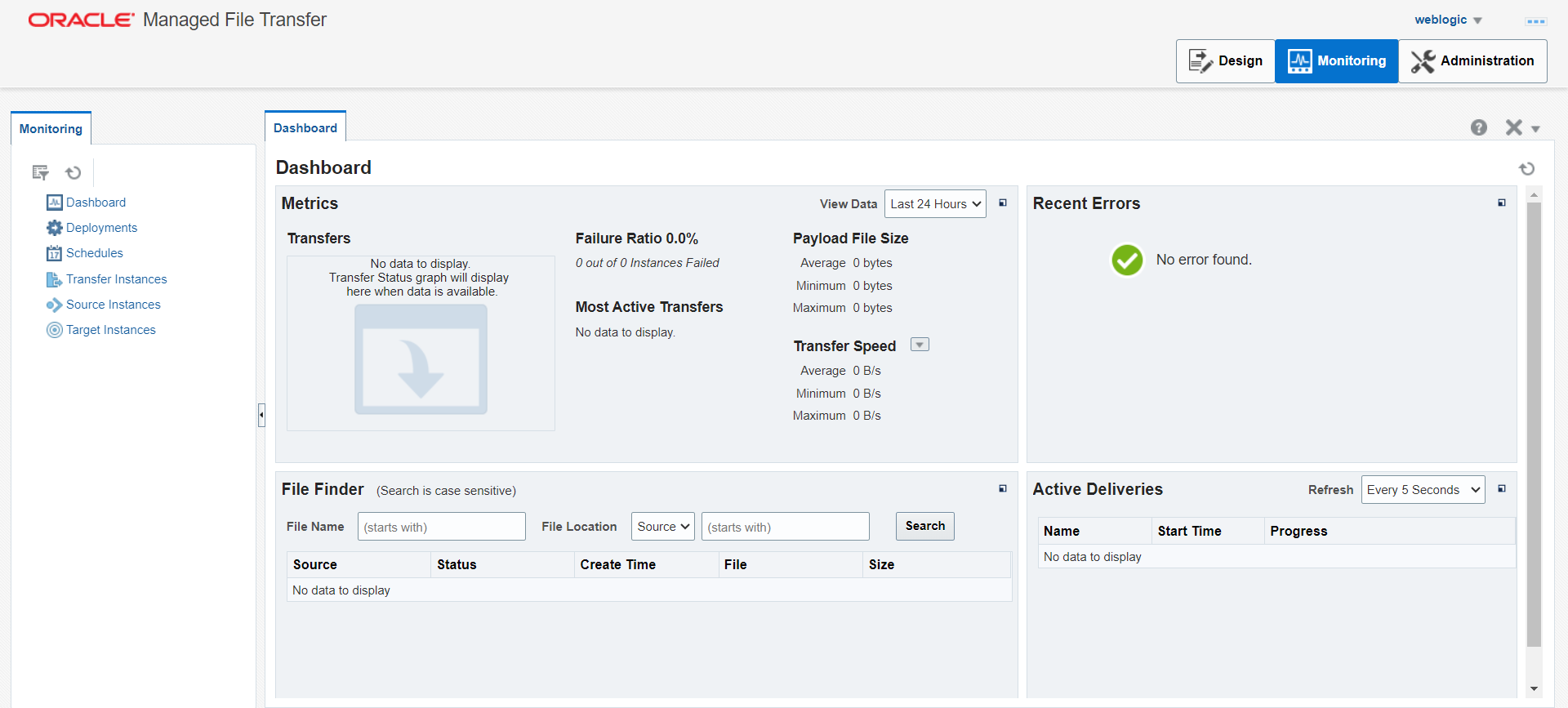
As mentioned in the Pre-Requisites, here you need to upload the Private_Key.pem file.
First, go to Administration Tab à Click on the KeyStore Management à Select Keys à Select Import Key
In the Import Key dialog, enter the following details
Alias: alias name.
Format: select SSH, PEM, or PGP.
Choose File: browse to select the key file.
Type: select Private or Public.
Click Import to import the key.
Once you have successfully imported the key, we can start creating the Source and target Connections.
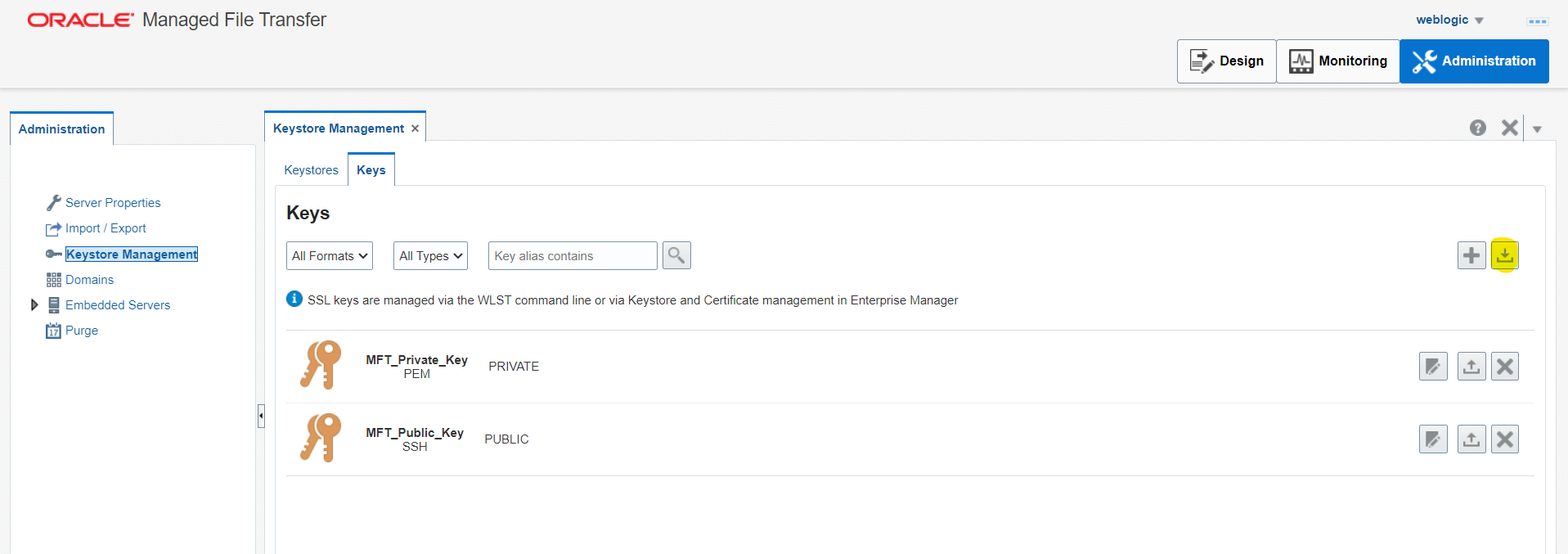
On the MFT console, go to the designer page and click on Targets on the left side navigation menu.
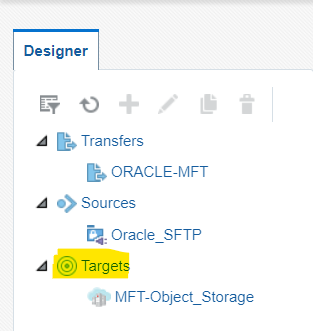
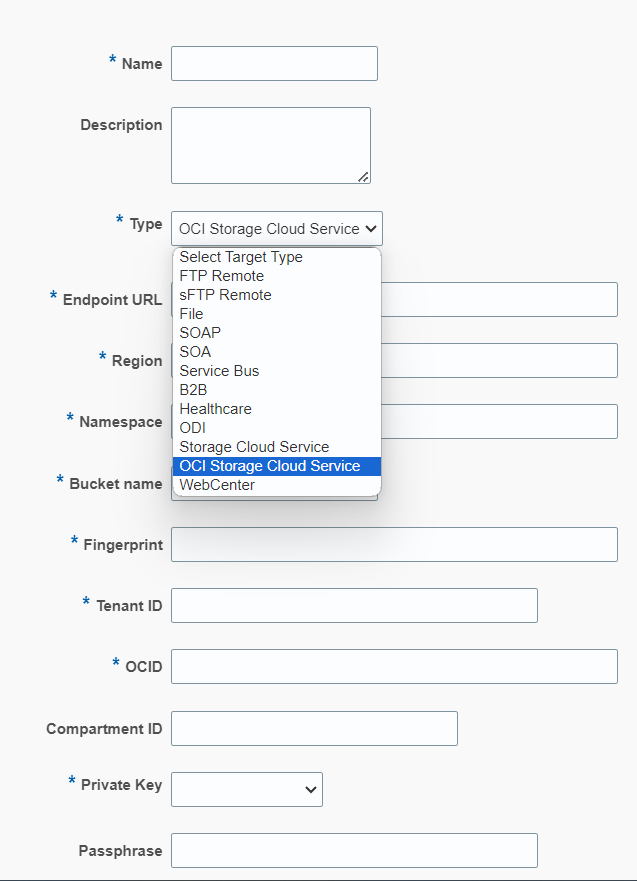
Select the connection type as OCI Storage Cloud Service and fill the information related to Object Storage
- Endpoint URL — Specifies the REST endpoint URL of the Oracle Cloud Infrastructure Object Storage.
- Region — Specifies the identifier of the Oracle Cloud Infrastructure region, for example ‘us-ashburn-1’ if your region is US EAST(Ashburn).
- Namespace — Specifies the Object Storage namespace of the bucket. This is a logical entity that serves as a top-level container for all buckets and objects, allowing for control of bucket naming within your tenancy.
- Bucket Name — Specifies the name of the bucket. A bucket is a logical container for storing objects.
- Fingerprint — Specifies the fingerprint of the public API key value that you uploaded in the Oracle Cloud Infrastructure Console.
- Tenant ID — Specifies the OCID of the tenancy you are using.
- OCID — Specifies the OCID of the Oracle Cloud Infrastructure user account you will be using to connect to Oracle Cloud Infrastructure.
- Compartment ID — OCID of the Compartment where you bucket is created.
- Private Key — Specifies the private key, which is generated using an RSA key pair of PEM format and uploaded to the MFT in previous step.
- Passphrase — Specifies the passphrase used to encrypt the private key.
- Confirm Passphrase — Confirms the passphrase used to encrypt the private key.
- Test Connection — Tests the connection to OCI Storage Cloud Service with the provided parameters.
Click Create, now you need to Save and Deploy this target connection.
Click on the Sources, to create connection type Remote SFTP.
Provide the Host Name, Path from where the files must be picked and Authentication Details.
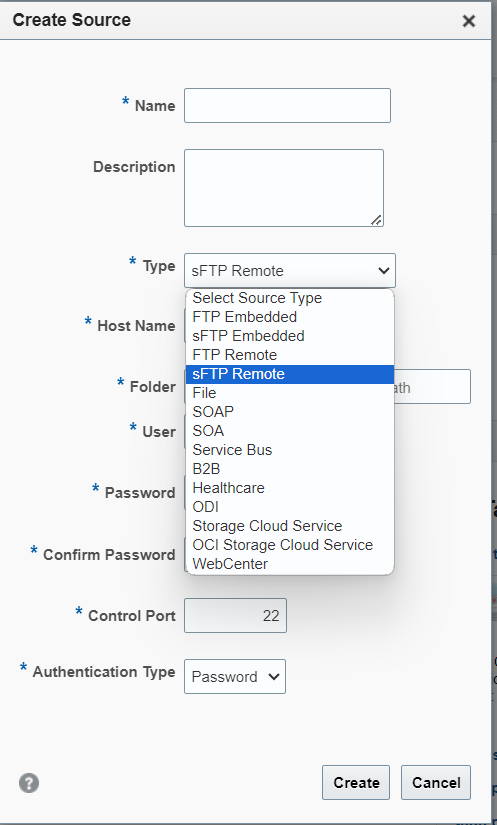
Now we need to create a transfer which moves the SFTP source data to OCI Object storage target location.
Click on the Transfers on the left side navigation menu and name the transfer, then drag and drop the SFTP source which we created earlier on to the source (Left) side and OCI Storage target on to the targets (Right) side, once completed it should look as below.
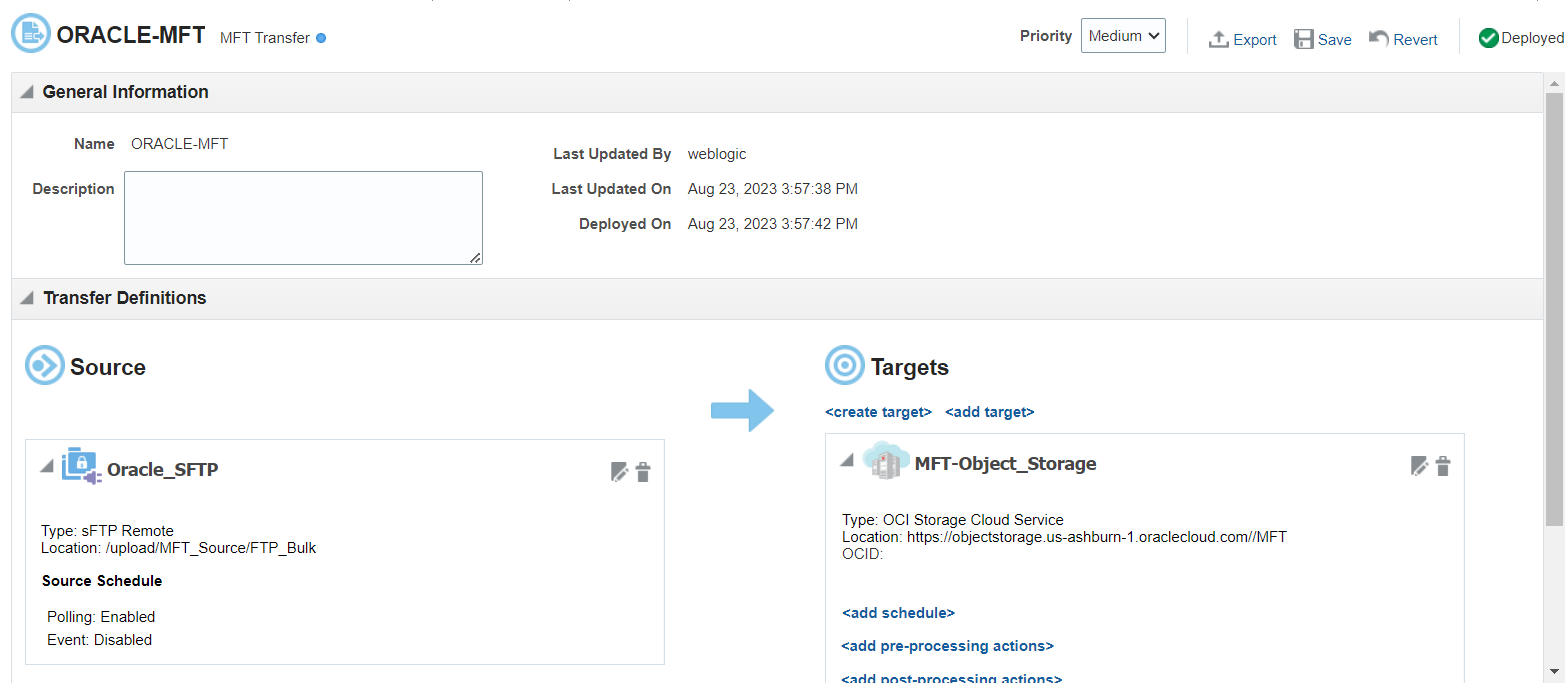
Then you need to Save this Transfer and Deploy it. Now this will transfer the data from SFTP to Object Storage on OCI.
As Polling is Enabled, it will do a check on regular time intervals and move the new files in SFTP to Object Storage on cloud.
Go to Monitoring Page à Dashboard
We can see the Stats for the Transfer job we deployed earlier
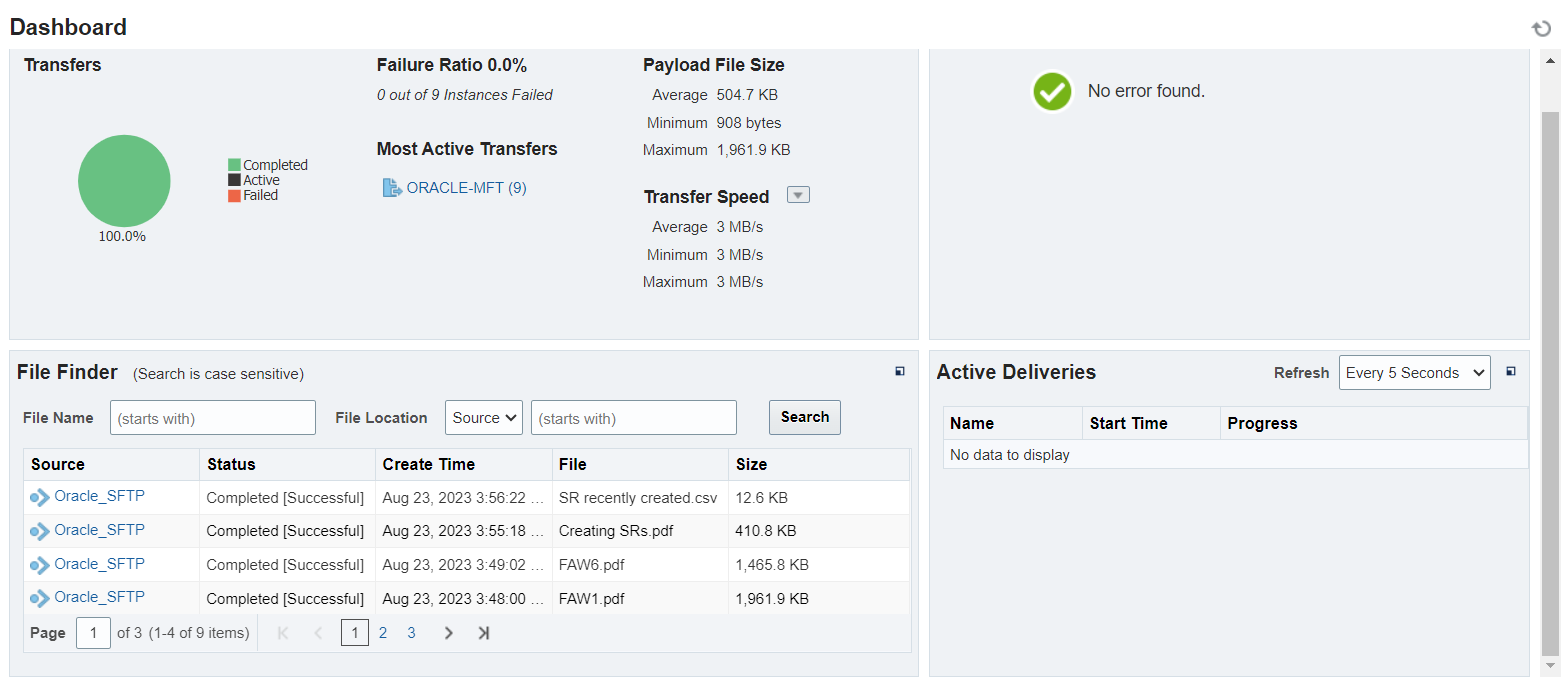
Then on left Pane, Transfer Instances à Click the Deployed Transfer Job à Instances
You will be seeing the list of files that got transferred to the object Storage
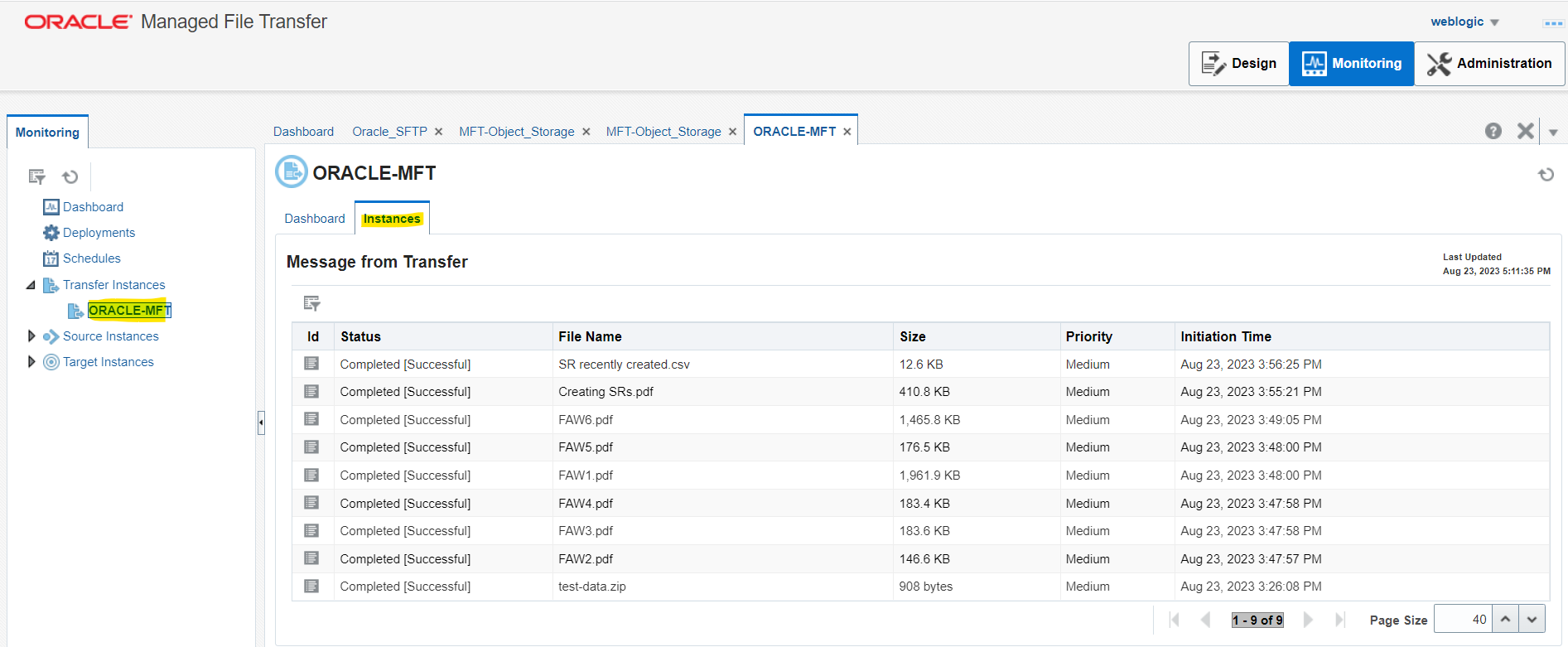
The same will be reflected in the OCI-Object Storage
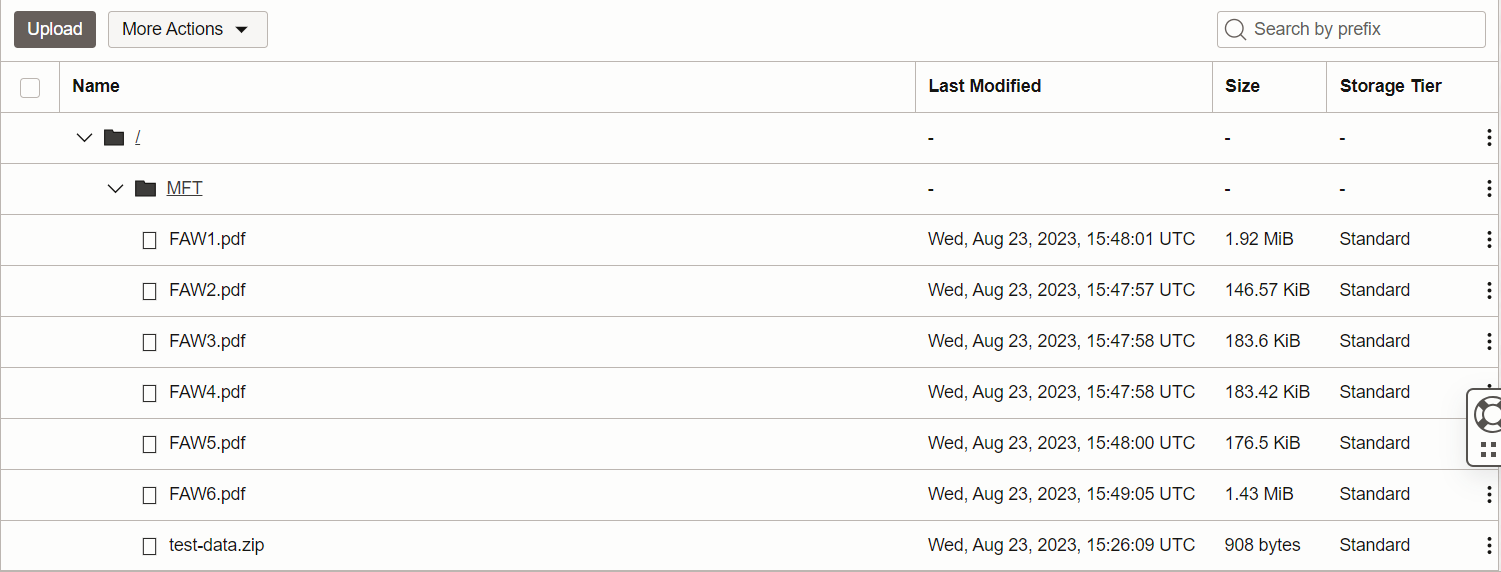
By using Oracle MFT, we can transfer data to OCI Object Storage without any Manual Intervention.
Once the files are available in OCI Object Storage, both OCI Data Integration (OCI-DI) and Oracle Integration Cloud (OCI) can seamlessly connect with Object storage and process the files to create a Data Platform.
Conclusion
Oracle Managed File Transfer is designed from the bottom up to make it easy for organizations to manage, monitor and secure file transfers. The embedded FTP and Secure FTP servers are protected using the standard Oracle WebLogic Server security Roles, Users and Groups. Seamless integration with Oracle SOA and B2B Cloud services extends your business processes and compliments MFT CS for more complex orchestration and transformation use cases
I hope that this blog helps you understand Oracle Managed File Transfer concepts in Oracle Cloud Infrastructure. If you have any questions regarding Managed File Transfer, post them in the comments. For more information, see the following resources
Using Oracle Managed File Transfer
Using Oracle SOA Suite on Marketplace in Oracle Cloud Infrastructure
Supported Data Sources for Data Assets for OCI-DI
Configure the Instance Object Storage Bucket in OIC
