We’re excited to announce the availability of the Oracle Cloud Infrastructure (OCI) File Storage service as certified a secondary storage for an Oracle Cloud VMware Solution cluster. This new certification enables VMware Solution you to scale the storage layer of your software-defined data center (SDDC) without needing to add new compute resources.
This capability allows you to take advantage of more storage options within your Oracle Cloud VMware Solution infrastructure for the following use cases:
-
Shared file storage for more scaling and capacity outside of vSAN storage
-
Resiliency against failures in the form of more storage outside of vSAN
-
Lift and shift of VMware applications
-
Backup across the VMware SDDC to shared Oracle storage services
-
Storing structured or unstructured data for big data and analytics
-
More datastores for testing and development purposes
Prerequisites
To add an OCI Network Filesystem Storage (NFS) as a VMware-vertified based datastore to an Oracle Cloud VMware Solution cluster, meet the following prerequisites:
-
Connectivity of the File Storage to your VCN (doesn’t require any nonstandard configuration of Oracle Cloud VMware Solution or NFS)
-
Review VMware best practices for adding File Storage datastores
Architecture diagram
At a high level, Oracle Cloud VMware Solution connects to the File Storage mount point directly through your OCI virtual cloud network (VCN). This secure connectivity ensures that the NFS-based traffic doesn’t traverse public interfaces to reach other OCI services.
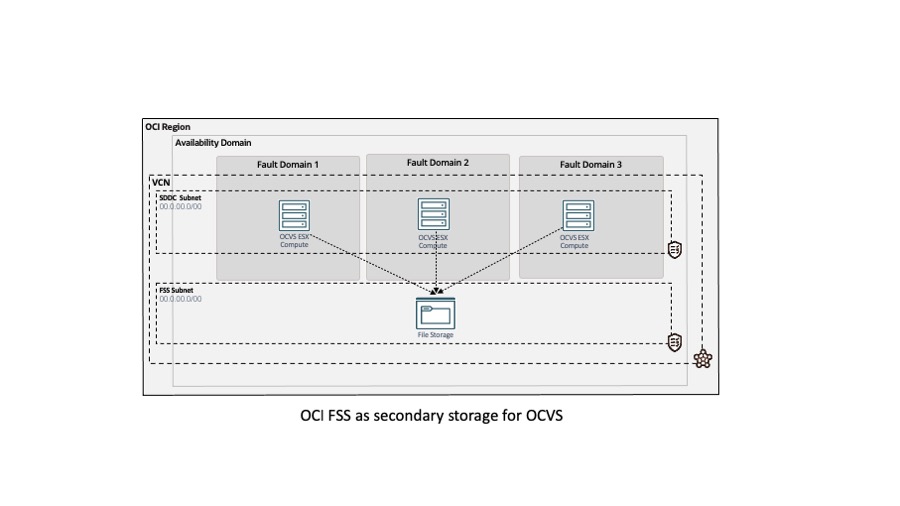
Step 1: Create a OCI File Storage mount
Create a File Storage mount by logging into the Oracle Cloud Console and under Storage, select File System.
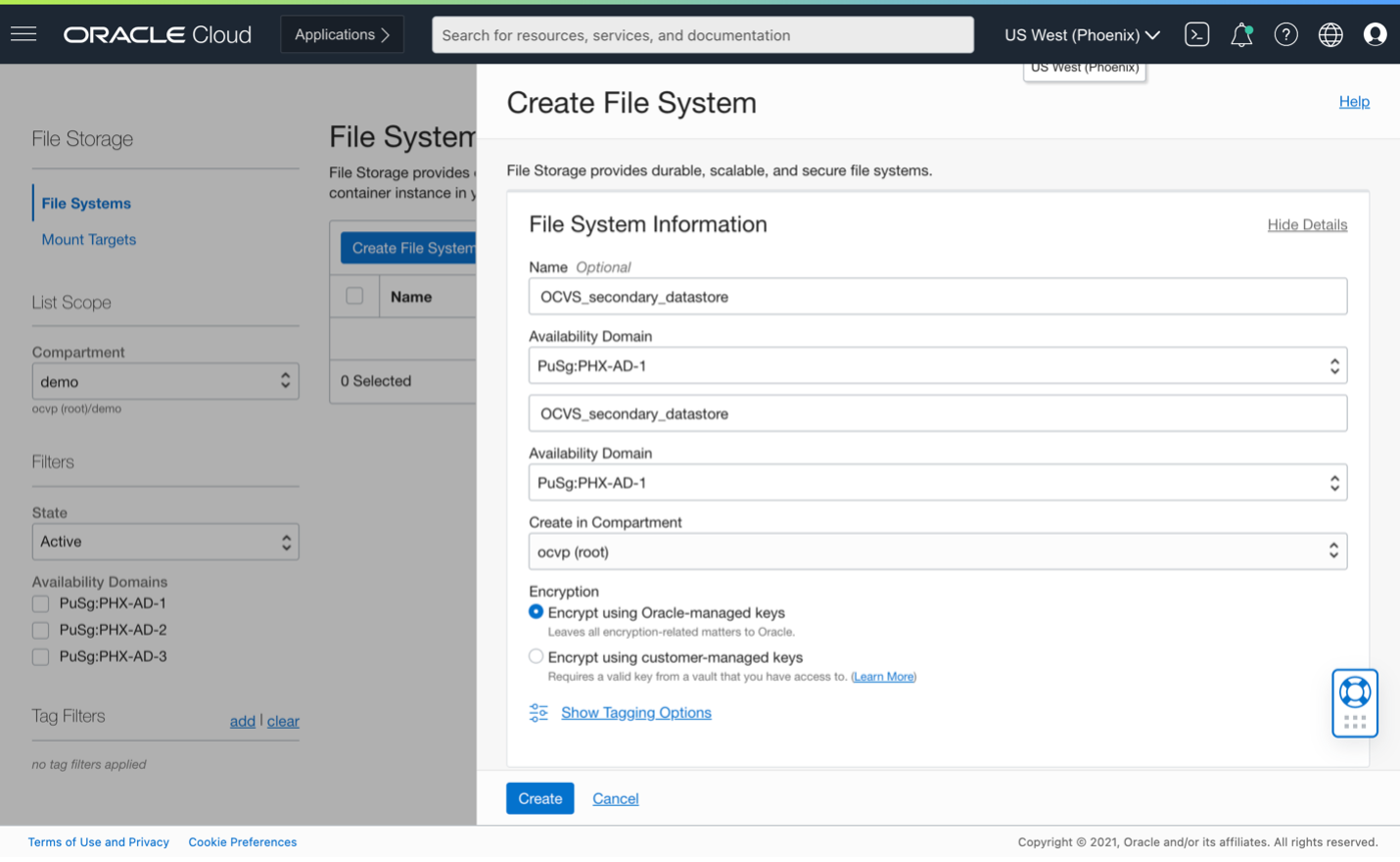
Create a mount target attached to the VCN that VMware Solution uses.
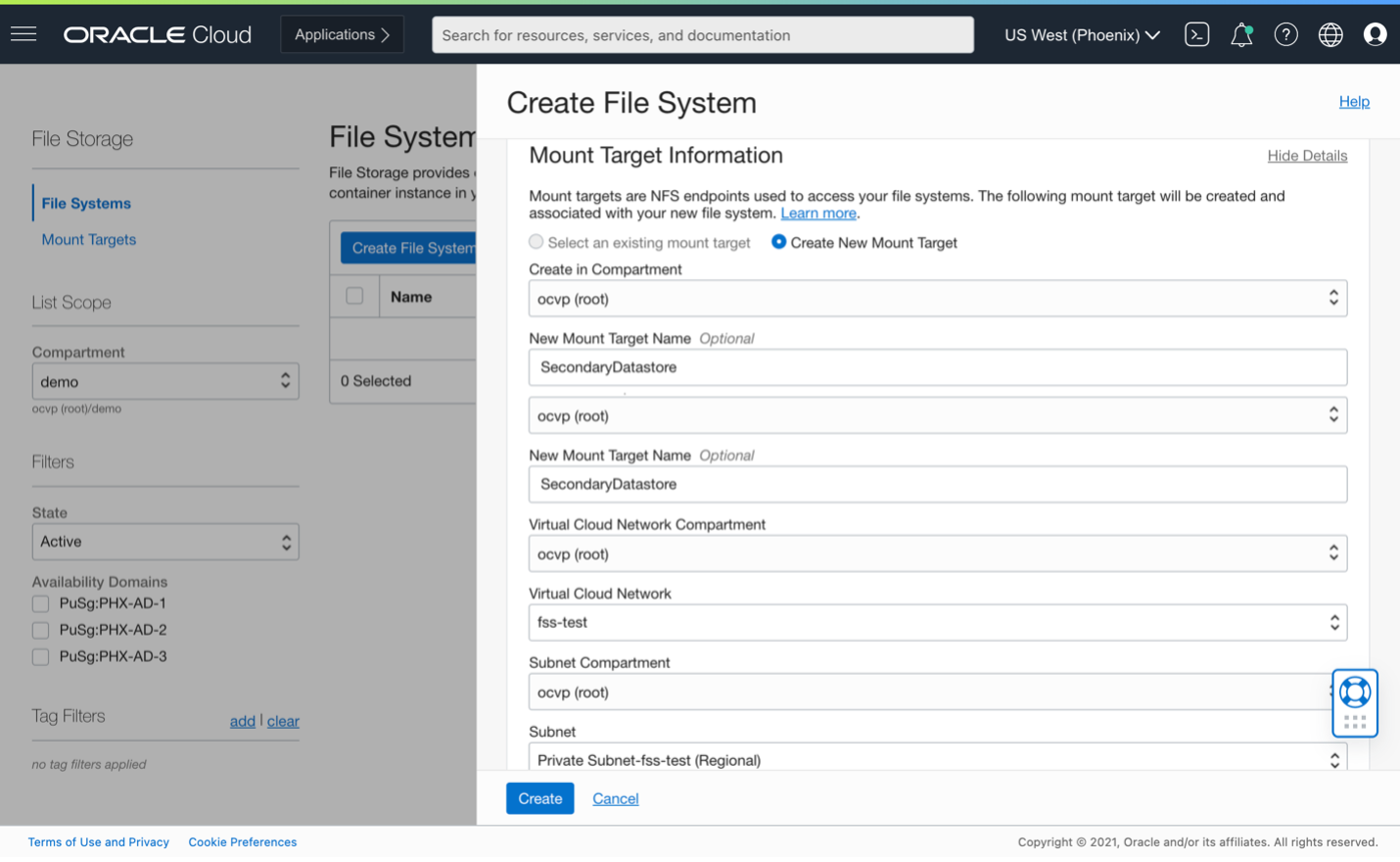
To provide granular security, you can configure NFS export rules.
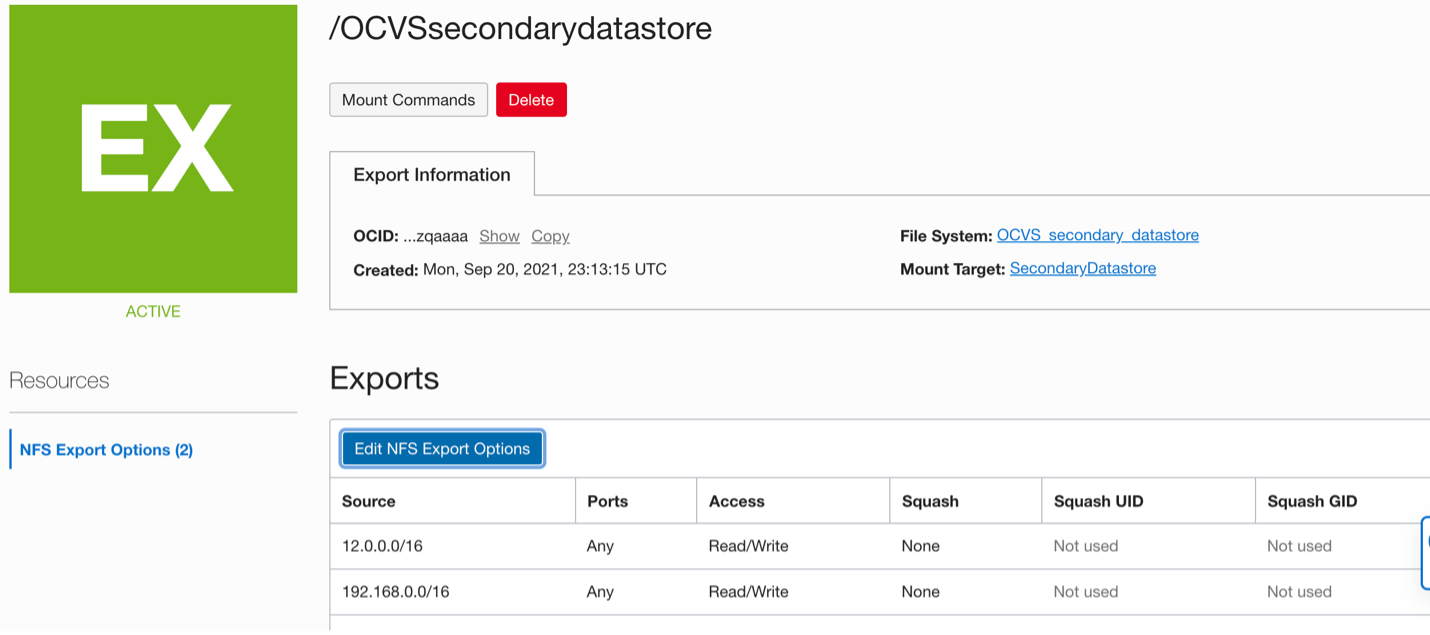
Select the Mount Commands button to retrieve the NFS mount configuration needed during step 2. The output of the following command includes the File Storage mount target IP and path:
mount 12.0.1.242:/OCVSsecondarydatastoreStep 2: Mount NFS v3-based datastore to the vCenter
Log in to the vCenter associated with the SDDC using the vCenter credentials.
Navigate to the storage section and add an NFS datastore using the newly specified previously, such as SecondaryDataStore.
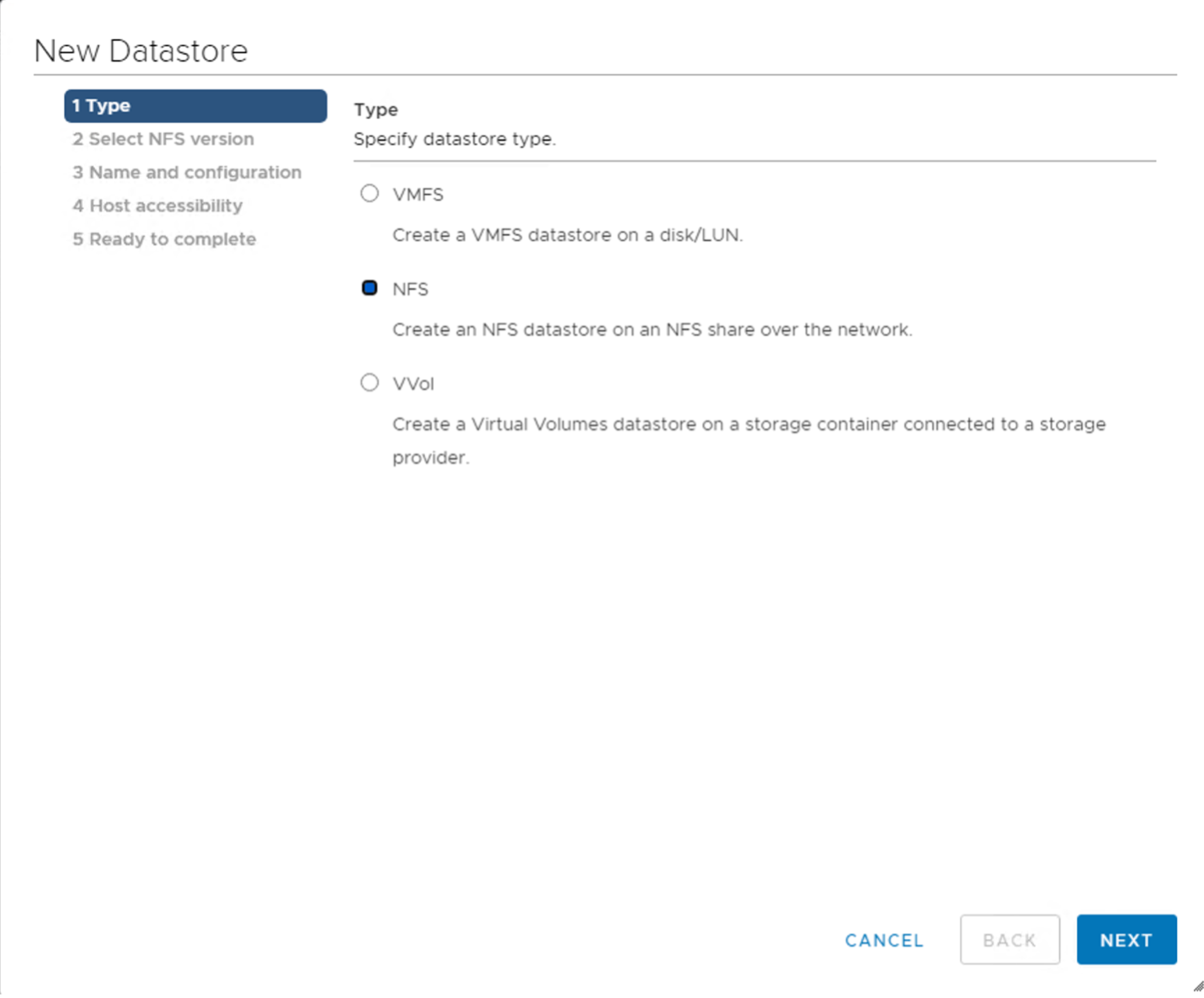
Select NFS 3 as the protocol version.
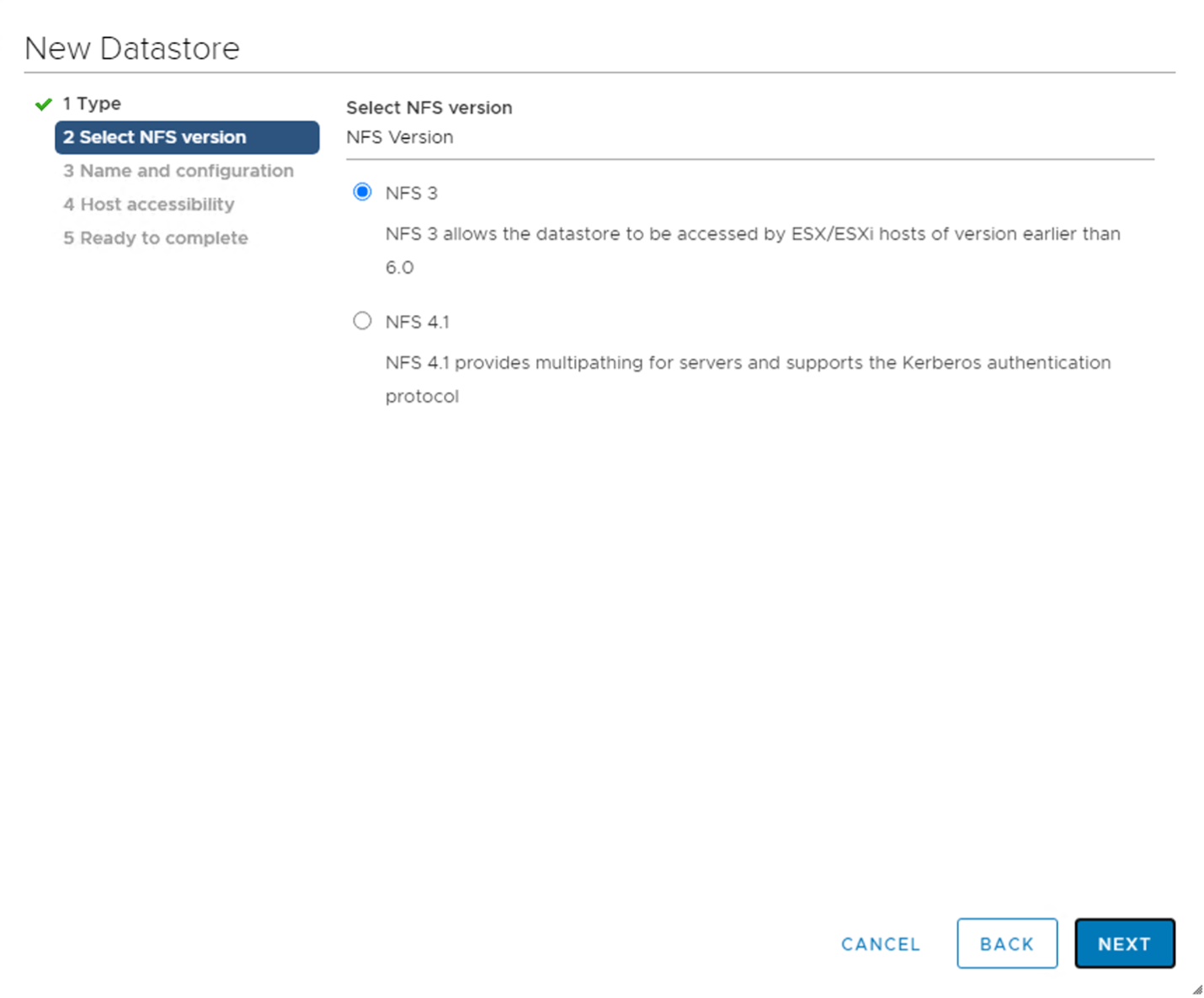
Define a datastore name and folder and specify the IP of the File Storage mount target.
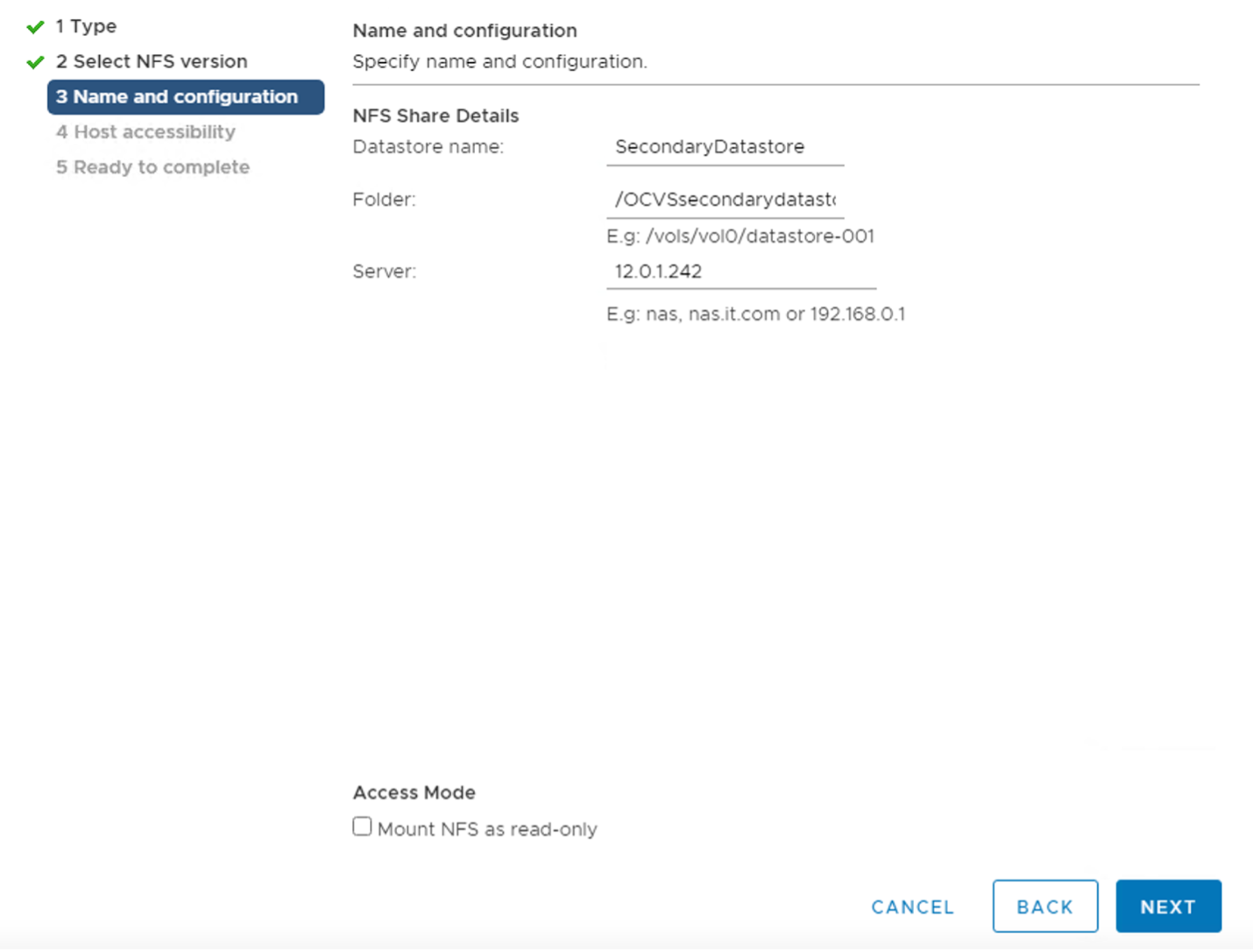
Select all hosts in the cluster to be configured to access the NFS datastore.
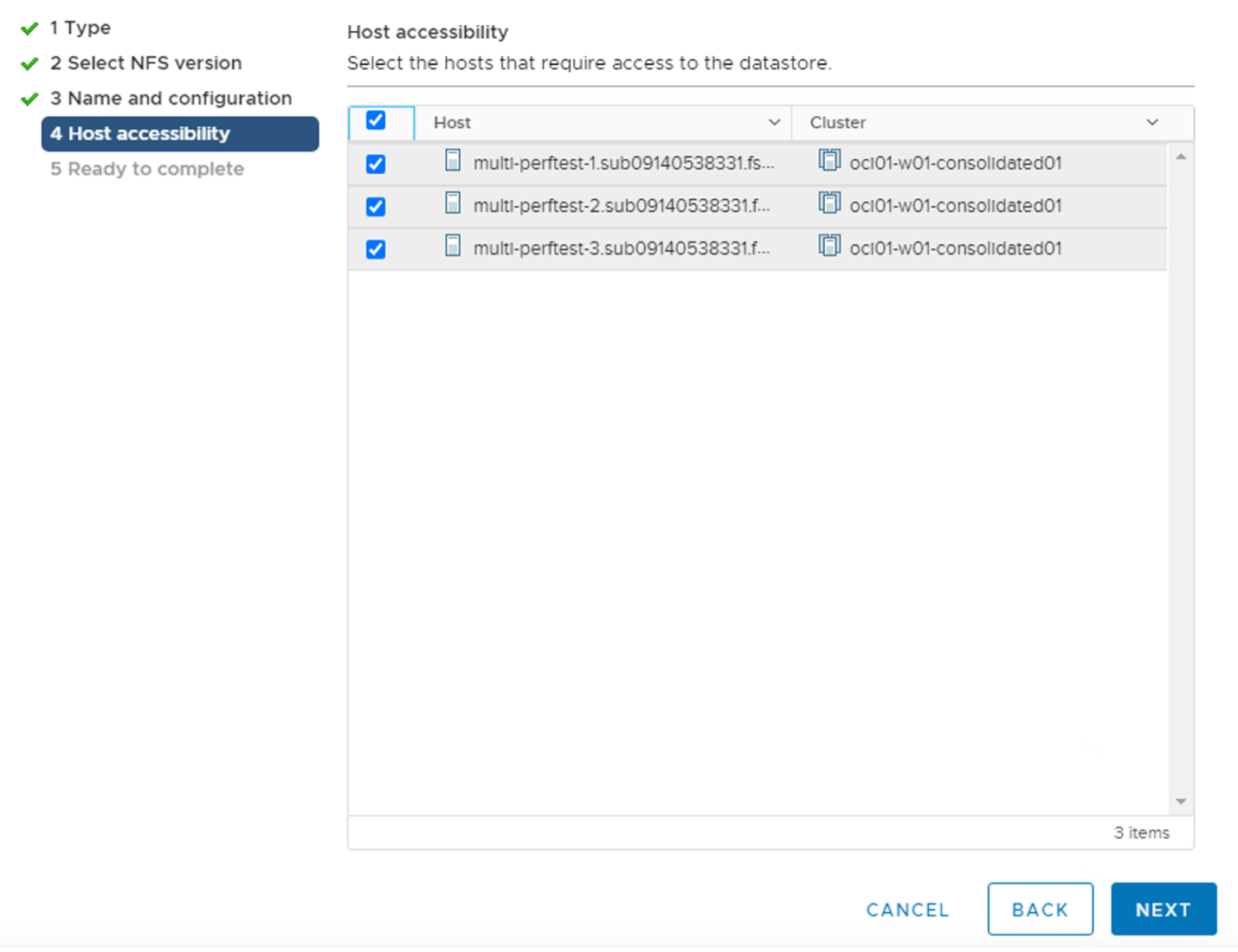
Review and complete the addition of the datastore for all hosts selected in the cluster.
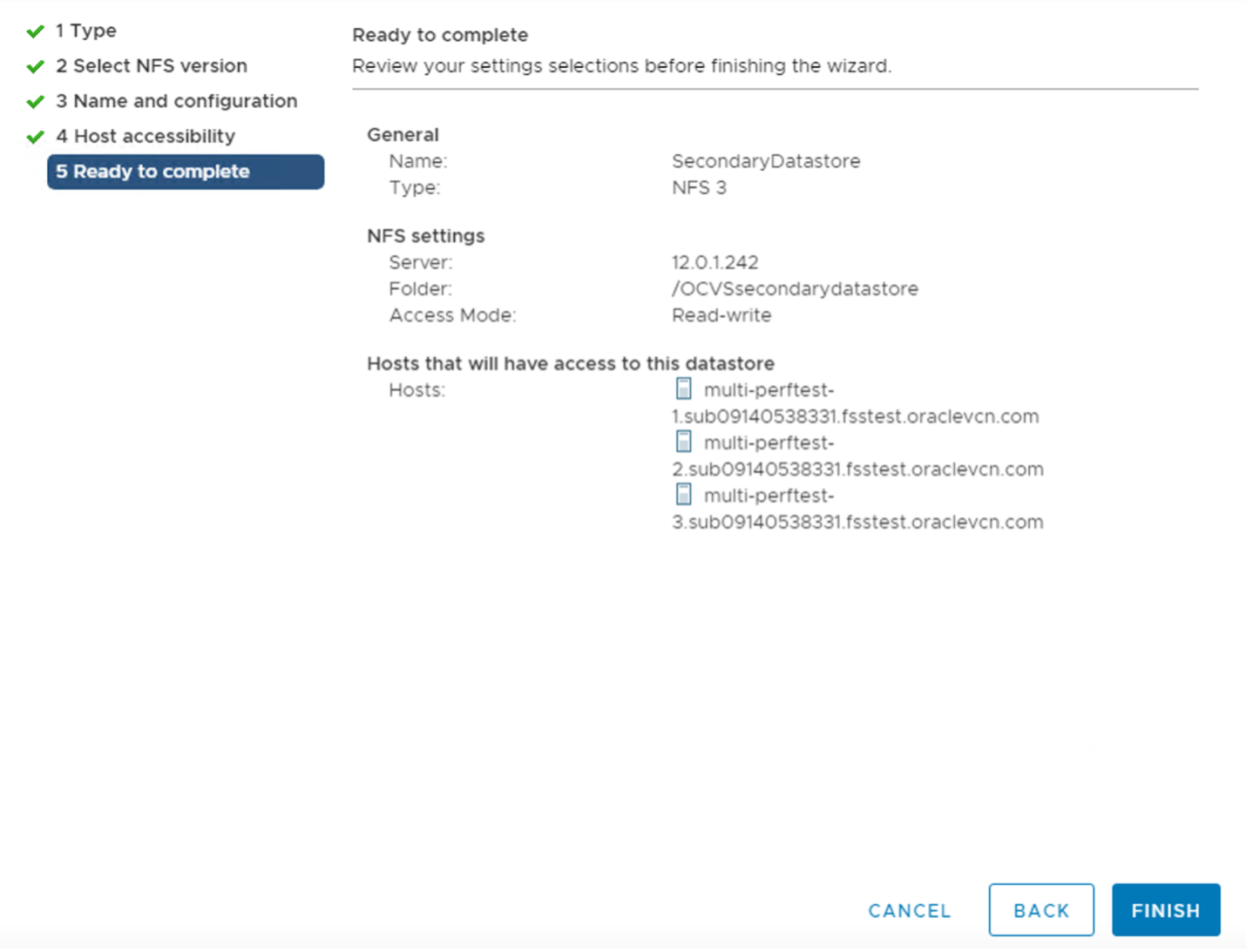
Step 3: Verify that the datastore has been added across the cluster and is usable
Navigate to the Storage section to validate that you can upload files to the datastore.
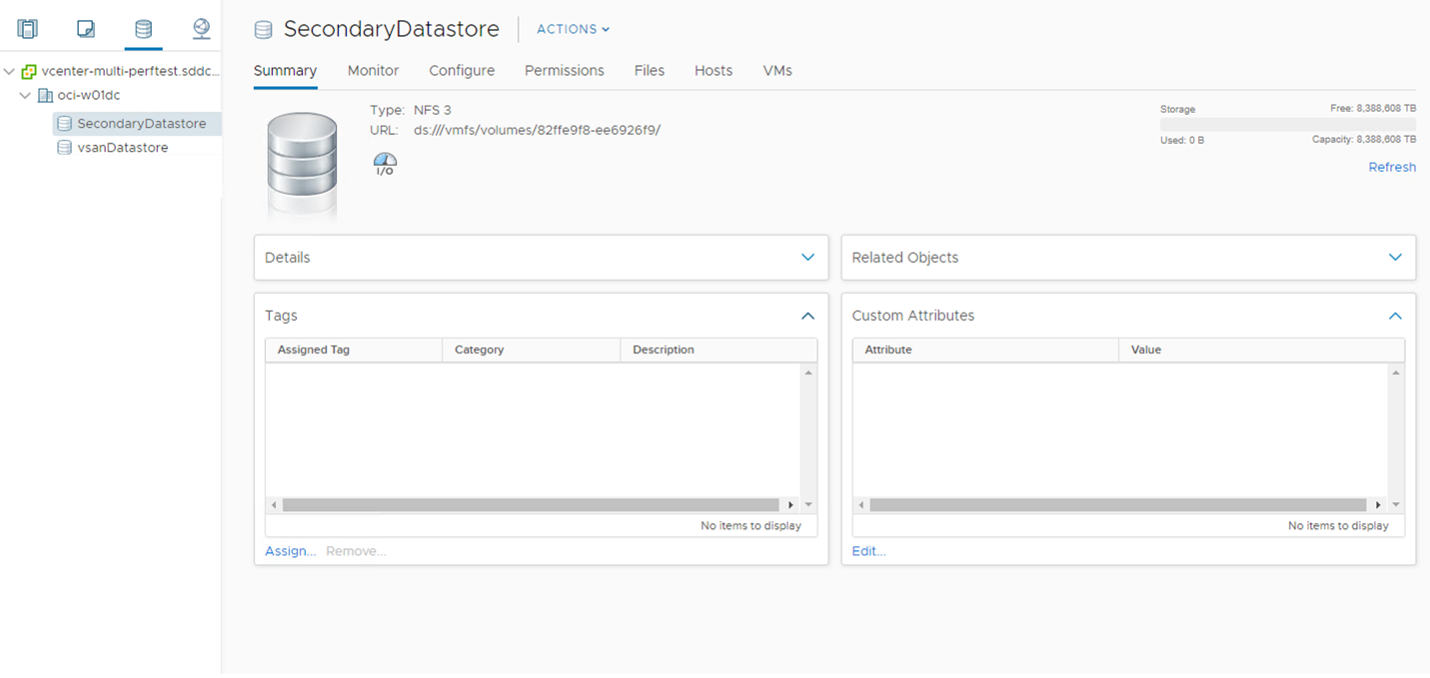
Conclusion
This blog post summarizes the addition of an OCI File Storage service-based datastore to an existing Oracle Cloud VMware Solution cluster.
For other considerations and specific configurations, refer to the VMware best practices and the Oracle Cloud Infrastructure File Storage service FAQ for enabling NFS-based datastores.
For more information, see the following resources:
