We’re excited to announce that one of your most requested features is finally here: Dark mode is now available in the Oracle Cloud Infrastructure (OCI) Console!
For many users, dark mode isn’t just a matter of style. A dark interface can mean a better, more comfortable experience – especially during long working sessions, late-night deployments, or in low-light environments. The benefits are real:
- Reduced eye strain: Darker backgrounds with lighter text can decrease glare, helping reduce eye fatigue over extended periods.
- Better accessibility: For some users with visual sensitivities, dark mode offers a more accessible interface.
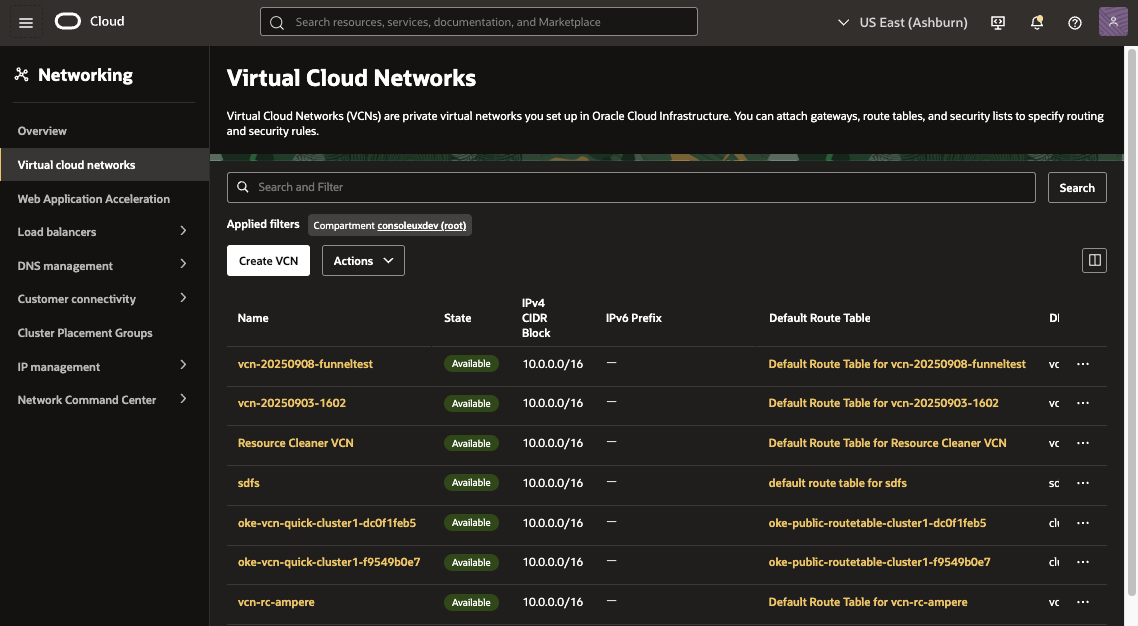
How to enable dark mode
Getting started is simple:
- Select your profile icon in the OCI Console
- Select Console Settings
- Under Color mode, choose your preferred display option:
- Light mode
- Dark mode
- Match with your operating system (automatically switches based on your system settings)
The new dark mode is available throughout all Redwood-styled pages in the Console. Please note that older, legacy pages will still appear in light mode.
We want to hear from you!
Our product roadmap is shaped by your feedback, and dark mode is the perfect example of how your voices have led to improved experiences. If you have suggestions or thoughts about dark mode – or other ideas to make the Console even better – look for the “Give us feedback” link in the Console footer.
Try out dark mode today and let us know what you think!
