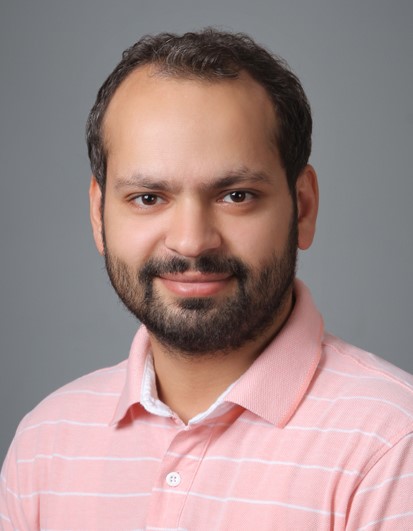Streaming in Oracle Cloud Infrastructure (OCI) provides a highly scalable and reliable solution for ingesting and consuming high-throughput data in real time. A glance at the Streaming service limits documentation tells you that you can retain the messages in a stream for only 7 days (at the time this post was written). Although this limit is good enough for most use cases, sometimes you need to retain the data in stream for an extended period, such as months or years.
This post provides one solution for how you can store a stream of data for an extended period.
Overview
This solution uses the Streaming service, ServiceConnector Hub, and Object Storage.
- Streaming provides the source of data that needs to be stored for an extended period.
- Object Storage is the destination where the data is stored or archived. You can use the storage tiers and lifecycle policy rules based on the access pattern of the archived stream.
- Service Connector Hub acts as an orchestrator to move the data from a stream to the Object Storage.
All of these services are managed services in Oracle Cloud Infrastructure, which means that you don’t need to worry about the scalability and the reliability of the solution.
Set up the solution
First, set up a stream or use an existing one. For this demo, I created a stream called FirstPublicStream. It’s a public stream with two partitions and a default retention policy of 24 hours.
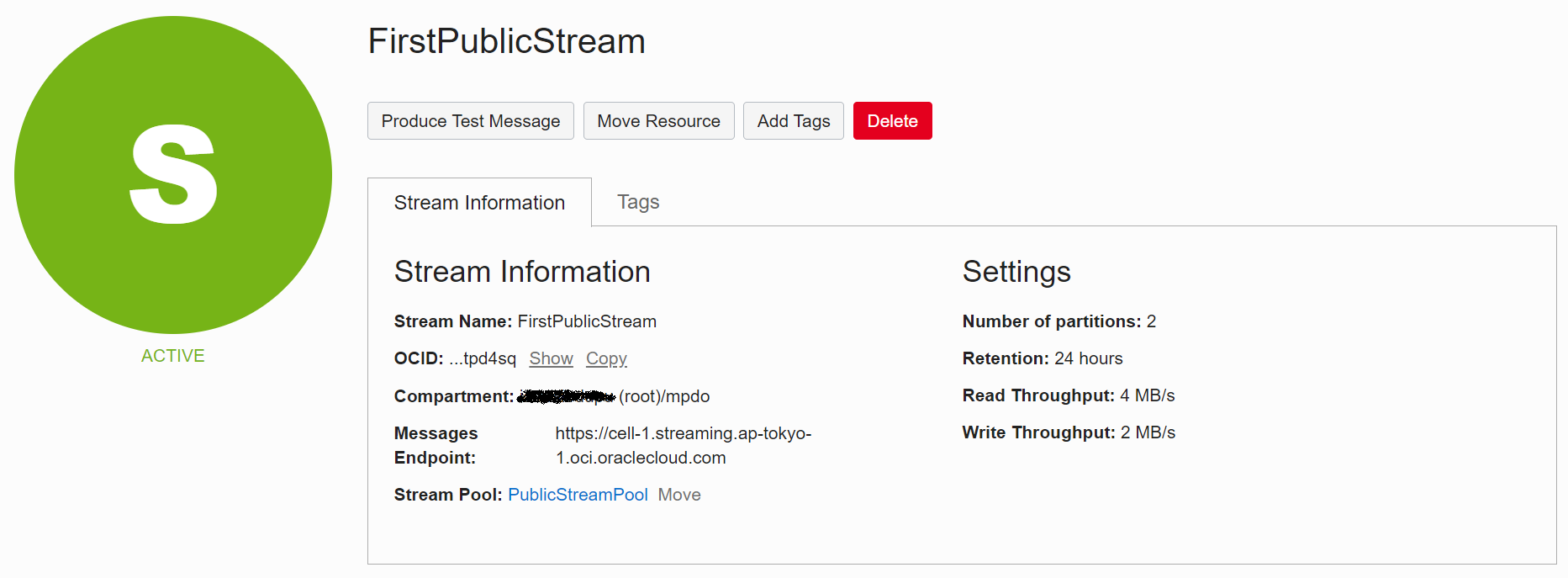
Next, set up an Object Storage bucket as the location to store the stream data.
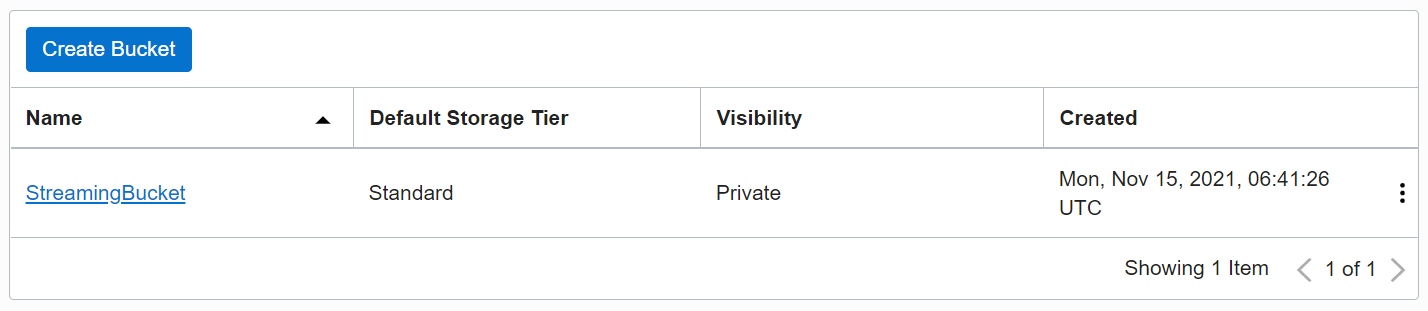
For this demo, I created a bucket called StreamingBucket. It’s a private bucket and is in the standard tier.
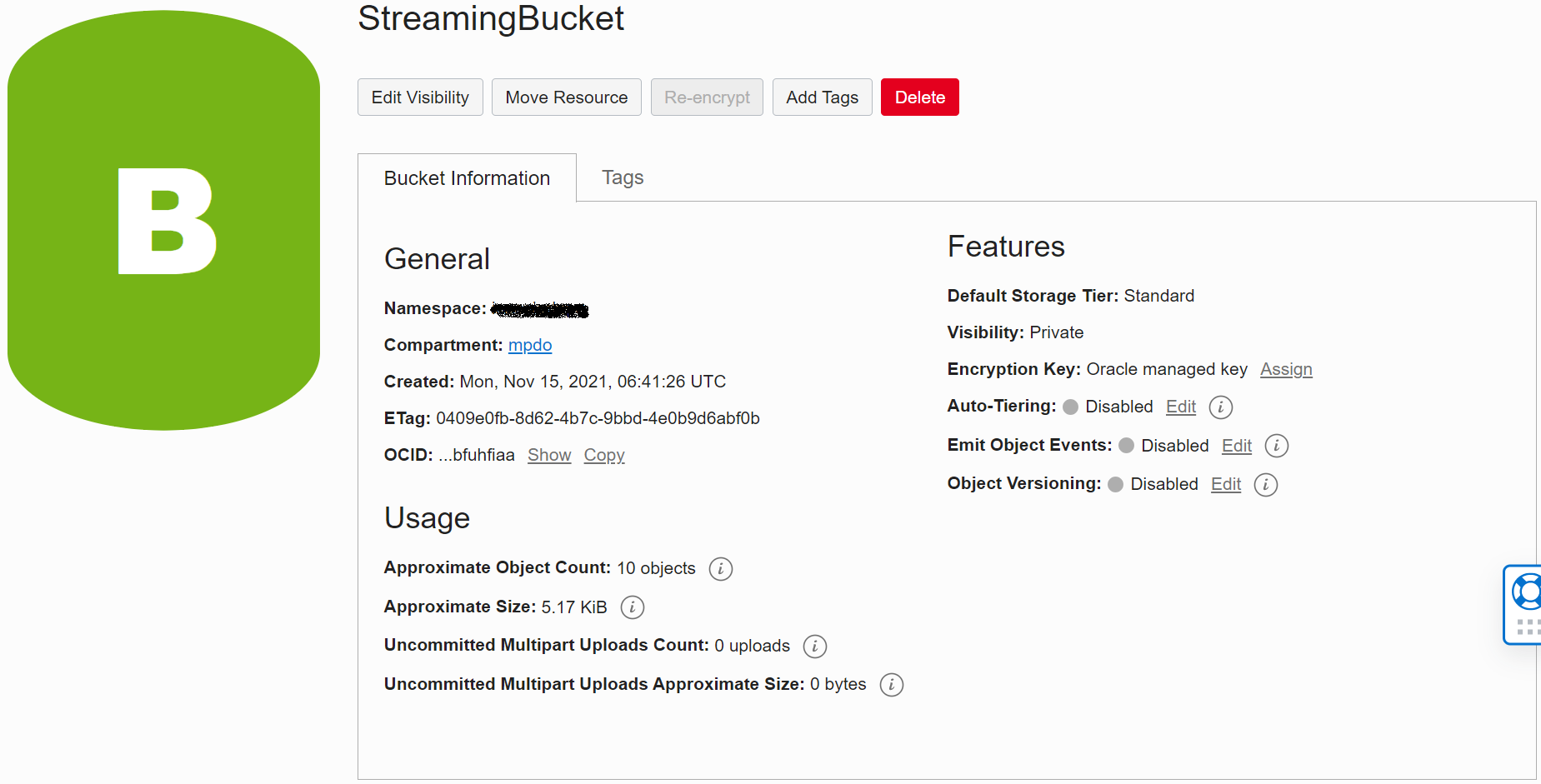
Finally, set up a service connector in Service Connector Hub that takes the stream (FirstPublicStream) as the source and the Object Storage bucket (StreamingBucket) as the destination. Optionally, you can provide a reference to the function, but for simplicity we’re omitting the function from this demo.
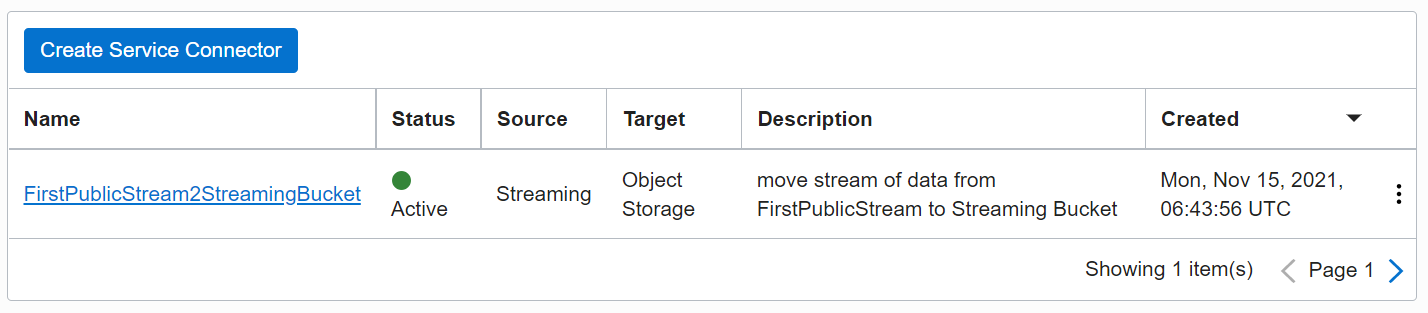

After this setup is done, the service connector runs in a continuous mode and transfers the messages in the stream to the Object Storage bucket.
Validate and monitor the solution
After you set up the solution, you can validate and monitor the solution in several ways.
Check stream metrics
Check the stream console metrics for the put messages and the get messages. Because I don’t have any consumers of the stream except Service Connector Hub, the get message graph depicts the get requests from Service Connector Hub.
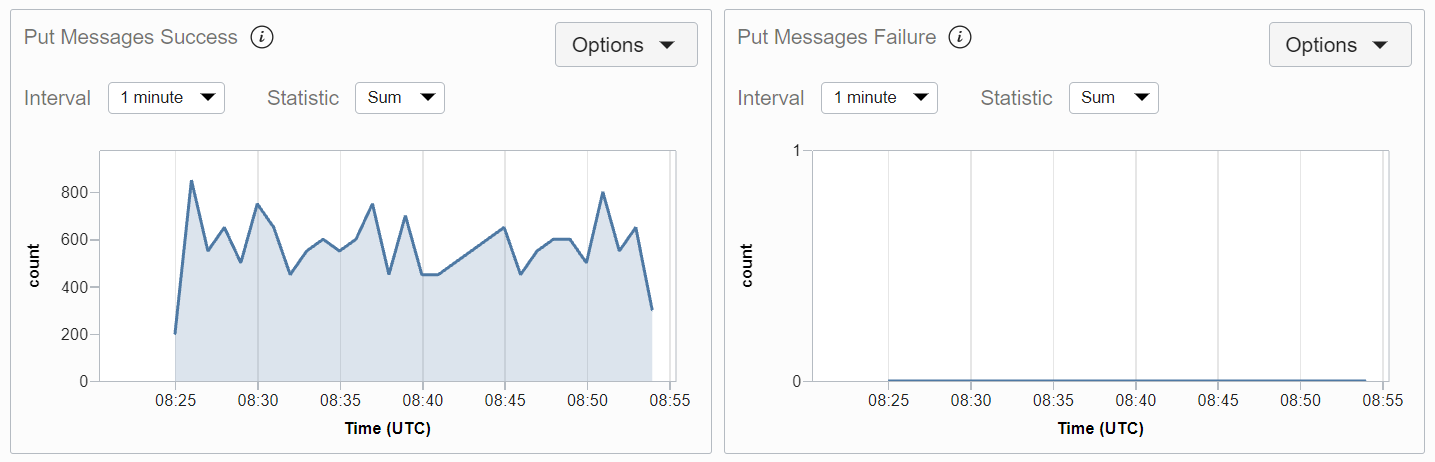

Check bucket metrics
Check the Object Storage bucket metrics. The data in the bucket is stored in partitions. Each partition has a zip file that contains the file with the JSON record that maps to a message in the stream.


Check service connector metrics
Service Connector Hub console metrics show the amount of data moved from the source (stream) to the destination (bucket). The following graph shows that the service connector is writing to the destination only a few times, because the service connector is batching the messages into a zip file before writing to the bucket.
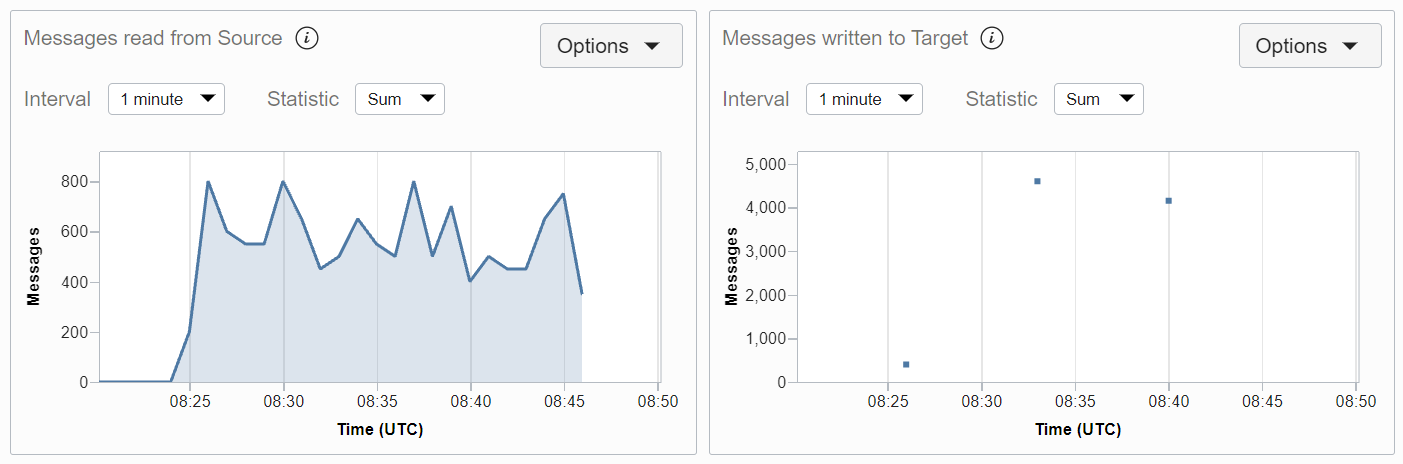
To try this solution yourself, sign up for the Oracle Cloud Free Tier or sign in to your Oracle Cloud account.