We’re excited to bring to you interactive mode with the latest release of the Oracle Cloud Infrastructure (OCI) command line interface (CLI). Interactive mode simplifies your OCI CLI user experience with several new features, including command and parameter suggestions, auto-completion, and command reference information. The addition of interactive mode makes it easy for you to get started and learn the OCI CLI quickly.
Enabling interactive mode in your CLI
Interactive mode comes bundled with OCI CLI. You can start using interactive features today by downloading or upgrading to the OCI CLI version 3.9.1 or higher.
To enable interactive mode on your terminal, input the following command:
oci -iYou can also choose to enable interactive mode by default with the following setting on your terminal:
export OCI_CLI_AUTO_PROMPT=TrueInteractive mode offers you the following key benefits.
Command and parameter suggestions
With the interactive features, the CLI provides a menu for you to view suggested commands and parameters. You can navigate and choose a specific command or parameter. You are also provided with parameter values, including Oracle Cloud IDs (OCIDs), in the menu items to make resource lookups easier.
For example, to choose Oracle Cloud Compute, begin to type ‘compute’ and select from the list of options.
Auto completion
From the list of options in the menu, you can filter and automatically complete commands and parameters without having to type the full command or parameter on the terminal.
For example, to auto-complete the Compute instance option, type ‘com,’ select ‘compute’ from the options, type ‘ins,’ and choose ‘instance.’
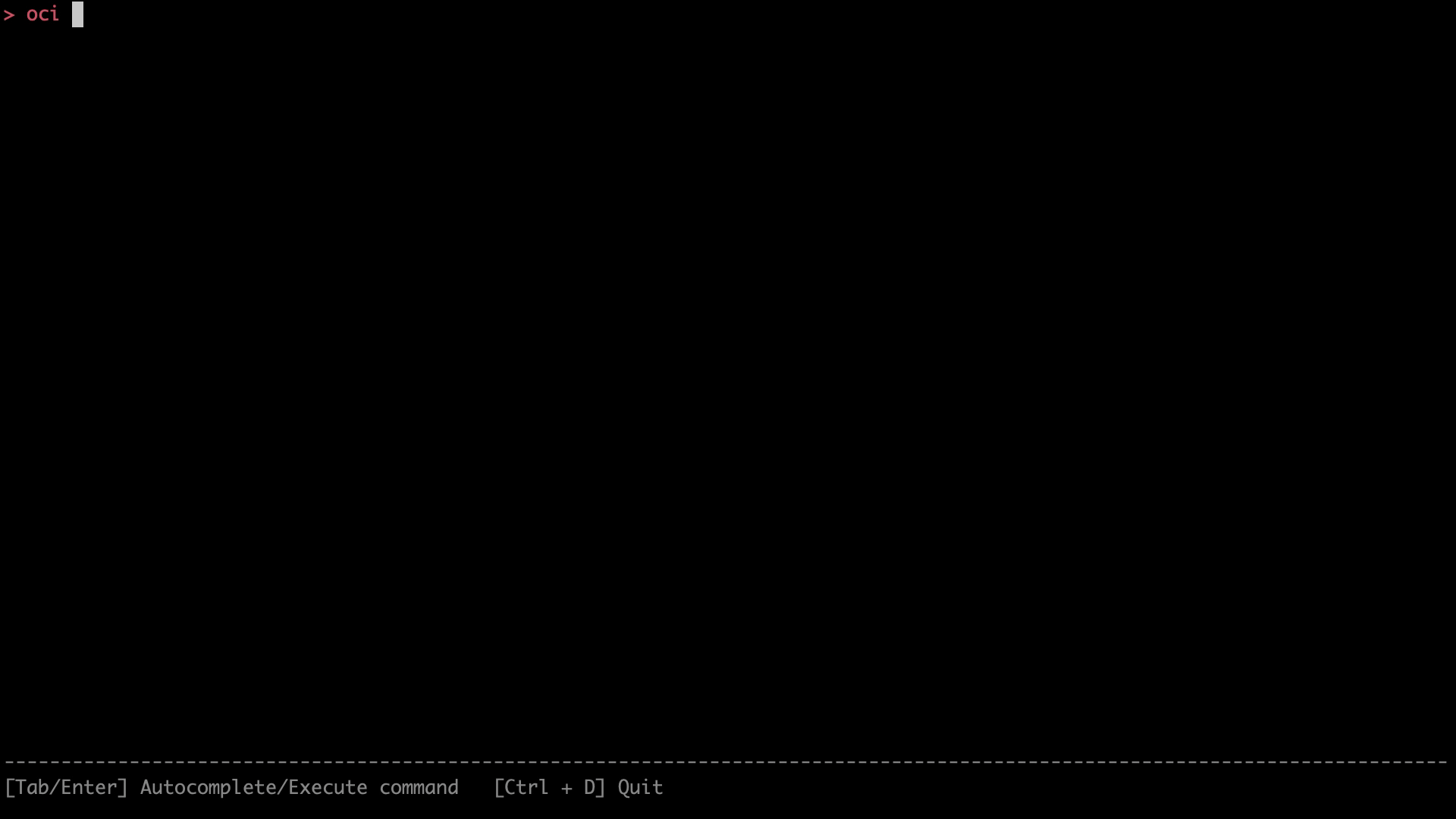
Command reference information
You can view the excerpt for a command and its parameters in the menu. This view helps you understand each command and parameter’s purpose. The color-coding also helps distinguish between the required and optional parameters.
For example, to deploy a Compute instance, you can check the required parameters, followed by any optional parameters.
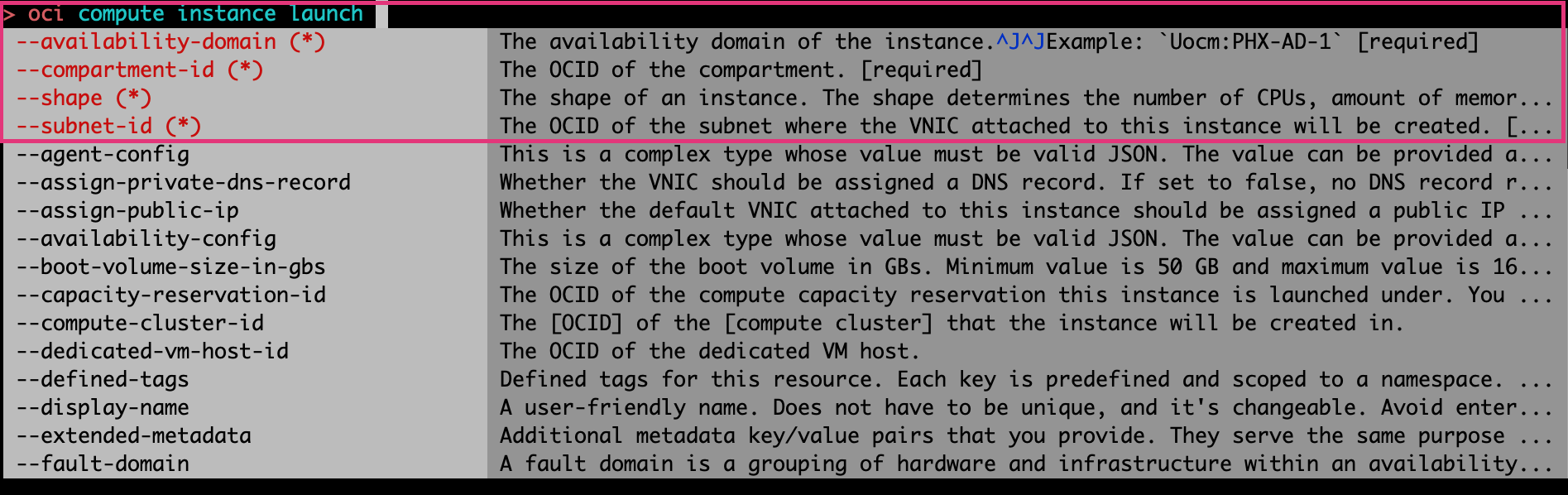
Finally, interactive mode can be enabled at any stage during your CLI commands. For example, if you’re in the process of listing your Compute instances in your compartment and want to use interactive mode to look up your compartment ID, type ‘compute instance list –compartment-id -i’ and select from the suggested options.
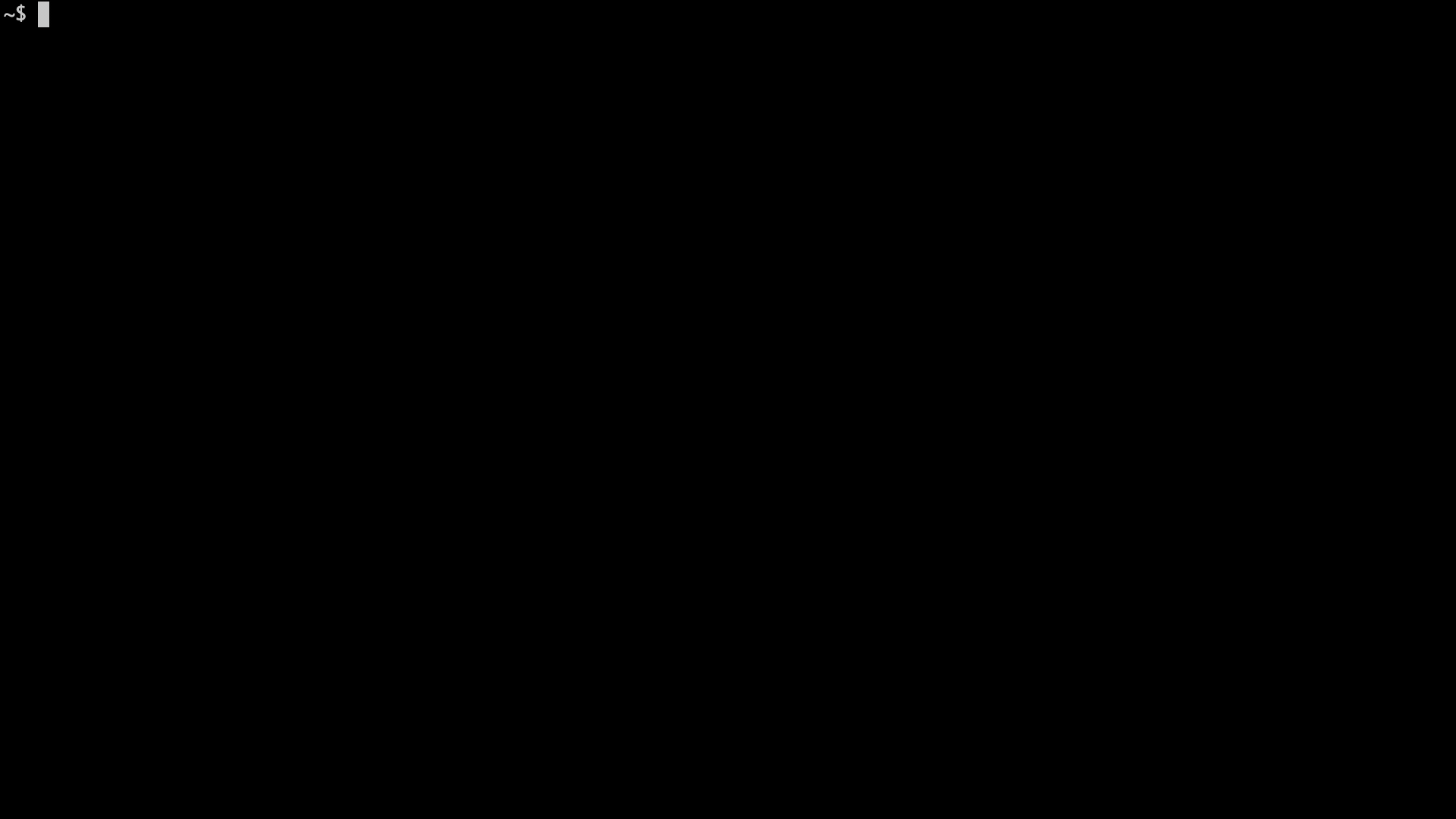
Ready to enable interactive mode on the OCI CLI?
If you are new to OCI, sign up for the Oracle Cloud Free Tier and download the OCI CLI. To enable interactive mode to your existing OCI CLI installations, upgrade to the latest Oracle Cloud Infrastructure CLI version. For more information, see Using Interactive Mode.
