Oracle Cloud Infrastructure (OCI) Notifications service delivers secure, highly reliable, low-latency, and durable messages for applications hosted on OCI and externally. It eliminates polling overhead by pushing messages to your subscribers’ endpoints. Notifications enables the following main use cases:
-
Operational alerts: Use Notifications to receive notifications triggered by your applications’ alerts. For example, you can configure OCI Alarms to send notifications to a Notifications topic. Then, you can subscribe to the topic by using either email or PagerDuty.
-
Application integration: In this fan-out scenario, you can send your application events to a Notifications topic. Then, Notifications pushes the messages to all subscriptions. For example, in a freight-management application, any change in freight status can be broadcast through Notifications to multiple applications to initiate a process or notify a customer.
Contextual notifications
While we have seen customers take advantage of these use cases, setting up a successful notification system for the operational alerts scenario has been challenging. It requires the creation of multiple resources (Topics, Alarms, Events, and Subscription services), and putting these blocks together can be a daunting for new OCI users. We believe that operational alerts are a mission-critical scenario. So, set up should only take a few clicks.
Today, we’re launching contextual notifications, which enable you to quickly set up notifications using predefined templates. Contextual notifications use a general framework to be adopted into OCI services over time. The first service that we’re enabling today is Compute. We created a set of quick-create templates for the most common operational scenarios for Compute users that help you get started quickly.
Getting started
As the word contextual implies, you can find these notifications in the context of what you’re already doing in the Oracle Cloud Console. Specifically, on the instance details page, you can find a new tab called Notifications.
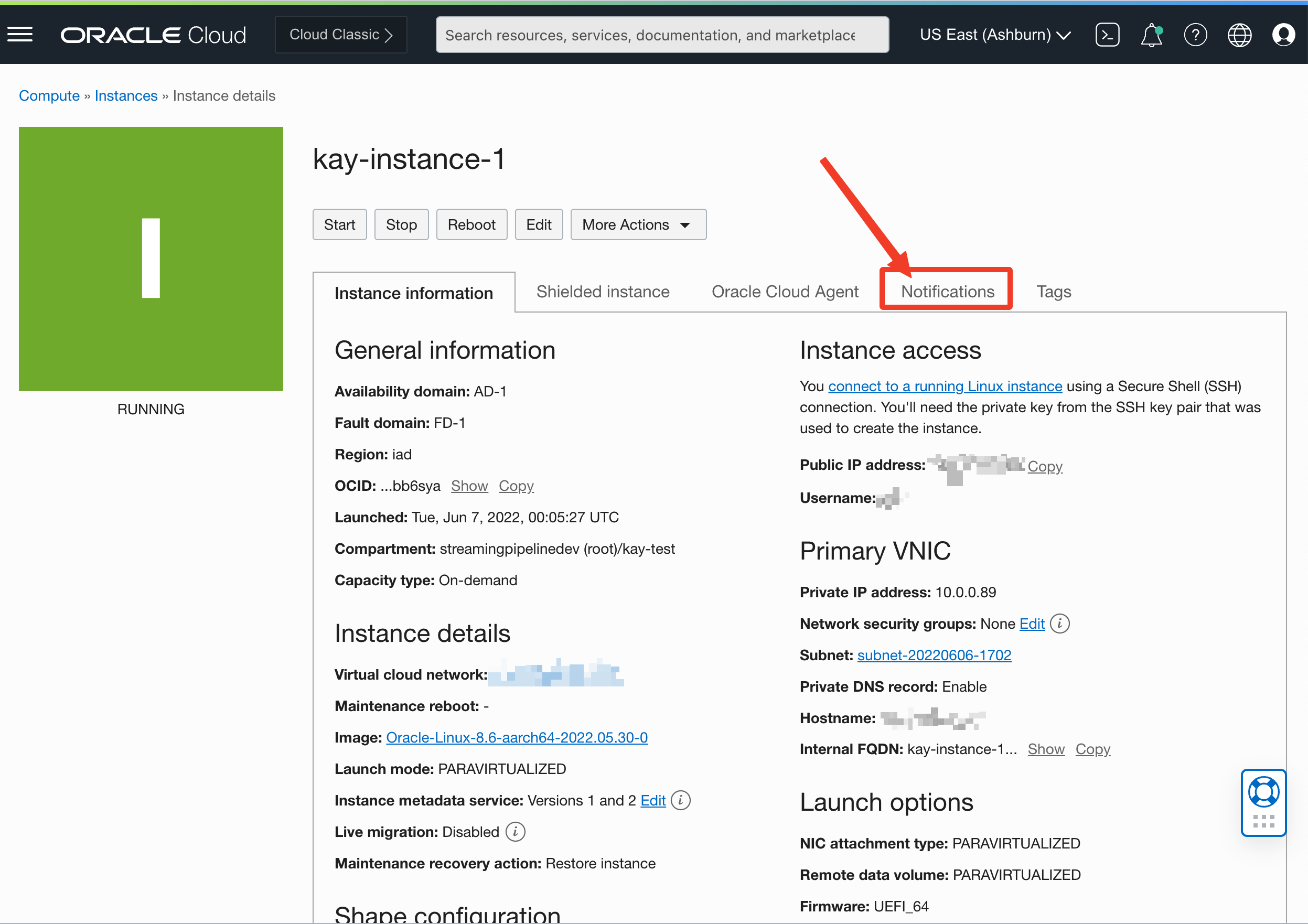
Clicking this tab shows you the list of contextual notifications that you have created for a specific instance. If you don’t have any contextual notifications created, then you see a list of quick-create templates.
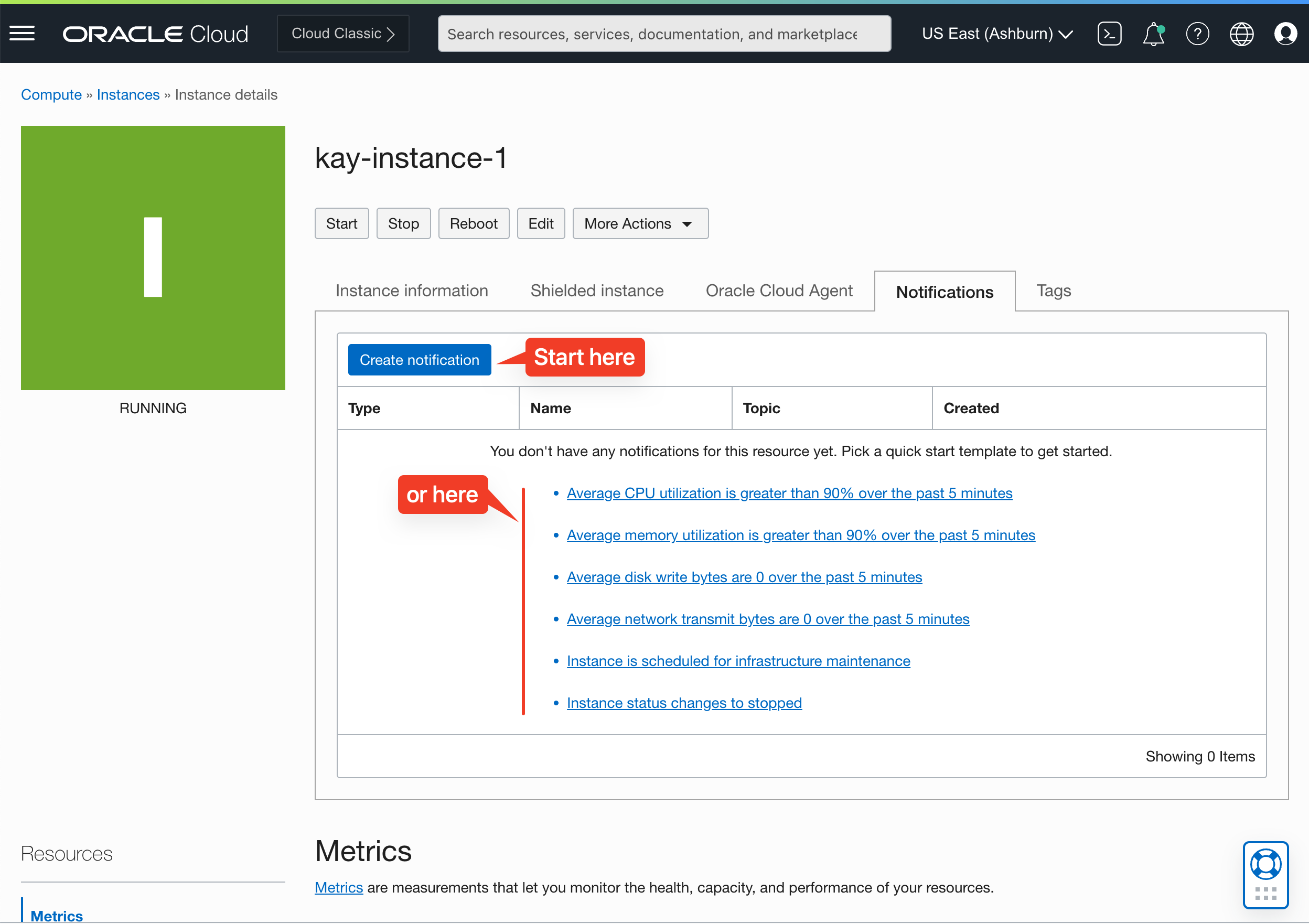
When you click Create notification, a right panel expands, allowing you to set up the contextual notification. The first tab, Quick Start, combines creating the alarm or event rule and notifications on a single screen. When you select a template, the values for the requisite alarms are filled in automatically to help you get started. We also have a message that explains in simple terms when the alarm gets triggered.
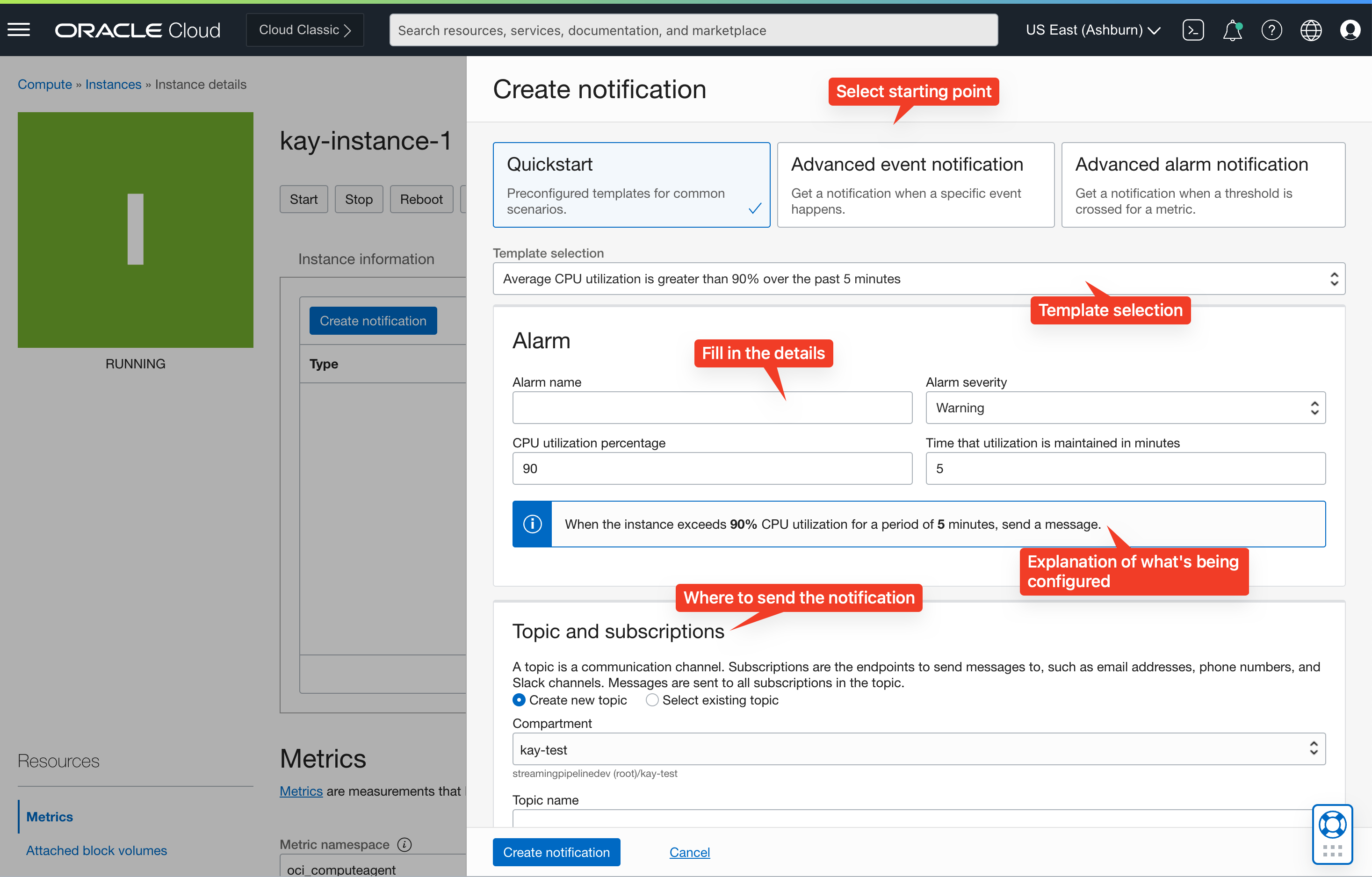
Next, select the topic. A topic is a resource in the Notifications service that’s a collection of endpoints where the message is delivered, such as SMS, Email, Slack, and Pager Duty. In this screen, you can select an existing topic, which shows you all the destinations configured for that topic, or create one.
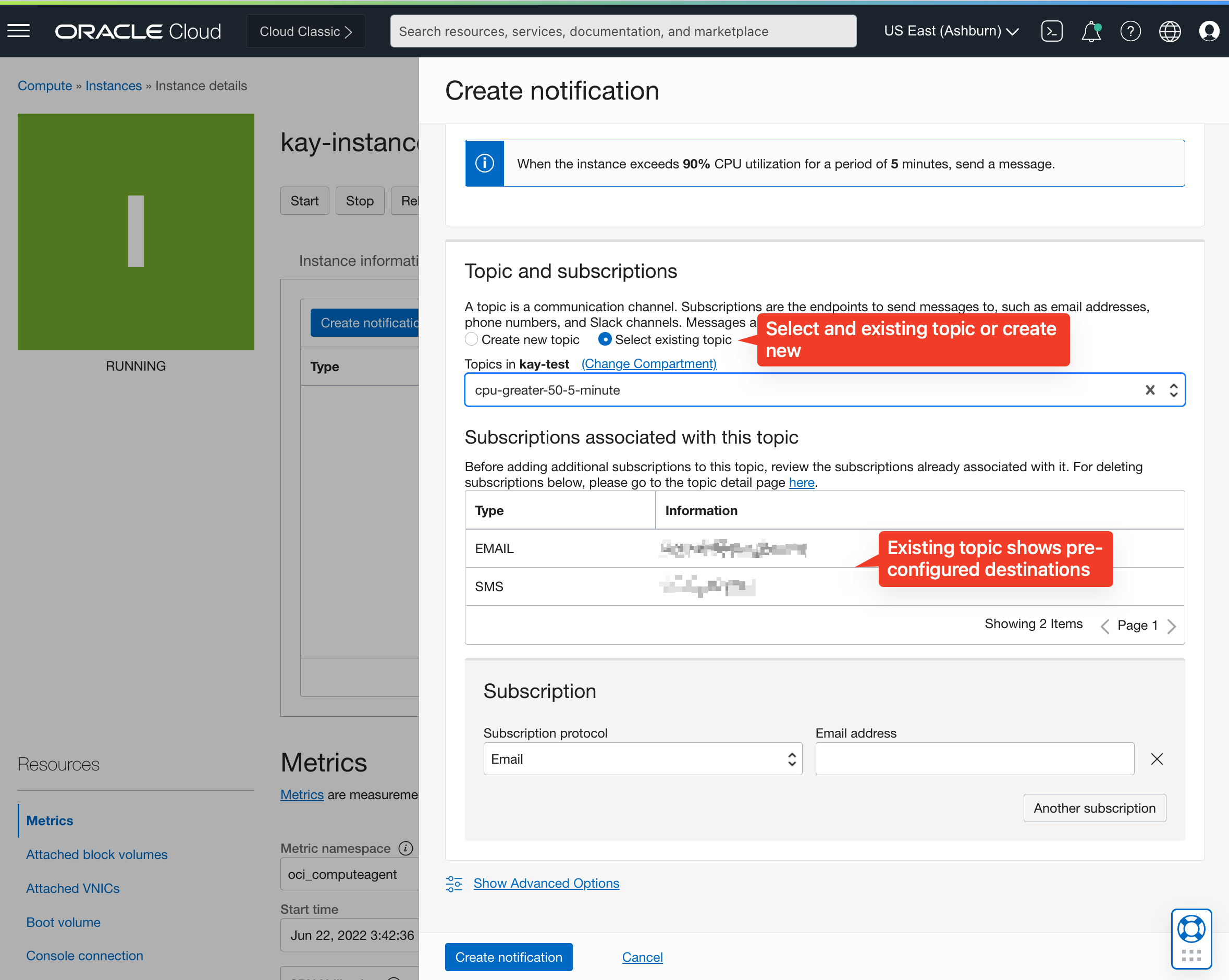
If the quick-create options aren’t sufficient, you can access the complete set of options for creating an alarm or event rule from the advanced tabs.
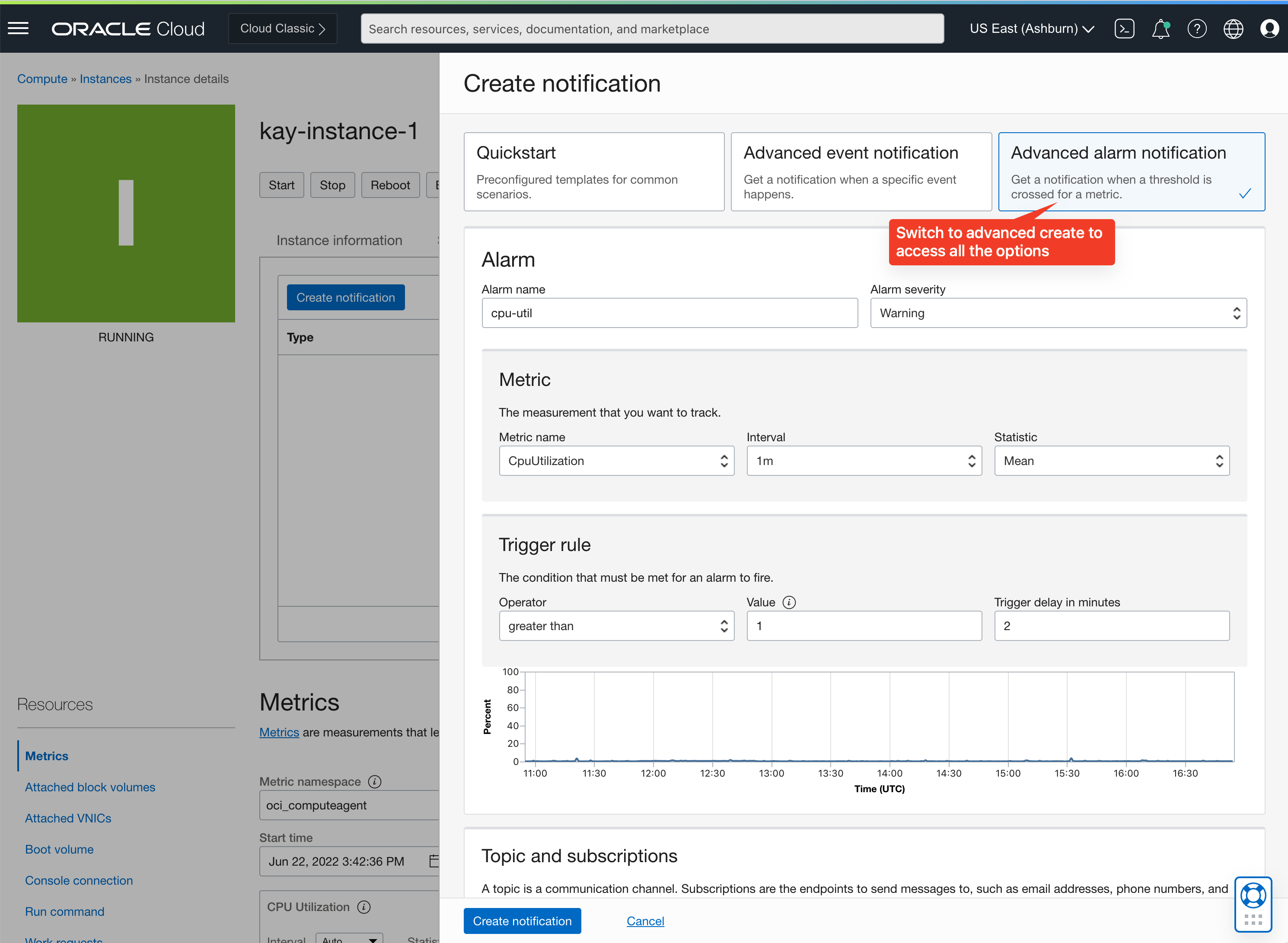
Finally, you can create the notification! When you click Create notifications, we create the alarm or event rule, topic, and subscription resources for you automatically.
Getting started
For more information on contextual notifications, see the following resources:
