Before we Begin:
– Download the latest WebLogic Remote Console from:
https://github.com/oracle/weblogic-remote-console/releases
– Oracle Support Policy for the WebLogic Remote Console (Doc ID 2759056.1)
– WebLogic Remote Console GitHub project:
https://github.com/oracle/weblogic-remote-console
– Official Documentation:
https://oracle.github.io/weblogic-remote-console/
– WebLogic Remote Console Known Issues, Limitations and Workarounds:
https://oracle.github.io/weblogic-remote-console/reference/known_issues/
1. What is WebLogic Remote Console?
2. System Requirements for installing WebLogic Remote Console
3. How to Install WebLogic Remote Console
4. How to Connect to a WebLogic Domain using WebLogic Remote Console?
5. How to Upgrade WebLogic Remote Console?
6. Troubleshooting WebLogic Remote Console
7. How to Connect to a WebLogic Domain running in Kubernetes Environment using WebLogic Remote Console?
What is WebLogic Remote Console?
WebLogic Remote Console is a lightweight, open source console built on Helidon to manage a WebLogic Server Domain.
The main advantage of WebLogic Remote Console is that it need not be colocated with the WebLogic Server domain. i.e it can reside on you local machine and connect to any remote WebLogic Server domain that may be installed on a physical or virtual machine, a container, Kubernetes, or in the Cloud (OCI,AWS,Google Cloud,Azure etc).
A single Remote Console can connect to multiple WebLogic Server Domains. (Multi-window support)
It uses WebLogic REST APIs to connect to WebLogic Server domain.
WebLogic Remote Console (Current Release: 2.4.7) is supported on WebLogic version 12.2.1.3, 12.2.1.4 and 14.1.1.
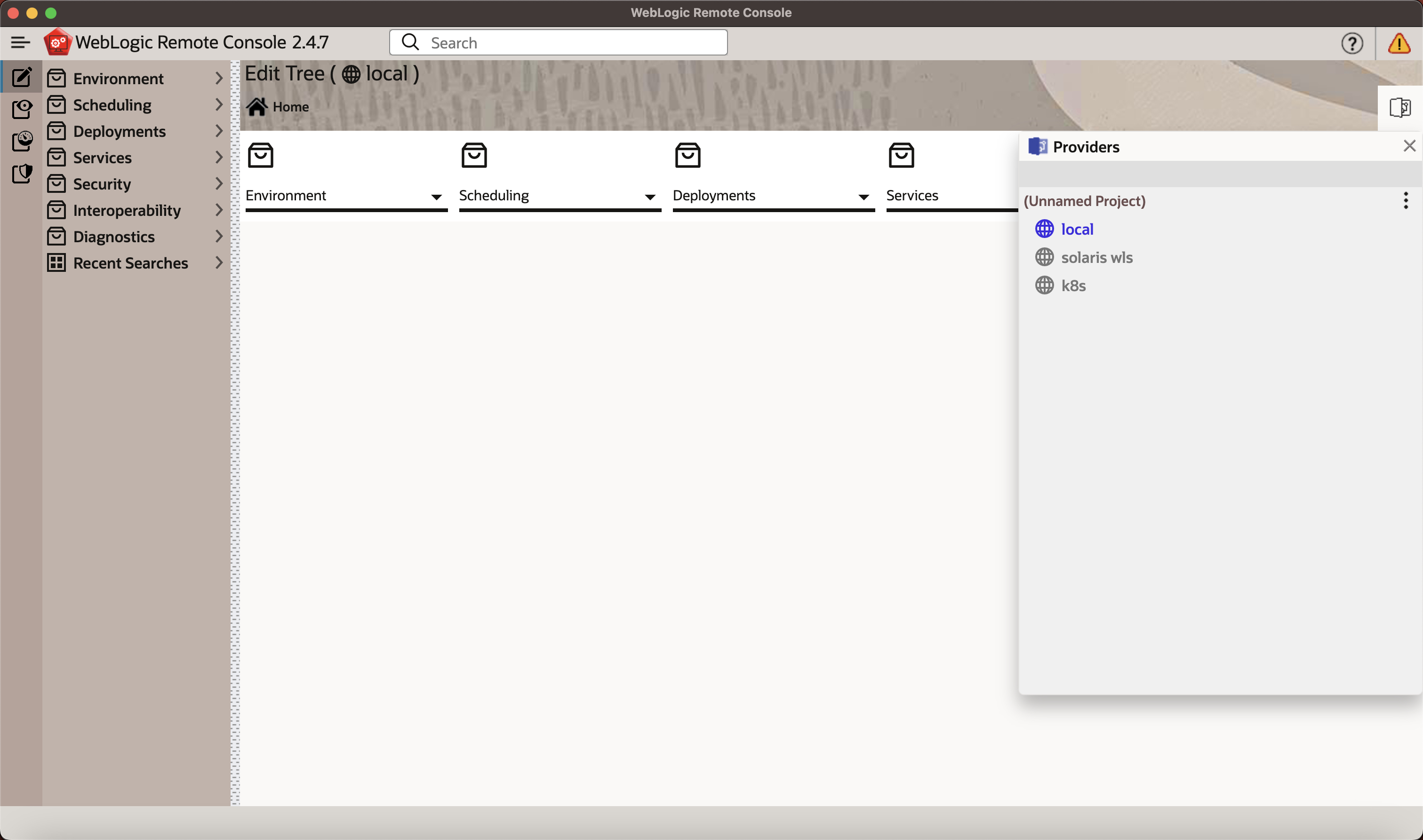
System Requirements:
The WebLogic Remote Console is supported on MaxOS, Windows and Linux platforms:
- Linux (64 bit only)
- Ubuntu 14.04 and later
- Fedora 24 and later
- Oracle Linux 7 and later
- Debian 8 and later
- macOS
- macOS 10.11 (El Capitan) or later (64-bit Intel)
- Windows (64 bit only)
- Windows 7 and later
How to Install WebLogic Remote Console?
Step 1: Download and Install WebLogic Remote Console Client (On any machine)
On your local machine Download and install the latest WebLogic Remote Console release from:
https://github.com/oracle/weblogic-remote-console/releases
You can either download the .zip file and unzip it on your machine Or download the OS specific files like .exe / .rpm / .dms etc and install it.
Example:
For MacOS:
WebLogic-Remote-Console-2.4.7-arm64-mac.dmg
For Windows:
WebLogic-Remote-Console-2.4.7-win.exe
For Linux:
WebLogic-Remote-Console-2.4.7-linux.rpm
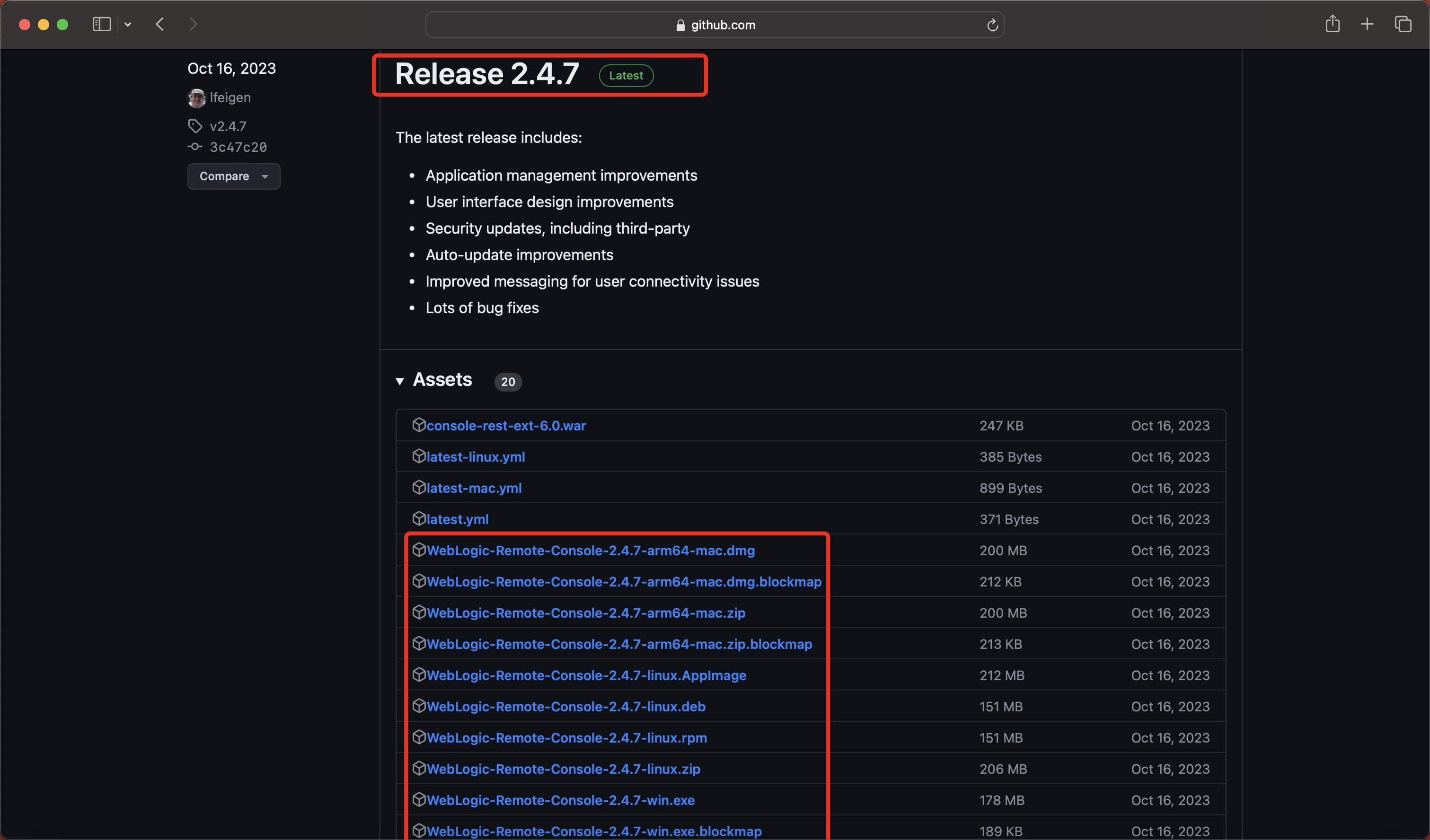
Step 2: Download and Install WebLogic Remote Console Extension (On machine where WLS is installed)
– Create a directory called “management-services-ext” under domain_home.
– Download the “console-rest-ext-X.0.war” from WebLogic Remote Console Download page and place it in this folder. (You do not have to manually deploy this application – it is auto deployed).
– Restart Admin Server is it is already Running.
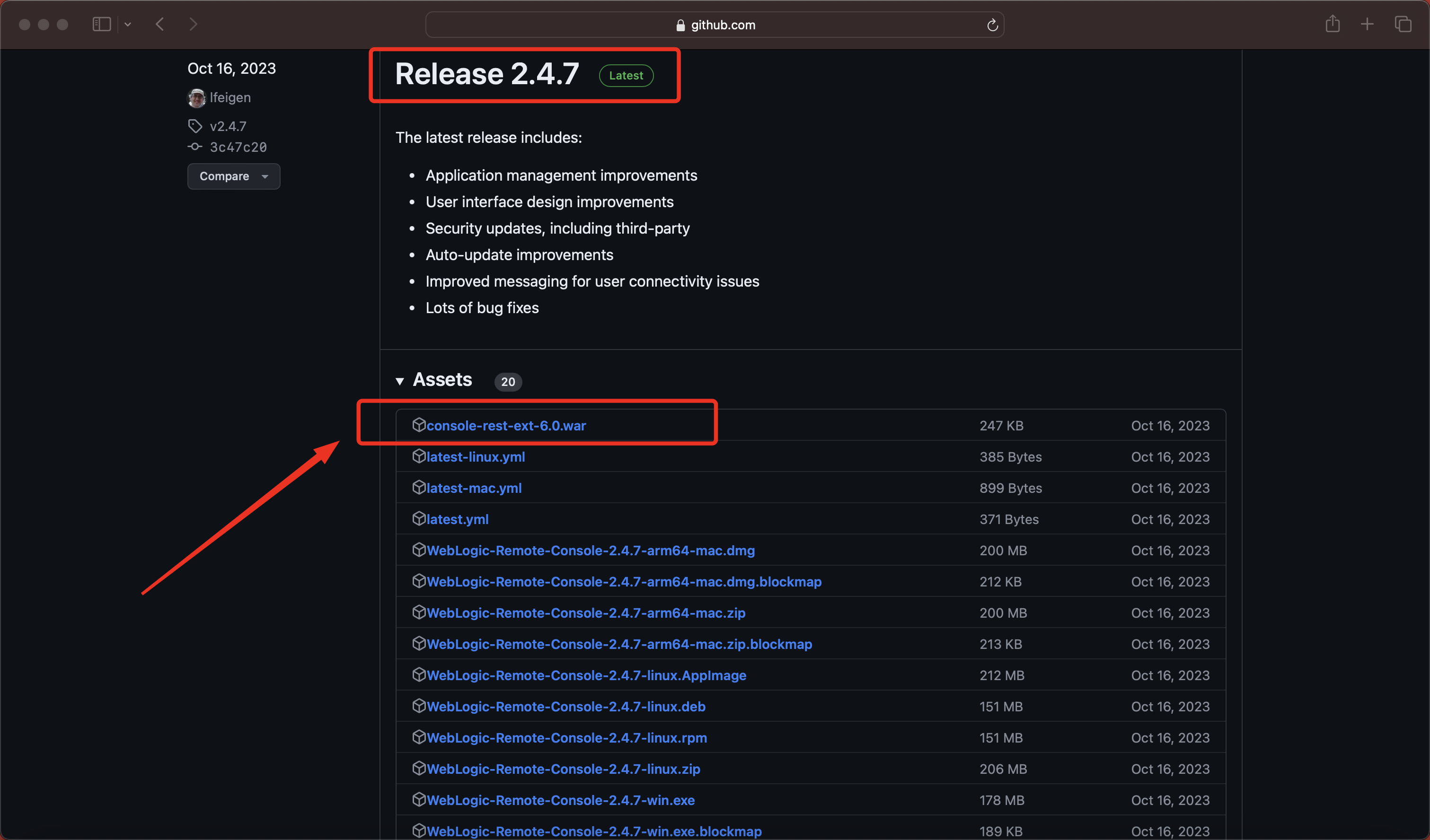
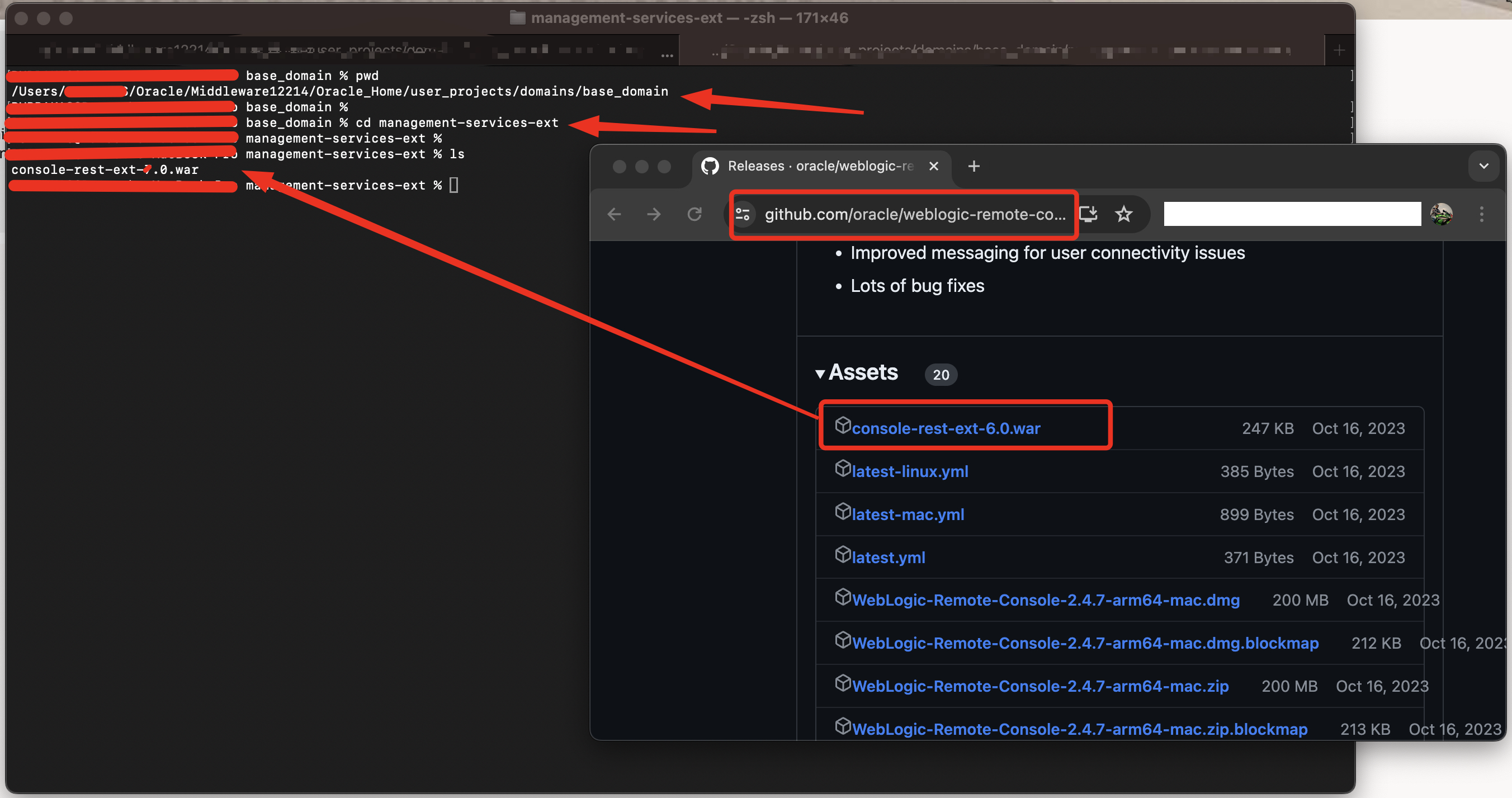
NOTE:
This is an Optional but RECOMMEDNED step.
The following functionalities are provided by WebLogic Remote Console ONLY when this extension is installed:
- View pending changes in the Shopping Cart
- Manage security data stored in the embedded LDAP server (users, groups, roles, policies, credential mappings)
- Inspect the JNDI table
- Manage JMS messages and JTA transactions
How to connect to a WebLogic Domain/Admin Server?
Step 1:
Open the WebLogic Remote Console -> Providers -> “Add Admin Server Connection Provider”
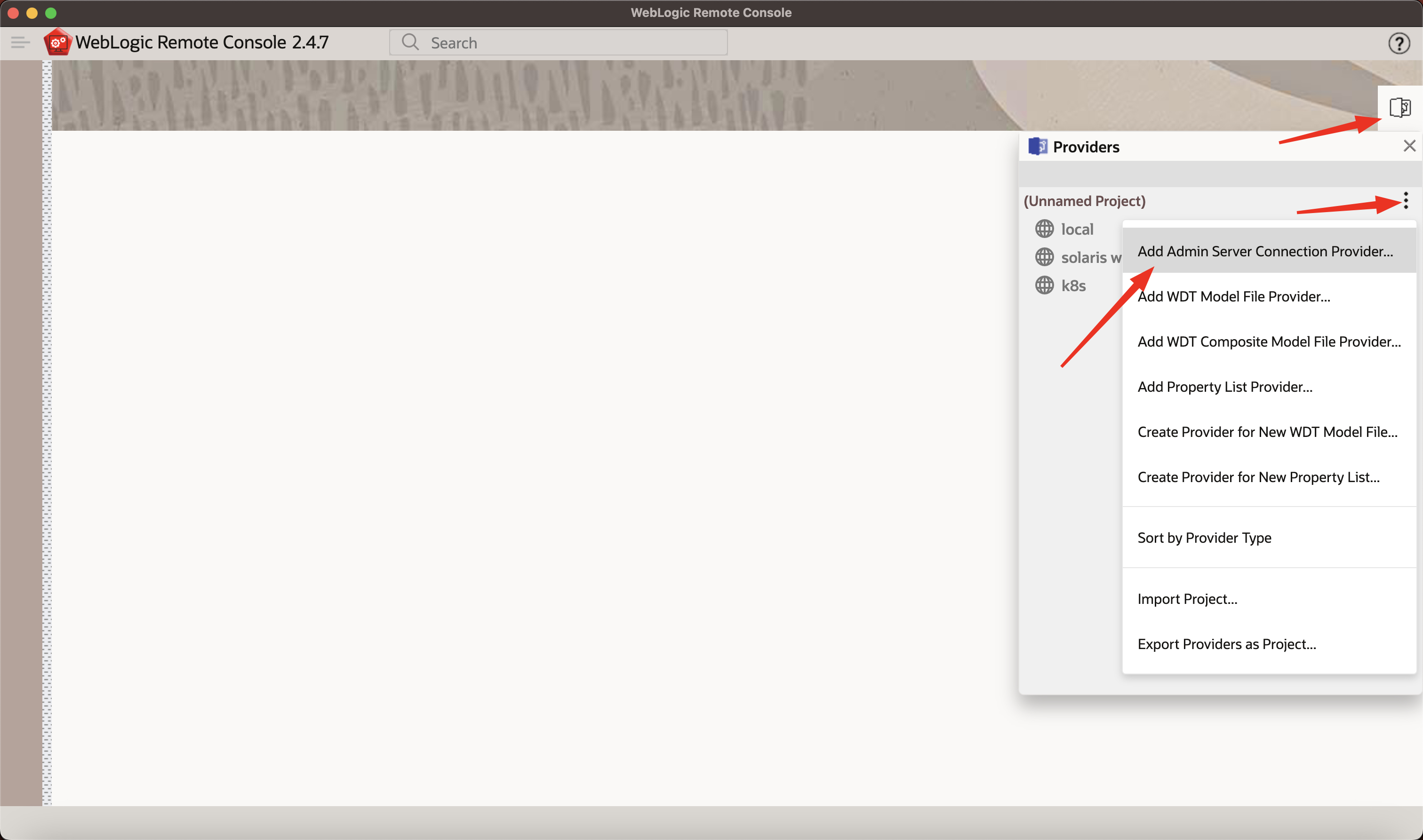
Step 2:
Now enter the following details:
Connection Provider Name: <any_name>
Username: <weblogic_user>
Password: <weblogic_user_password>
URL: <http_or_https_protocol>://<public_hostname_of_AdminServer>:<public_port_of_AdminServer>
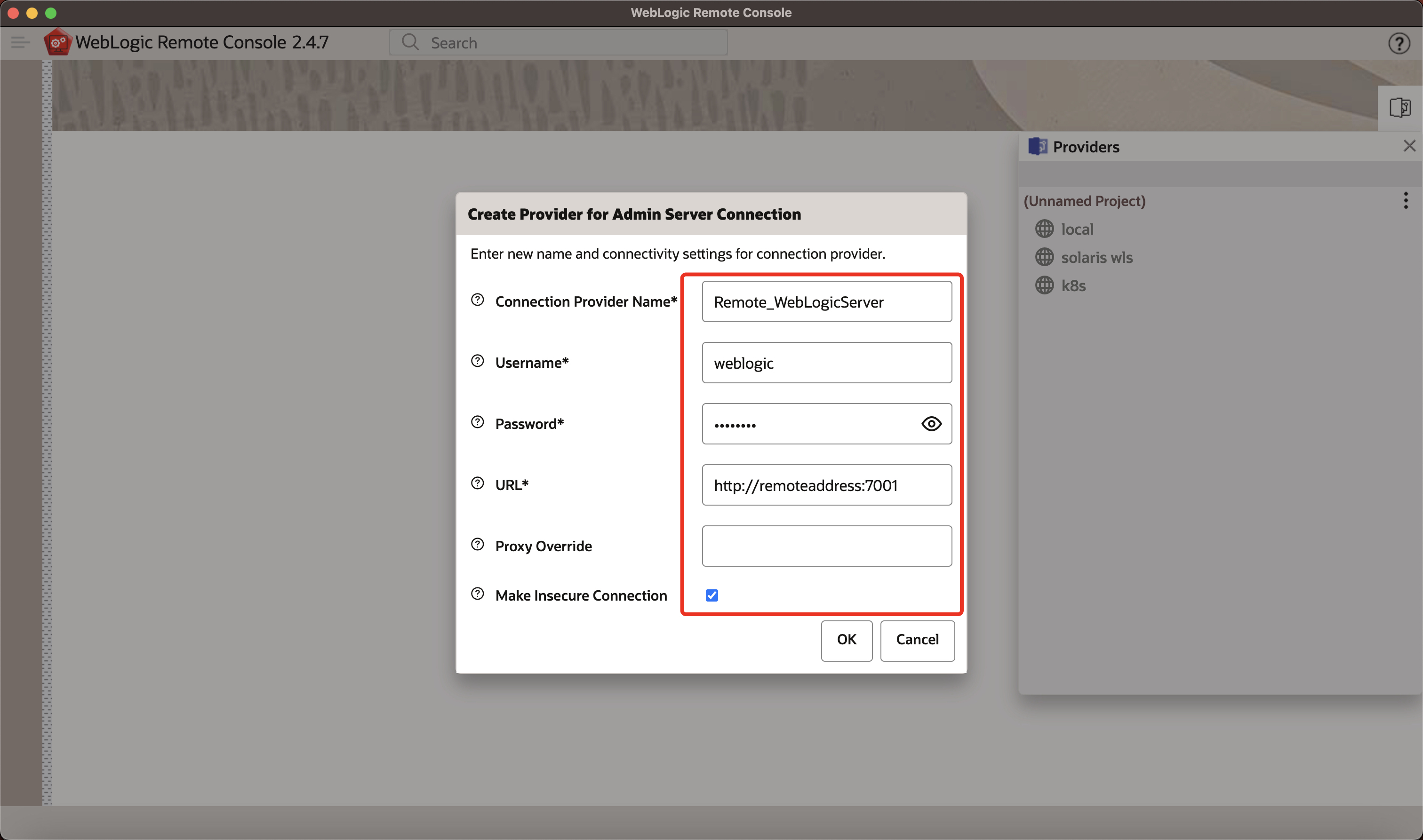
NOTE:
– Username can be any user in WebLogic. Management capabilites will be limited depending on the level of access granted to the user via roles like Admin / Monitor/ Deployer / Operator etc.
– The URL can be a http or https URL with corresponding http or https public port.
– Additional steps are required while connectng to AdminServer over https – like trusting a WebLogic Admin Server public certificate and hostnameVerification check in WebLogic Remote Console.
– The URL field only takes the protocol, public hostname and public port and you do not have to specify “/console” at the end.
– While connecting to a WebLogic Admin Server running in a Kubernetes environment few additional steps like creating an Ingree Route are required.
– If the WebLogic Admin Server endpoint is behind a Loadbalancer like in case of a WebLogic Server installation in a cloud environment, then you need to make sure that the ” management/* ” endpoint of your administration server is also exposed and is acessible to WebLogic Remote Console.
How to upgrade WebLogic Remote Console?
Step 1: Updating the WebLogic Remote Console client:
– Open WebLogic Remote Console -> Help -> Check for WebLogic Remote Console Updates
– Or you could also download and install newer versions of WebLogic Remote Console from the GitHub download page.
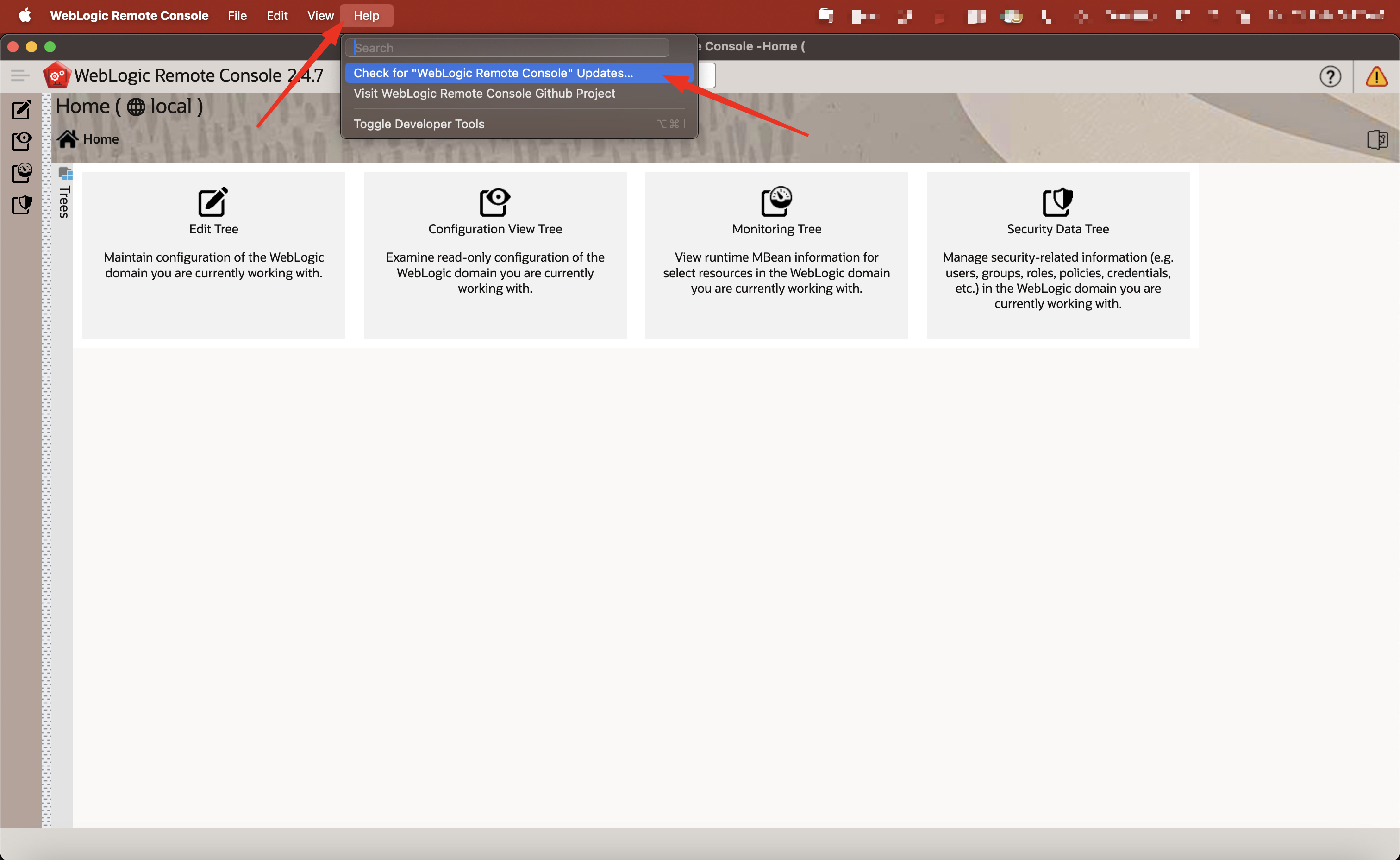
Step 2. Updating the WebLogic Remote Console extension:
– Delete the “console-rest-ext-X.0.war” file from <domain_home>/management-services-ext directory.
– Download a newer version of “console-rest-ext-X.0.war” from GitHub download page and place it under <domain_home>/management-services-ext directory.
– Restart the Admin Server if it is already Running.
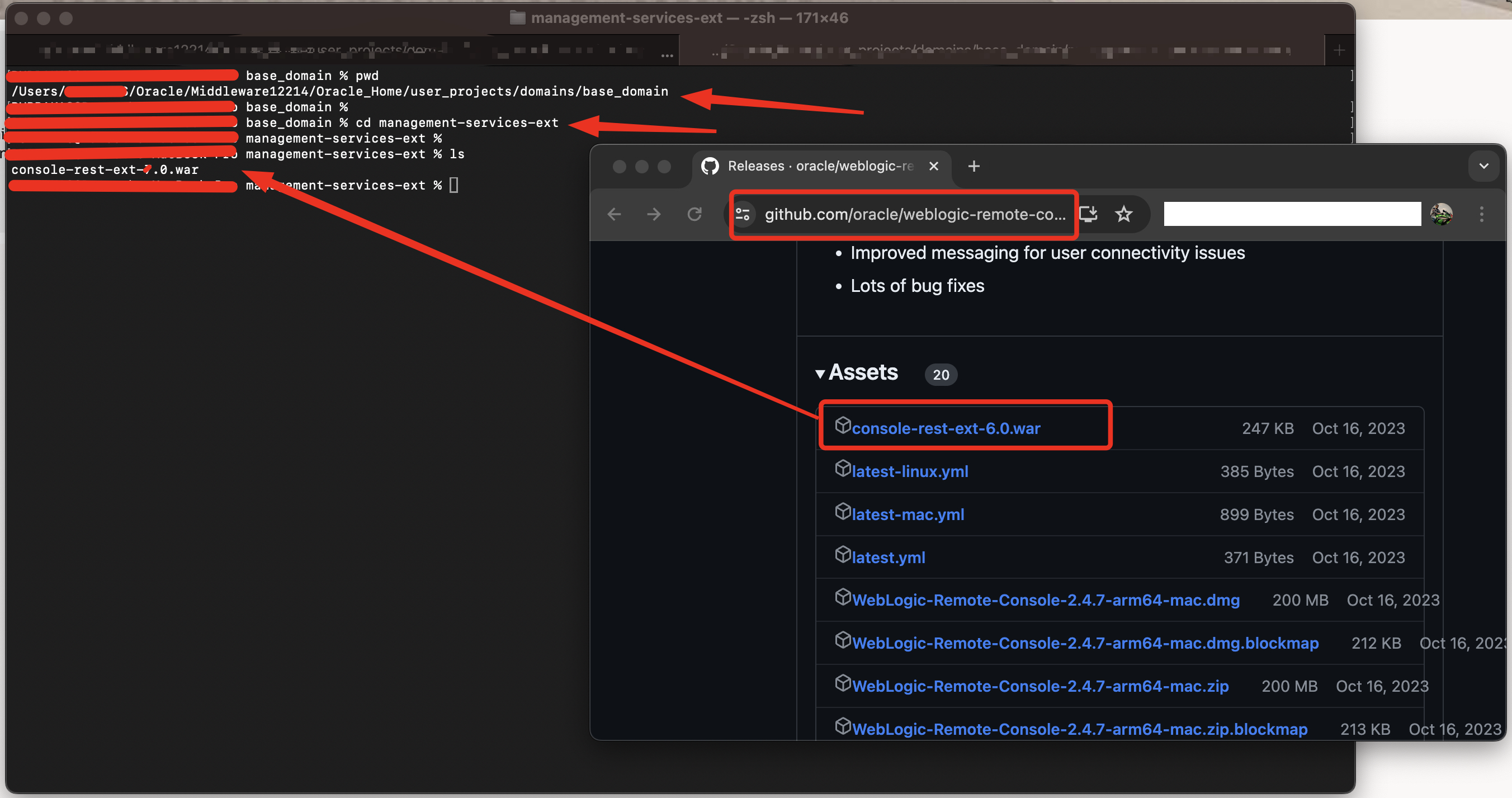
Troubleshooting:
Debug Front end:
Open WebLogic Remote Console -> Help -> Toggle Developer Tools -> Console
Open WebLogic Remote Console -> View -> Toggle Developer Tools -> Network
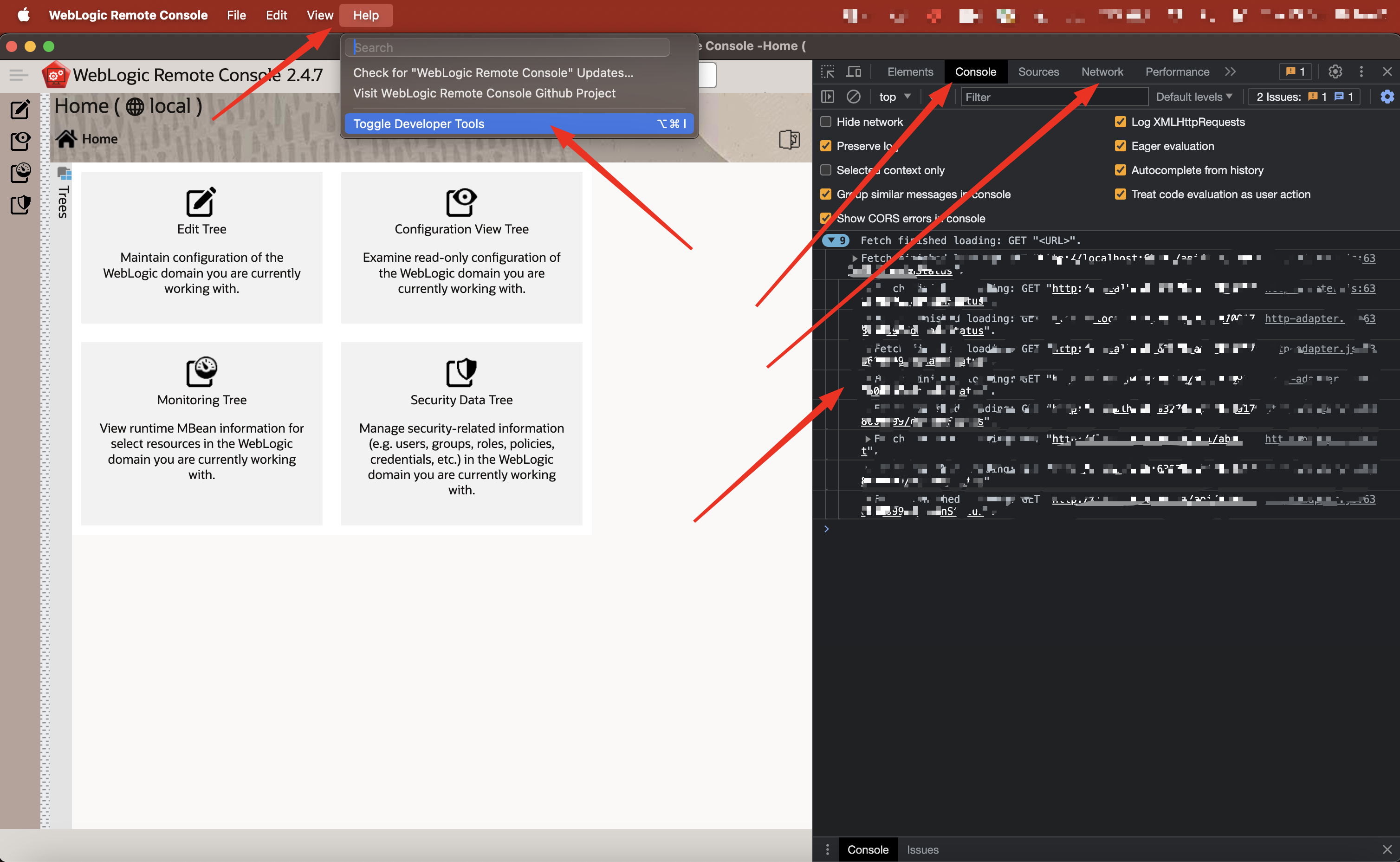
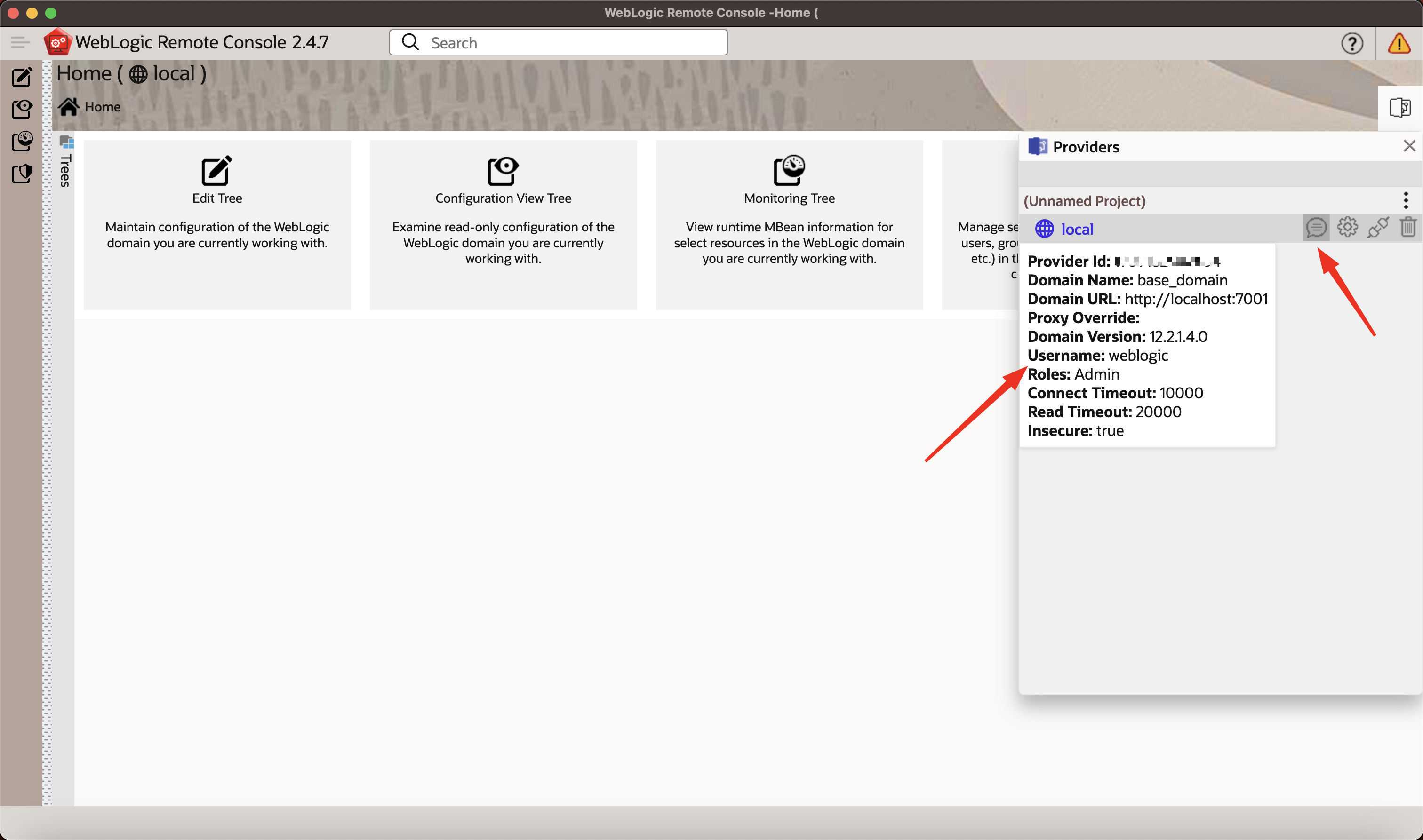
Debug Back end:
out.log is located in the following location:
Linux: $HOME/.config/weblogic-remote-console/out.log
macOS: /Users/<user>/Library/Application Support/weblogic-remote-console/out.log
Windows: C:\Users\<user>\AppData\Roaming\weblogic-remote-console\out.log
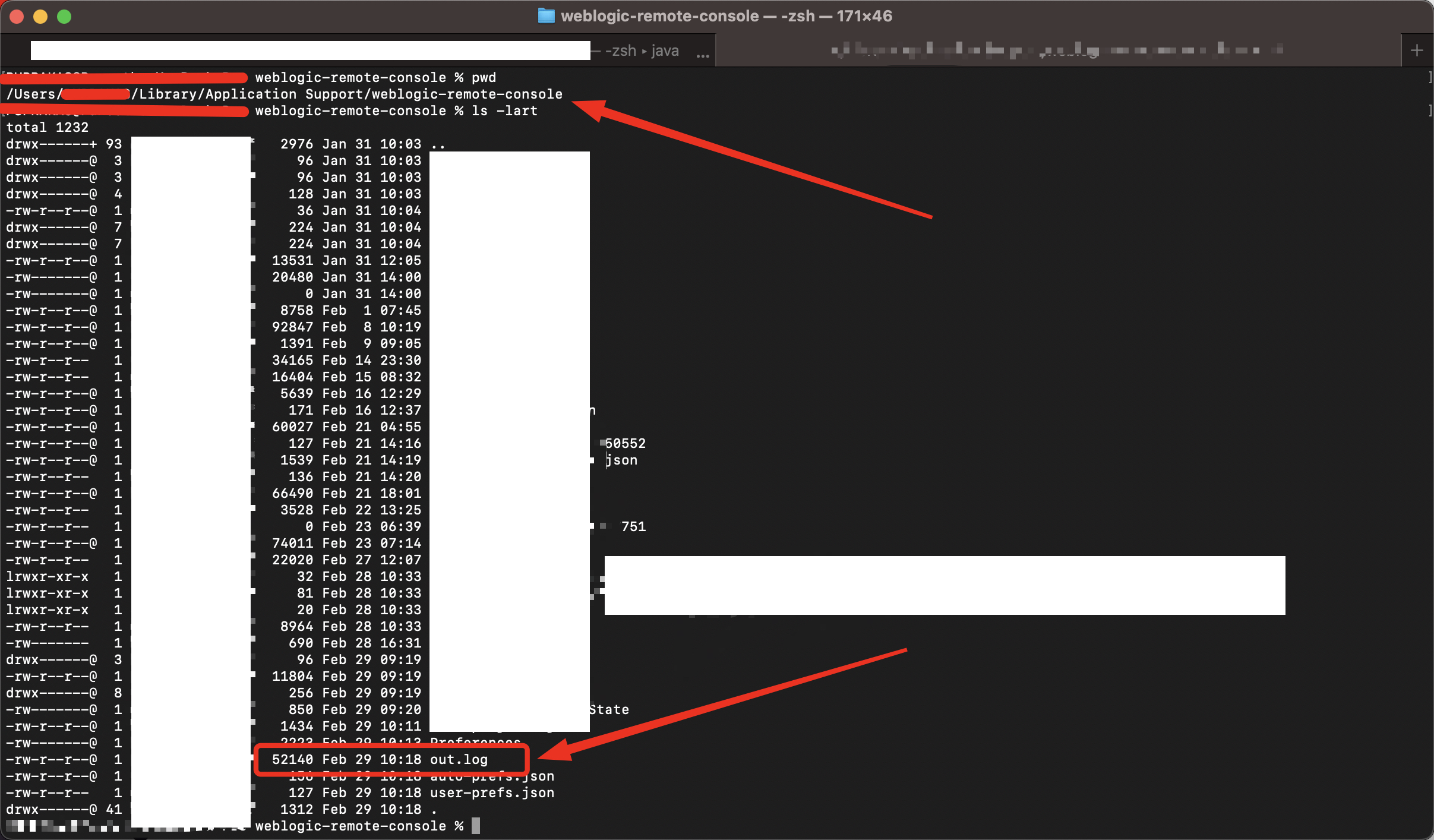
How to connect to a WebLogic Domain running on a Kubernetes Environment using WebLogic Remote Console?
