Background
Analytics platforms are more than data visualizations tools. The biggest challenge for organizations is to be able to provide a single source of truth for data and metrics regardless of the choice of data access for a specific user. Oracle Analytics Cloud (OAC) provides market-leading capabilities to deliver such a “single source of truth” solution in the form of semantic models called Subject Areas. These Subject Areas can be accessed from a variety of experiences that Oracle provides. Many organizations have a fragmented ecosystem of visual analytics tools, and Microsoft Power BI is one of the most popular ones. It’s a goal and a core value of OAC to function as a true analytics platform within heterogeneous systems and to provide people who rely on Power BI the benefits of OAC semantic models.
Using the Oracle Analytics Cloud Connector for Power BI
Using the OAC connector, you as a Power BI user can access the semantic layer and create visualizations. The connector is built using Microsoft standard SDKs. You can connect to and query OAC Subject Areas, creating a result set that’s cached in Power BI. You can issue a query through Power BI in various ways:
- Browsing and selecting prebuilt analyses to execute the underlying query.
- Manually providing a logical query.
- Browsing OAC Subject Areas and selecting specific tables to construct a query.
The first two approaches are generally recommended, because these options preserve the OAC semantics and don’t rely on Power BI to make interpretations.
The experience of connecting from Power BI to OAC is simple. The prerequisites include installation of the Oracle Analytics client and the Power BI connector file. To establish a connection, first copy the access key from your profile page on the target OAC environment, which is needed for the Power BI connection dialog.
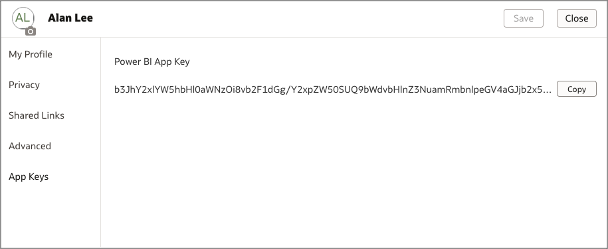
Next, search for the Oracle Analytics connector within Power BI.
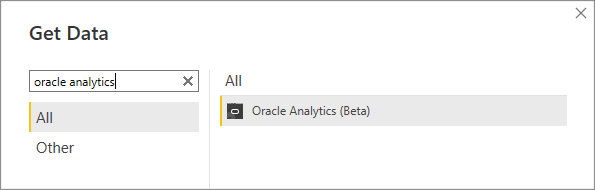
In the connection dialog, provide the key copied from the OAC profile page. Optionally enter a logical query. As an experienced user, you can hand-code logical queries or copy them from existing OAC content such as workbooks or analyses. You can bypass this option and proceed to browse available OAC objects in the semantic layer.
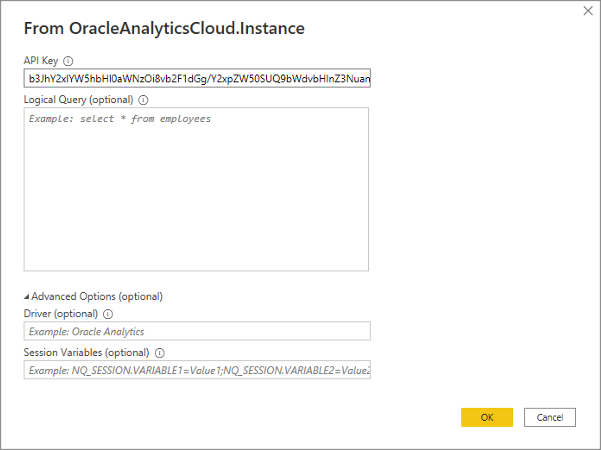
After clicking OK and authenticating through the identity management system, browse Subject Areas and select underlying tables to construct queries or browse and select report content.
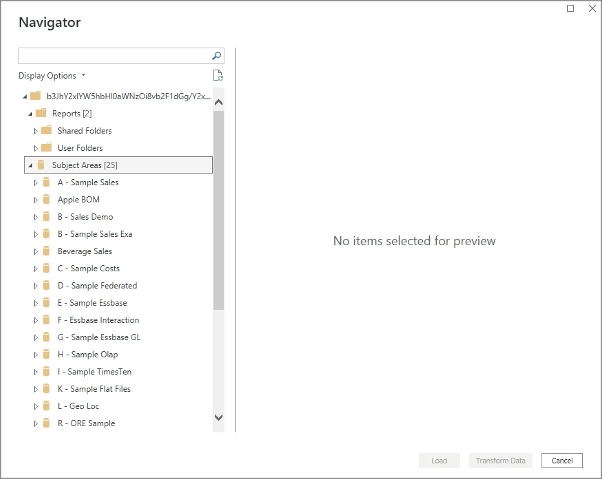
See the selected existing report content in the following example. The underlying query for the report accesses the OAC Subject Area and generates a result set that’s populated into the Power BI cache.
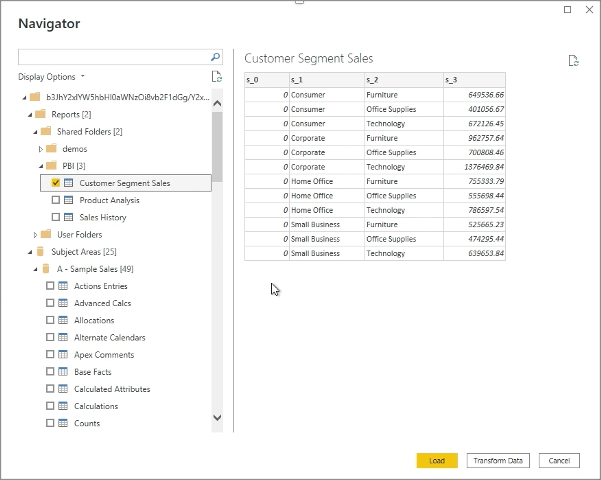
After the result set is cached, you can create visualizations against the data, as shown in this example.
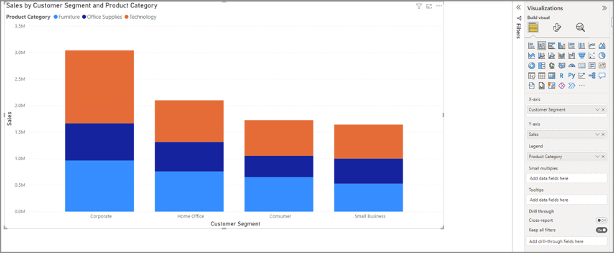
Summary
The Oracle Analytics connector unlocks the power of the OAC semantic layer for Power BI users. Once the required client software is installed, Power BI users can quickly start creating visualizations using OAC as their data platform.
By using OAC reports for creating results sets in Power BI, you don’t need to be aware of logical query syntax and can simply select an available analysis with the desired data. The underlying rules defined in the OAC semantic layer are preserved using this approach. OAC report developers can pre-author specific content that’s of interest to the Power BI user community.
Find detailed documentation that includes links to required software, configuration instructions, and usage for the Oracle Analytics connector for Power BI at: Integrate Oracle Analytics Cloud with Power BI.
