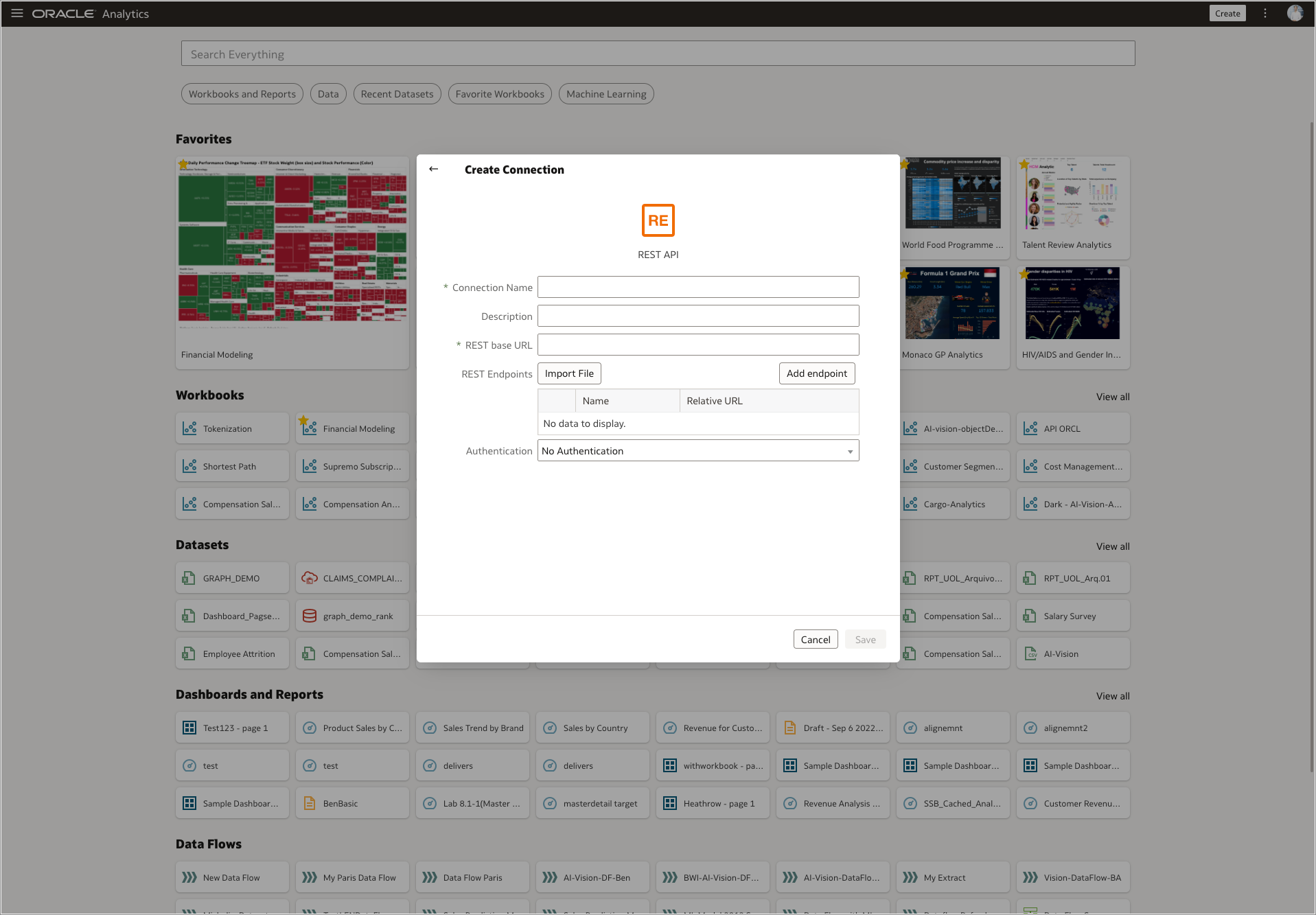
View of the REST API connector in Oracle Analytics
Oracle Analytics allows any user to connect to a REST API Endpoint very easily! This is a game changer for data and analytics users, and this article explains how to use it.
1. What is a REST API?
Wikipedia defines API as “An application programming interface (API) is a way for two or more computer programs to communicate with each other. It is a type of software interface, offering a service to other pieces of software.”. The REST definition is this: “Representational state transfer (REST) is a software architectural style that describes a uniform interface between physically separate components.”
In summary, the REST API connector in Oracle Analytics allows a user to connect to any website that allows sharing of data through a REST API endpoint.
Some of the most popular API data sources and examples are:
Skyscanner Flight Search
Open Weather Map
Yahoo Finance
2. Create a REST API connection
You start by creating the connection. Open Oracle Analytics, click Create, then select Connection and REST API.
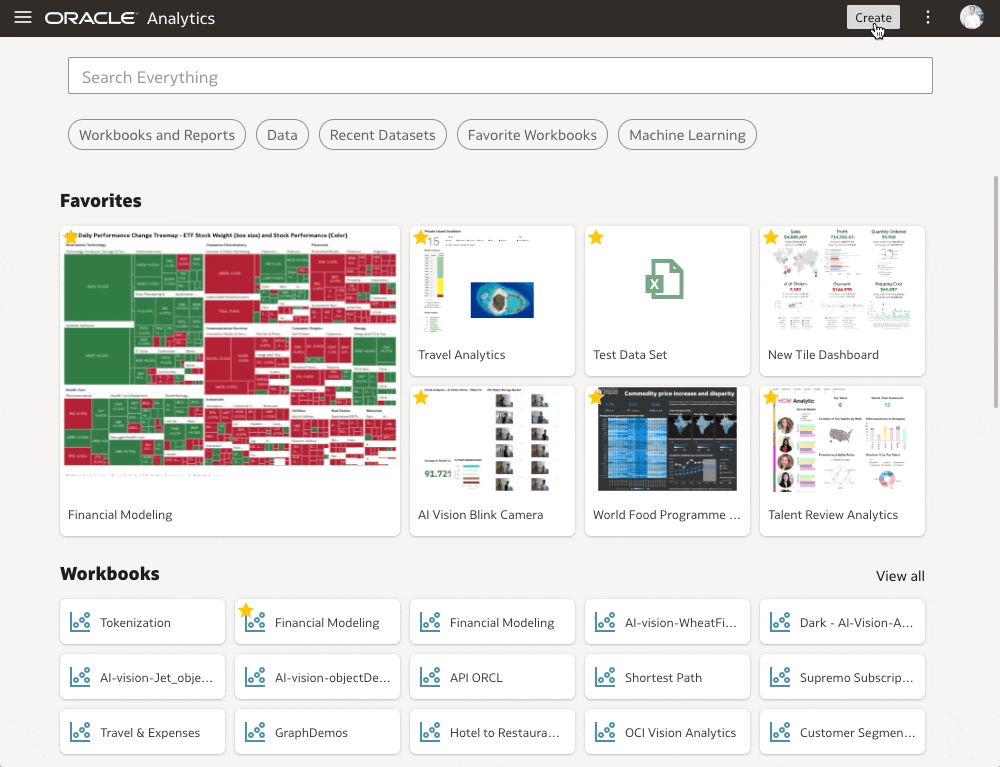
Create a new REST API Connection in Oracle Analytics
Click Import File and specify a JSON file. You can find examples of REST API Connections to download here: Oracle REST API Downloads.
You can also manually enter the information using these steps, which give an example for the REST API for the popular financial website called Financial Modeling.
Prerequisite: Register for a free key at this URL: https://site.financialmodelingprep.com/developer/docs/#ETF-Holders
A. Enter a connection name: Financial Modeling PSY
B. Enter a description: Financial Modeling
C. Enter the REST base URL: https://financialmodelingprep.com/api/v3/
D. Click the button Add endpoint
E. Rename it from endpoint_xxxx to SPY
F. Replace the relative URL like so: etf-holder/SPY?apikey=XXXXXXXXXX
Important: You must register for a free key on Financial Modeling and replace it after the apikey=XXXXXXXXXX
Nota Bene: You can add as many endpoints as you need. A connection can have multiple API calls and requests.
After specifying the appropriate values, click Save.

Financial Modeling API connection using manual input with an endpoint
3. Create a dataset
Create a dataset by clicking the connection that you just created (named Financial Modeling Spy in our example and available in the data menu).
As shown in this image, click Financial Modeling, then Schemas, then AUTOREST, and finally on the “SPY” table. The REST API data is automatically loaded in a table.
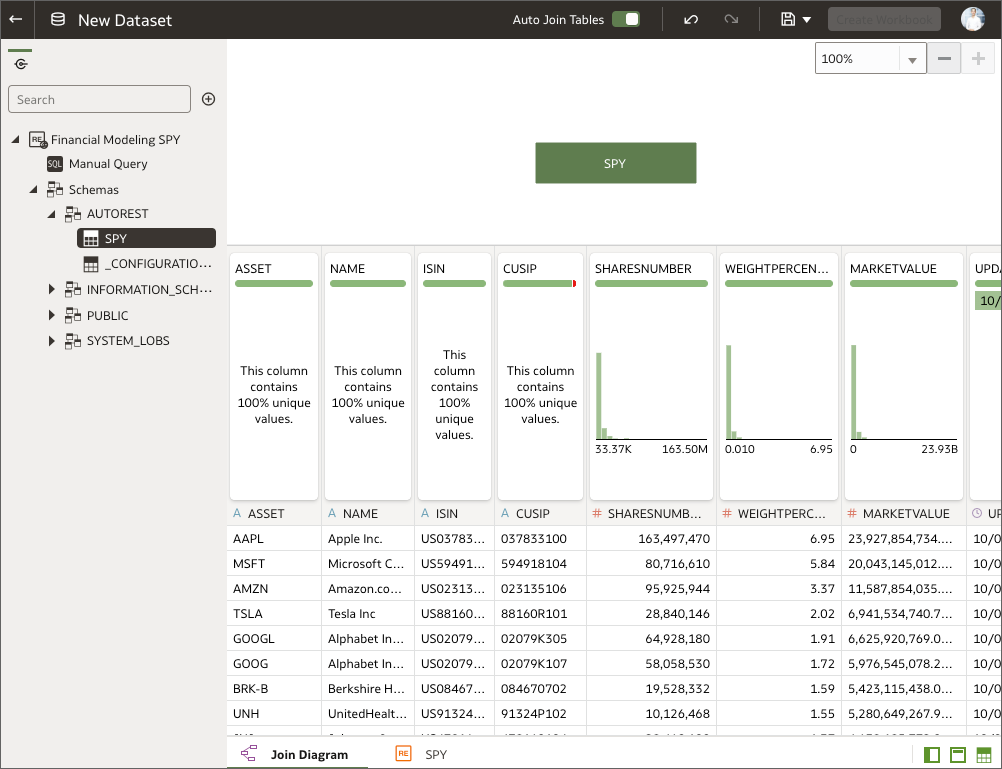
Create a dataset from a REST API connection
Now that Oracle Analytics made an API call, you can retrieve the data in real-time from the REST API endpoint. In this example, all the stocks are part of the S&P500!
You can also add other datasources such as Microsoft Excel files, SQL Server tables, and more. You can join them directly in this interface and prepare your data type and metadata.
4. Create your workbook
Now that you’ve finished preparing your data, you can name your dataset, click Save, and click Create Workbook at the top right.
You can now drag and drop your attributes and measures directly onto the canvas or use Auto Insights to discover new data visualizations using Machine Learning and AI:

Auto Insights on a REST API Data Source
With Multiple REST API connection, you can produce a complex data visualization analyzing the S&P500 performance as below:
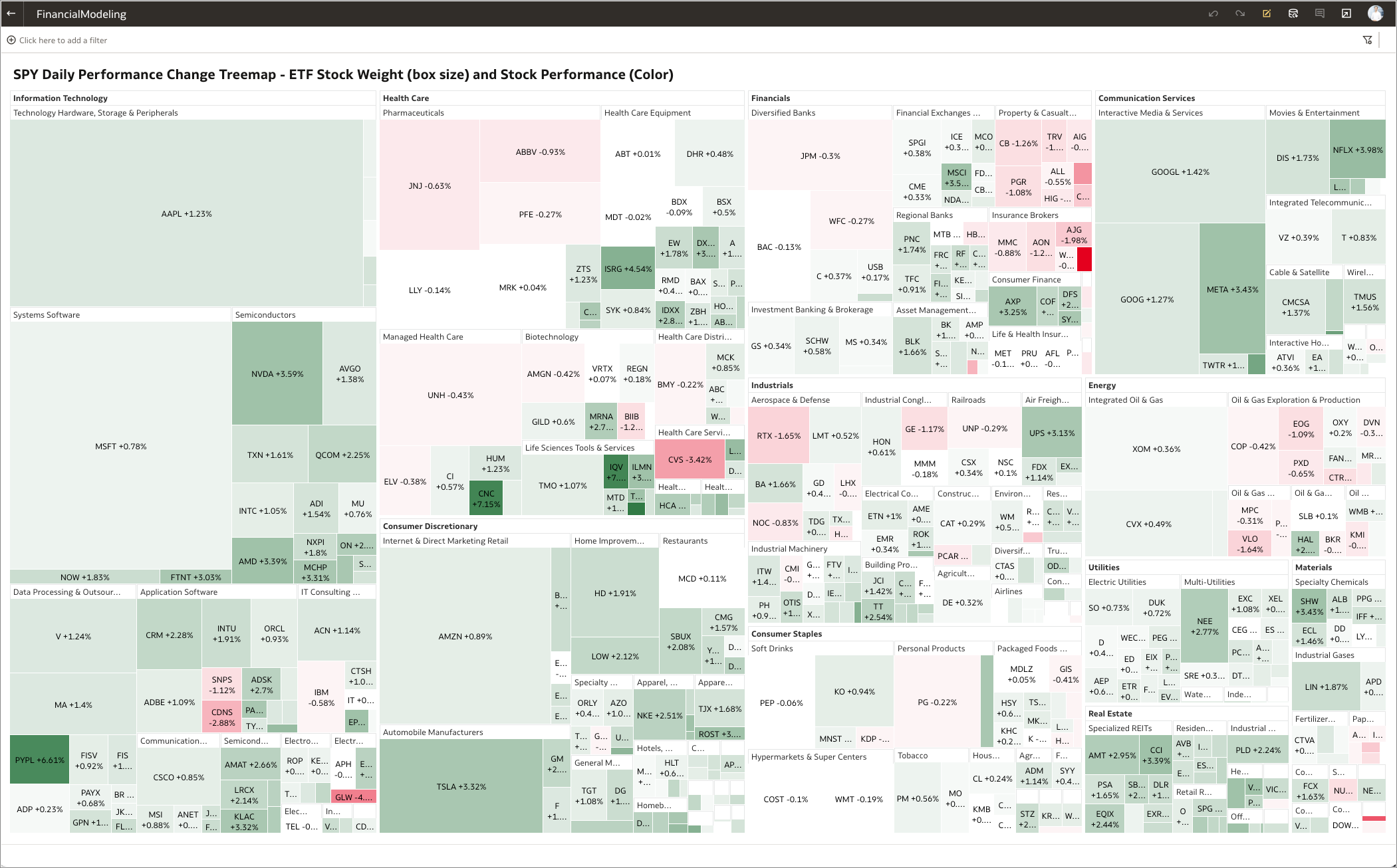
Remember that thousands of REST APIs are available on the public internet! You can use them to create amazing data visualizations.
Find more information about REST API connections for Oracle Analytics here: https://docs.oracle.com/en/cloud/paas/analytics-cloud/acubi/create-dataset-rest-connection.html
Find more information here; oracle.com/analytics and oracle.com/cloud
