Oracle Fusion Analytics Warehouse – Configuring Page Entry from Oracle Cloud Applications to Simplify Login for Federated Users
Introduction
Today, users of Oracle Cloud Applications must log in separately to launch and access Oracle Fusion Analytics Warehouse (FAW).
This blog details the steps you can take for users to launch Fusion Analytics Warehouse from Oracle Cloud Applications without logging in separately. This way of launching Fusion Analytics Warehouse applies only to federated users.
Before following the steps in this article, ensure that you’ve followed the steps in the sections Synchronize Oracle Applications Cloud with Oracle Identity Cloud Service and Set Up Single Sign-On to Access Oracle Fusion Analytics Warehouse as outlined in https://blogs.oracle.com/analytics/fusion-analytics-warehouse-idcs-sync-and-sso-enablement-v2.
Configuration Steps for Launching FAW from Oracle Cloud Applications Without Separate Logins
The following list provides an overview of the steps, which are described in detail in this article.
- Create the IDP Policy in Oracle Identify Cloud Service.
- Create the FAW Page Entry in Oracle Cloud Applications
- Test the FAW Page Entry in Oracle Cloud Applications
Step 1: Create the IDP Policy in Oracle Identify Cloud Service for FAW Instances to force authentication by the selected IDP
- Log in to the Administration Console of Oracle Identify Cloud Service for Oracle Cloud Applications.
- Navigate to Home, then Security
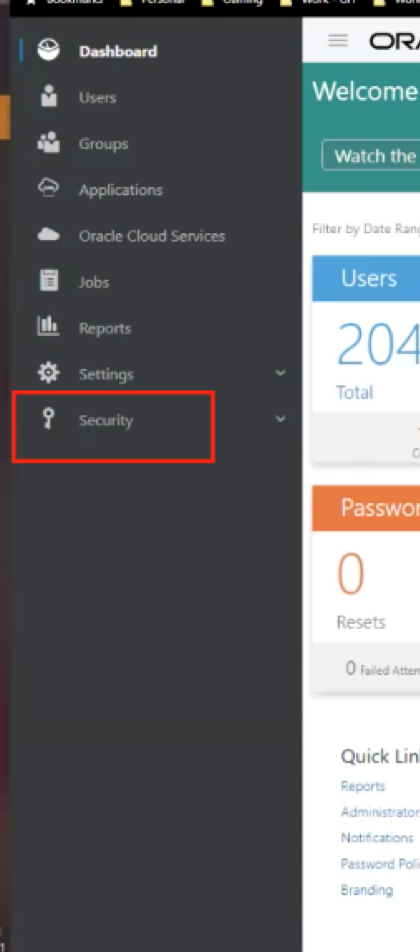
- Navigate to IDP Policies
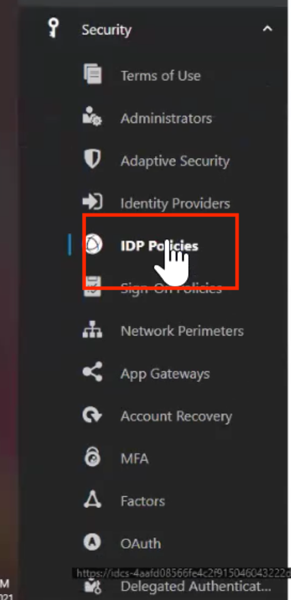
- In the Identity Provider Policies page, click Add.
- In the Add Identity provider Policy wizard, enter a policy name and click Next.
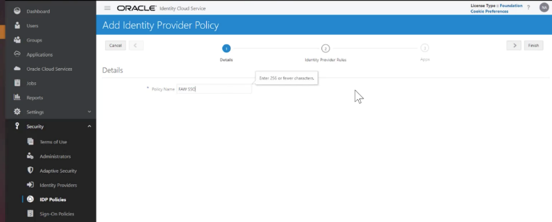
- In the next step, click Add Rules and
- Enter a Policy Name.
- For Assign Identity Providers, select Oracle Applications Cloud (fusion).
- Click Save.
- Click Next.
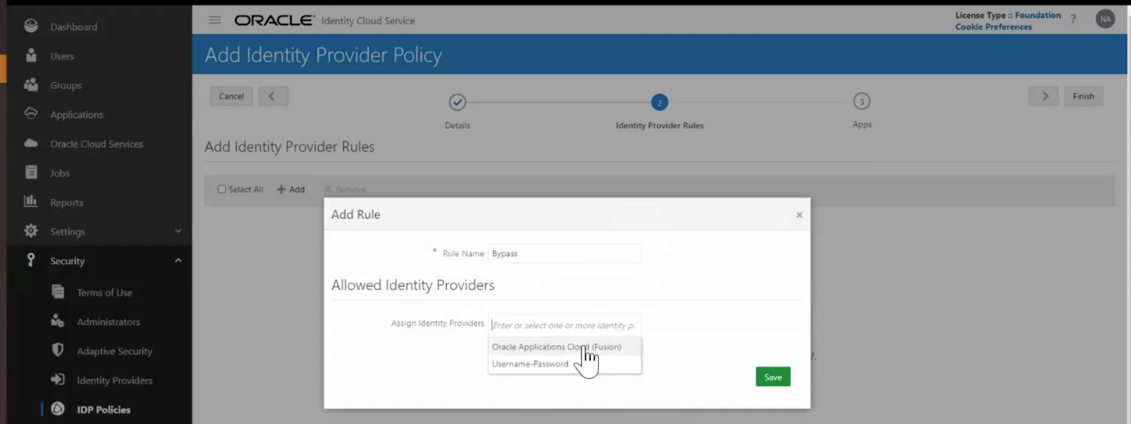
- In the next step, select the ANALYTICS APP application(s) that were created for the FAW instances (the FAW instance and its associated Oracle Analytics Cloud (OAC) instance).
- Click Save.
Step 2: Create the FAW Page Entry in Oracle Cloud Applications
- Log in to Oracle Cloud Applications and create a new Page Entry with the Destination specified as FAW. Name the Page entry “FAW”.
For detailed steps, see
When you use EL Expression, register FAW as an AppShortName.
From the Settings and Actions menu in Oracle Cloud Applications, select Setup and Maintenance.
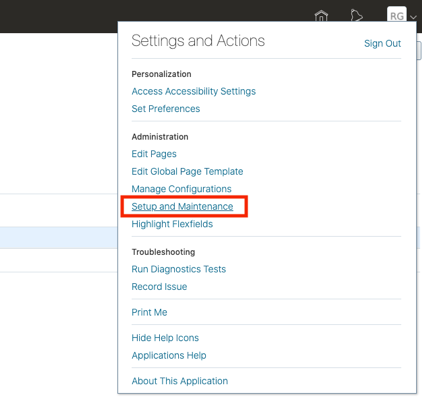
Select Manage Setup Content.
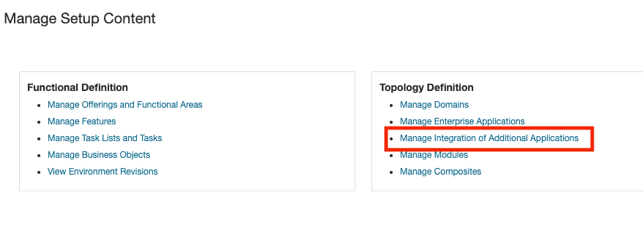
Select Manage Integration of Additional Applications.
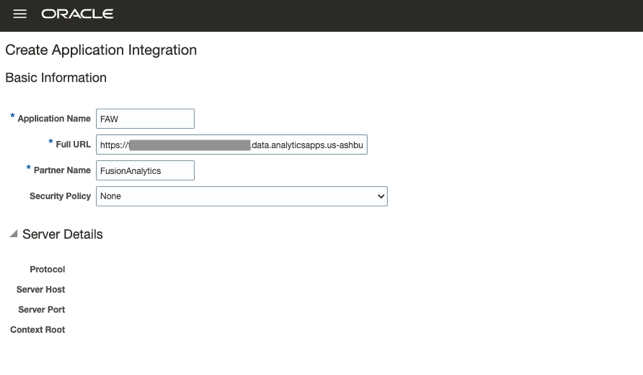
Create an entry for FAW, and specify the FAW URL until the oraclecloud.com section:
https://<tenant-name>.data.analyticsapps.<data-region>.ocs.oraclecloud.com
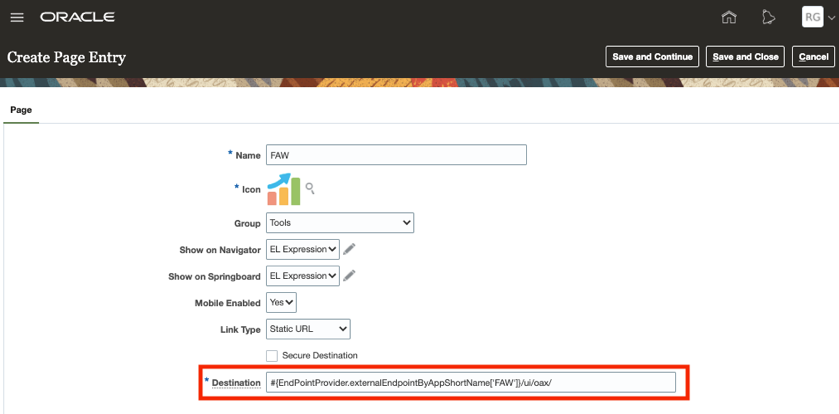
On the Create Page Entry page, provide the destination URL in the following format:
#{EndPointProvider.externalEndpointByAppShortName[‘FAW‘]}/ui/oax/
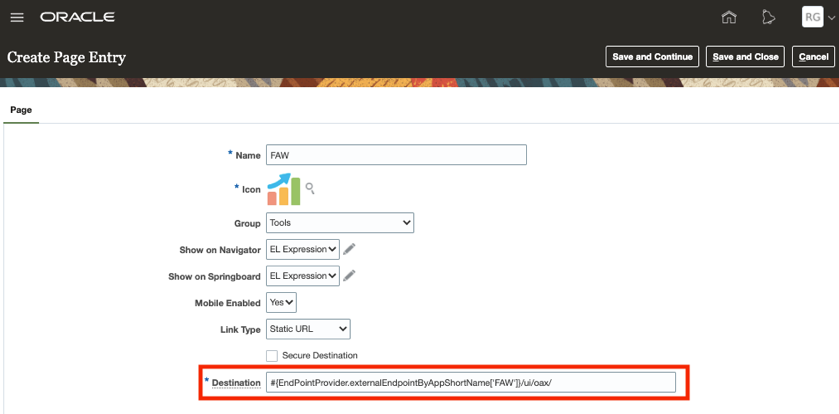
Suggestion:
When using a Link Type of static (and without an EL expression), provide the full FAW URL for the destination as shown in the following figure:
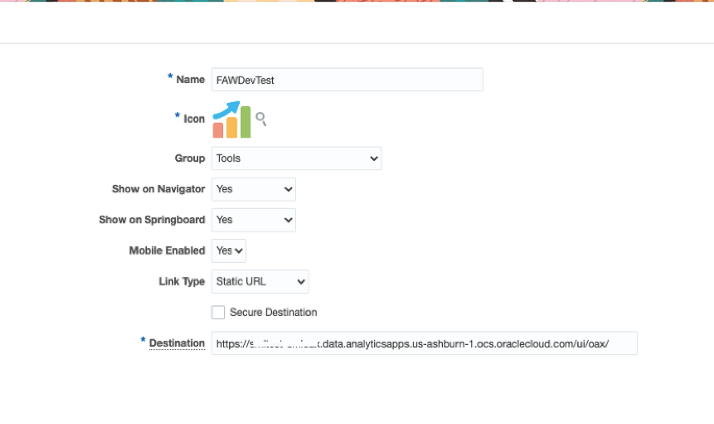
For detailed steps, see
In Step 10 of the Page Entry creation section, provide the FAW URL as the destination and save the changes.
Step 3: Test the FAW Page Entry in Oracle Cloud Applications
Federated Users:
To test the configuration for federated users:
- In a new browser session or an in-cognito window, launch Oracle Cloud Applications.
- Click “FAW” page Entry and launch FAW.
You shouldn’t be prompted to login. FAW uses the Oracle Applications Cloud (fusion) session that’s already created while authenticating Oracle Cloud Applications and seamlessly authenticating you.
Non-Federated Users:
After the IDP Policy in Oracle Identity Cloud Service is configured to force authentication by the selected IDP for FAW Instances, non-federated users must ensure that they’re logged into the Oracle Identity Cloud Service instance before they can access FAW.
While there are multiple options to log into FAW, one of the suggested approaches is:
- Sign into the FAW Cloud Account, selecting the proper federated stripe for Oracle Identity Cloud Service.
- In a separate tab, enter the FAW URL. You’re not prompted to log in, and you can launch the FAW instance.


