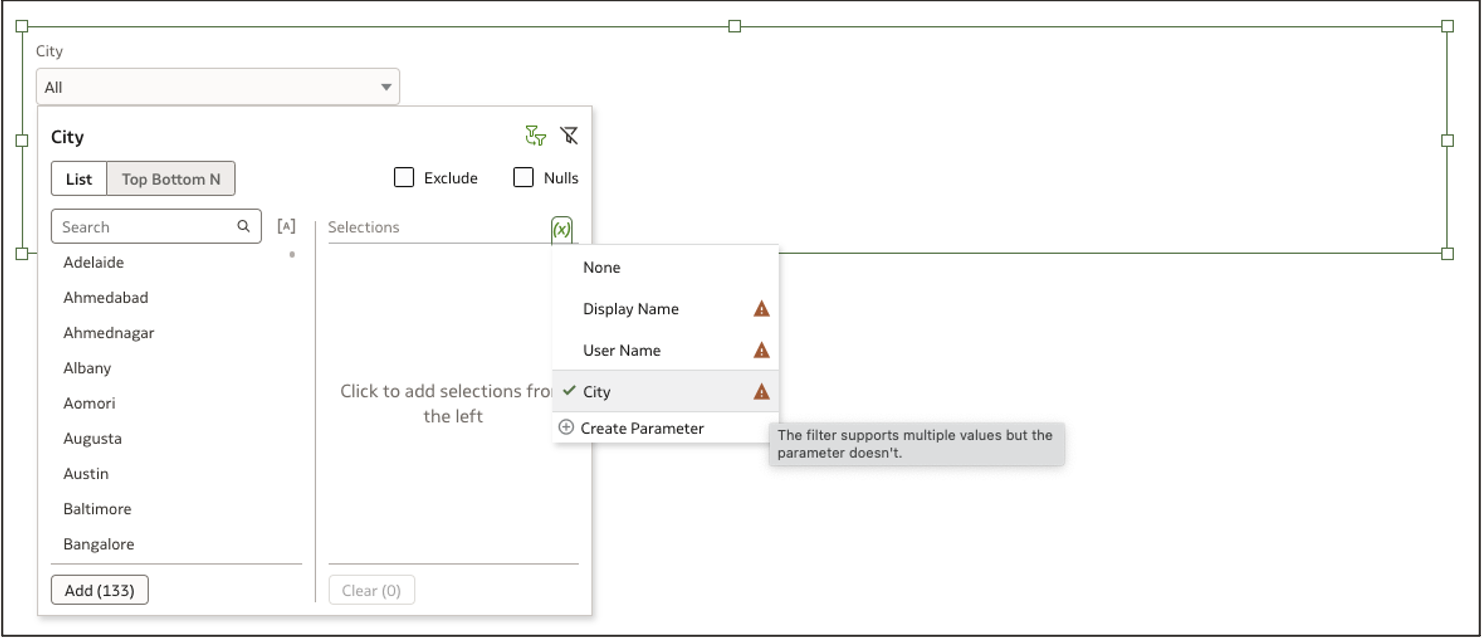Oracle Analytics Cloud (OAC) offers robust capabilities for data interaction and manipulation through filters and parameters. Filters provide interactive functionalities on dashboards, empowering users to swiftly slice and dice data, conduct in-depth data analysis, and focus on the specific data they’re interested in. Parameters are particularly useful when you need to dynamically alter the data structure during runtime.
A recent addition to OAC introduces the ability for authors to bind a parameter to a list filter.
Understanding the concept of binding
Parameters are user-defined variables that store specific values, which can be reused within the dashboard’s scope. When a parameter is bound to a list filter, it actively listens to values from the list filter, accepting or rejecting them based on the parameter’s definition.
Here’s an example illustrating a parameter bound to a City list filter:
- The City parameter is of the text data type and can accept any possible value.
- The City parameter is bound to the City list filter.
- Through binding, the City parameter can accept any values selected by the user on the City list filter.
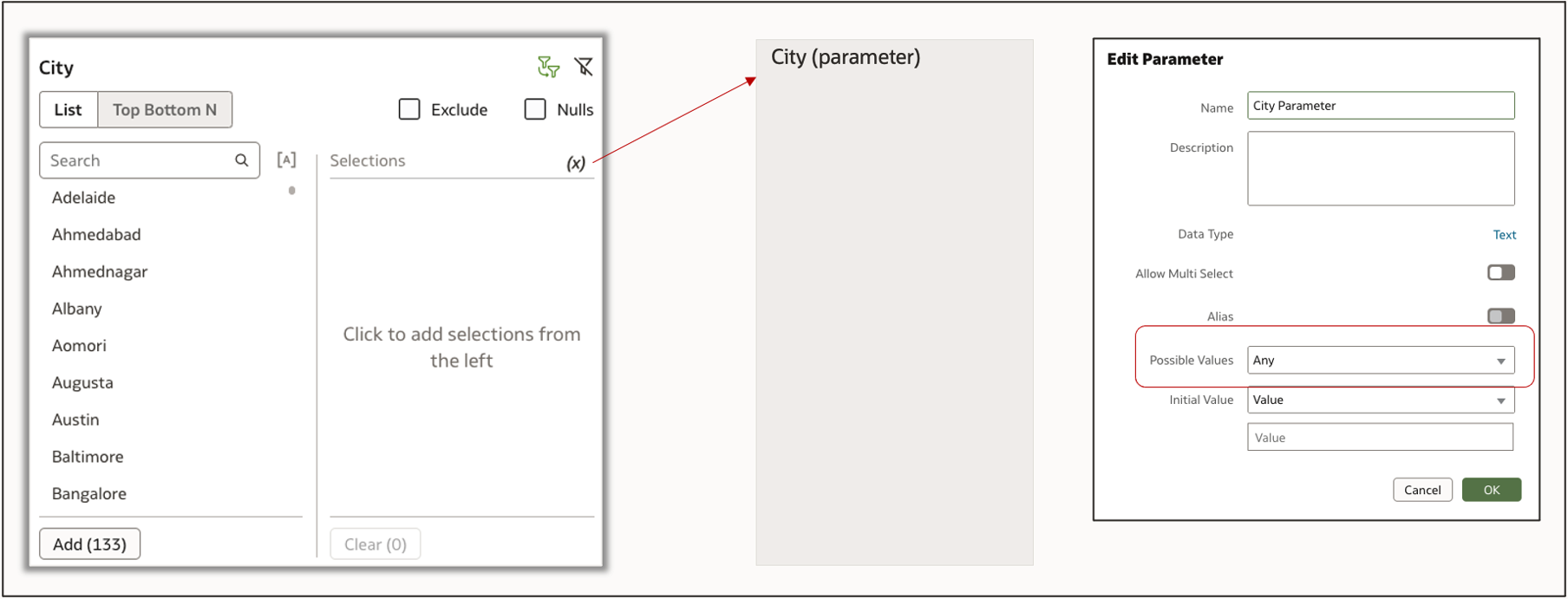
Here’s an illustration of the values selected by the user on the City list filter. In this scenario, the City parameter can accept any possible values, including Adelaide, Austin, Baltimore, and Delhi. The visualizations on the canvas are filtered based on the City filter values, and the parameter now holds these values, which can be utilized or applied anywhere within the workbook scope, as well as to other workbooks or external URLs.
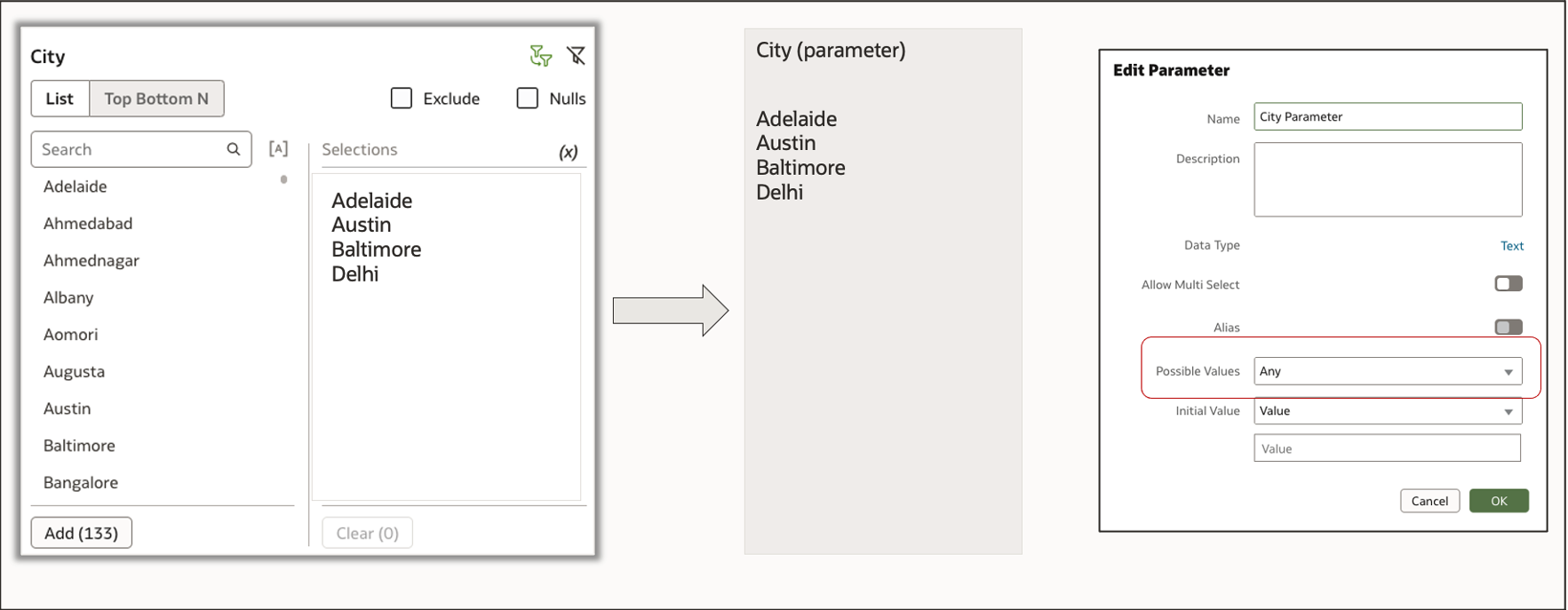
In the following example, the City parameter has possible values defined (Austin, Delhi) and is bound to the City list filter. In this scenario, any user-selected value is applied to the visualization on the canvas. The City parameter checks for any user-selected filter values against its possible values and holds only those values that match with its possible values. In this scenario, the City parameter accepts Austin and Delhi and rejects Adelaide and Baltimore.
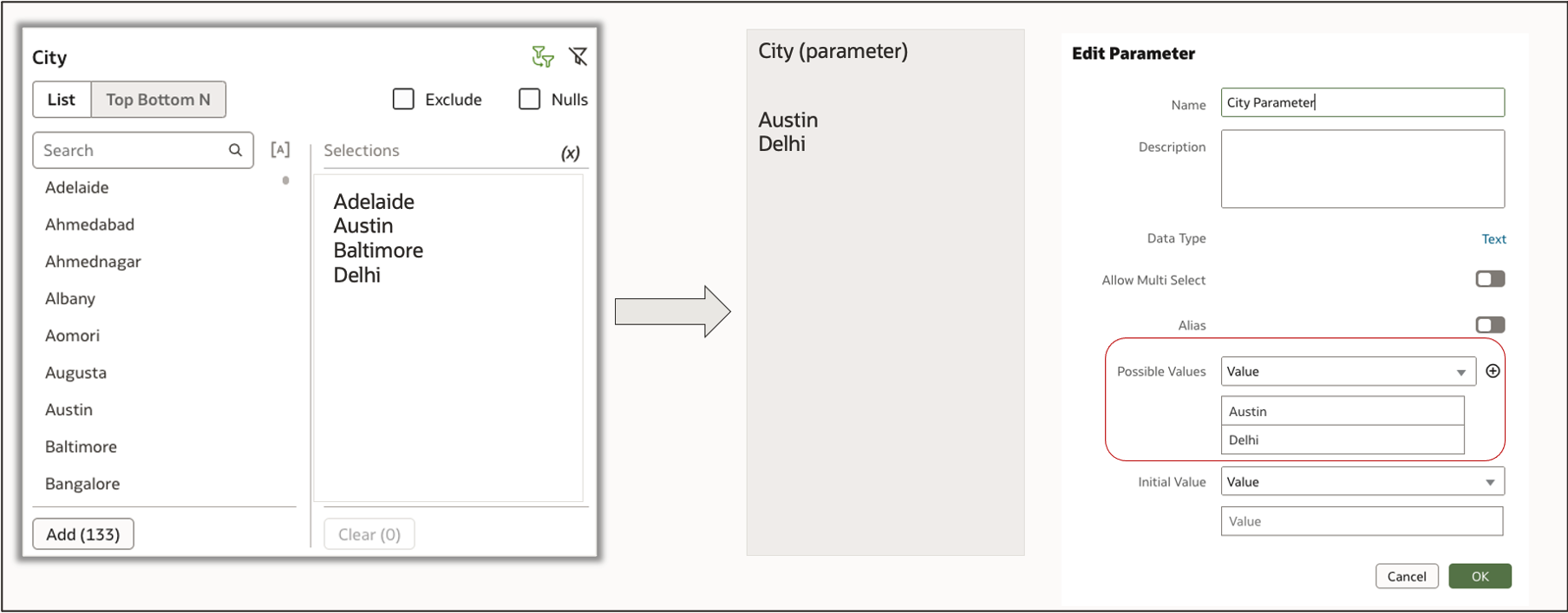
How to bind a parameter to a list filter
You can use these two ways to bind a parameter to a list filter:
-
Add a parameter from the Parameter tab and bind it to the list filter using the binding surface. The binding surface displays a list of applicable parameters for binding.
-
Use the Create Parameter quick link on the binding surface. This automatically creates a parameter in the background and binds it to the list filter.
The binding icon (x) turns green when it’s bound to the parameter.
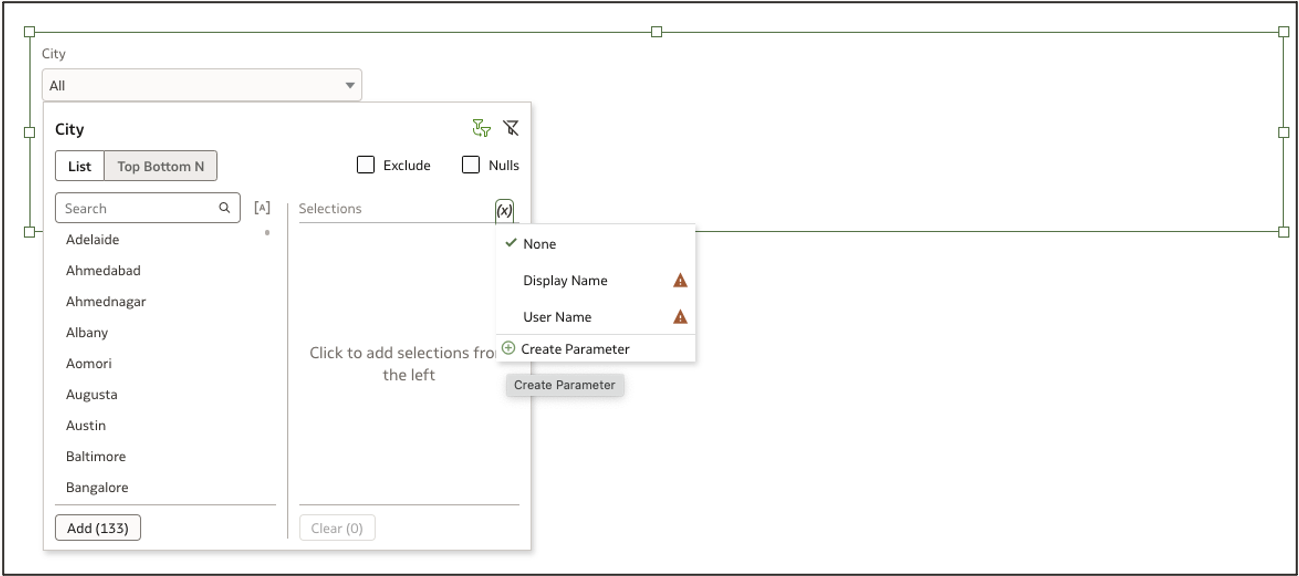
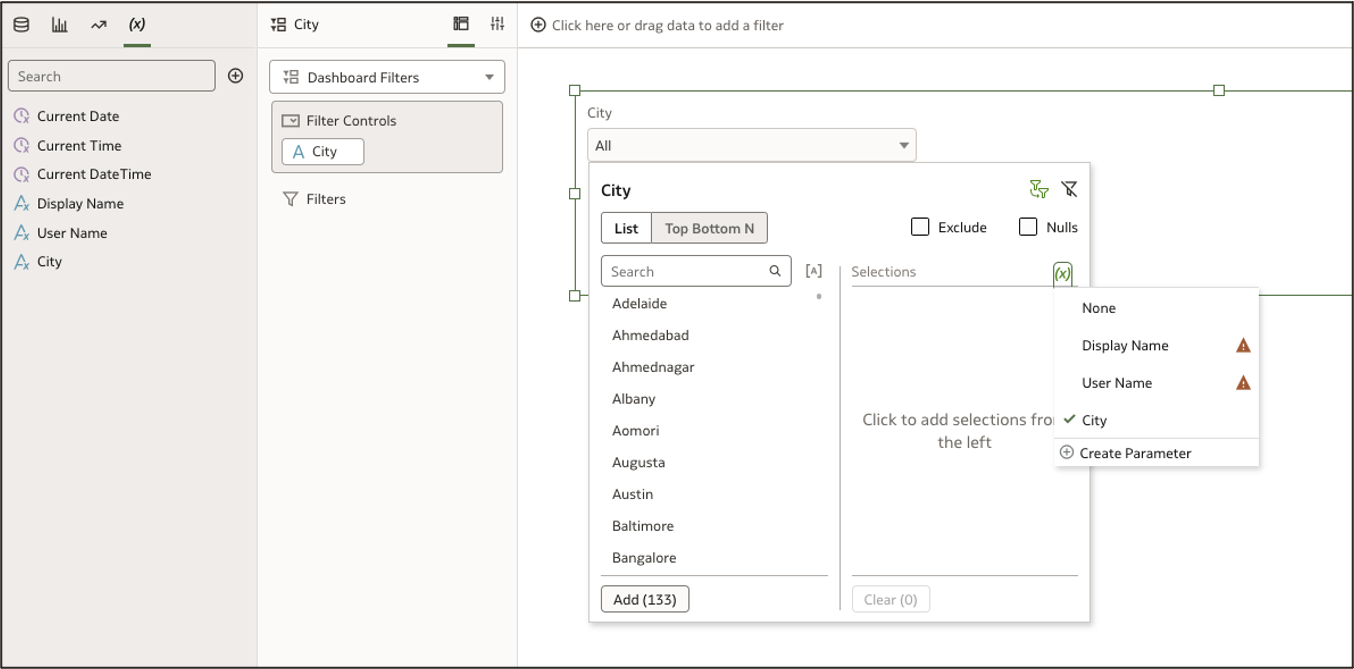
The binding surface displays an alert if compatibility issues arise. In the following example, the user is notified that the parameter is of single select type and isn’t compatible with the multi-select list filter. In this scenario, the parameter accepts the first possible value and rejects the rest of the values.