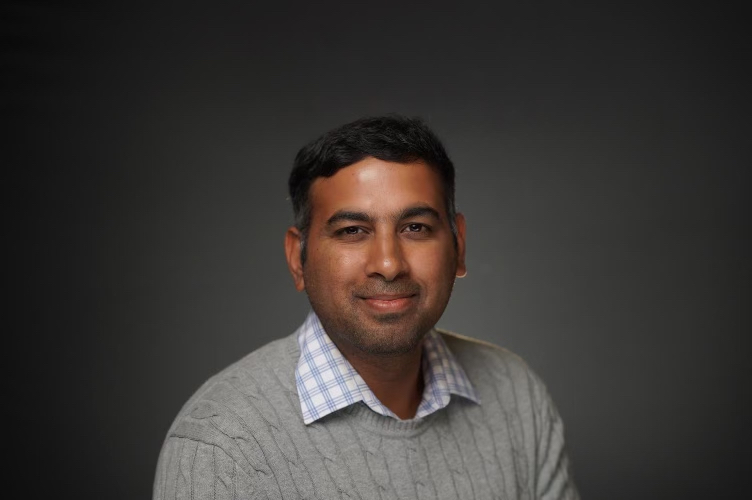With inputs from:
Nitin Deo, Senior Principal Product Manager
Dayne Carley, Principal Solutions Architect
Abhishek Bajpai, Principal Solutions Architect
Introduction
Oracle Fusion Data Intelligence (FDI), powered by Oracle Autonomous Data Warehouse (ADW) and Oracle Analytics Cloud (OAC), is a family of prebuilt, cloud-native analytics applications for Oracle Fusion Cloud Applications that provide ready-to-use insights to help improve decision-making. This packaged service comprises a data pipeline, data warehouse, semantic model, and best-practice content such as data visualizations and workbooks. FDI can be complemented with additional data from external sources such as on-premise, legacy applications, OCI sources, and third-party cloud applications. To support this data consolidation, the Fusion Data Intelligence has introduced multiple connectors to leverage the FDI data pipeline infrastructure to extract data from these external sources. This blog describes a use case to configure the Oracle EBS (E-Business Suite) connector to connect to EBS and utilize the FDI Data Augmentation feature to extract transaction data from EBS into FDI’s ADW.
Use-Case
The customer required bringing in on-premise EBS tables and data in FDI, designing the data and semantic model, and creating a report.
Prerequisites
- Deploy a Linux machine inside the customer’s on-premises network.
- The Linux Machine must be able to create a JDBC connection to the EBS Instance.
- Install container management software, i.e., Docker, in the Linux Machine.
- The Linux machine must be able to connect and communicate with the FDIP instance.
Configure the Docker Remote Agent
- Download the Docker remote agent image from here.
- Copy the Remote Agent file to the Linux Machine. Filename: – RemoteAgentFrameworkDocker_19.5.tar.gz
- Deploy the Remote Agent Framework file using the below command.
sudo docker load -i RemoteAgentFrameworkDocker_19.5.tar.gz
Output:
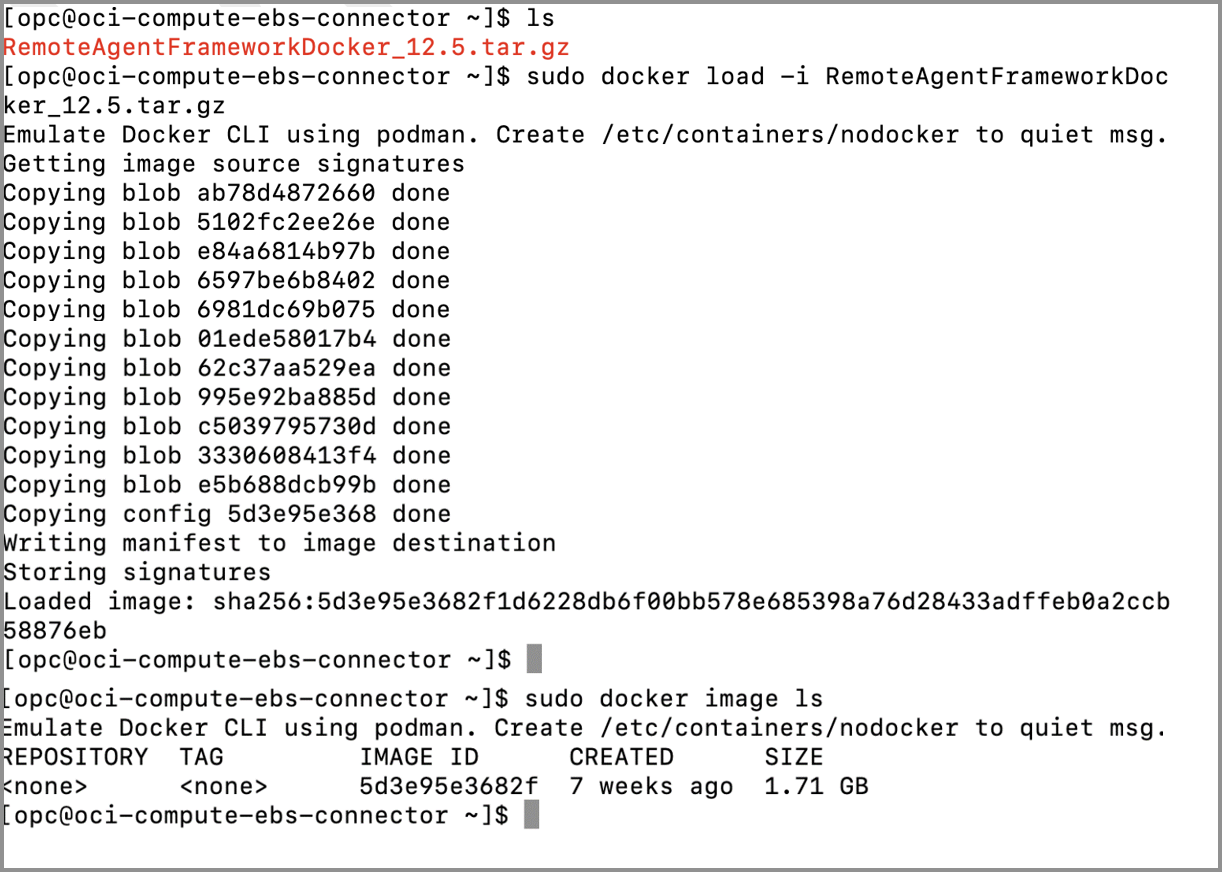
- Create the following directories and files using the root user.
mkdir -p/faw/software/remoteagent/config/; mkdir -p / faw/logs/RemoteAgent; cat /faw/logs/RemoteAgent/run.log;
Output:

- Change the permissions for the folders.
chmod 775 -R /faw
Output:

- Change the ownership from root to the opc user that launches the container.

- Open ports 9090 and 9091 in the Linux firewall.
firewall-cmd -permanent -zone=public --add-port=9091/tcp; firewall-cmd -permanent -zone=public --add-port=9090/tcp; firewall-cmd-reload;
Output:
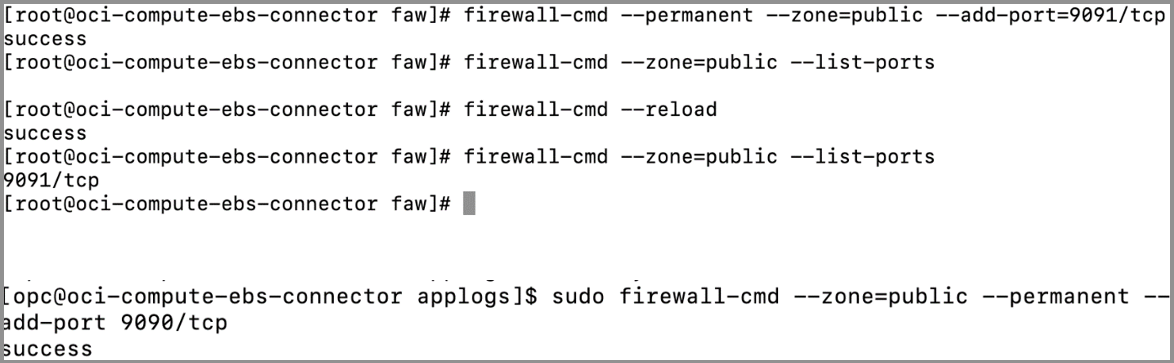
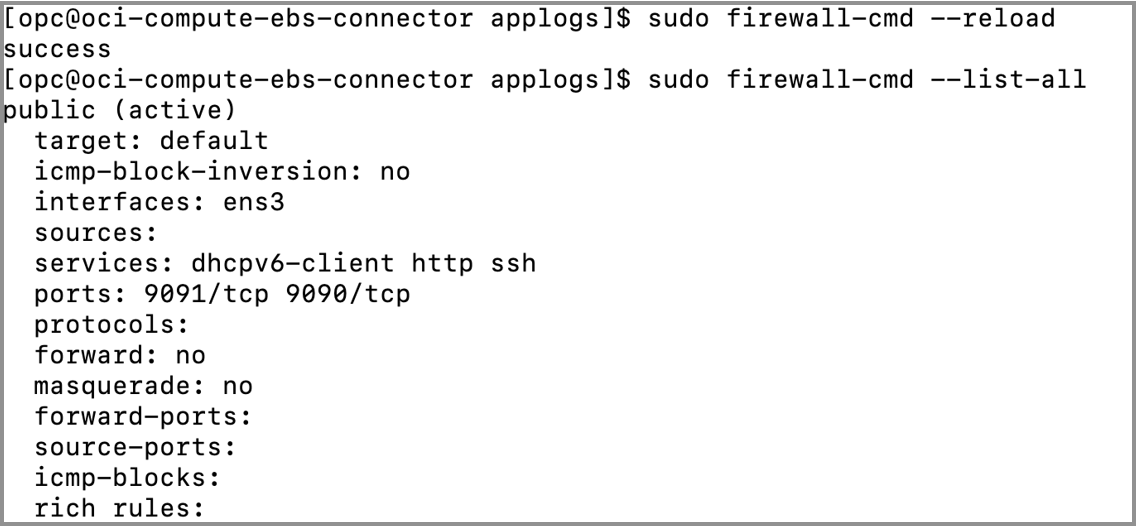
- Run the docker image.
sudo docker run -d -p 9091:9091 --name remoteagent -v / faw/software/remoteagent/config/:/faw/software/remoteagent/config/:Z -v /faw/logs/RemoteAgent/:/faw/logs/RemoteAgent:Z <ImageID>
Note: Image ID is the ID of the image created in the first step (Remote Agent Framework File).
Output:

- Check the logs of the docker container.
sudo docker container logs remoteagent
Output:
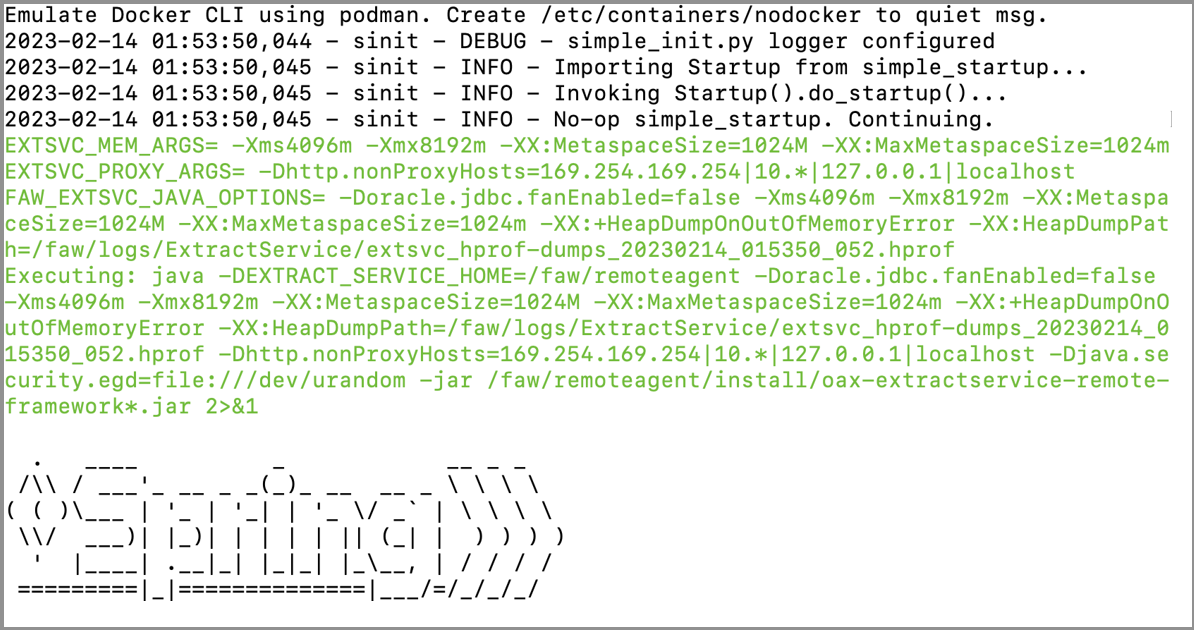
- Open a browser and configure the extraction service URL.
http://<linuxhost>:9091/extractservice-remoteagent/index.html
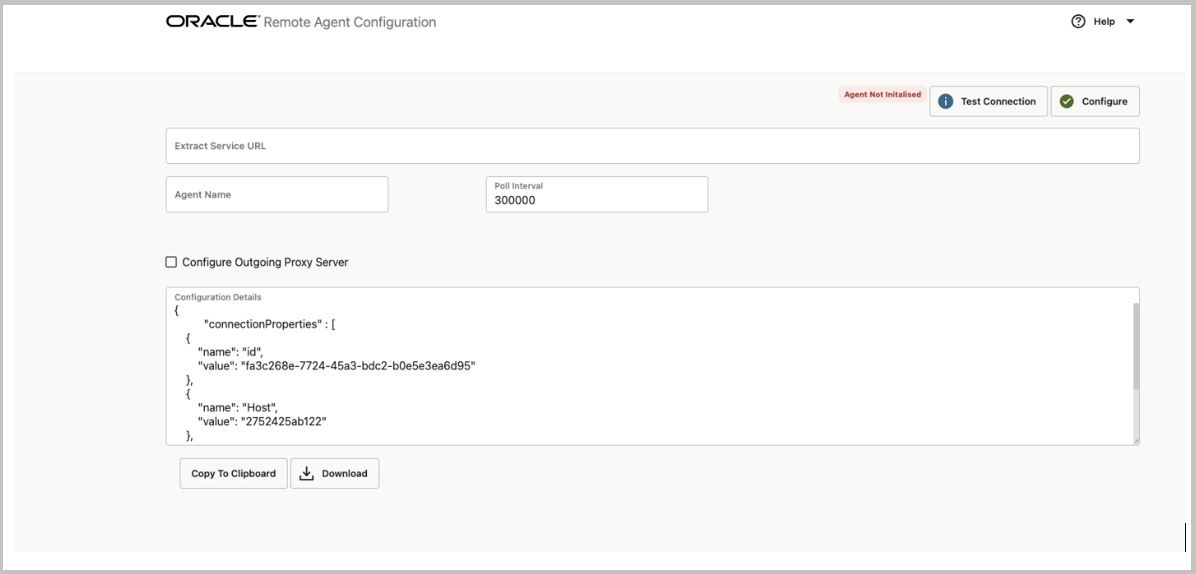
- Configure the Extract Service URL the remote agent connects to and if necessary configure any outgoing proxies using the applicable extract service endpoints.
- Click Download to receive the remote agent configuration file, ConfigurationDetails.json.
- Check the Configure Outgoing Proxy Server box and click Configure.
Note: The Extract Service URL format is:
https://<FAW Instance UL>/extractservice - or - https://fawnonprod-<tenancy_name>-prod.data.analyticsapps.<region>.ocs.oraclecloud.com/extractservice
Configure an FDI Remote Agent Connection
- Login to the Fusion Data Intelligence.
- Navigate to Console > Data Configuration > Manage Connections > Create Remote Agent.
- Enter a Connection Name, i.e., EBSAgentOnprem.
- Click Upload File or Drop Above and upload the remote agent configuration file.
- Click Update.
- Test the connection and verify the results.
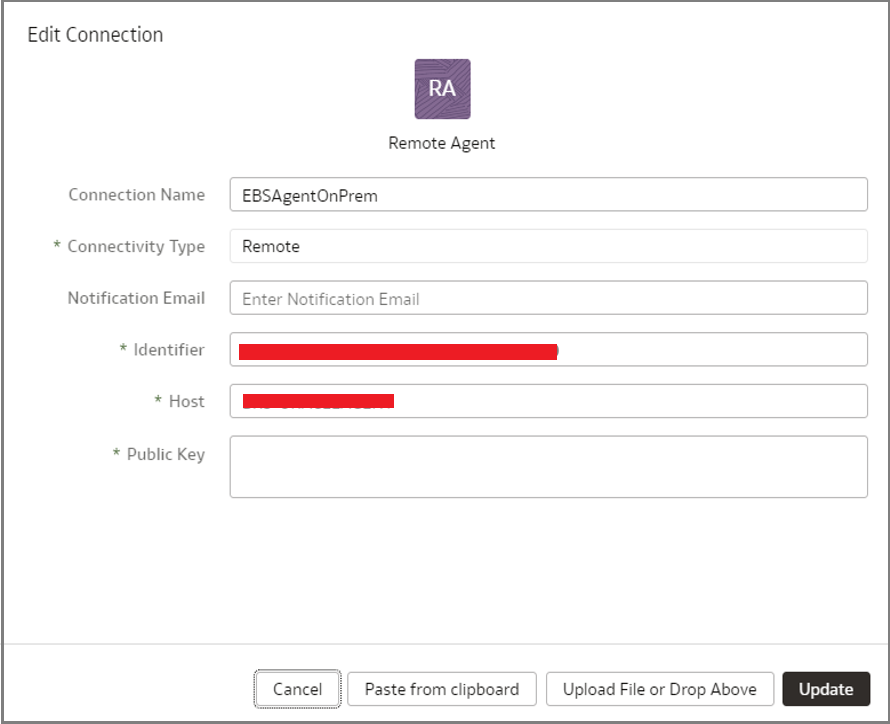
Configure an FDI EBS Connection
- Login to the Fusion Data Intelligence.
- Navigate to Console > Data Configuration > Manage Connections -> Create EBS.
- Enter a Connect Name.
- Enter the Remote Agent name, i.e., EBSAgentOnprem.
- Enter the EBS User Name, i.e., apps.
- Enter the JDBC URL. The port can vary in the URL.
- Select the Offerings.
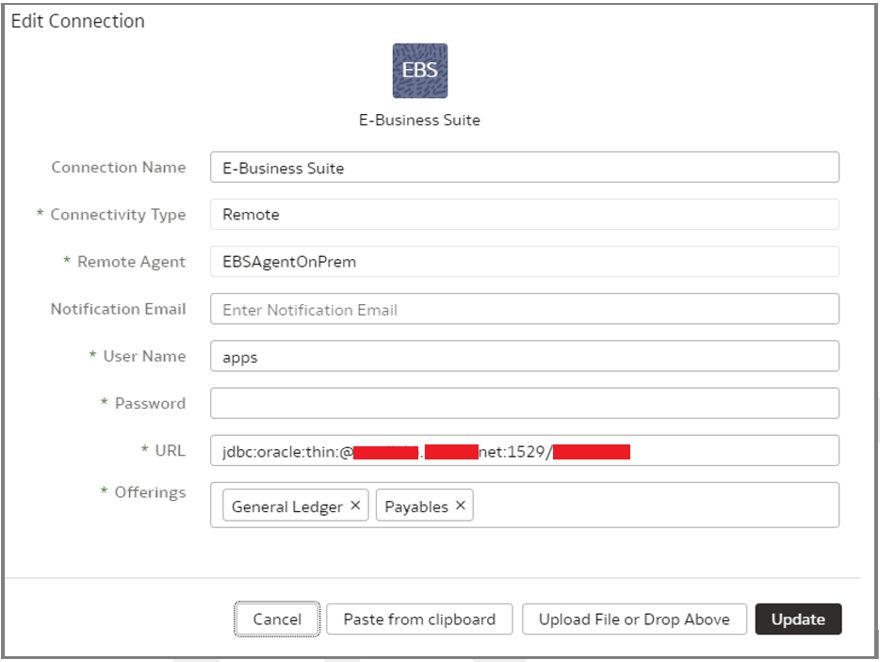
Configure Data Augmentation
- Login to Fusion Data Intelligence.
- Navigate to Console -> Data Configuration -> Data Augmentation -> Create.
- Enter the Pillar as EBS and other values, as shown in the screenshot below.
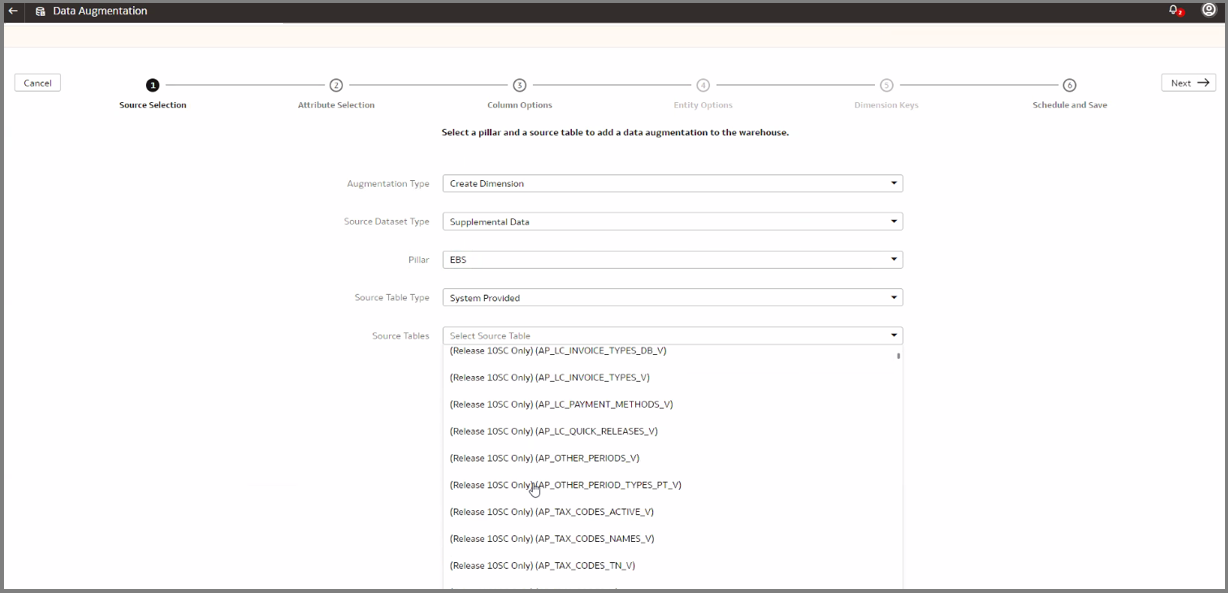
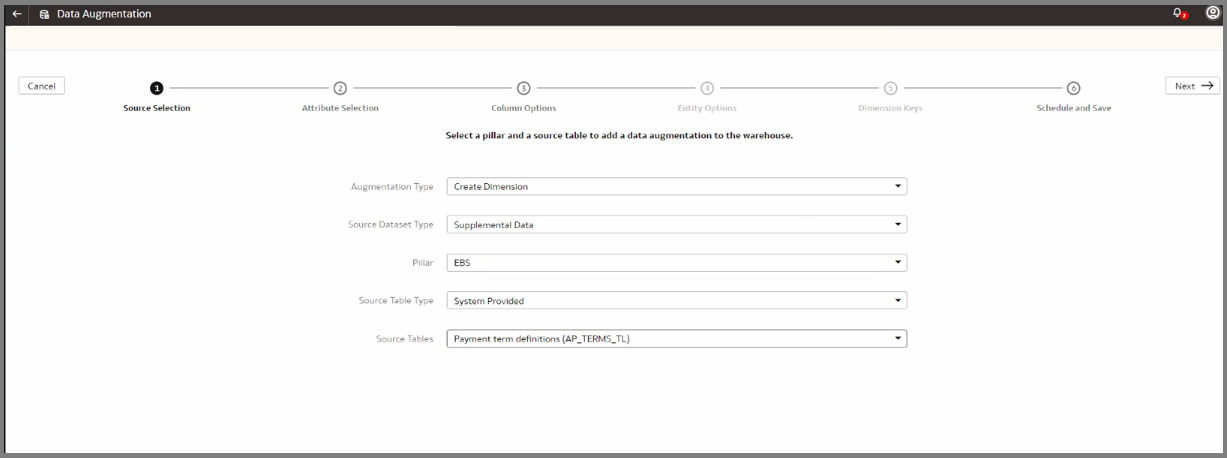
- In the Attribute Selection, check the required attributes and click Next.

- Choose the settings for the selected columns and click Next.
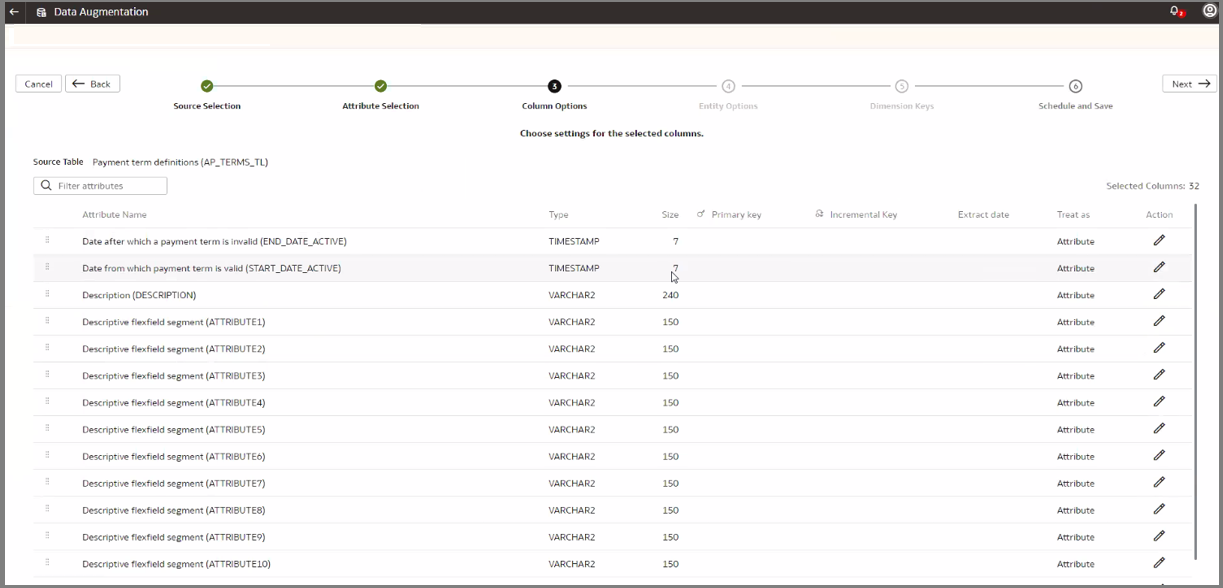
- Enter the Name, Description, and Table Suffix and click Run now.
When the Data Augmentation completes, the DW_EB_X_APTERMS table is created, and data is loaded into the Fusion Data Intelligence ‘s ADW.
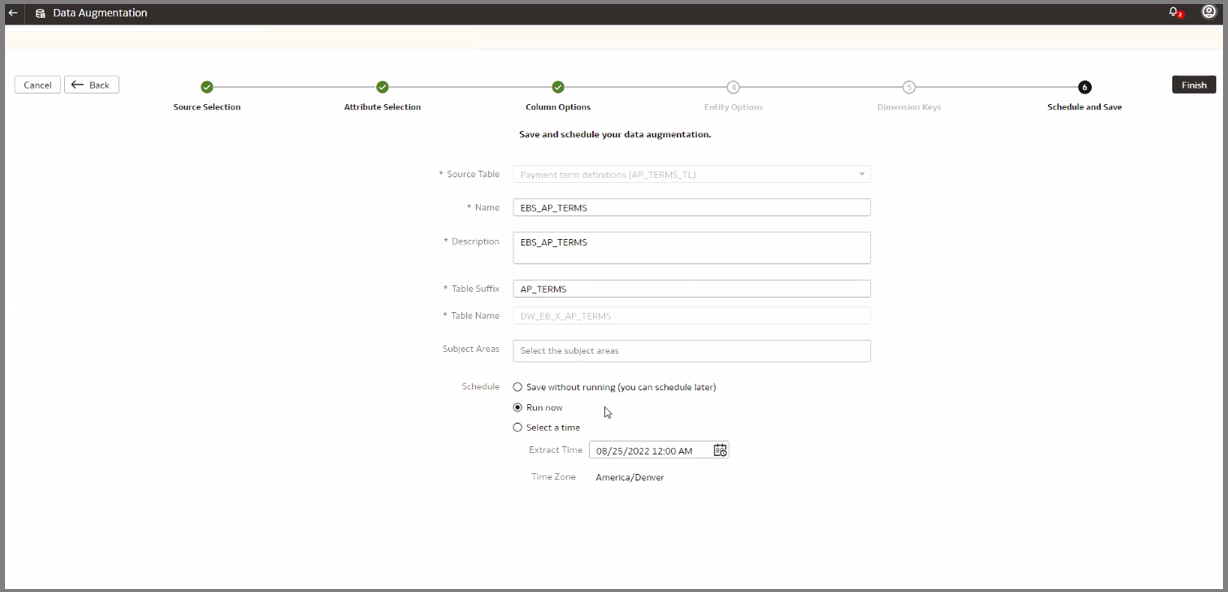
Call to Action
For more details refer to Managed EBS Connections. Learn more about Oracle Fusion Data Intelligence. Follow us on Twitter@OracleAnalytics and connect with us on Linkedin
You can also post questions in our Oracle Analytics forum on CustomerConnect