This article shows you how to apply Oracle’s PII AI models to obfuscate sensitive data and create meaningful insights in Oracle Analytics.
To start, users can either upload their data including sensitive fields in a local data file or create a connection directly to their source database. In the example in this article, you use a local csv file containing personal data.
Second, the Oracle AI PII model must be registered into Oracle Analytics Cloud (OAC). This step is performed once by your system administrator on an OAC environment to allow users to consume that model in OAC. See the video below that describes the process for registering the model.
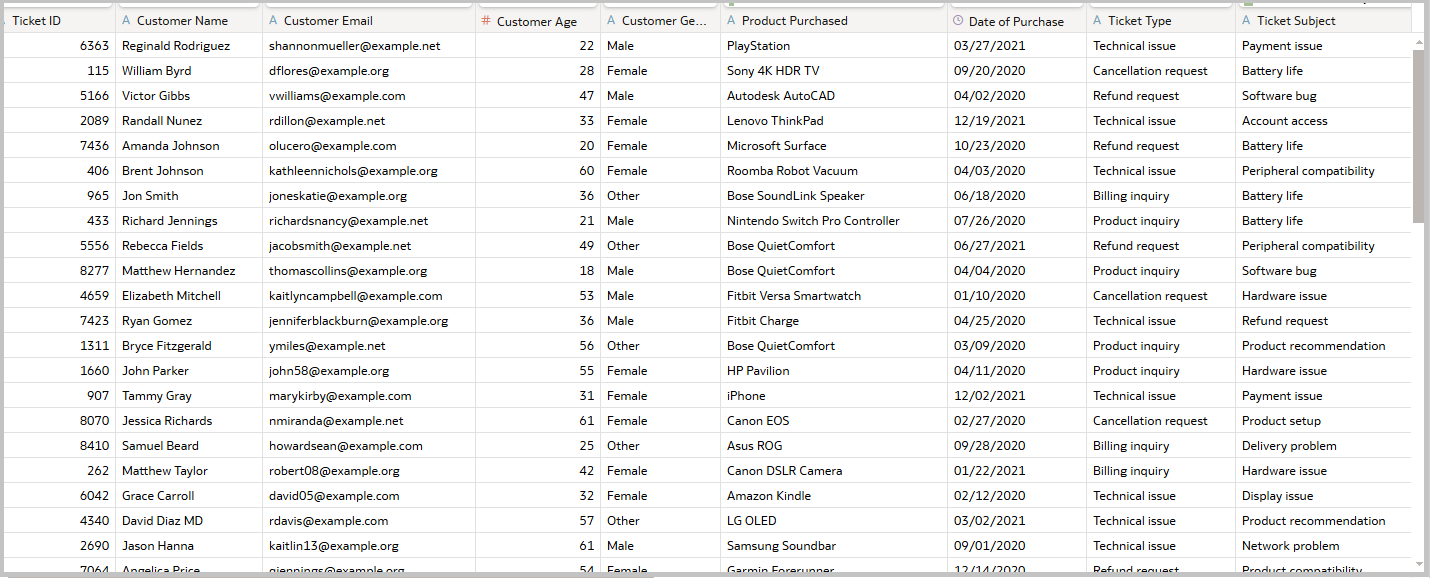
Once the data is available in OAC and the AI PII language model is registered, you can create and run a dataflow in OAC to execute the PII model.
The design of the data flow is straight forward as follows:
- First, choose your input data source. This is the dataset already uploaded.
- In the data flow, select a new node to apply the PII AI language model.
- In the node configuration, select the registered model.
- Select the input column to obfuscate.
- Select the entities you want to mask. Oracle’s PII entity is a framework that protects personally identifiable information (PII) in Oracle applications. PII is any information that identifies an individual, such as a social security number, address, or phone number.
- Prior to executing the dataflow, review the results of the AI model in the preview pane at the bottom of the page.
With the data flow successfully executed, a new output dataset is generated with the obfuscated PII data, and a new workbook can be created using the output dataset. Creating meaningful visualizations allows you to view the original fully obfuscated data, and also see the relationship between the masked entries and the rest of the dataset.
The dataset is a collection of support calls containing customer and support call details. Below is an illustration of how you can drill into the model output details.
- # of entities masked by custom age
- # of entities masked by ticket channel
- # of entities masked by ticket type and ticket subject
- In addition, you can see each custom support call logged and the number entities masked by call. By using the OAC feature of synchronizing visualizations, you can see the correlation between the ticket description and its corresponding ticket subject.
With the AI PII model, you can use valuable custom support information to visualize important metrics, and safely redistribute to the appropriate departments for further analysis.
View this sample on OAC Public.
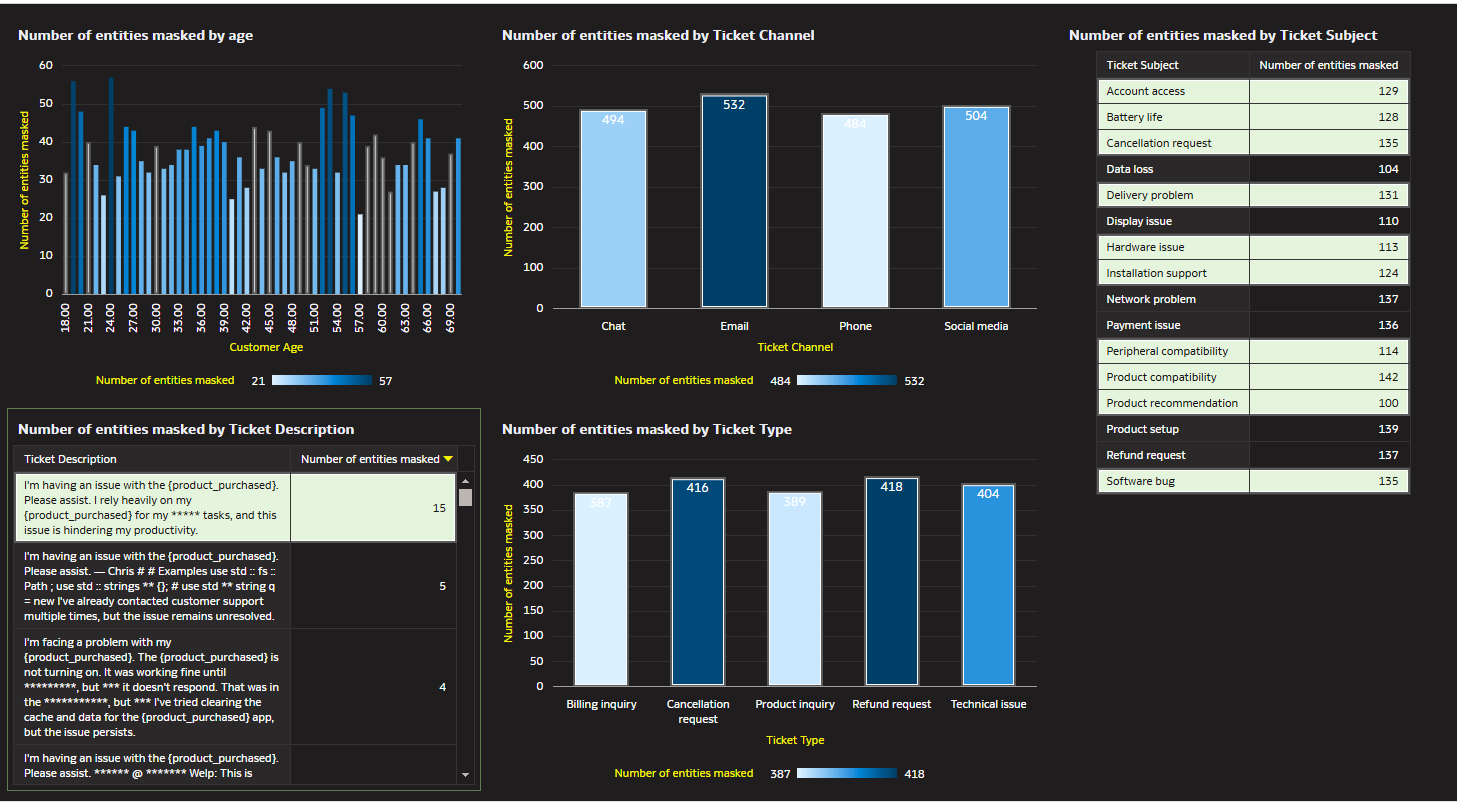
To learn more, see the Oracle Analytics documentation.
Call to Action
Now that you’ve read this article, try it yourself and let us know your results in the Oracle Analytics Community, where you can also ask questions and post ideas. It’s free and easy to join!
If you have questions or need more details, you can always check the Help Center for Oracle Analytics.
