As a workbook author in Oracle Analytics Cloud (OAC), when you create complex dashboard with large number of calculations, managing these calculations becomes increasingly challenging. To enhance calculation organization in workbooks, OAC provides custom folders, a powerful solution for calculation management. With custom folders, authors can easily categorize, organize, and access calculated fields, thereby easing the authoring experience and making data manipulation more intuitive than ever. This article delves into how custom folders work and how they can transform your dashboard authoring process.
Create Custom Folders for Calculations
When you open a workbook in author mode, the data panel displays a predefined folder, My Calculations, where the workbook calculations are stored. You can create a custom folder under the My Calculations folder by right-clicking My Calculation and selecting Create Folder. You can give a preferred name to the new folder being created. You can continue creating calculations in the custom folders by right-clicking and selecting Create Calculation, as shown in the image below:
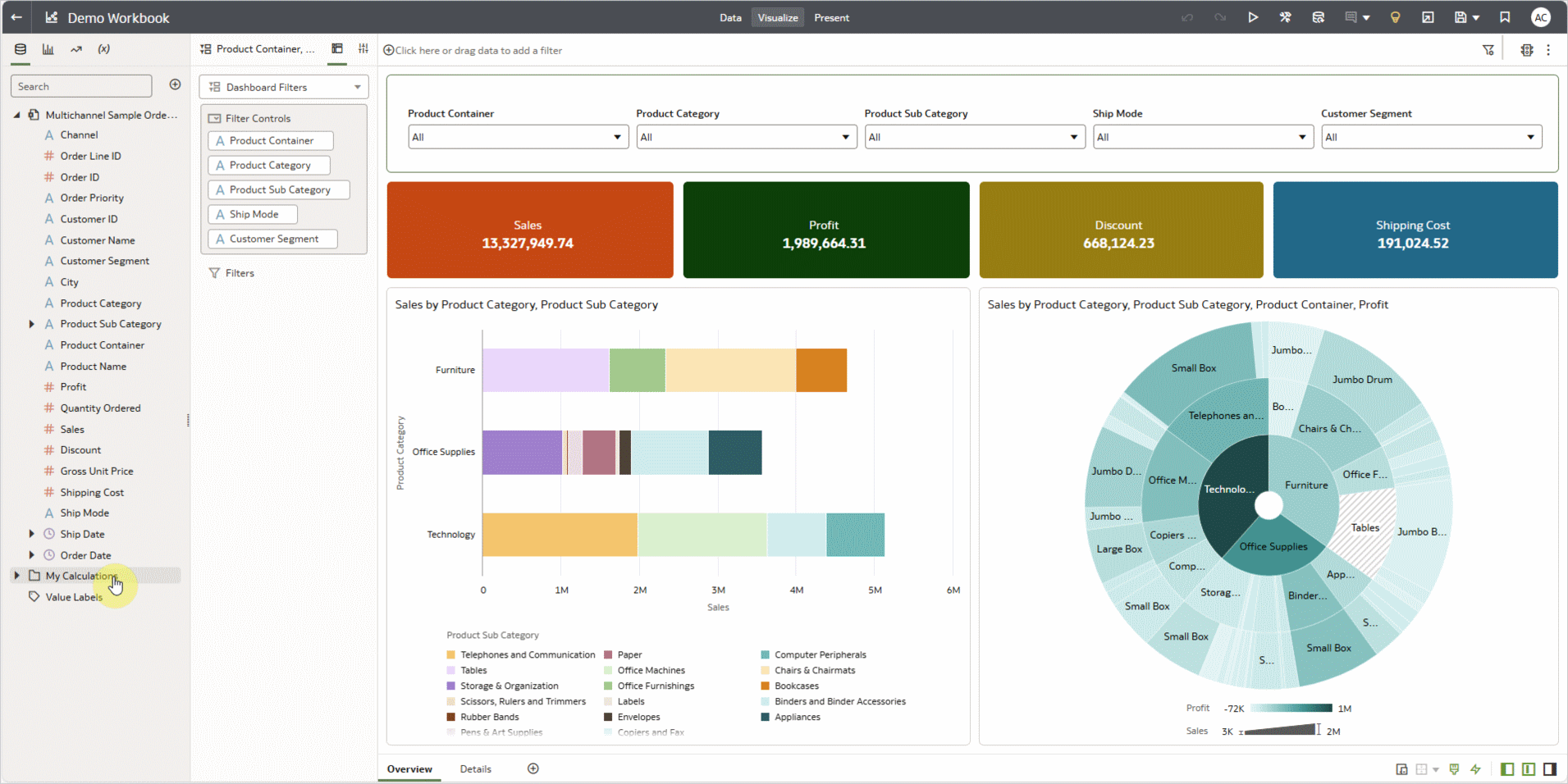
You can create sub-folders within the custom folders to create the folder tree of your choice, and the My Calculations folder acts as the root folder for all the custom folders.
You can also rename and delete custom folders by right-clicking the custom folders and selecting the appropriate actions. A custom folder containing one or more calculations or sub-folders can’t be deleted.
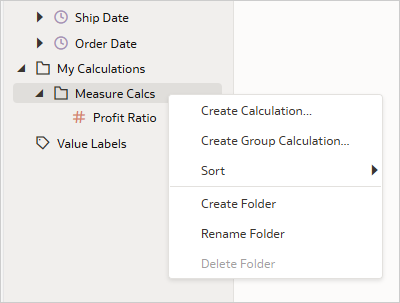
The system provided My Calculations folder can’t be renamed or deleted.
Sorting
In a folder, the sub-folders are listed first and then followed by the calculations. As you create more calculations and sub-folders in the custom folders, the new calculations and sub-folders are added to the bottom of the list. You can change the sort order of the calculations and sub-folders by dragging and dropping them where you want them or by selecting a sort order.
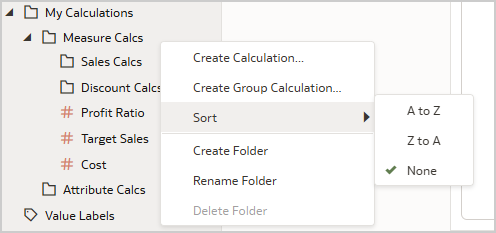
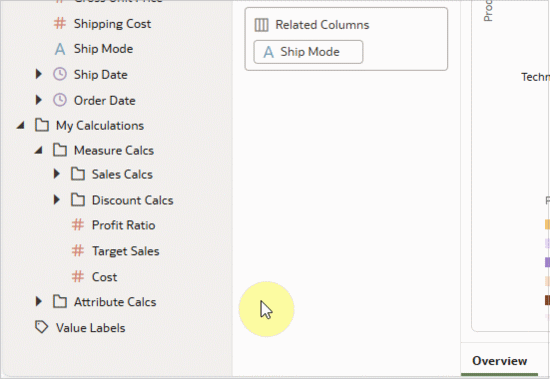
Multiple Folder Trees
When multiple data sources aren’t connected and added to a workbook, each disconnected data source gets a separate folder tree. In the image below, the workbook has two datasets added; Multichannel Sample Order Lines and Promotional Campaign. These datasets aren’t blended, so each dataset has its own My Calculations root folder.
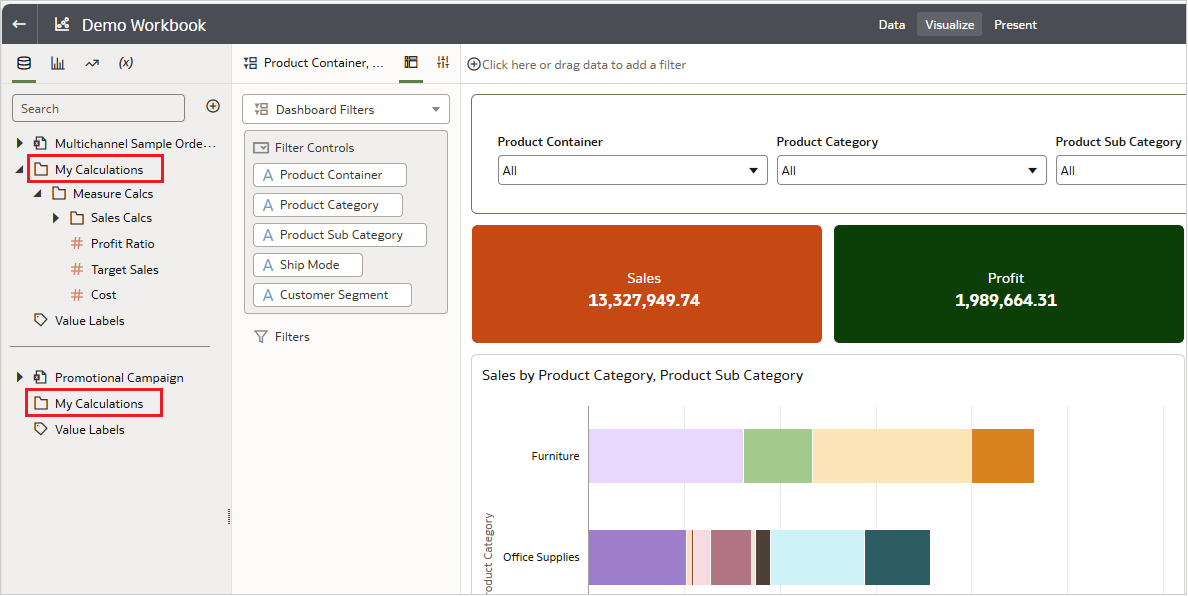
Folder Tree Merge
When the two datasets are blended by matching the columns in the respective datasets, both the datasets appear in same section under the data panel with a common My Calculations root folder.
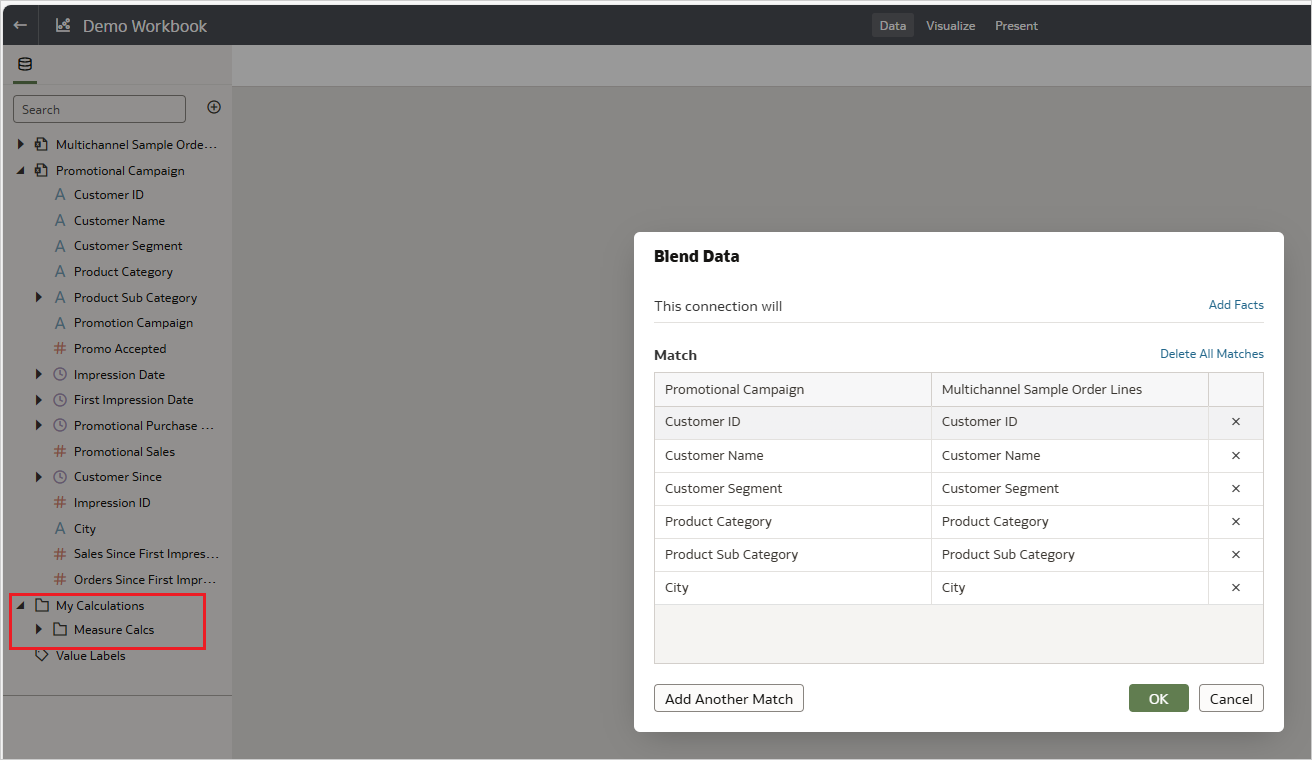
When two or more folder trees merge because of data source blending, the folder tree structures are merged as shown in the diagram below:
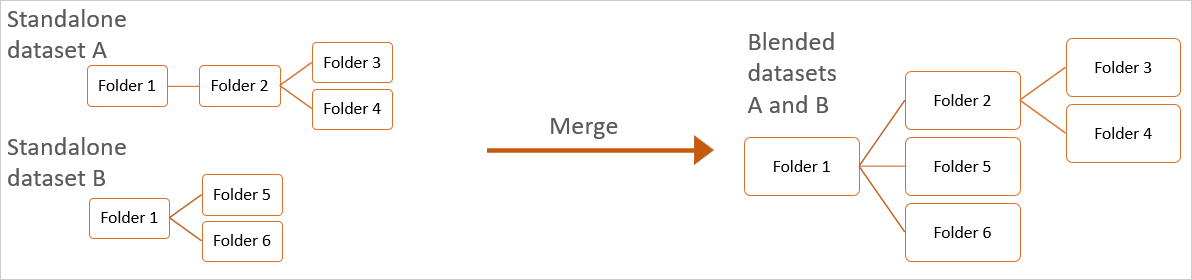
Folder Tree Split
In the previous example, if blending is removed between the two datasets, each dataset appears in a separate section under the data panel, each with a it’s own My Calculations root folder.
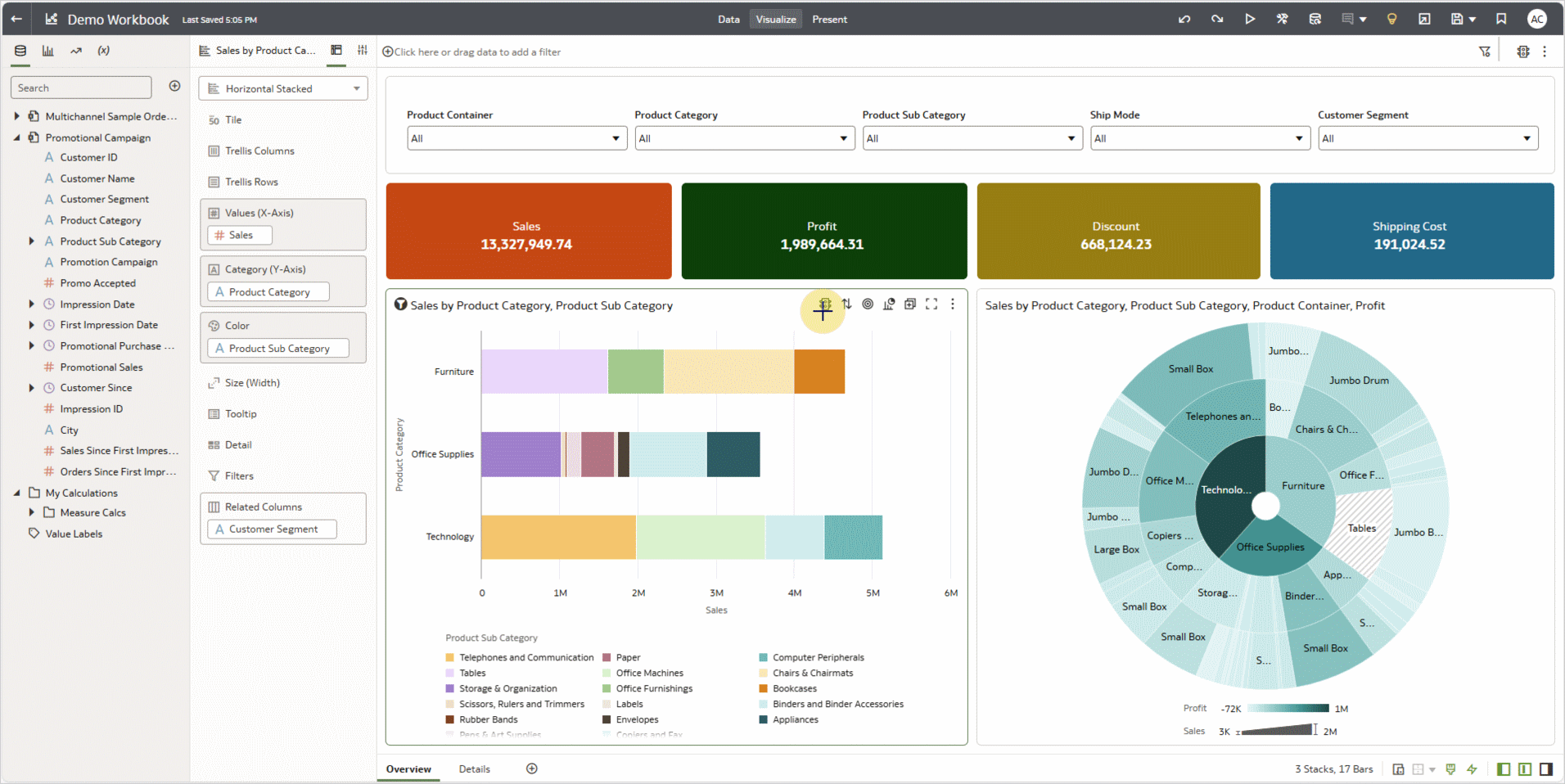
When an existing folder tree splits into two or more folder trees because of rearrangement of the data sources in the workbook, following changes occur:
- Each remaining data source entity in the workbook gets a copy of the folder tree before the data source rearrangement.
- Calculations in the resulting folder trees refer to data sources of same section.
- Calculations referring to the data sources in other sections are removed.
- Calculations referring to data sources from multiple sections stay in the folder tree of the first data source they reference.
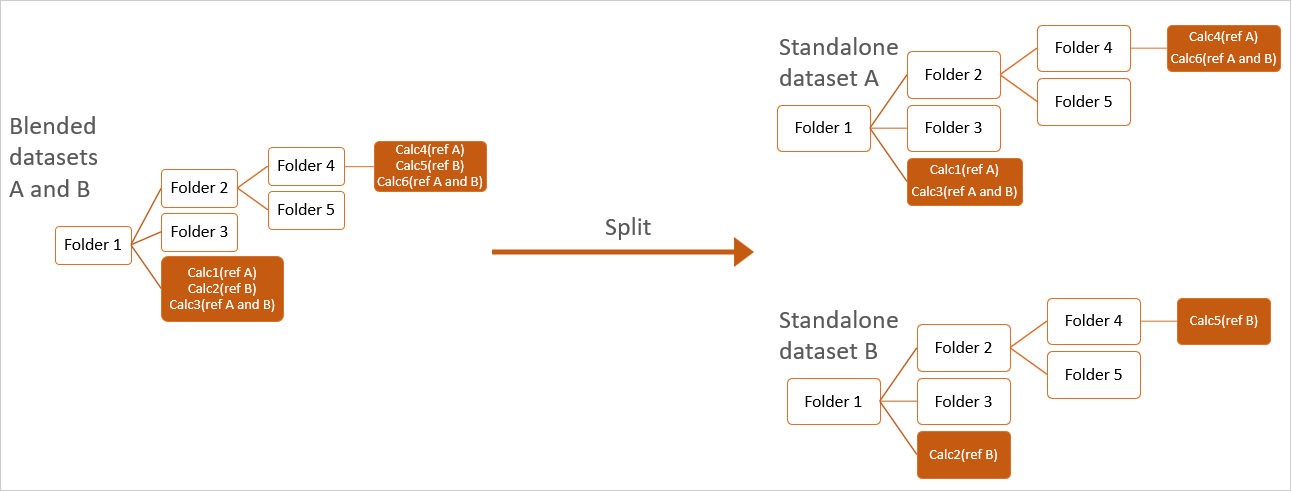
With the above mentioned set of capabilities, the custom folder for calculations in the OAC workbook reduces the hassles in managing the calculations and enables workbook authors to efficiently use calculations for bringing out the valuable insights through visualizations in the workbooks.
Call to Action
- See the user assistance documentation for this OAC feature here.
- Watch a video demo on the Oracle Analytics YouTube channel.
- Visit the Oracle Analytics community to ask questions and share ideas.
