The Oracle Analytics Cloud (OAC) Public REST APIs empower users to automate various processes and provide a seamless developer experience across OAC components. If you’re eager to use these APIs but are unsure of where to begin, this blog is for you.
To simplify your experience, I’ve created a Postman Collection designed to help you get started with authentication, obtain a bearer token, and utilize the Catalog APIs. Whether you’re familiar with Postman or new to it, this collection is tailored for beginners, making it easy to explore OAC’s capabilities without getting bogged down by technical complexities. Please note that I personally maintain this Postman Collection and it is not part of official Oracle documentation nor officially supported.
Why Use the Postman Collection?
The Postman Collection is a beginner-friendly way to start using REST APIs, offering a graphical user interface (GUI) that simplifies the process. Unlike using a terminal or command line, Postman makes it easy to modify parameters, request bodies, and other attributes. Response messages are also clearly displayed, and debugging is made easy through the console.
1. Simple Setup: Getting started is easy with my two blogs on Medium that guide you through the setup process. You only need access to an IDCS Confidential Application configured with Device Code and Refresh Token grant types, and Postman installed on your local machine. Once these are set up, download the Postman Collection and Environment Variables from my GitHub repository and import them into Postman.
2. Wide Range of APIs: The collection covers a variety of endpoints, whether you want to move catalog objects between folders, execute data flows or dataset refreshes, or update a catalog item’s access control list. This wide range of APIs ensures that you have the tools you need to manage your OAC environment efficiently.
3. User-Friendly Interface: Designed for non-technical users, this collection includes all the necessary pre-request scripts and some request bodies. Users only need to fill out certain variables, clearly indicated with comments like //FILL ME IN, making it easy to use without requiring deep technical knowledge.
Postman Collection Components
To help you get started with the OAC APIs from within Postman, it’s essential to understand the key components. One of the most crucial elements is the Environment Variables section, which can be found in the ‘Environments’ Section of Postman.
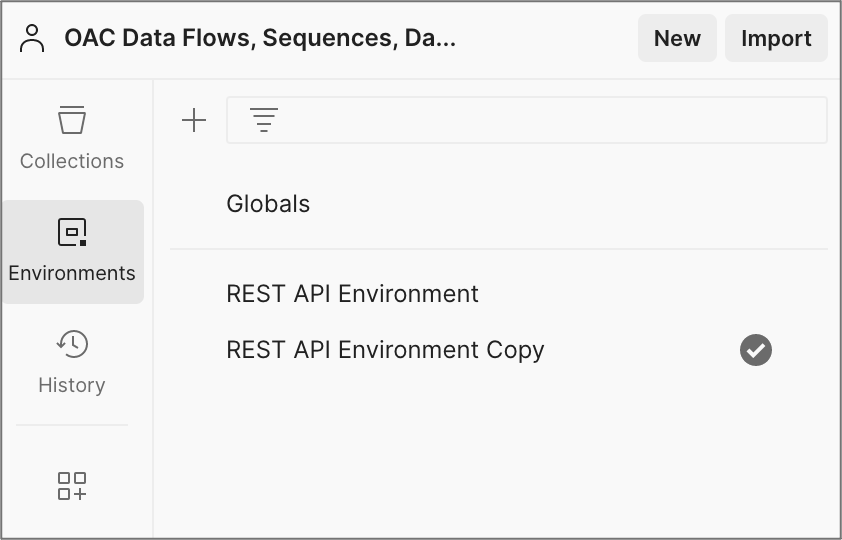
This is where you store global variables that can be used across various API calls. When setting up for the first time, you’ll need to declare several environment variables, such as the base URL for your OAC environment and details related to your confidential application. The specific values that you need to declare are detailed in this blog post on Medium. Here’s an image of what the Environment Variables setup looks like in Postman:
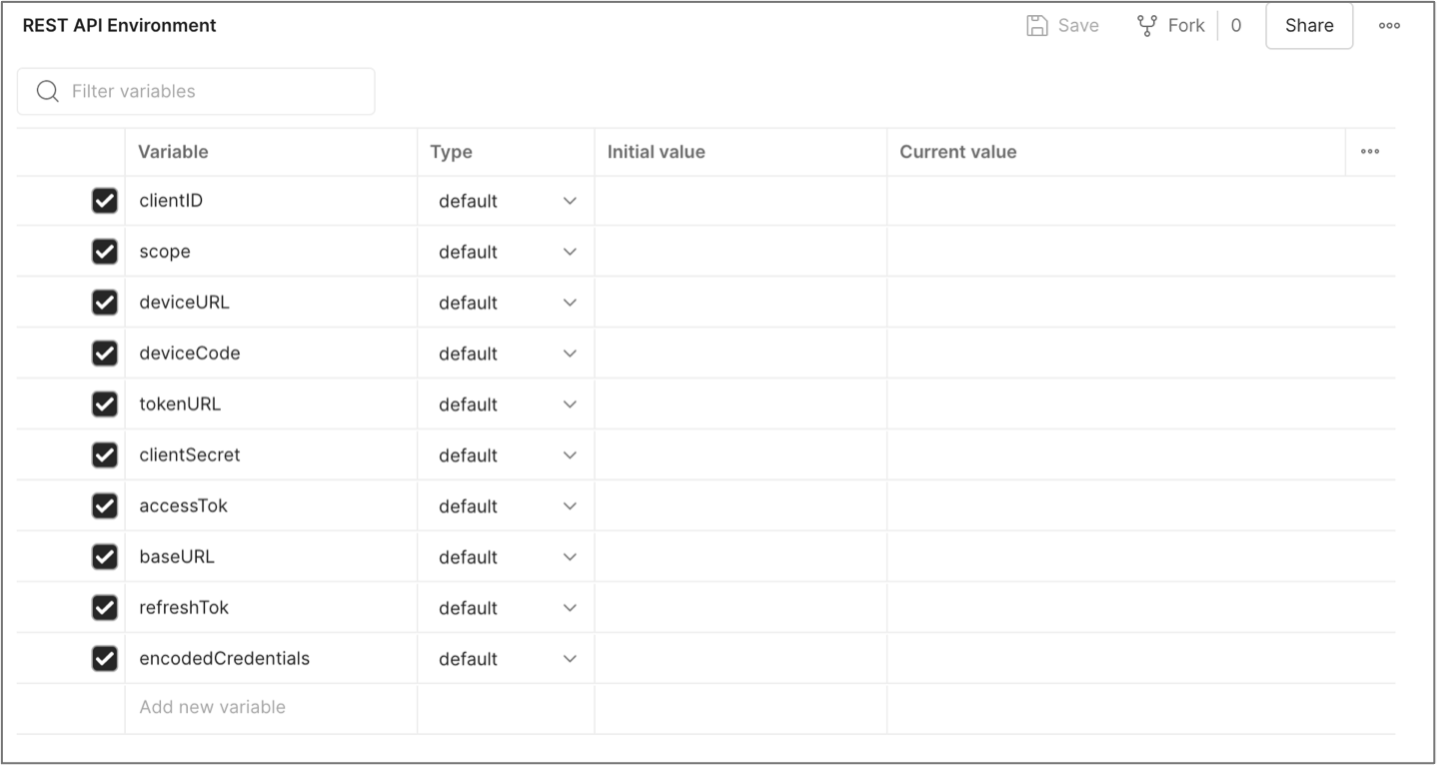
The next crucial component is the Postman Collection itself, which can be found under the ‘Collections’ section. This image highlights a Collection alongside its associated folders; the Data Flows folder is expanded so you can see the individual requests.
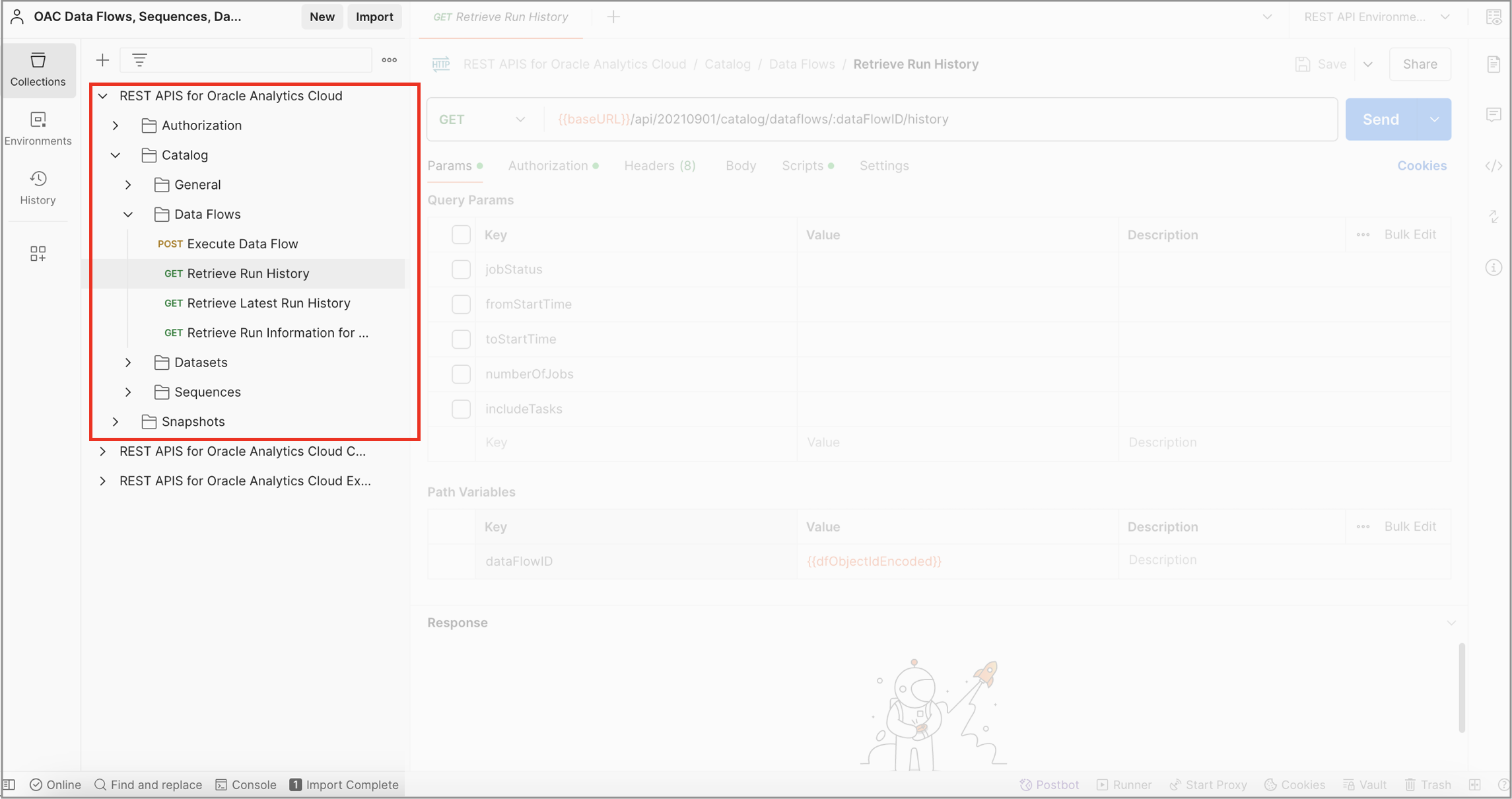
To proceed, click the Retrieve Run History request in the Data Flows folder. The red box below highlights the request type, along with the base URL and endpoint. You can see that the base URL is referenced as a variable, which you already declared in the Environment Variables. Notice in the endpoint the ‘:dataFlowID.’
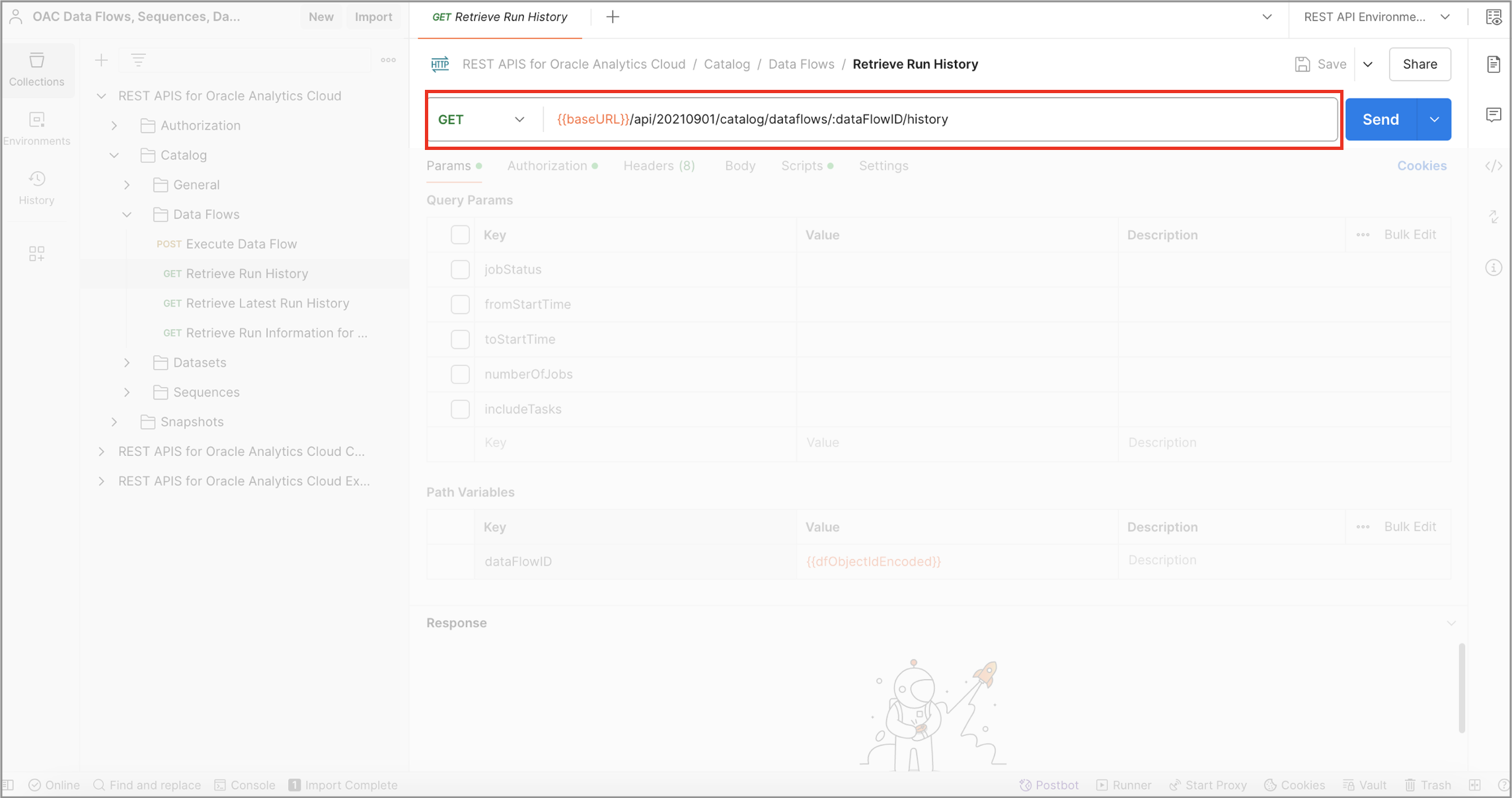
Below, click the ‘Params’ section, where you can specify query and path parameters. In this particular example, query parameters act as filters to tailor the response, and ‘:dataFlowID’ is a path variable which you set equal to a global variable {{dfObjectIDEncoded}} defined in the pre-request script.
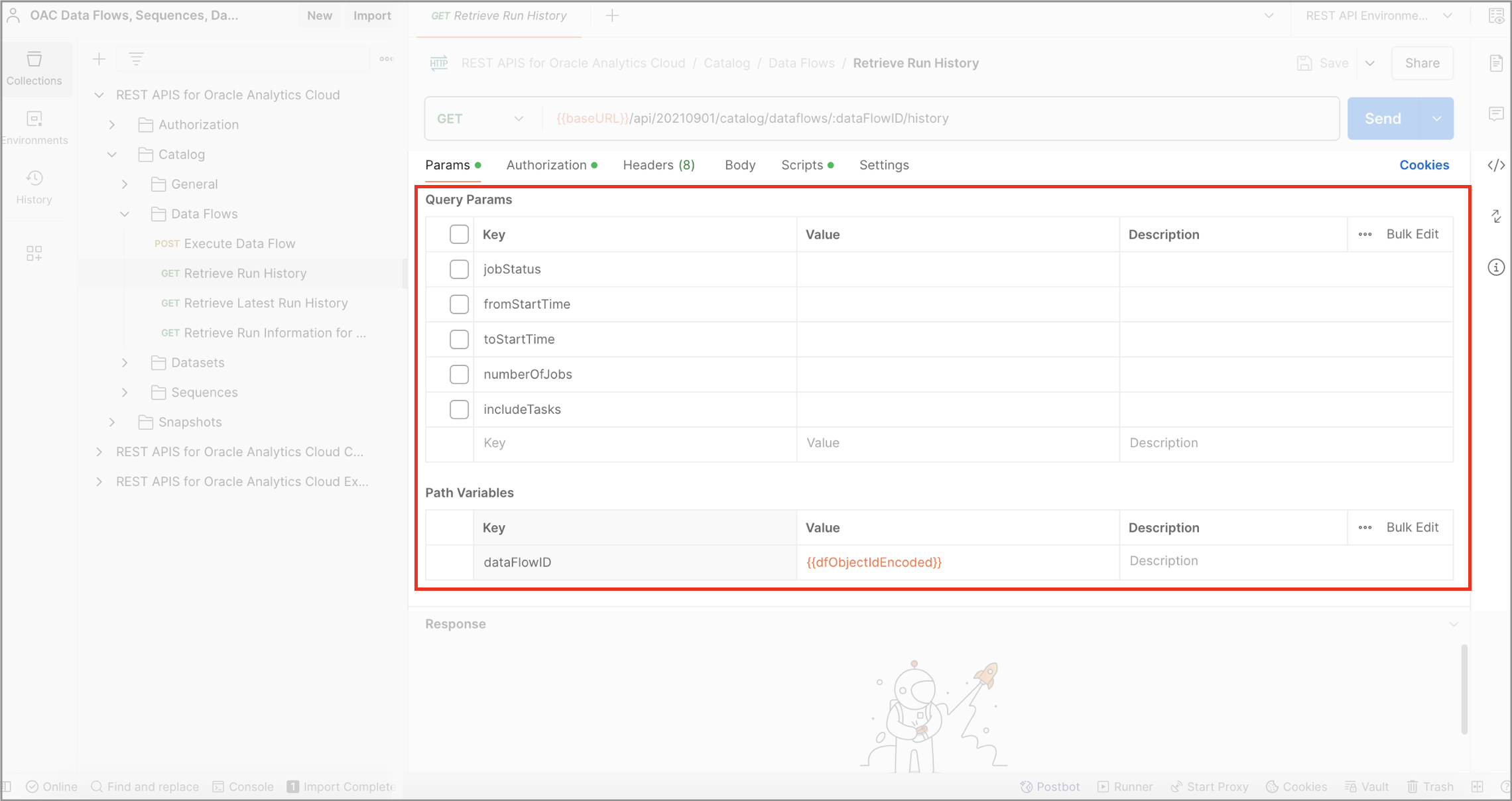
The pre-request script can be found in the ‘Scripts’ section – generally this is where you’ll come to fill in your specific information for each request. In this example, you would enter the object ID of the data flow from which you want to obtain history.
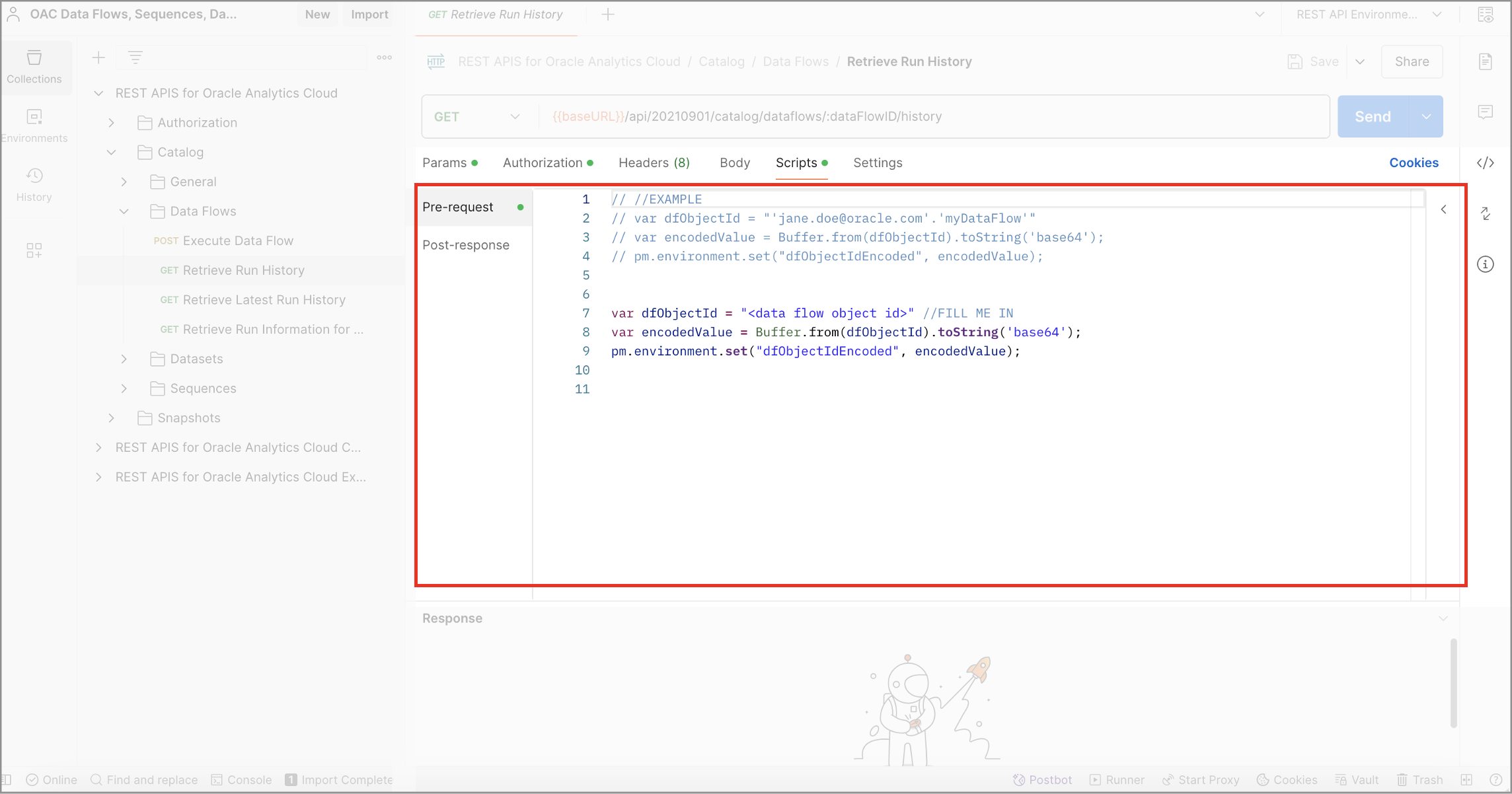
These are the main components that are worth noting. You can also visit the Authorization tab to see how the access token is passed from the environment variables.
Call To Action
I urge you to visit official documentation to learn more about these APIs as you start exploring using the Postman Collection. Please also visit the original Medium blog for a more in-depth tutorial and example. For now, I hope that I’ve provided enough information to illustrate the value of the Postman Collection and have encouraged you to get started!
