Fusion Analytics Warehouse (was Oracle Analytics for Applications)
Customizing Subject Areas using Reorganize Subject Area
With input from
Balaji Krishnan, Product Management Architect, Analytics Applications
The feature “Reorganize Subject Area’ has been available with Fusion Analytics Warehouse (was Oracle Analytics for Applications or OAX) version 3.1. It provides users with options to customize and personalize existing subject areas, combine subject areas, and create a subject area.
With just a few steps in a wizard sequence, you can:
- Simplify: Create a subject area from an existing one keeping only the dimensions and facts that are used for a set of reporting needs. For example, you can exclude all hierarchies such as “Cost Center Hierarchy” or “Balancing Segment Hierarchy” in a new custom subject area.
- Combine: You can combine few of the existing subject areas into one consolidated custom subject area making your experience much simpler for cross subject area queries. This becomes very useful when you have heavy reporting needs going against the same set of subject areas repeatedly. For example, cross subject area reports going against AP Invoices, AP Expense, and AP Holds.
- Rename: Rename dimensions and facts to terminologies consistent with business or for better clarity. For example, if you are combining all facts and are bringing in “Invoices Amount” from both “Analytics Currency” and “Document Currency”, then for clarity, you can rename them as “Invoices Amount (Analytics)” and “Invoices Amount (Document)”.
- Organize: Move dimension attributes and facts around and have the folder layout that works better for you.
- Create Subject Area: With version 4.0, you can create a subject area combining the functionalities currently available (multiple rounds of Reorganize Subject Area in combination with Create Fact, Create Dimension)
A quick glance at steps to reorganize a subject area
This feature is available only for administrators.
For more details on the role(s) needed, please review the documentation. See
https://docs.oracle.com/en/cloud/saas/analytics/administer.html
- Launch the OAX Console and click the “Semantic Model Extensions” tile.
- Click Create Branch
- Click Add Step and select Reorganize Subject Area.
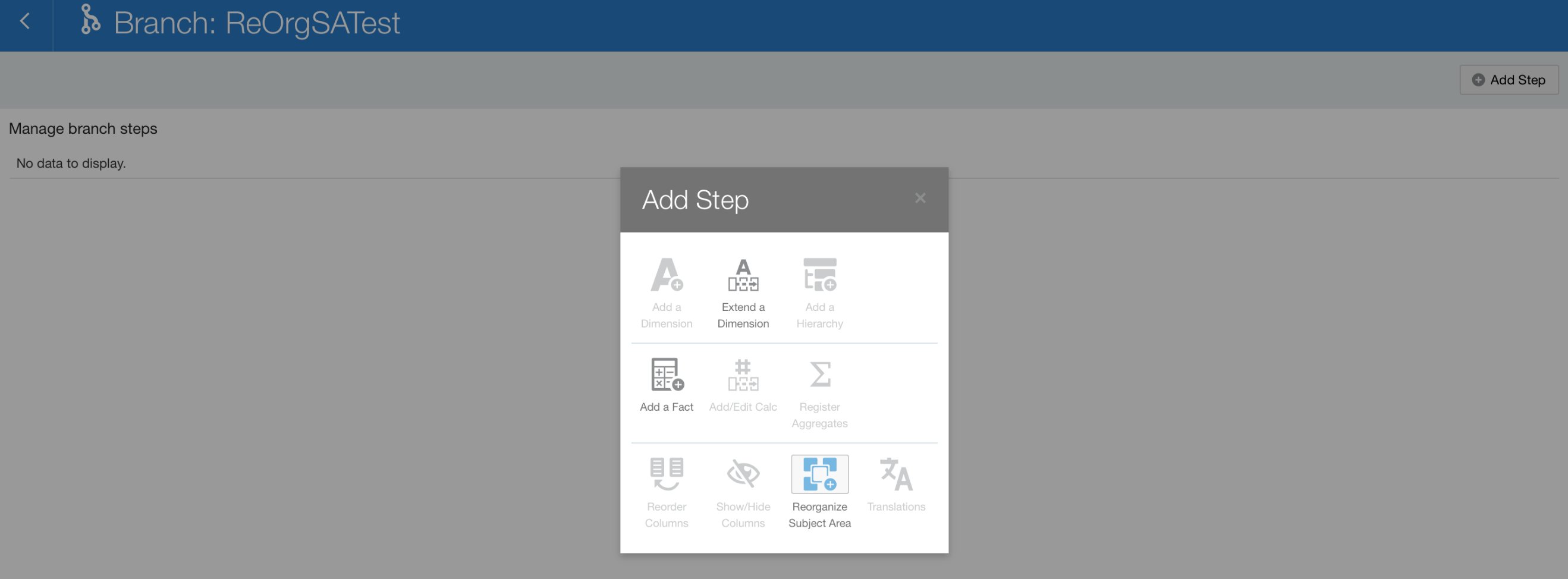
- In the first step, select a primary subject area.
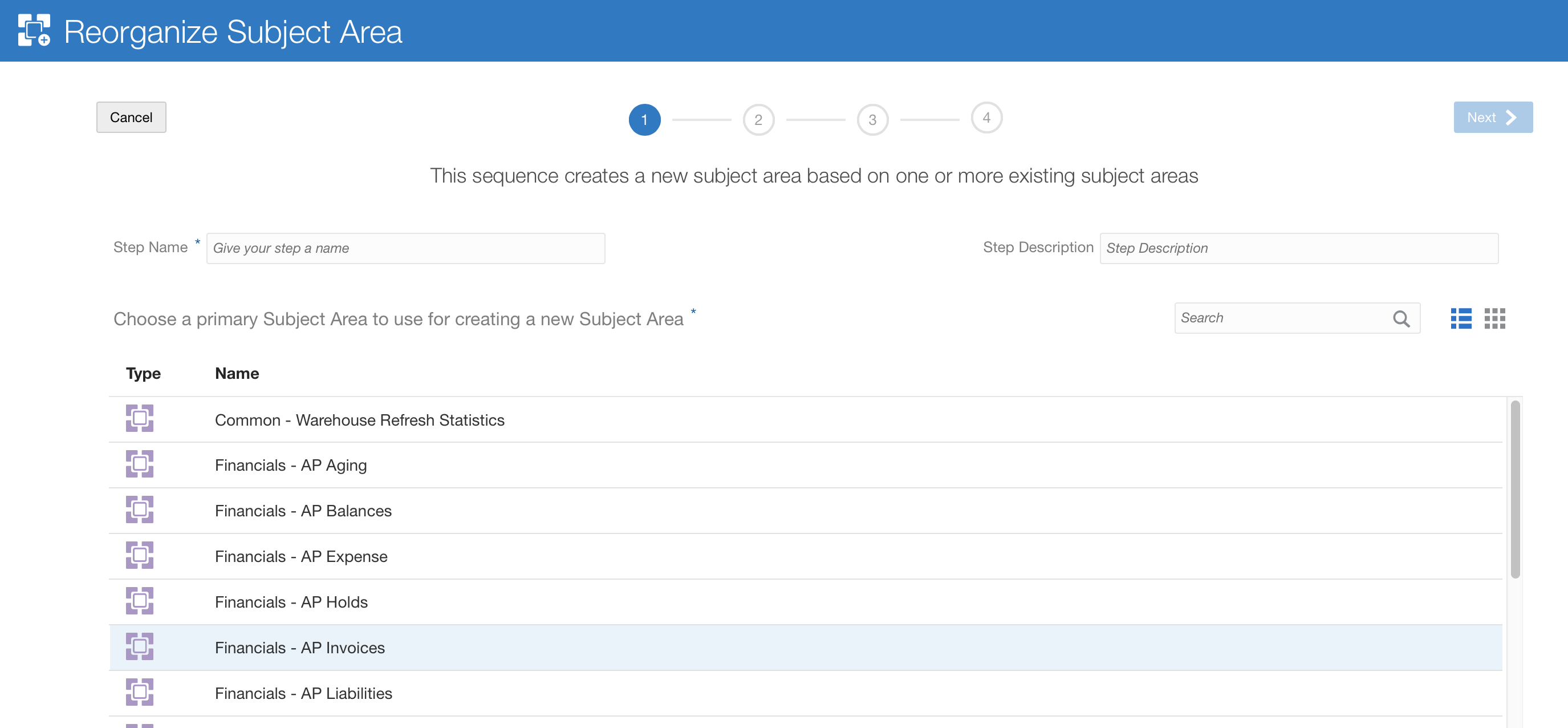
- In the second step, select the dimensions, attributes, and facts as needed. Here you can also add another subject area in case you wish to combine few subject areas.
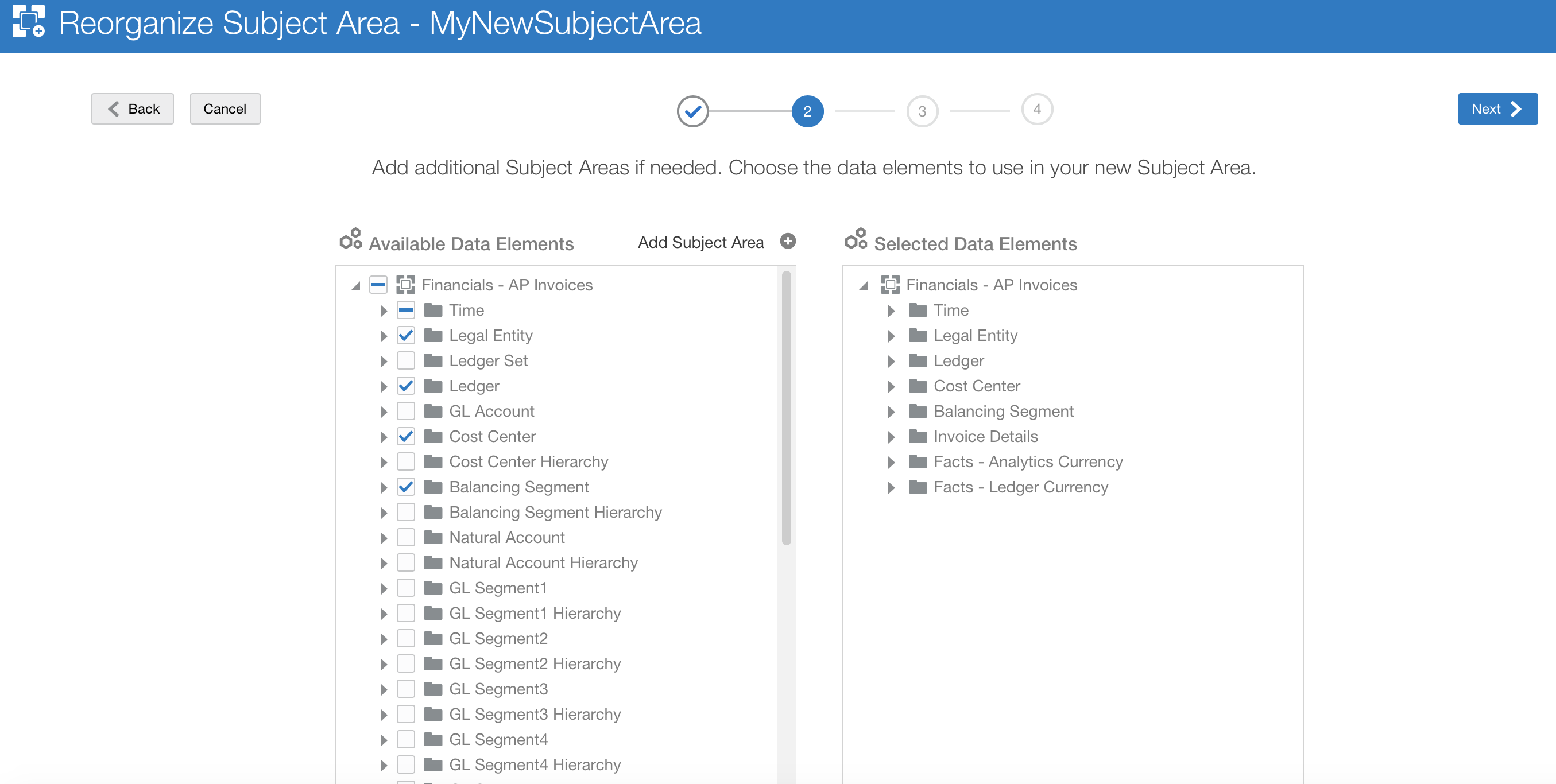
- In the next step, you can rename and rearrange the folders to organize your new subject area the way it works for you.
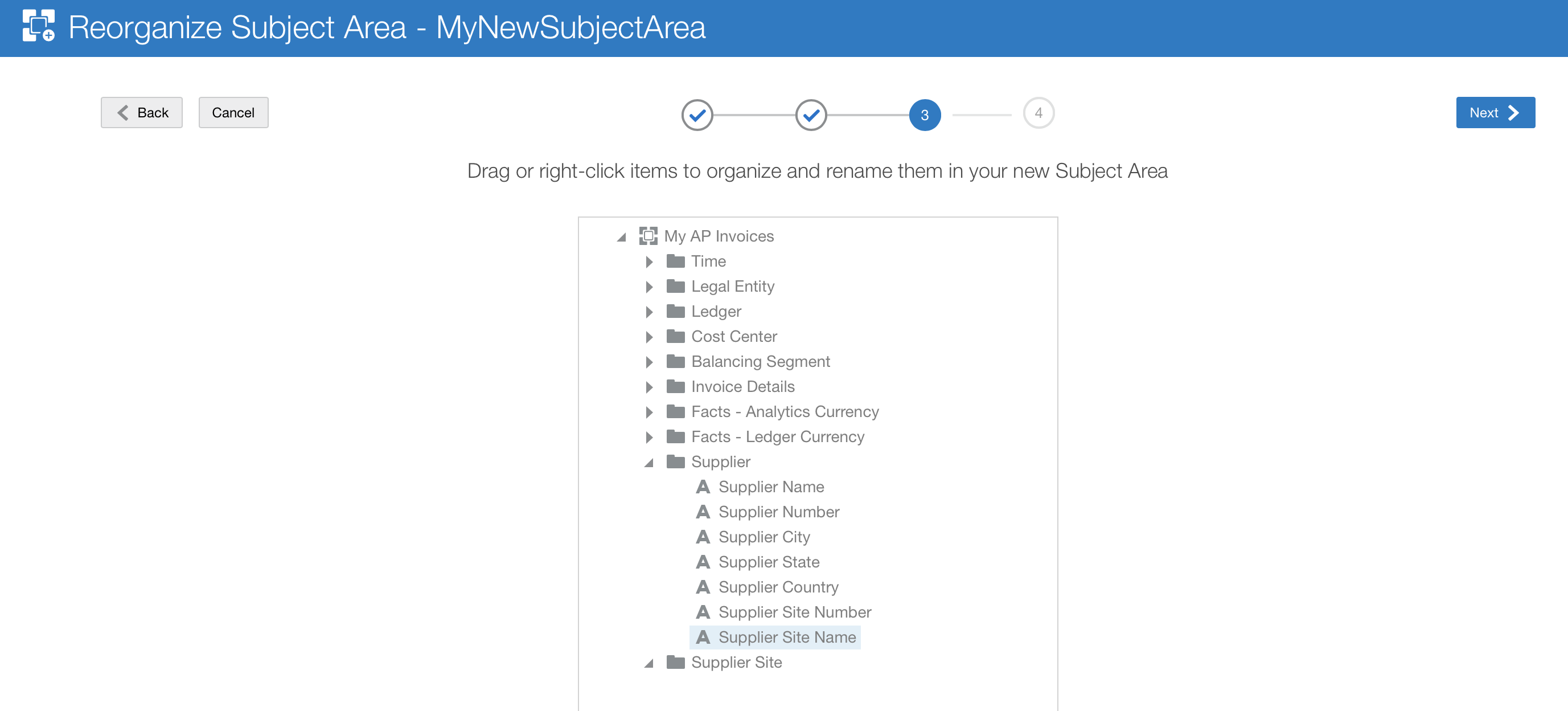
- Click Finish in the next step.
- Once done, click Publish to view and test the new subject area.
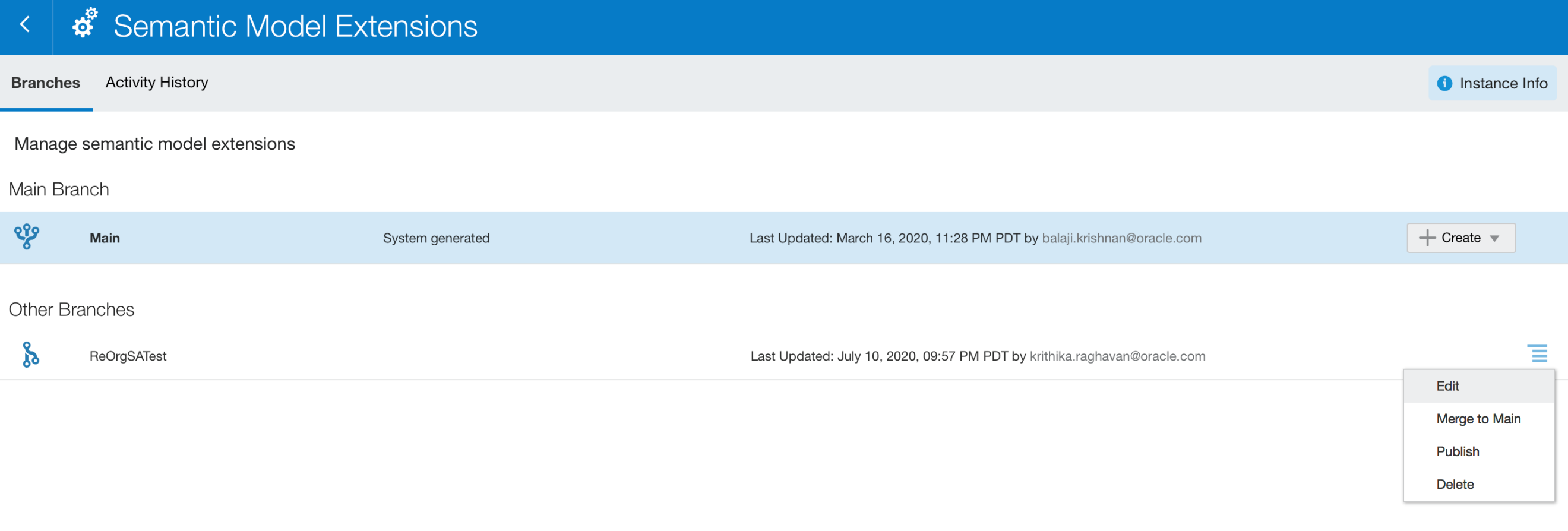
- After testing and satisfied with your new subject area, you can click Merge to Main to merge this new subject area with the main branch.
For further details on this new feature along with other semantic model customizations, see Customize Oracle Analytics for Applications.
