
Introduction
As a service administrator, you can use the Fusion Data Intelligence (FDI) Extract Service to retrieve data from Oracle Analytics Publisher reports and utilize it to create data augmentations for a variety of business use cases.
Currently, Analytics Publisher report connectors only support:
- Analytics Publisher in Oracle Fusion Cloud Applications for data augmentation
- Reports completed within the Analytics Publisher report execution timeout limit (typically 300 seconds)
In this article, we will discuss how to achieve this using Analytics Publisher reports.
Step 1: Create a sample Analytics Publisher report in the Oracle Fusion Cloud application with the following components:
- Build a comma-separated values (CSV) report for the targeted tables.

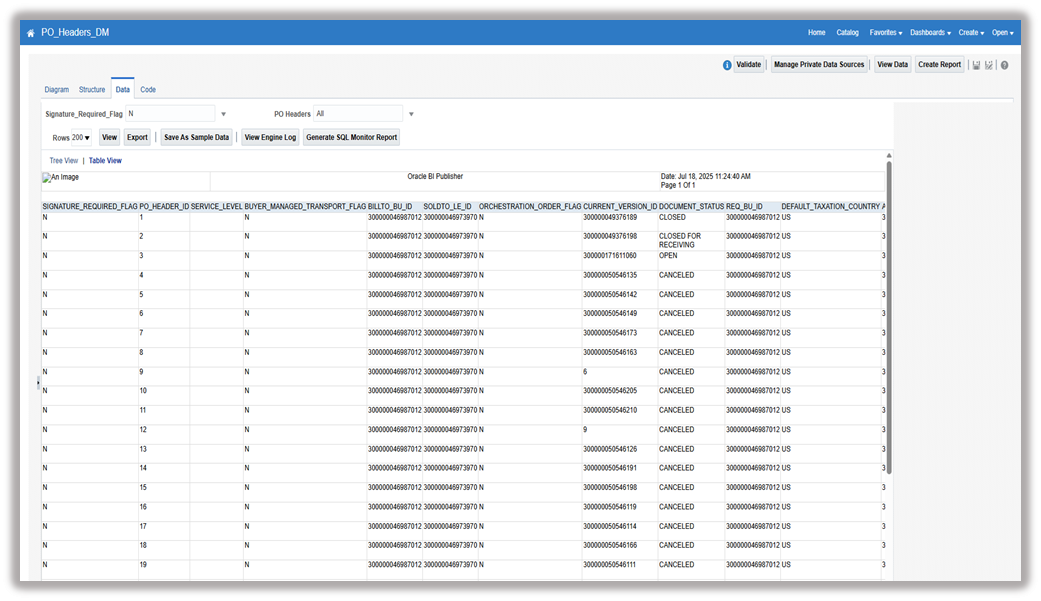
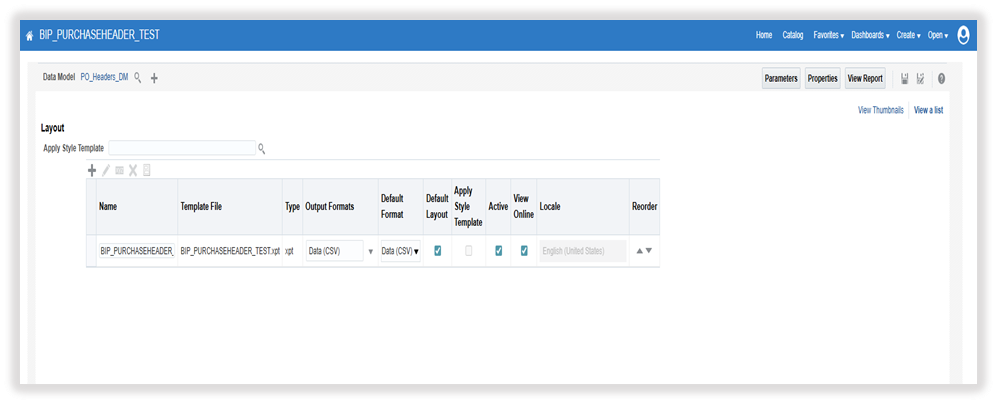
Step 2: Enable the Analytics Publisher reports on the Enable Features page.
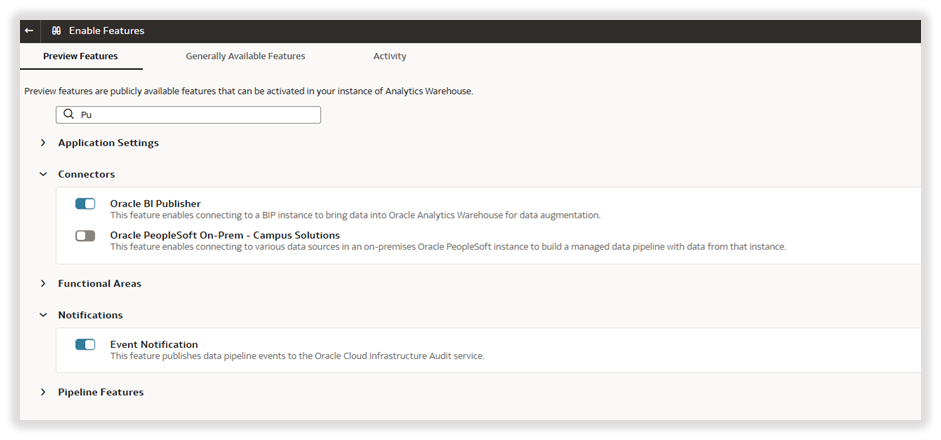
Step 3: Create a new connection for Analytics Publisher and provide the necessary details like host, password, list of reports path, and its parameters.
Step 4: Ensure you enter multiple reports in comma-separated format.
Step 5: Use the option RunAsynchronously if the report isn’t huge, othewise select runInChunkMode.
Note:
- Report names are case-sensitive.
- The order of the parameters is allowed to change.
- You can pass the values as comma separated.
- Make sure data pipelines are enabled before refreshing the metadata.
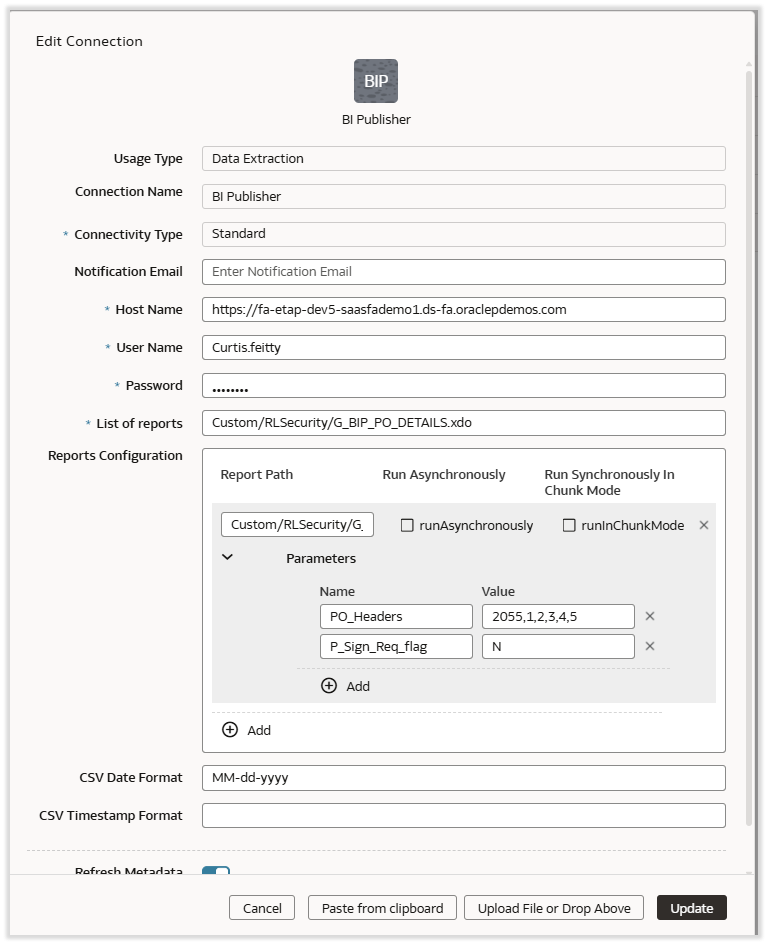
Note: You can get only the business-needed transaction records into the FDI packaged ADW, which helps to avoid loading all the transactional records into FDI and saves time during the data augmentation.
Step 6: Test the connection and refresh the metadata.
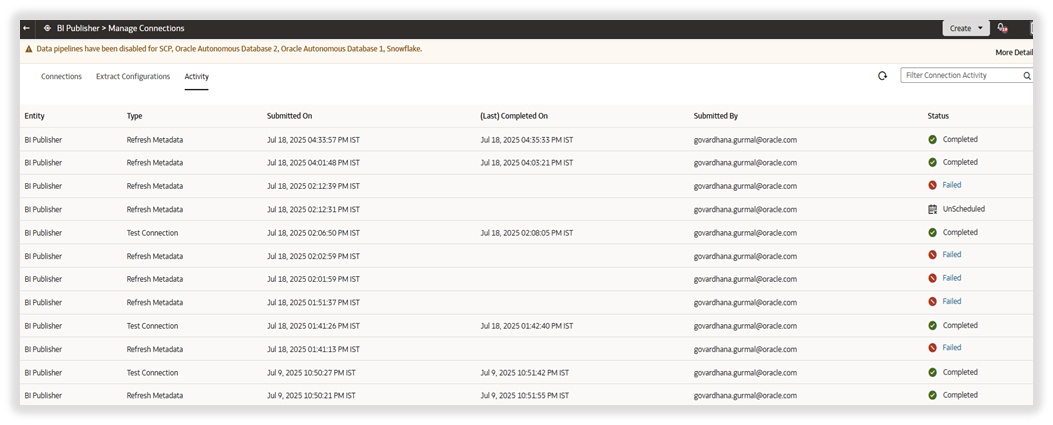
Step 7: Augment the data into the Autonomous DataWarehouse (ADW) database.
- Select the source table for augmentation.
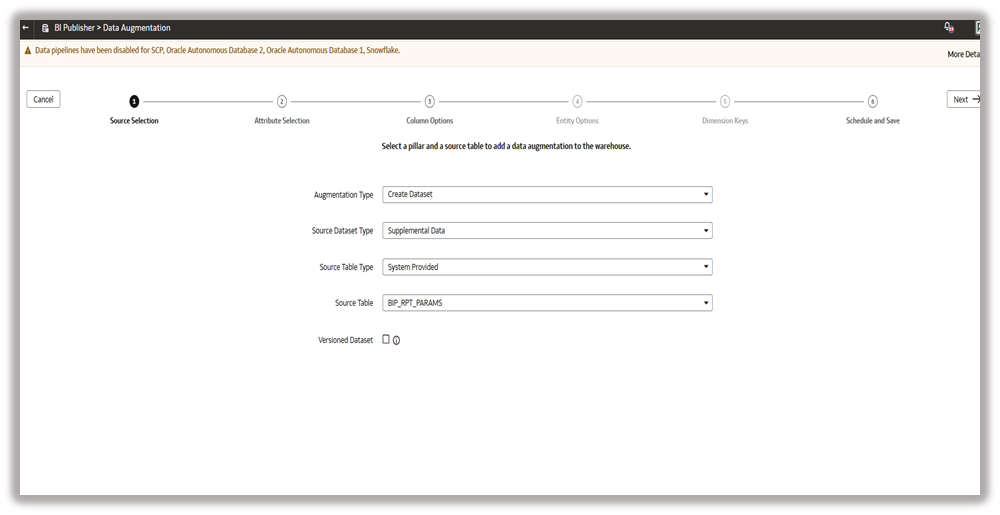
- Select the required columns. In this use case, select all the columns.
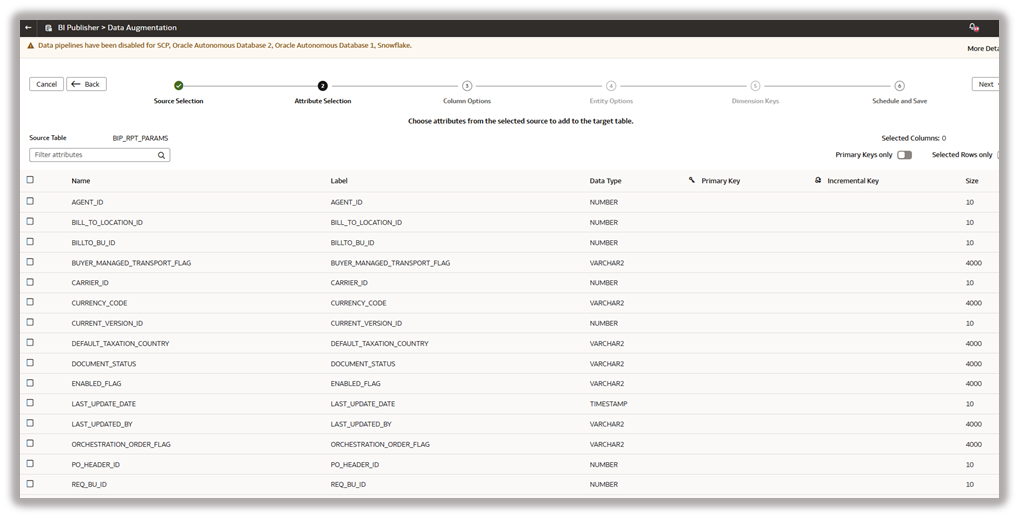
- Select the primary key and incremental key columns that help with incremental refreshing.
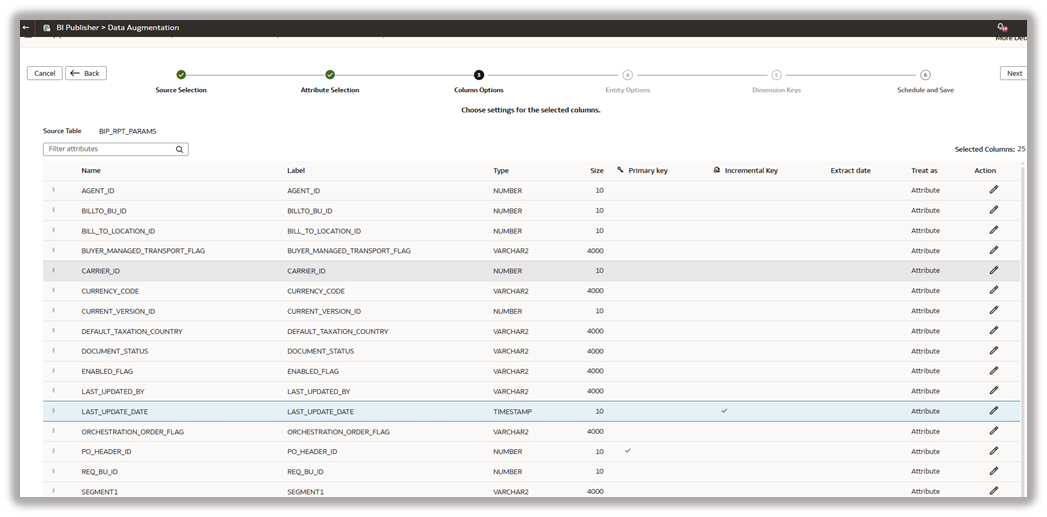
- Save and run the data augmentation immediately.
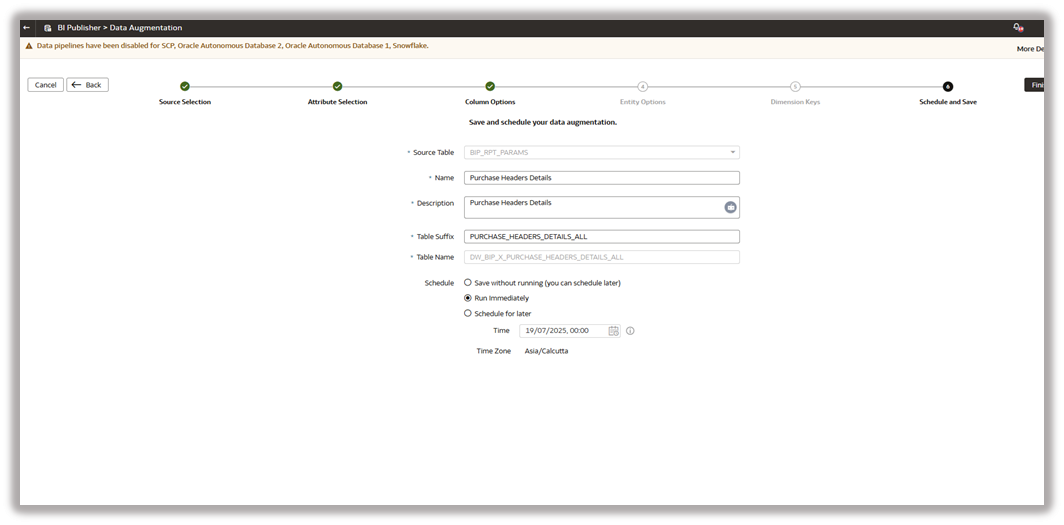
- Verify that the pipeline status displays as Activation Complete.
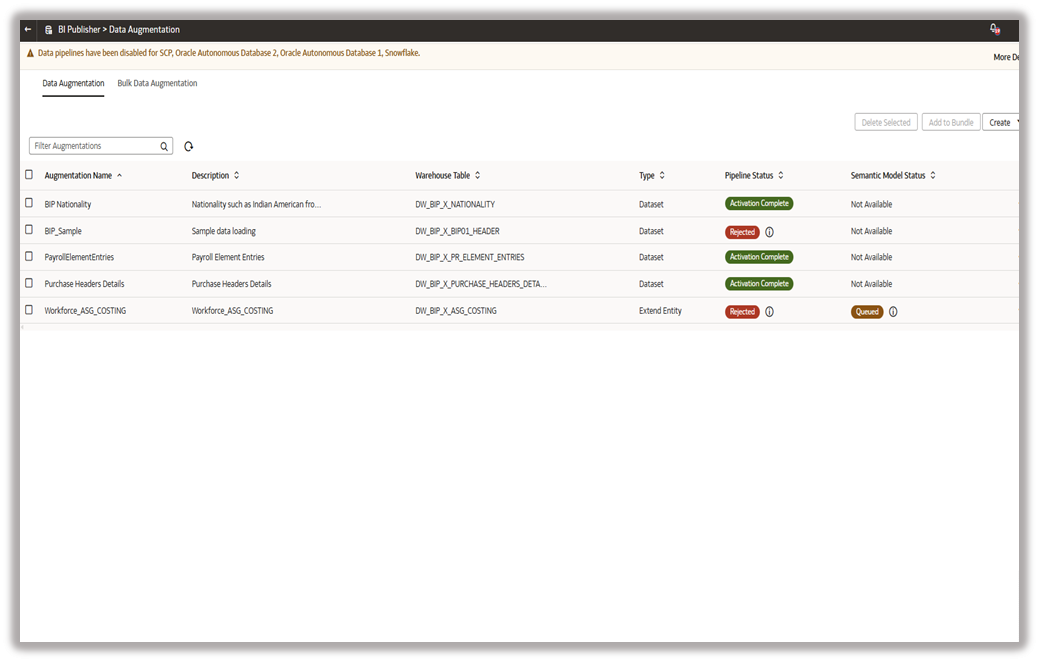
- Verify the table in ADW and validate the data.
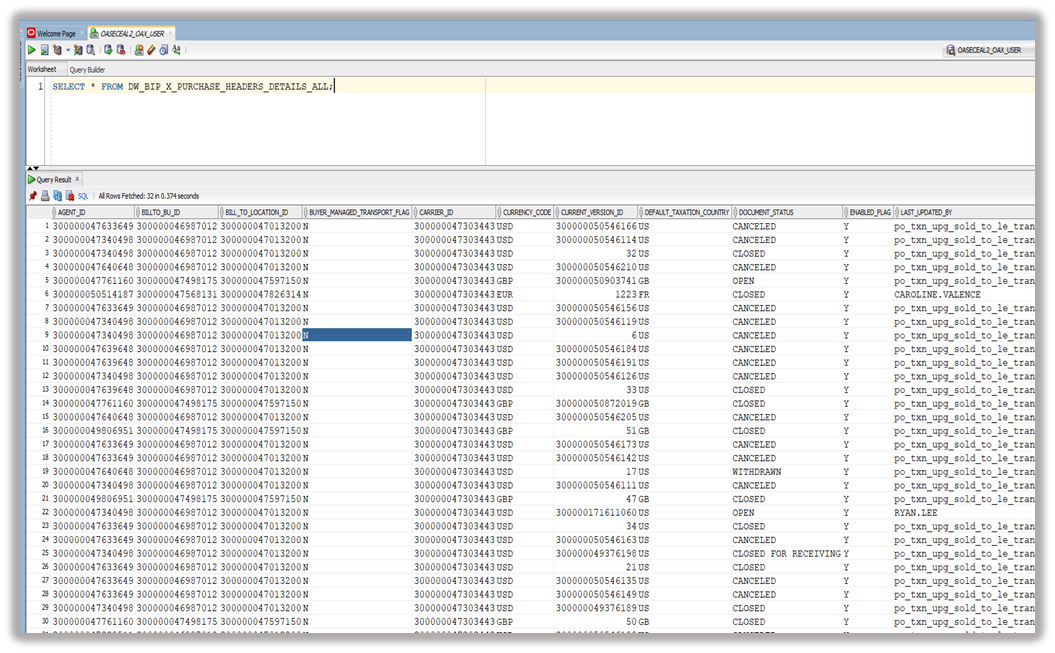
Call to Action
Implement the steps described in this article to use the FDI to extract the data from the Oracle Analytics Publisher and store it as packaged ADW. Oracle suggests performing the same steps to enable the feature on the production FDI instance.
See Manage Data connections for more details on FDI Connectors.

