![]()
In the July 2023 Update for Oracle Analytics Cloud (OAC), you have the option to configure Google Noto (Go Noto) as the fallback font for PDF output. In the September 2023 Update, Go Noto will replace Monotype Albany as the default fallback font.
In the January 2024 Update, Oracle Analytics Cloud will desupport the Monotype Albany font, and you can use only the Go Noto font as the fallback font. Specify Go Noto as the fallback font and ensure that PDF output renders as expected.
The Go Noto and Monotype Albany fonts are similar; however, there are a few minor differences in the height, width, and weight of characters in some non-English languages. In some cases, these differences can impact the pixel-perfect PDF output. You might have to edit the layout template of certain reports when you replace the Monotype Albany font with the Go Noto font as the fallback font.
How can I change the fallback font for PDF output from Monotype Albany to Go Noto in Publisher reports?
You configure the fallback font at the Publisher instance level or at the report level. It’s preferable to configure the fallback font at the report level.
To configure the fallback font at the Publisher instance level, navigate to the Publisher Administration page for Runtime Configuration, select the Properties tab, and select Go Noto as the Fallback font set value for PDF output.
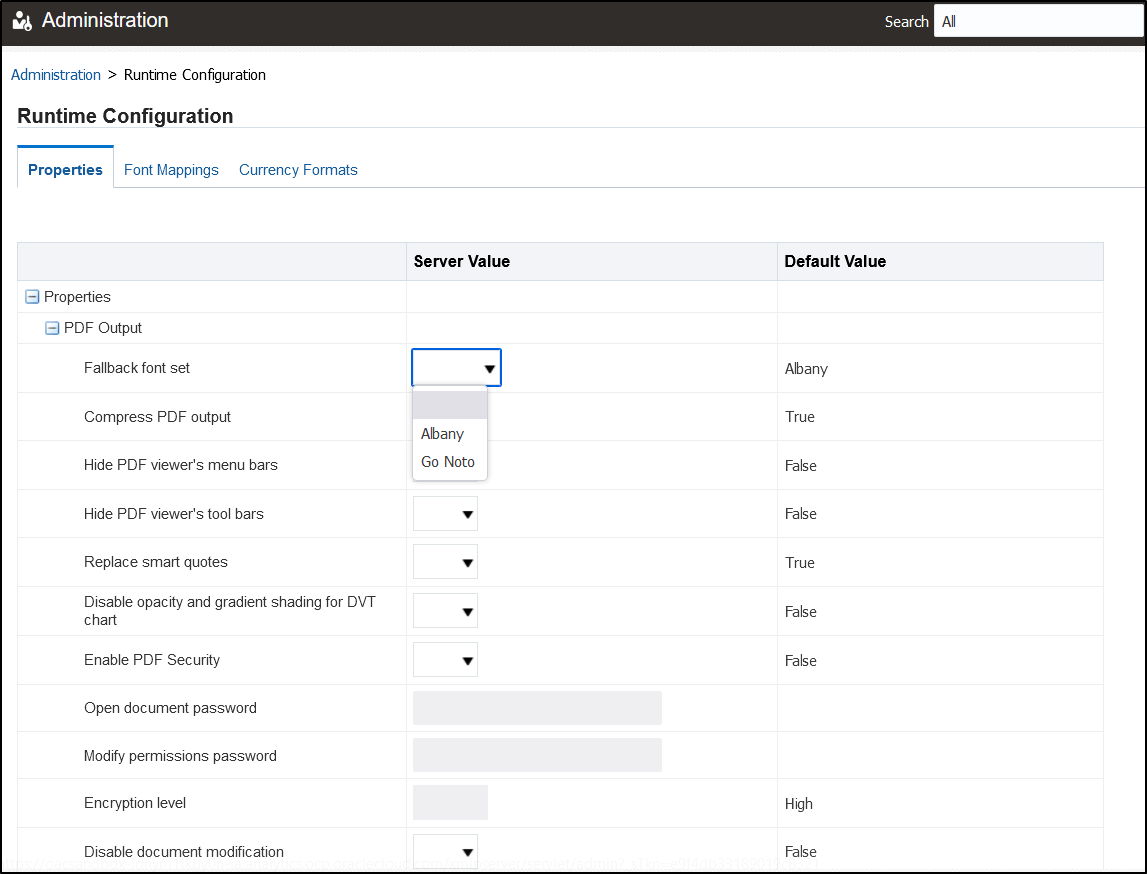
To configure the fallback font at the report level, open the report for editing, select the Formatting tab, and select Go Noto as the Fallback font set value for PDF output.
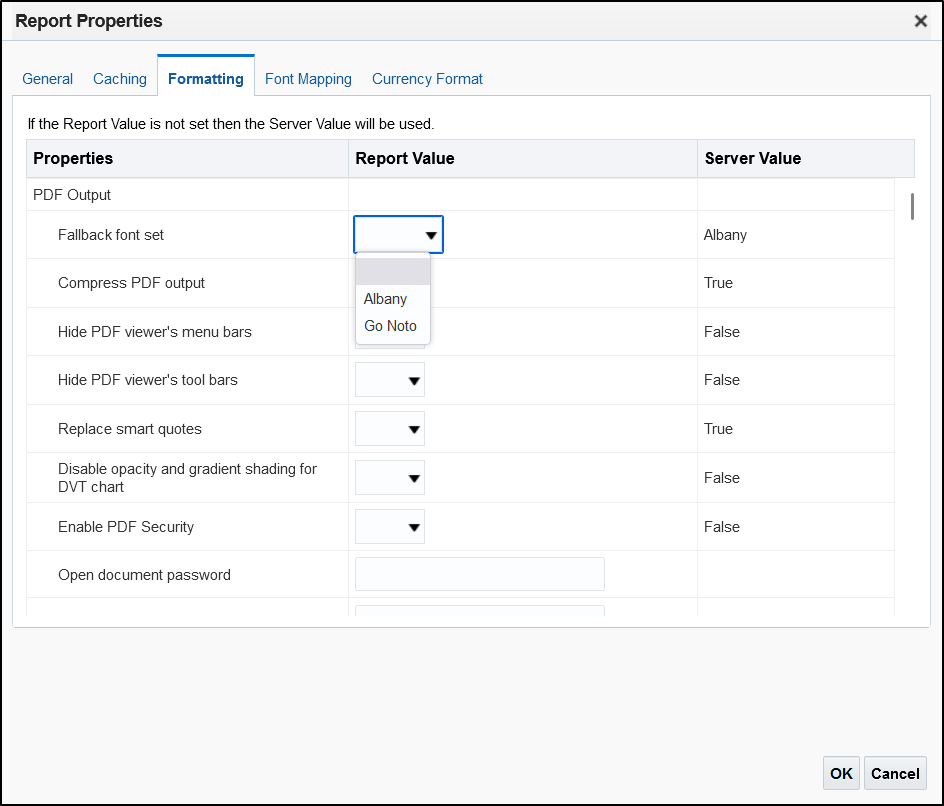
How can I change the PDF fallback font from Monotype Albany to Go Noto for Classic analyses and dashboards?
You configure the fallback font on the Administration page. Navigate to the Classic Administration page and in the Maintenance and Troubleshooting section, select Go Noto from the Export Fallback Font drop-down list.
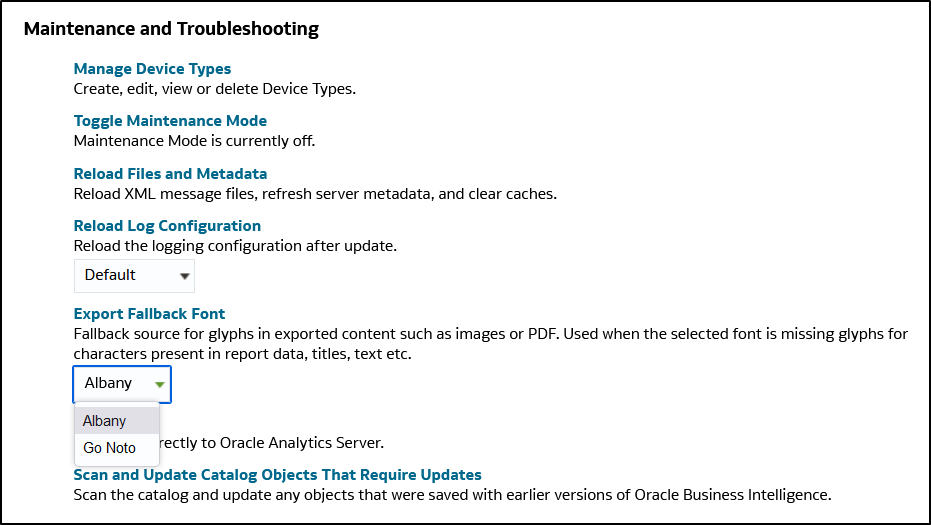
How can I test the fallback font and verify the PDF output?
Suppose you need to test the following Multi-lingual Balance Letter report for Japanese after you change to Go Noto as the fallback font.
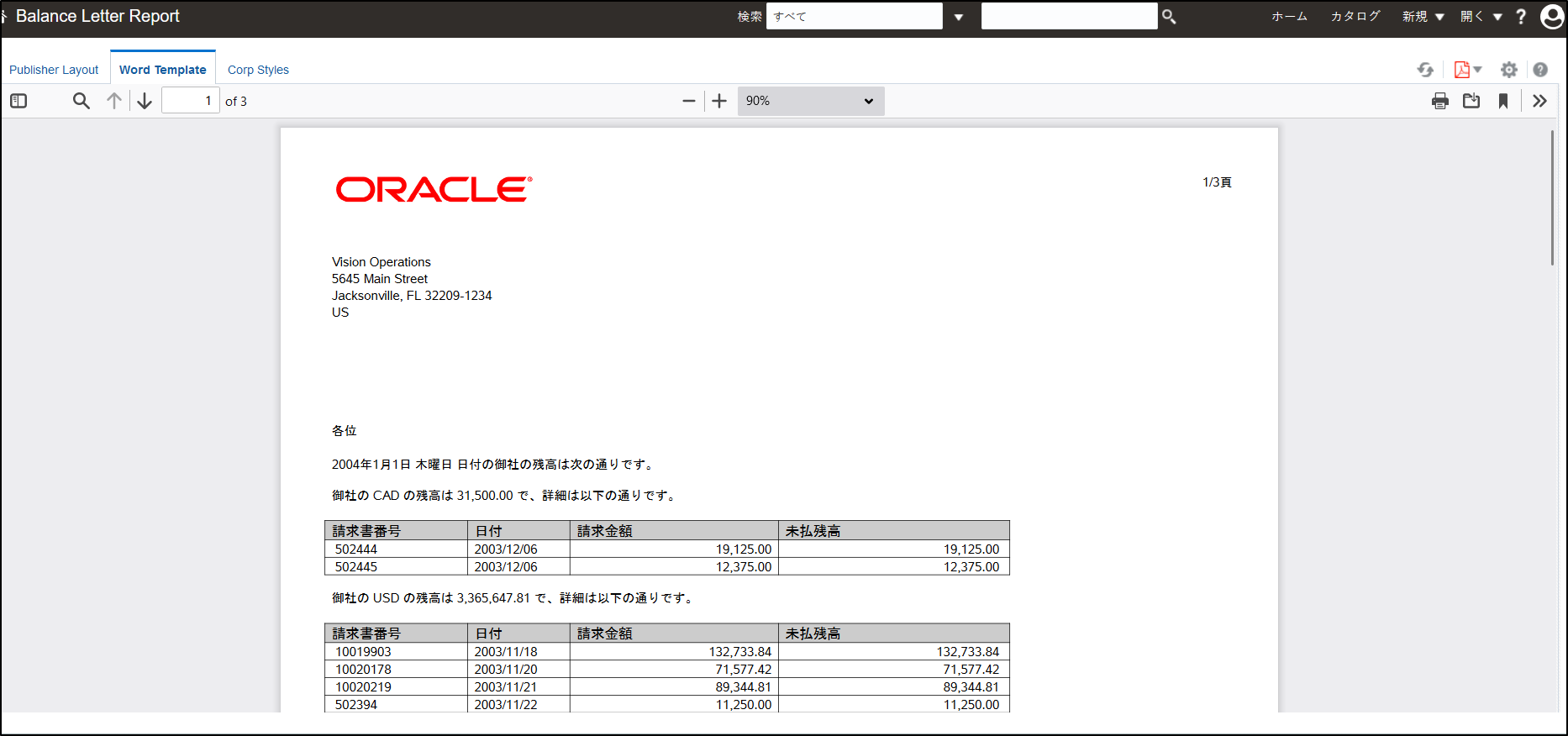
- Use the online report viewer to run the report.
- Export or download the PDF output of the report to your local environment.
- Open the PDF file with Acrobat Reader.
- Press Ctrl+D or select Properties from the File menu.
- In the Document Properties dialog, click the Fonts tab to view the fonts embedded in the PDF output, and verify that the Go Noto font is listed.
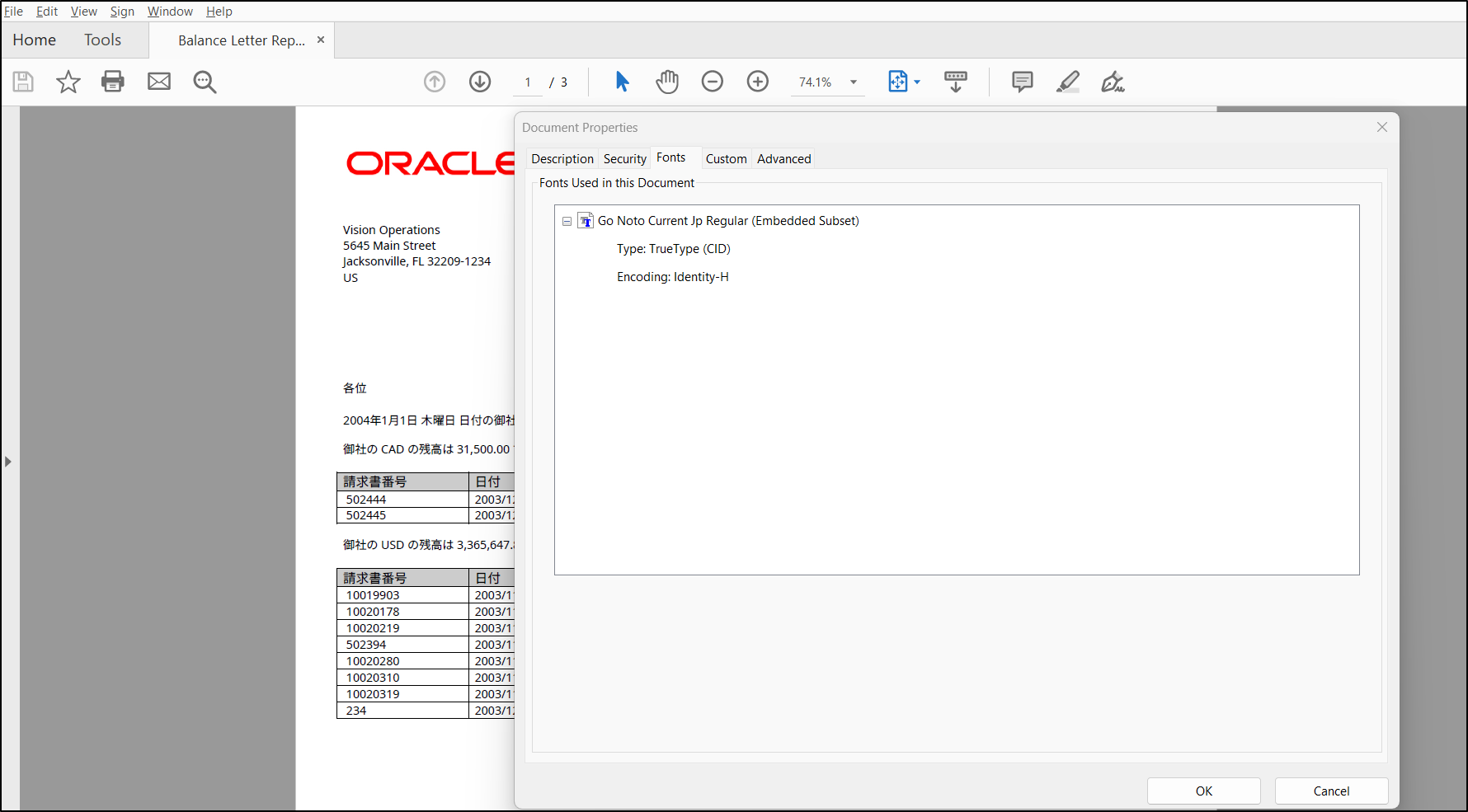
In the PDF version of reports that require pixel-perfect output and that use any non-English language (especially Chinese, Japanese, Korean, or Arabic), check if the change in fallback font causes any distortion in the layout of those reports. For example, verify these types of reports: checks, pre-printed forms, Form 16, and payslips.
Call to Action
Test the use of the Google Noto font as a fallback font in your analyses, dashboards, and pixel-perfect reports. For more details, see About the Classic Administration Page, PDF Output Properties, and Open-Source Fonts to Replace Licensed Monotype Fonts.
![]()
