This is part of a series of best practice blogs for Oracle Analytics.
Introduction
Connecting from Oracle Analytics to Oracle EPM Cloud for creating visualizations is quite straightforward. Simply create a connection using the built-in connector, fill in the details, and start visualizing.
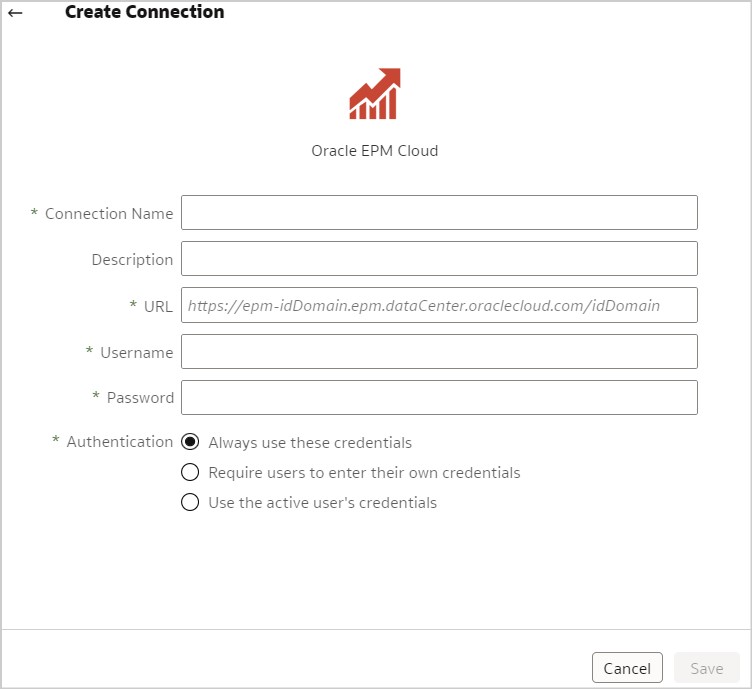
Modeling Oracle EPM Cloud data in a subject area is a different matter. To import Oracle EPM Cloud metadata into the repository (.rpd) requires additional configuration on the Windows desktop/laptop running Oracle Analytics Client Tools.
Prerequisites
You must have the following:
- Latest version of JDK 1.8.
- Oracle Analytics Client Tool version 6.4.
- Connectivity from the desktop/laptop running Oracle Analytics Client Tools to Oracle EPM Cloud instance.
Once the prerequisites have been met, two steps need to be followed to copy the Oracle EPM Cloud metadata to the repository:
- Start the JavaHost.
- Import the metadata.
More detail on each of these steps follows.
Starting the JavaHost
The JavaHost needs to be up and running before beginning. Start the JavaHost by running ..\bi\bifoundation\javahost\bin\startOnClient.bat.
Verify the JavaHost is available by running ..\bi\bifoundation\javahost\bin\stopOnClient.bat. The following message is returned:
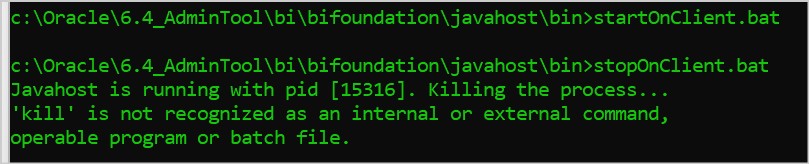
Importing the Metadata
Open the Model Administration Tool (admin tool) using the repository the metadata is to be imported into.
Fill in the Import Metadata – Select Data Source screen.
- For Connection Type select Hyperion ADM.
- For Provider Type select Hyperion Planning.
- In the URL, between the server and port nodes, ‘%3A’ must be used instead of ‘:’.
When using Oracle EPM Cloud as a data source, the URL is
adm:thin:com.hyperion.ap.hsp.HspAdmDriver:<Server>%3A<Port>:<Application>? locale=en_US;
When using Oracle EPM Freeform as a data source, the URL is:
adm:thin:com.hyperion.ap.hsp.HspAdmDriver:<Server>%3A<Port>:<Application>? locale=en_US;<tenantName=xxxxx>;<hubProtocol=yyyyy>;
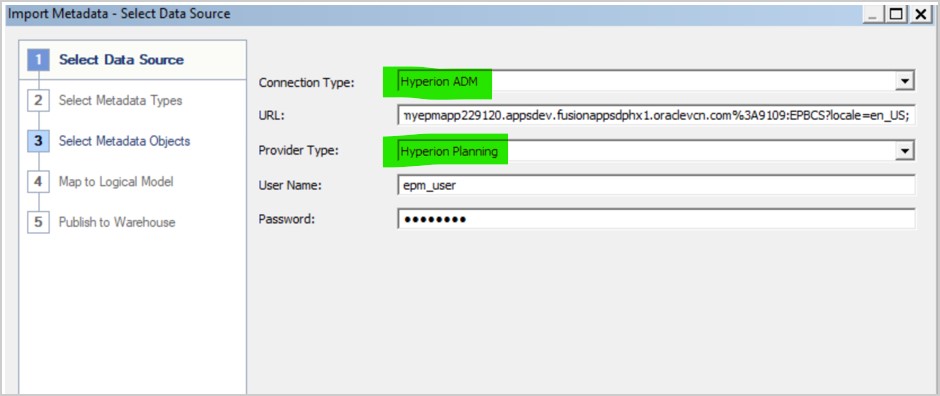
Next, select the desired cube and import:
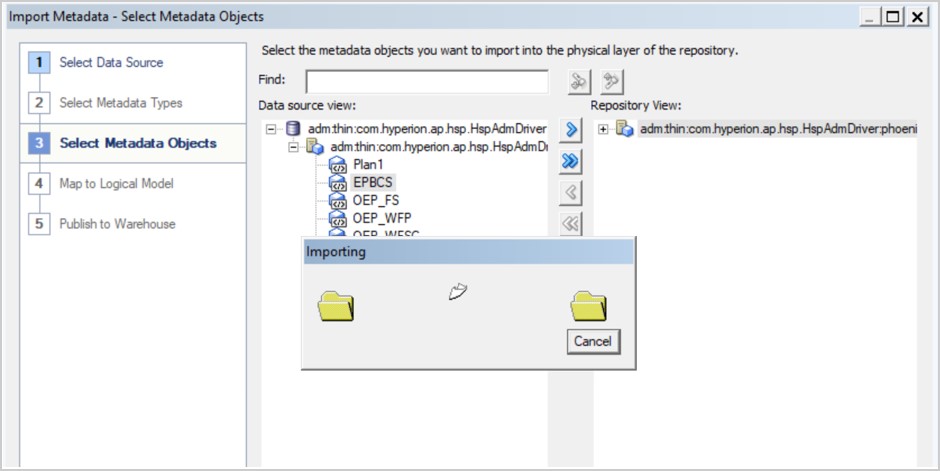
Click Finish:
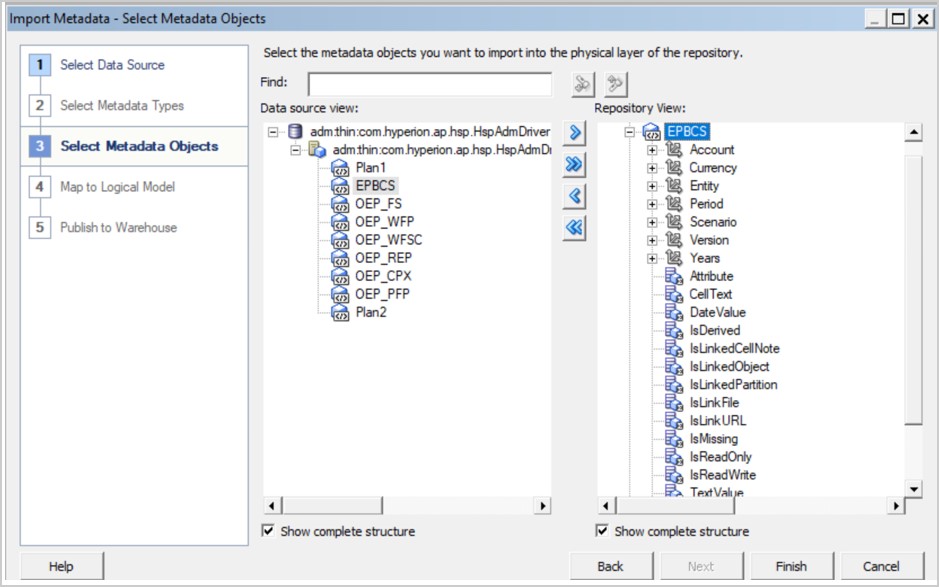
The physical layer is now built. Develop the business model and mapping and presentation layers as needed:
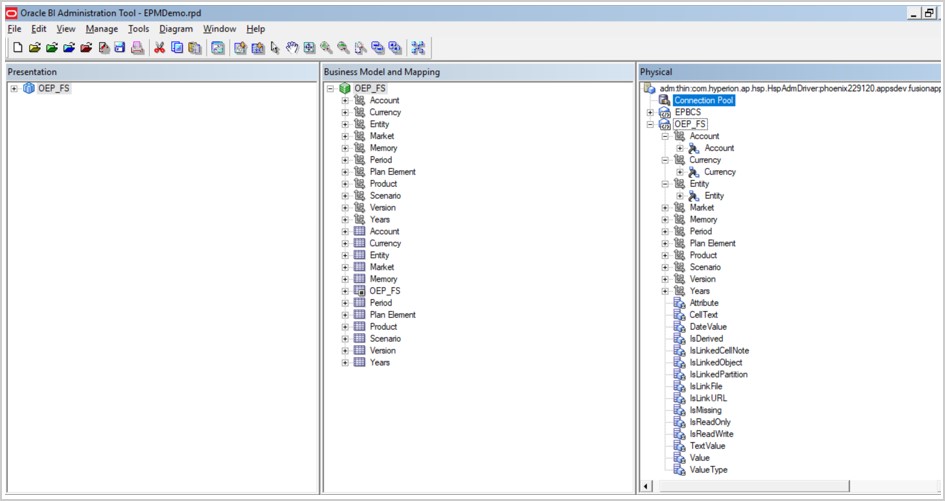
Troubleshooting
- The JavaHost is not running:
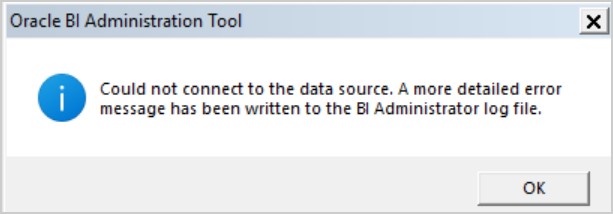
When looking at the logs in xxx_NQSAdminTool.log found in ..\Oracle_Home\domains\bi\servers\obis1\logs, the following error is seen:
[2023-08-08T13:15:23.354-05:00] [OBIS] [NOTIFICATION:1] [] [] [ecid: ] [sik: ] [tid: 459c] [nQSError: 77029] Java Host is not available inside the function ADMImportService of SAW RPC modules. [[file: server\Utility\Generic\Src\SUServerLog.cpp; line: 767]]
[2023-08-08T13:15:23.420-05:00] [OBIS] [NOTIFICATION:1] [] [] [ecid: ] [sik: ] [tid: 459c] [nQSError: 60001] Connection failed for: RemoteService-JavaHost-ADMImportService with message: [nQSError: 77029] Java Host is not available inside the function ADMImportService of SAW RPC modules.. [[file: server\Utility\Generic\Src\SUServerLog.cpp; line: 767]]
- Proxy or firewall is blocking access to Oracle EPM Cloud:
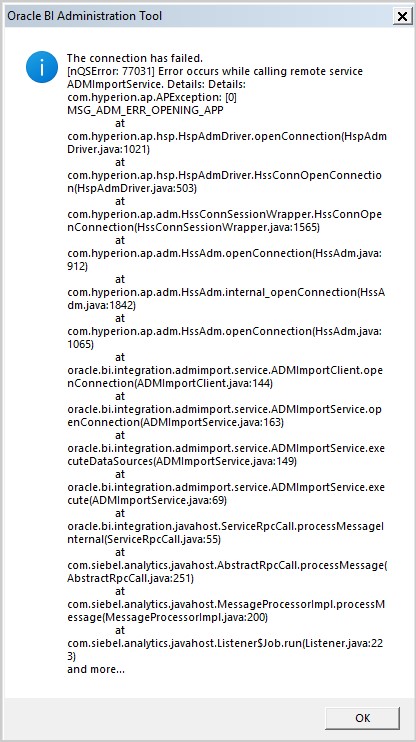
- The user trying to connect to Oracle EPM Cloud does not have access:
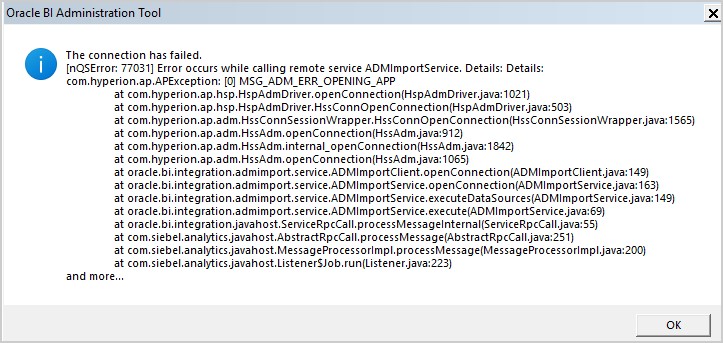
Call to Action
Setting up an Oracle EPM Cloud data source in a repository is a little trickier than setting up other data sources. Hopefully, this article makes setup a little easier.
For more information about setting up a repository file (.rpd), see Managing Metadata Repositories for Oracle Analytics Server.
For more information about setting up connections in OAC, see Connecting Oracle Analytics Cloud to Your Data.
For performance tuning best practices when working with Oracle EPM Cloud, see Best Practices for Performance of Oracle Analytics Cloud with Enterprise Performance Management Cloud.
To learn more about Oracle Analytics, visit oracle.com/analytics, follow us on twitter@OracleAnalytics, and connect with us on LinkedIn.
Visit the Oracle Analytics Community site to ask questions and post ideas.
For more details, check the Help Center for Oracle Analytics.


