Column names aren’t just labels. In Oracle Analytics, they set the stage for how people—and now the Oracle Analytics AI Assistant—understand your data. This article explains how automatic column name suggestions help you go from generic placeholders to clear, meaningful names. We’ll look at why naming matters not only for readability, but also for how well the Assistant interprets and answers questions. Finally, we’ll close with tips to make the most of this feature.
Why Column Names Matter More Than Ever
Column naming has traditionally been about human readability. Could your colleague, opening a dataset for the first time, tell at a glance what “COL_A1” contained? Renaming columns made it possible for downstream consumers of data—analysts, report builders, and business users—to understand what they were working with. At the same time, names were often “beautified”: changed from cryptic, uppercased, underscored forms like CUST_ID or TRANS_AMT into “Customer Id” or “Transaction Amount,” with proper case and spaces to look cleaner in dashboards and reports. In short, better names made datasets easier to use and the results easier to present. But this renaming has traditionally been a manual process—repetitive, error-prone, and time-consuming.
With the introduction of the Assistant and other generative features, the stakes are higher. The Assistant relies on semantic clarity to understand user intent. If the data is labeled “Transaction Amount,” the system knows how to connect a question like “What was our average transaction size last quarter?” to the right column. If the column is called “C1,” it has less context to work with, and your answers may be incomplete or off-target.
Sample Scenario: From Cryptic Labels to Readable Column Names
Let’s walk through an example of how this feature works in practice.
Step 1: Import a dataset
When you first bring in data, the column names typically arrive in a form that looks like the source system: all uppercase, packed with underscores, and often abbreviated beyond recognition. For example, you might see CUST_ID or ORD_DT. Not exactly intuitive.
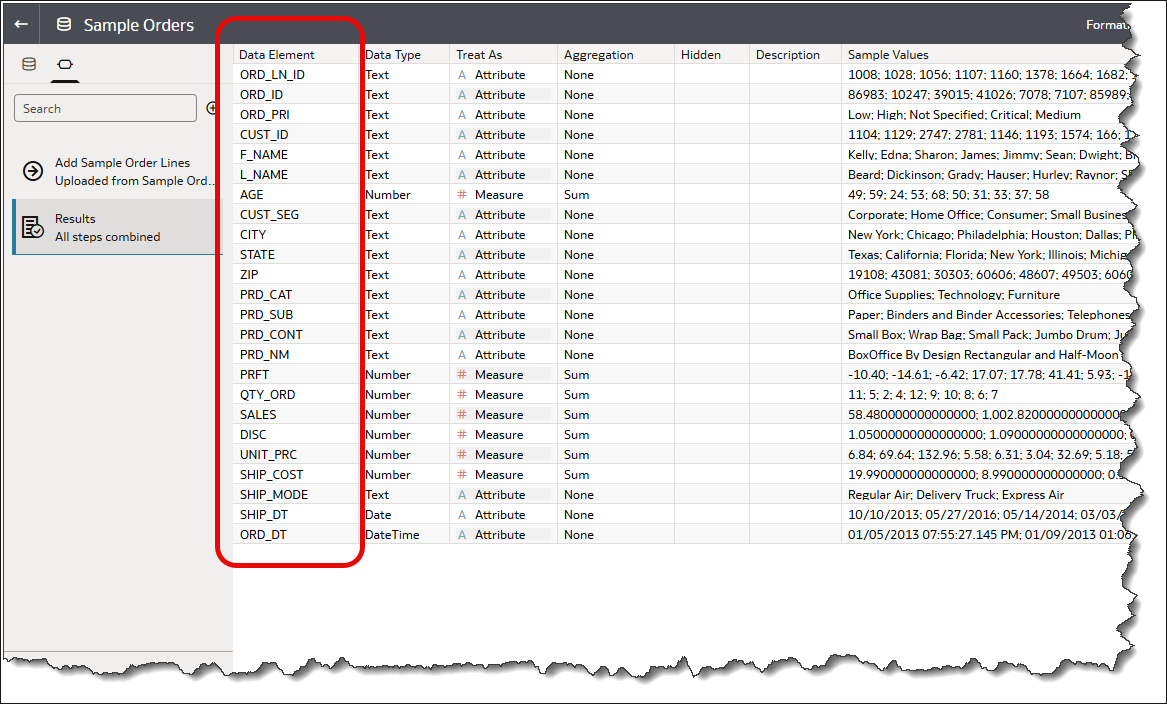
Step 2: Apply quick beautification
To address this, click the Sparkle icon in the toolbar. Without involving the language model, you can immediately perform simple clean-up of column names such as changing case, removing or adding underscores, and replacing them with spaces. This quick pass alone often makes datasets easier to work with, especially if you only need formatting improvements.
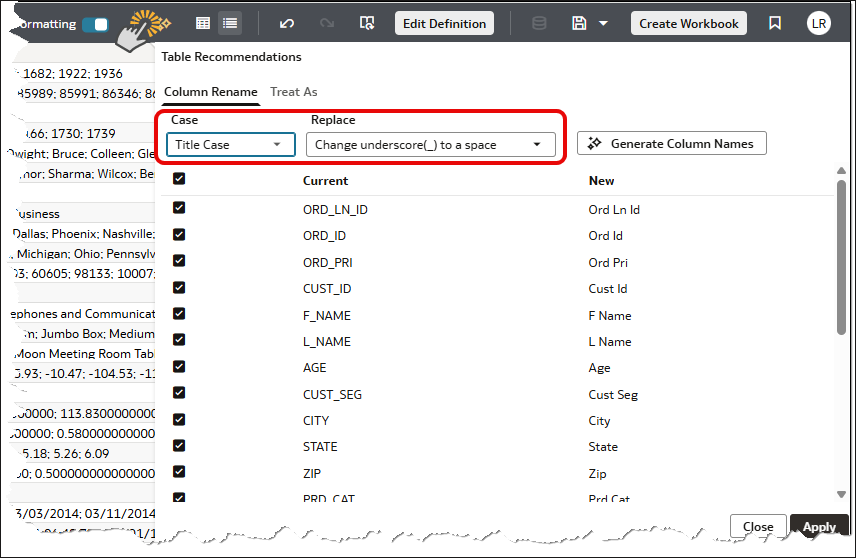
Step 3: Expand abbreviations with the LLM
In cases where the names are too abbreviated to be useful, the built-in prompt powered by the language model comes into play. It expands abbreviations into full, descriptive terms while preserving well-known short forms. For example, ORD_DT becomes “Order Date,” while a common abbreviation like “ID” remains unchanged.
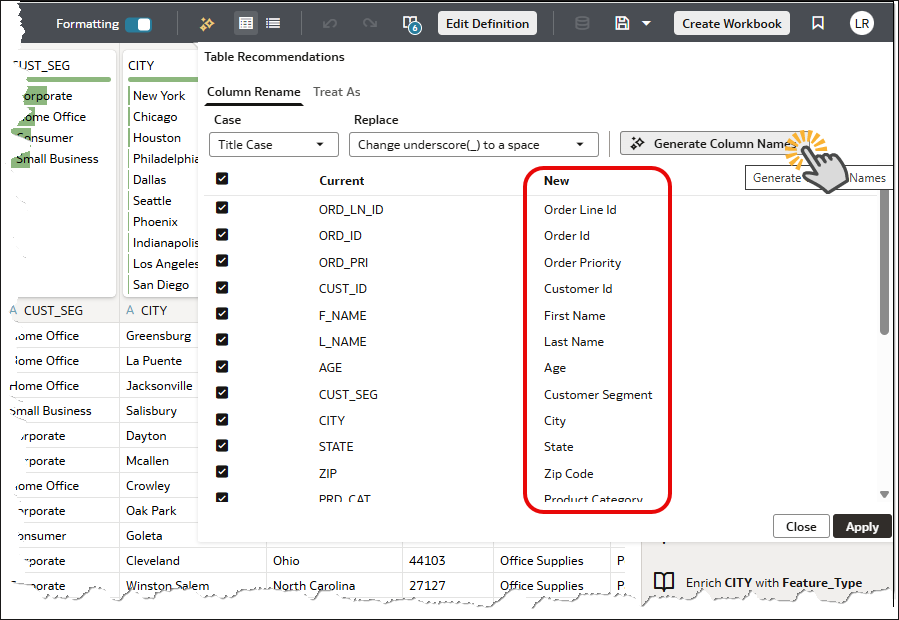
Step 4: Review and adjust
You can quickly scan the suggested names and make edits directly in the dialog if you prefer alternatives. Once satisfied, click Apply.
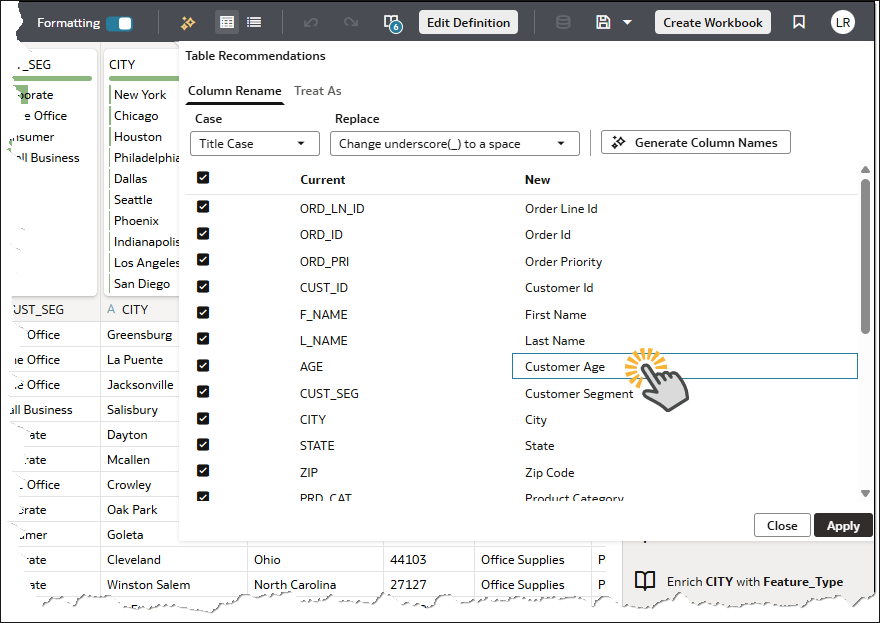
Step 5: Confirm applied changes
After applying, all column names are updated across the dataset. You’ll also notice that each rename is captured as a transformation step in the script, ensuring traceability and consistency for future edits.
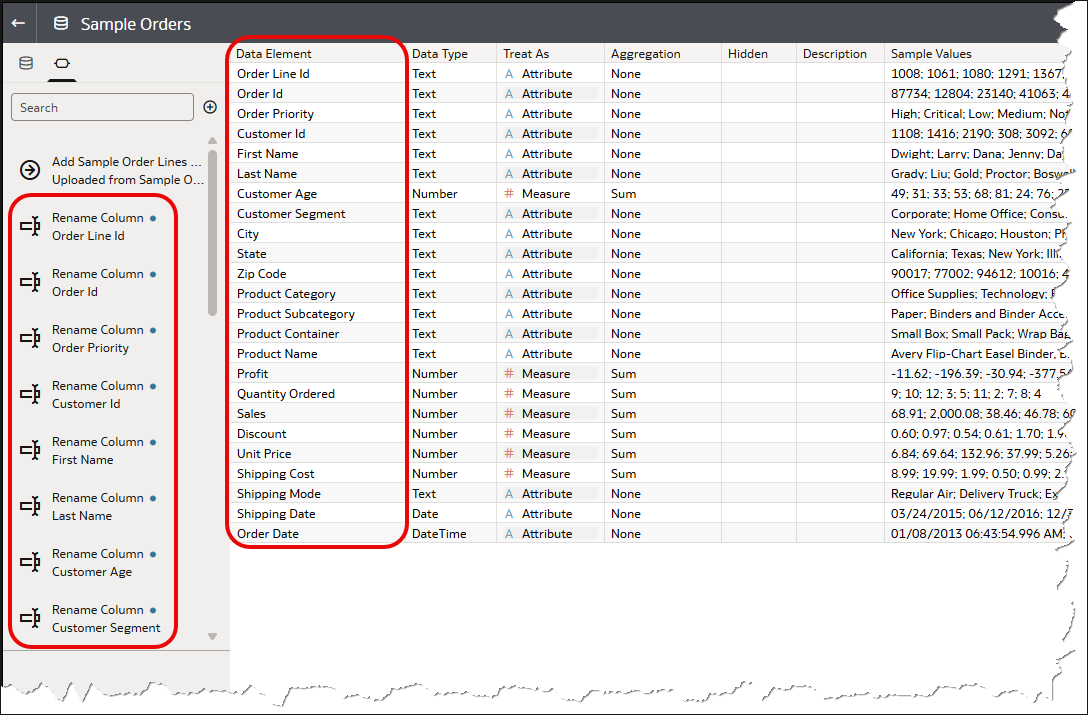
Result: Clear, usable column names
In just a few steps, the dataset moves from system-generated cryptic column names to clear, business-ready labels. This not only makes dashboards and reports easier to interpret, but also strengthens downstream processes such as the Home Page Ask and the Workbook AI Assistant powered queries.
Here’s an example of the downstream value to the Oracle Analytics AI Assistant. With clear, descriptive column names in place, I was able to pose a complex question: “Show me the top 10 product sub-categories with the best profits in the west coast of the United States for the Corporate customers.” The Assistant correctly recognized that “Corporate customers” mapped to the Customer Segment column, and it also created a logical grouping for “west coast” states—California, Oregon, and Washington—even though such a column did not exist in the dataset. The result was a precise bar chart that aligned perfectly with the intent of the question. Beyond the Assistant, these same clear column names also benefit workbook authors: they make it easier to build and maintain analyses without constantly double-checking which cryptic source field a chart or calculation depends on.
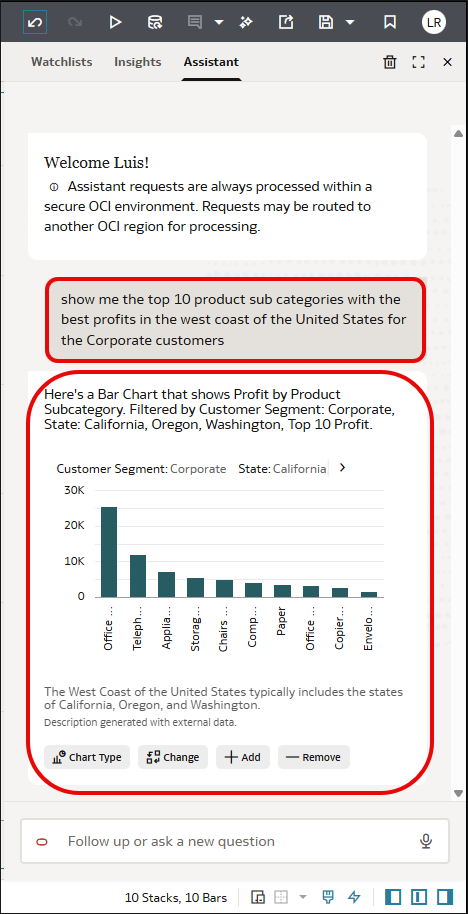
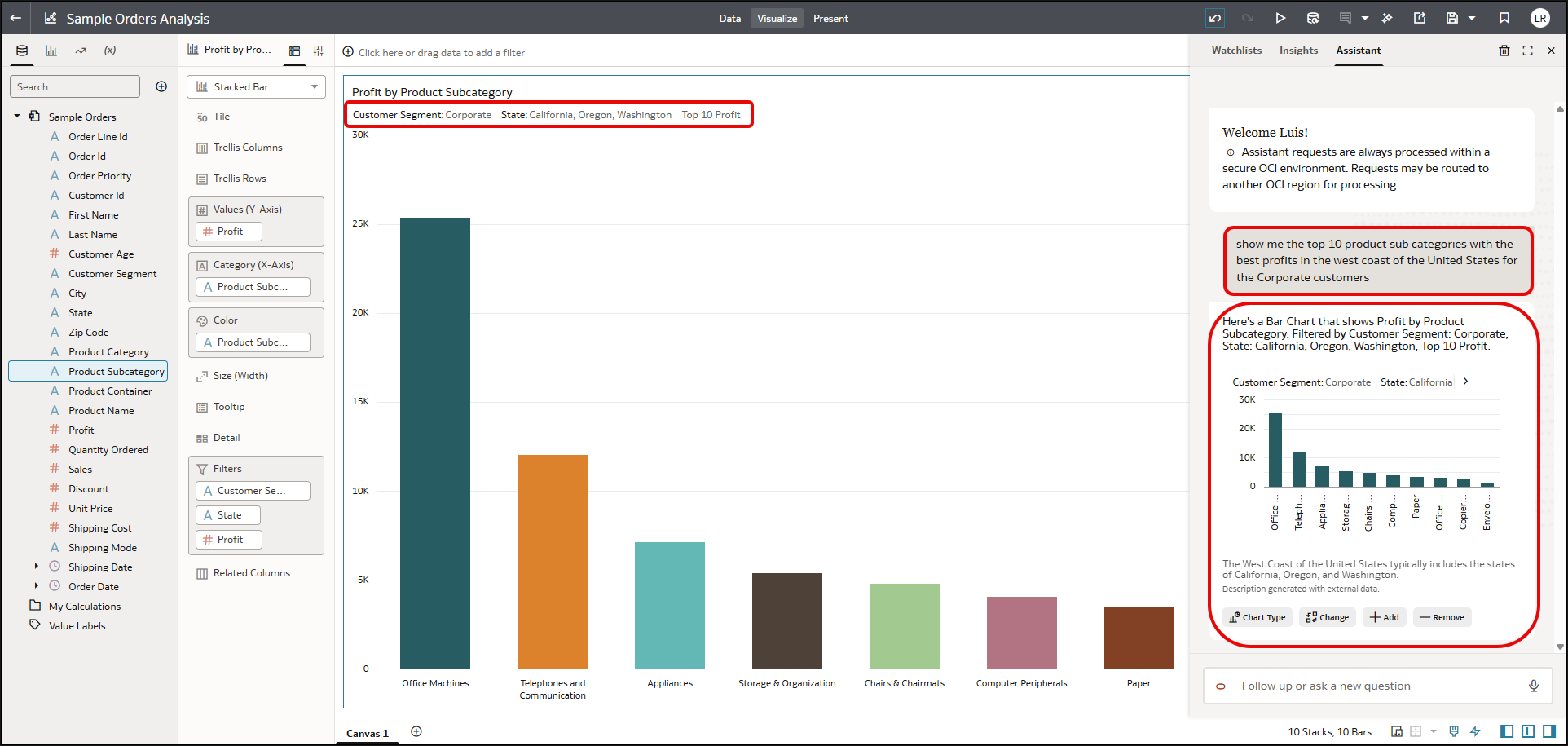
Helpful Tips and Tricks
Verify Alignment with Business Terms
The suggestions are context-aware but not domain-specific. If your team says, “Invoice Total” instead of “Transaction Amount,” update the column. Small changes can improve adoption and reduce re-work downstream.
Watch for Ambiguous Column Names
If two columns contain similar values, the AI may suggest nearly identical names. Make sure to disambiguate (for example, “Order Date” vs. “Ship Date”), so the Assistant can distinguish them.
Language Consistency Matters
If you work in a bilingual environment, stick to one naming standard for columns. Mixing languages may reduce the Assistant’s accuracy in interpreting queries.
Closing
Column names are no longer just cosmetic—they define how both AI and people interact with your data. By letting AI beautify your columns in Oracle Analytics Cloud, you’re not only making dashboards easier to read, you’re also giving the Assistant the clarity it needs to answer complex questions with confidence. Smarter names mean smarter queries, and ultimately, smarter insights for your business. Take a few minutes to try the feature on your own datasets and see how quickly your data becomes more understandable—for the Assistant and your users.
To see the entire process from start to finish, watch the end-to-end video walkthrough. To learn more about Oracle Analytics, check out the Oracle Help Center.
