The PeopleSoft Application Update (PUM) Images built on PeopleTools 8.60 will now have a new PUM Automated Updates (PAU) feature that can download the next PUM whenever it becomes available. All you need to do is define a scheduled PAU job to download application PUM images. This feature checks if a new Application Update Image is published in My Oracle Support and downloads it automatically. You can set up notifications to alert you when this job completes.This enables you to select and automatically download any or all types of PUM image downloads –
- Native OS – Windows
- Native OS – Linux
- Virtual Box
In this blog, let us review the steps to set up PAU to download Application Update Images.
Configure MOS credentials
As a first step, it is required to have a valid MOS credentials and that needs to be configured in the Update Settings page.
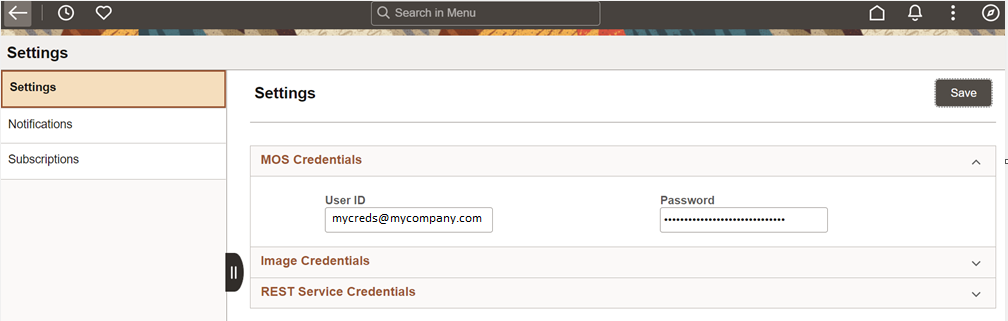
Define Job to download Application Update Image
Next, navigate to Update Scheduler page and click on Define Job. Enable the Download Application Update Image section, and select the type of image to download. You can select one or all types of images. Specify the download location to store the files. The download location can be a local drive or a network shared path. The network share is useful when you are running a VBOX image which has limited local disk capacity and want to store the downloads in a network location. Click on Run to run an adhoc download job, or create a scheduled job.
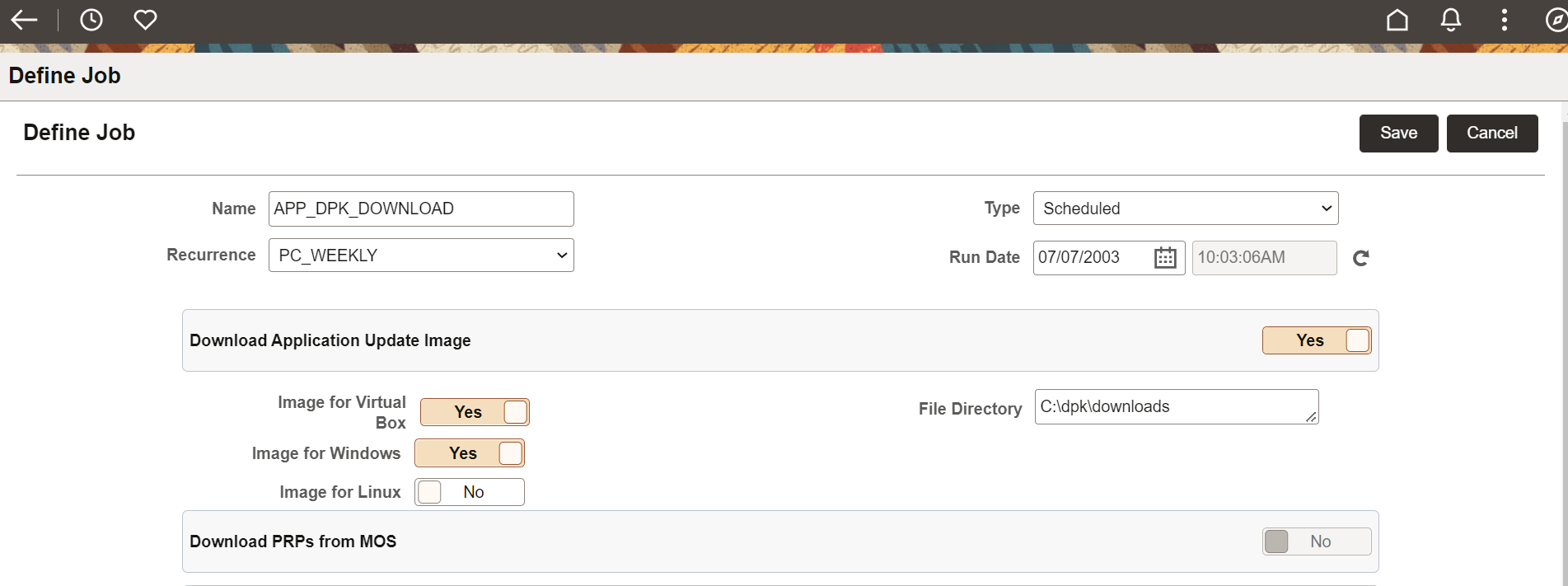
Troubleshooting – Viewing logs
The logs for each task in a job is stored and displayed separately. In case the job fails, click on View Log icon for the download task. Here is an example of the set of logs available for the download task when there is a failure in FSCM PUM image.
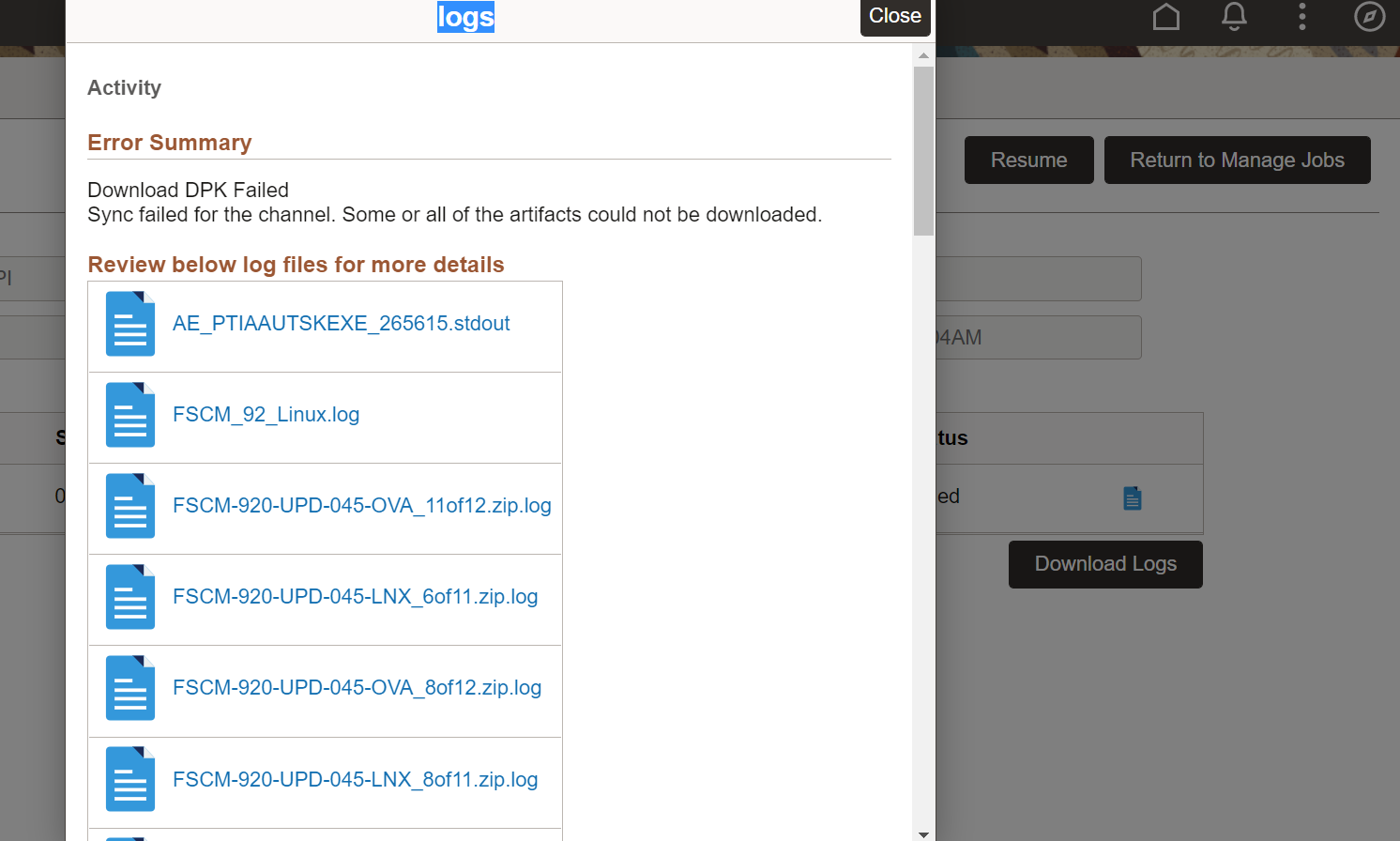
There are different types of logs to review.
- FSCM_92_Linux.log – this log contains the high level actions performed during the download task
- FSCM-920-UPD-045-*_*of12.zip.log – these are individual log files that show the progress or errors when downloading individual files
- AE_PtIAAUTSKEXE_*.stdout – log messages showing progress of the task
The download feature has been built with intelligence to check for available disk capacity before downloading image files. It calculates the overall size of files to be downloaded and then compares it to the available capacity of the configured download location. If the capacity is not sufficient, then the job fails with proper error message, as shown below.
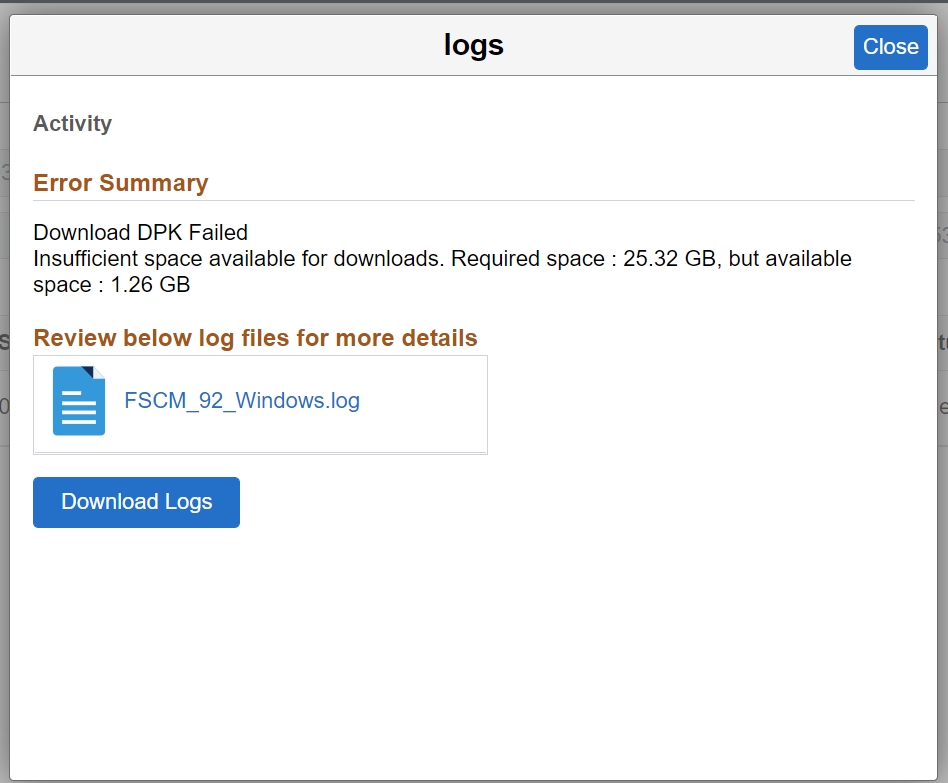
After fixing the issue that caused the failure, go to the Manage Jobs page and re-run the job to continue or retry the download job. PAU keeps track of already downloaded files and will resume the download activity.
