This month I thought I’d share with you some tips and tricks for working with Oracle Policy Modeling projects.
Opening is easy
We all know you can open projects from the Policy Modeling Project tab, but did you also know you can drag and drop a policy model directly from Windows Explorer into Policy Modeling?
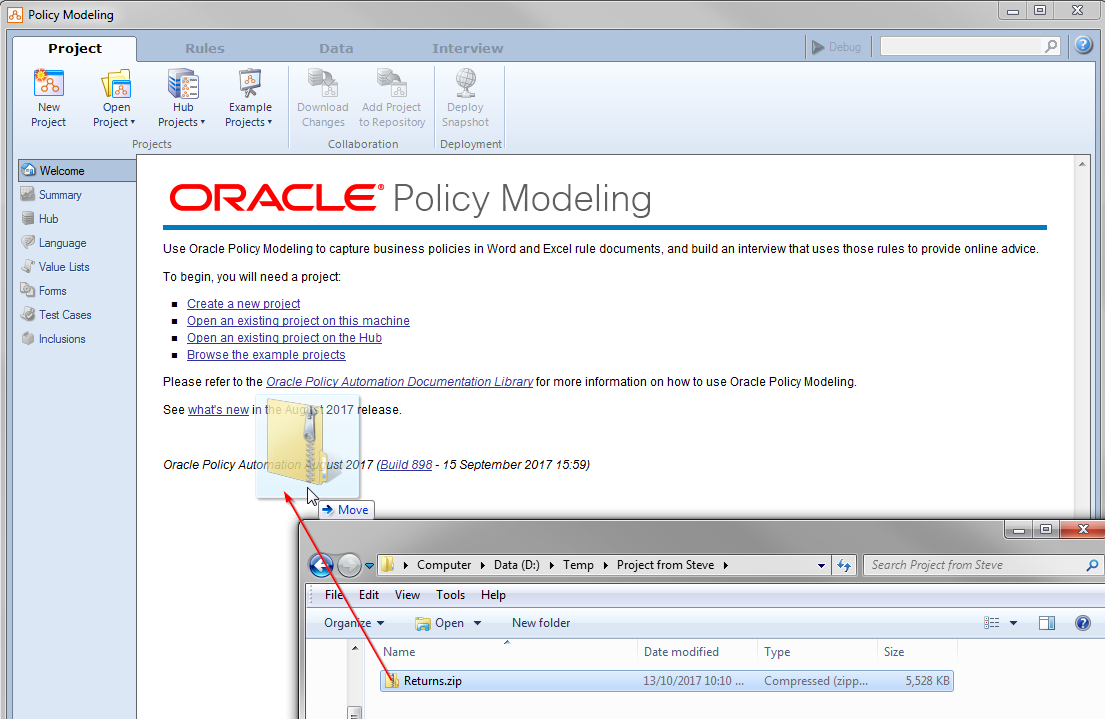
Of course if you want a little inspiration for your project, use the samples which can be opened from under the Project tab –> Example Projects. There are a range of example projects there and you can filter by industry and by features (so if you want to see some example generated documents, filter by the Forms feature).
Pro tip: There are also worked examples in the online documentation for some of the more complex topics, such as inferred entities.
Sharing is caring
Got a problem you want someone else to take a look at? Someone wants to reuse the cool demo you’ve created? In version 12 you have a few options for sharing your pride and joy.
Working together
If the person you want to share with is going to be making changes to the rules and you want to pick up their work, then the collaboration feature is the one you’re looking for. With collaboration you can work on the same project, even the same screens and pick up each other’s changes without getting in each other’s way. Make sure the person you’re sharing with has the right permissions to work on it with you.
Go solo
If you want to share your policy model without allowing that person to make changes to your source (maybe you don’t want Joe from marketing changing your rules) the option to use is under the Project tab -> Summary -> Share a copy of this project. Clicking this button wraps up the project without all of the Hub information and disconnects it from the version you’re working with so they can open it in their own instance of Policy Modeling and deploy it to their own Hub if needed.
New releases? No worries
Updating your policy model
Policy Modeling will automatically update your project for you when your Hub is updated. If you have project in an older version, perhaps a project someone has shared with you, you can also update it locally without connecting it to a Hub. To do so, open the project folder in one window and the install folder of the version of Policy Modeling you want to update to in another window and drag the project xprj file onto the OPMBuild.exe file. (This file is located in the bin folder of the install folder. For example, Program Files\Oracle\Policy Modeling\25A\bin.)
Policy Modeling versions
If you are working on multiple projects across different Hubs, or perhaps testing out an update, you’re going to want to have multiple versions of Policy Modeling installed on your machine. The good news is that in v12 it’s fine to have several releases installed side by side. You may find it helpful to add shortcuts in your start menu to open different versions.
Pro tip: You can create shortcuts to OPM in specific languages by appending the regional settings to the end of the Target setting under Properties. So, for example, to launch OPM in Russian I could use: “C:\Program Files (x86)\Oracle\Policy Modeling\25A\bin\OPM.exe” –language=ru-RU
Previous: Tips and Tricks 1: Getting started in OPA v12
Next: Tips and Tricks 3: Using the Rule Assistant
