Deploy changes using VB Studio
In any software development lifecycle, the build and deploy phase plays a key role. Identifying the code changes, and carefully evaluating the changes before moving them to the target instance is always vital. In this blog, we will explore how Oracle Cloud HCM customers can harness the default configurations in VB Studio to effortlessly deploy changes to the test pod.
By default your VB Studio is wired to your test pod. Customers have the option to switch from the default test pod to a different non-production pod by opening a Service Request. For this article, we will assume you are using the test pod that has been provisioned by default.
When it comes to VB Studio project management, if you are an HCM customer, you will not have to worry about creating any of the artifacts like workspace, build and deploy jobs, or the CI/CD pipeline. This article assumes that you have taken care of the basic configuration (such as setting up the security roles required to access VB Studio and Cloud HCM) and you have completed the build and tested the code changes that you wish to migrate into your test instance.
Default Configurations and Prerequisites:
Oracle Cloud HCM customers are provided with default configurations in VB Studio, simplifying the deployment process. However, before deploying changes, customers need to ensure certain prerequisites are met, such as:
- Environment– To deploy an extension to an Oracle Cloud Applications instance, you must create a VB Studio environment and add the instance to it. However, since we are using the pre-wired default test pod, you will already see the environment setup as shown below.
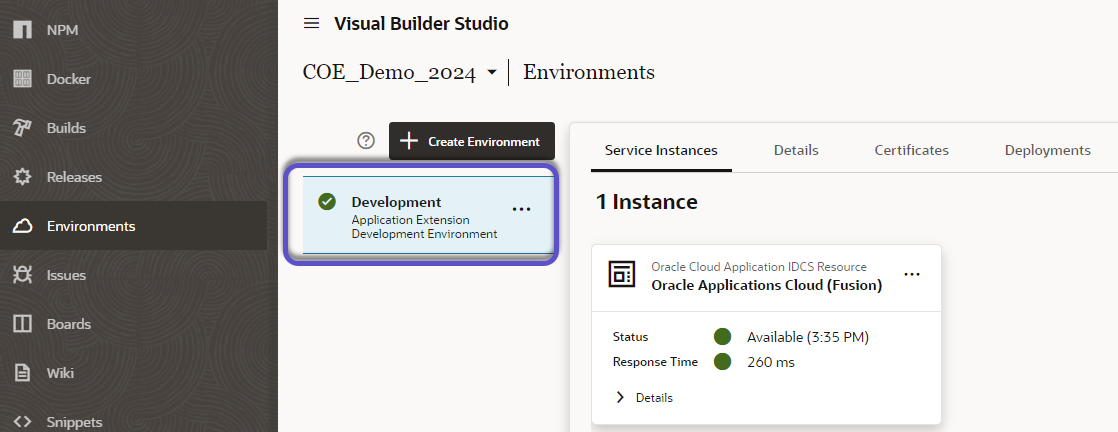
- Default Build and Deploy Jobs– Deployment to test pod is simplified for the customer as build and deploy jobs are automatically created along with a default pipeline that facilitates the code deployment. The only information that you have to provide is the username and password under the deploy job configuration.
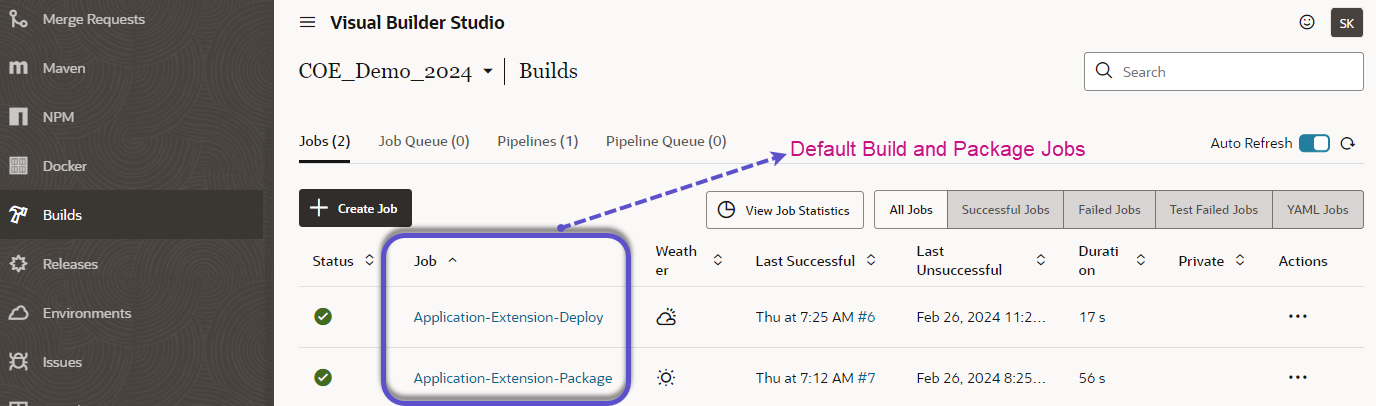
- For deployment, the user account needs to have”FND_ADMINISTER_SANDBOX_PRIV” privilege in the test instance (target).
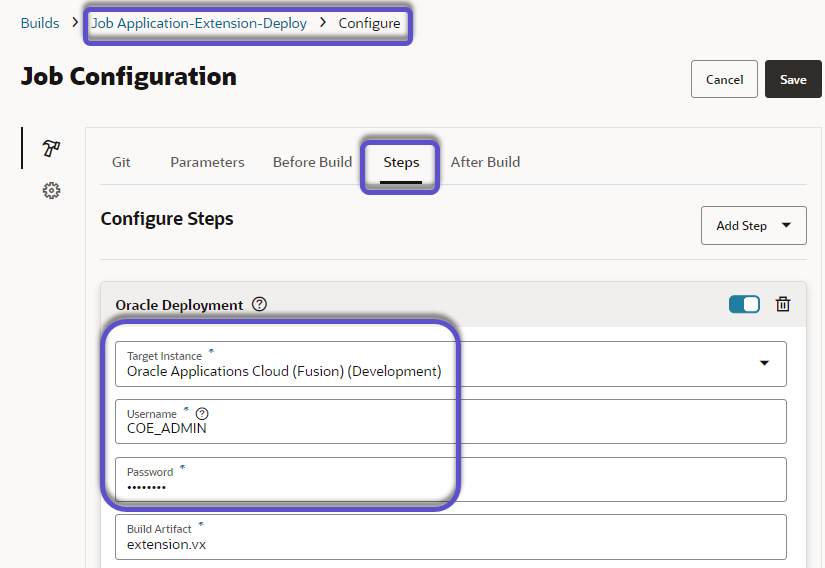
- Default Pipeline– VB Studio includes a pre-configured deployment pipeline for the test pod. This pipeline automates the execution of build and deploy jobs, orchestrating the entire deployment process seamlessly.
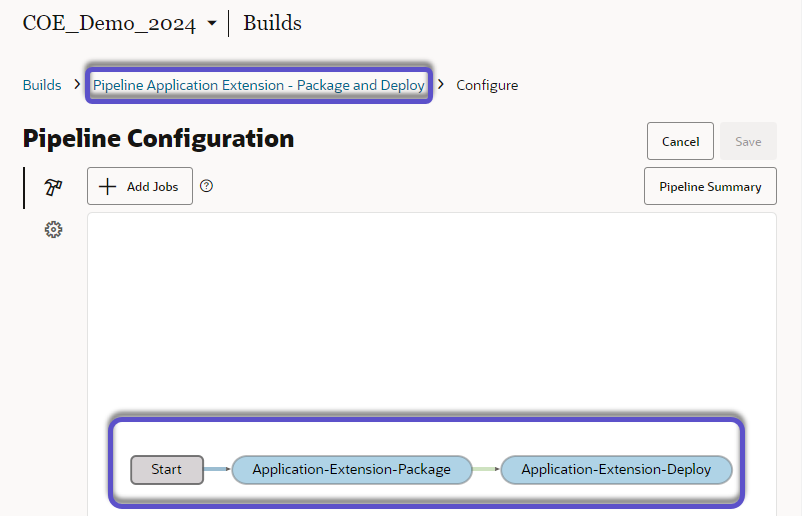
- Publish and Deployment- With the knowledge of default configurations in VB Studio, let’s understand what happens when you publish a code change.
- Once you are ready with your change, you have the option to preview and if the changes look good, you publish them by using the button highlighted in the screenshot below.
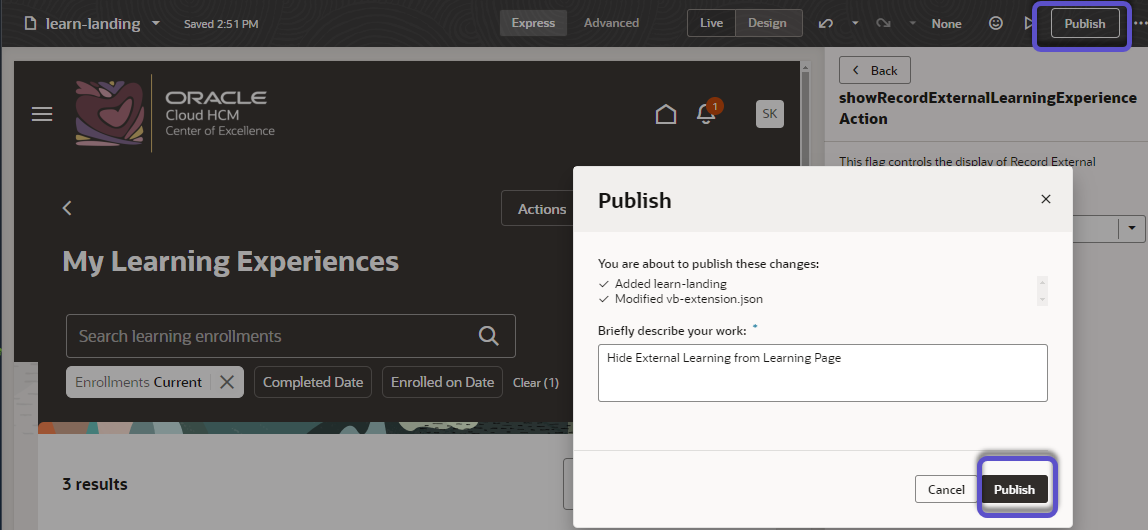
- After publishing, the default pipeline in VB Studio is triggered automatically. This pipeline orchestrates the deployment process, executing predefined build and deploy jobs. These jobs handle tasks such as compiling the source code, creating deployment packages, and deploying artifacts to the designated target instance. The details of the job runs can be found under “Job Build History”.
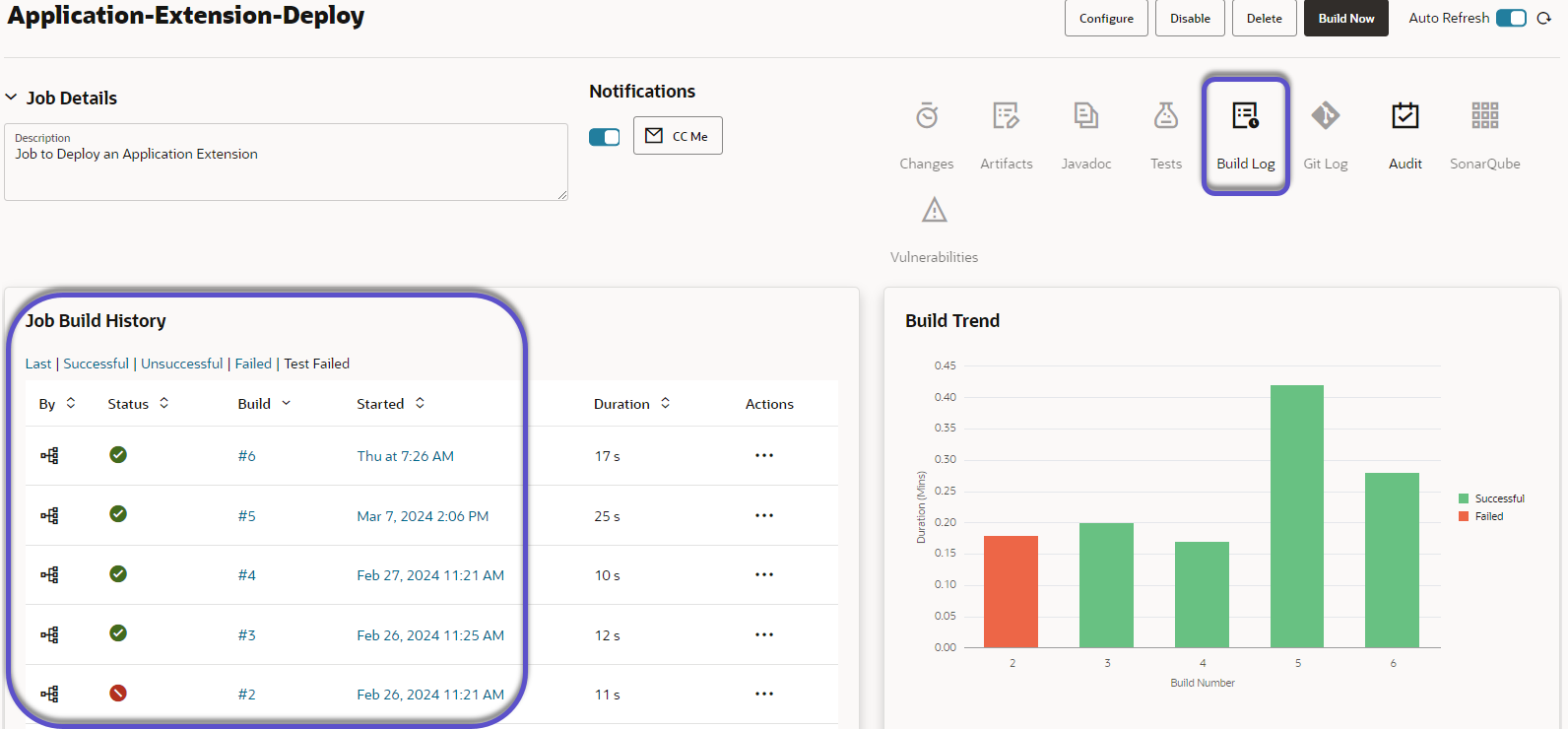
- The log contains details that can help in troubleshooting if the job has errors.
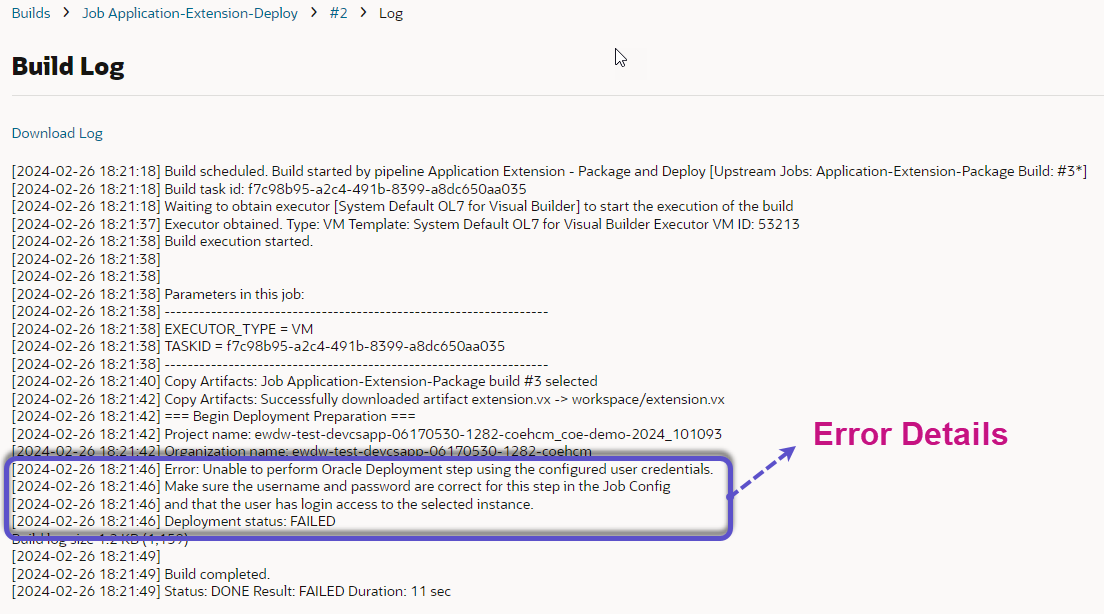
- If the build and the deploy jobs are successful, you will be able to verify the changes reflected in your test pod. Additionally, you will also be able to verify the deployment details by navigating to the “Environments-> Deployments” tab as shown below.
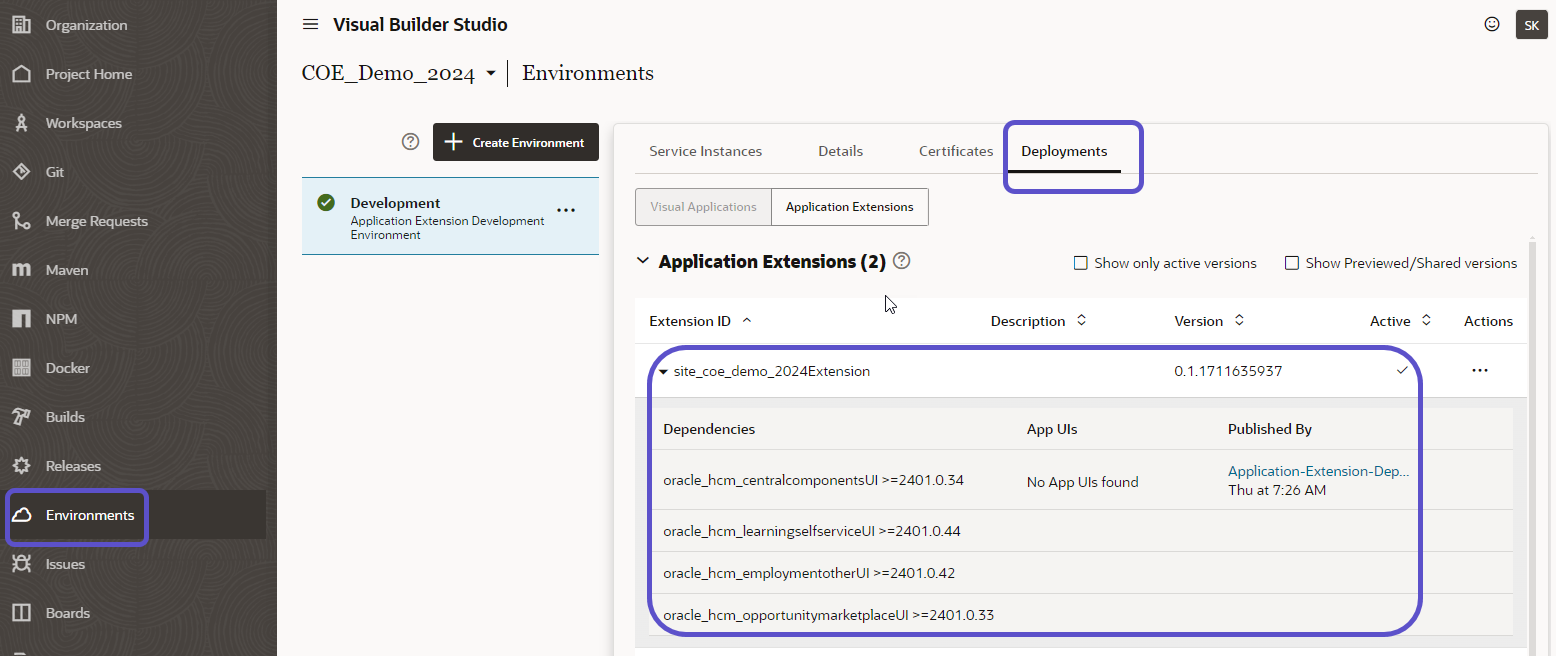
Hope this was a helpful article.
*** You can follow these blogs in any sequence, but if you are starting new then here is the recommended path for Extending Cloud HCM using VB Express and Business Rules
Good luck with your implementation.
