Extending Redwood Applications Using Visual Builder Express and Business Rules
Redwood applications in Human Capital Management (HCM) provide a comprehensive set of functionalities tailored to meet a wide range of business requirements. Furthermore, VB Studio allows for configurations and extensions to best fit your specific business needs. With the introduction of “Express Mode” in VB Studio starting 23D, users now have an enhanced tool at their disposal for extending HCM Redwood pages.
There are two modes or personas for the VB Studio – Express mode and the Advanced mode.
| Express Mode | Advanced Mode |
|---|---|
| A simple-to-use interface in VB Studio where functional administrators are presented only with the essential functionalities needed to tailor Cloud HCM Redwood UI. |
An advanced interface in VB Studio where functional administrators are presented with all the features to tailor Cloud HCM Redwood UI. |
| Simpler design covers capabilities from Transaction Design Studio, Autocomplete Rules, and Page Composer. Upgrade safe personalization allows organizations to consume continuous innovations. |
May require deep technical skills. For Cloud HCM, only the documented use cases are supported at this point. |
| Express mode has 2 key components: Business rules and Constants
|
|
There is no need to create a sandbox, you can directly access the Express Mode by clicking on Edit Page in Visual Builder Studio from any Redwood page.
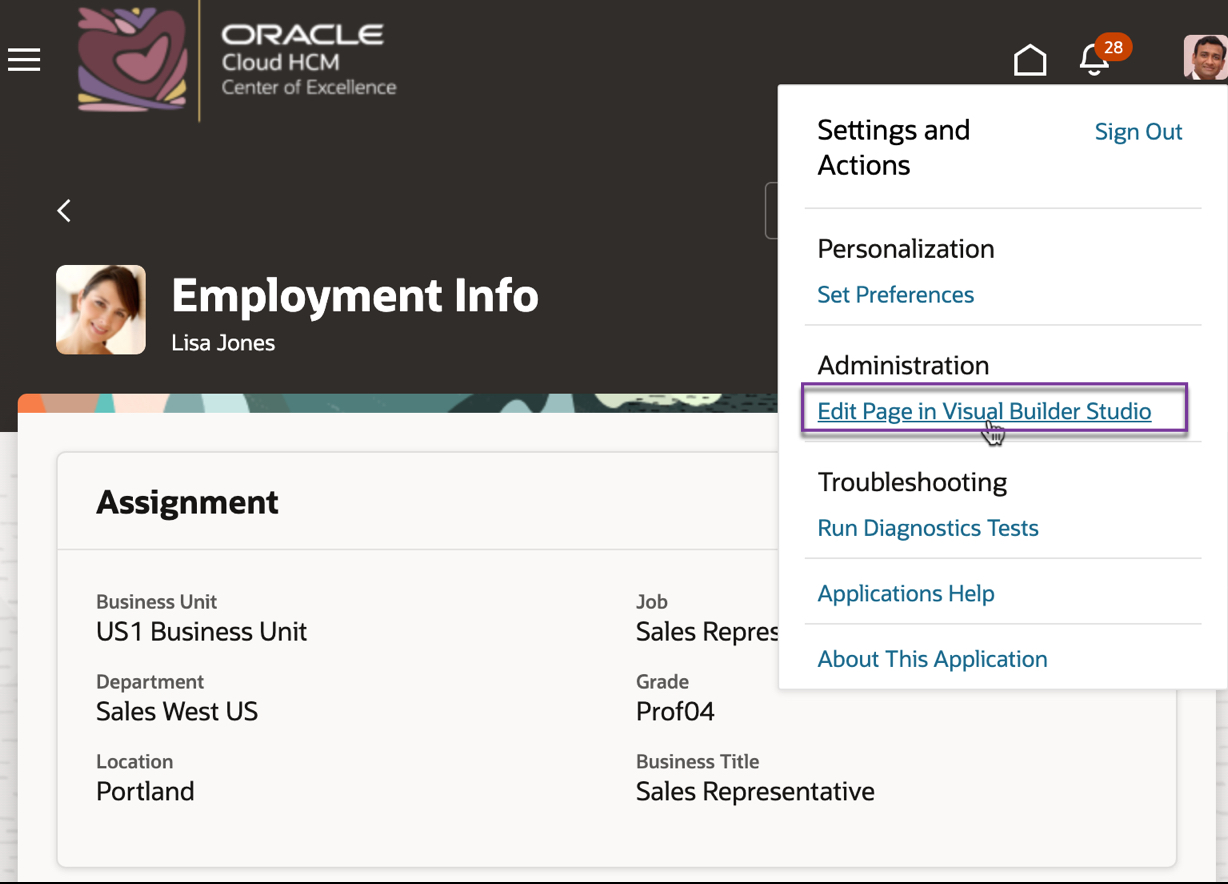
Express Mode
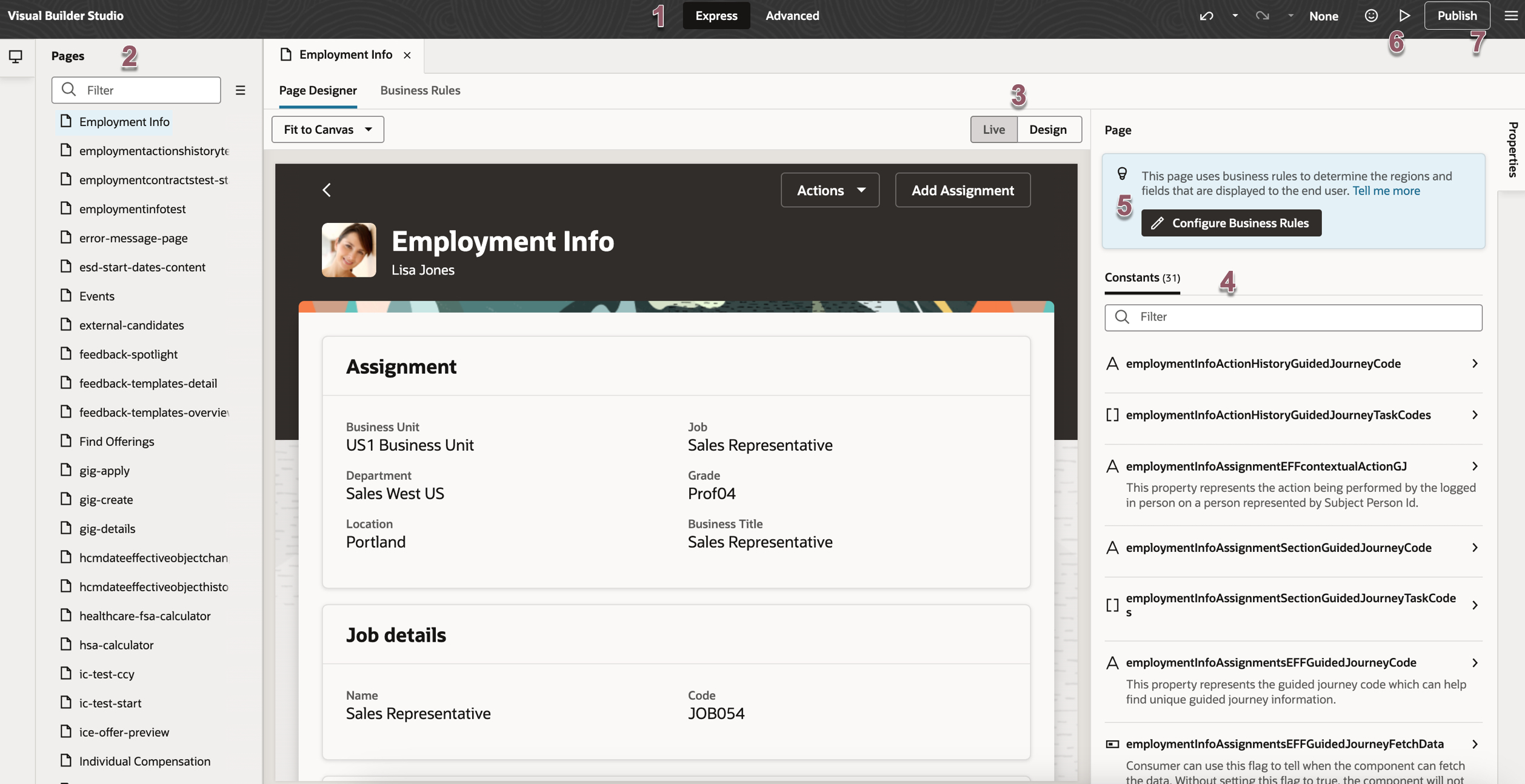
- Express vs Advanced Mode: The recommended mode to extend HCM Redwood pages is Express mode in the Header. Express mode provides simple-to-use interface where functional administrators are presented only with the essential functionalities needed to tailor Cloud HCM Redwood UI.
- The Pages list provides access to all Redwood pages that you can extend. However, it’s recommended to keep this list closed and navigate to VB Studio directly from the page you want to modify in the application.
- Live/Design: Toggles between Live and Design modes.
- Live: Shows the page in its final form, exactly as it will appear and function upon publication. Utilize Live mode to interact with the page and verify that the application performs according to your expectations.
- Design: The mode you use most frequently, to select components on the page.
- The Constants tab helps you identify the page elements that can be extended in a page, making it easier to customize and tailor the page to your specific needs.
- Business Rules controls the display of fields and regions. In the Page Designer, click the Configuring Business Rules button in the Properties pane, or click the Business Rules tab.
- Use either the Live mode or Play features to test and preview your changes within the tool itself.
- After you’re done testing your changes, use the Publish action to apply them to your Cloud HCM environment.
Business Rules
Business Rules is the Redwood equivalent of Transaction Design Studio for Responsive pages. It allows you to override the appearance and behavior of fields or regions on a page, provided, the specified conditions in a rule are met at runtime. Uses of business rules:
- Leverage delivered best practices, or create your own rules based on various criteria, such as Country and Business Unit.
- Make fields and regions required or optional, read-only or editable and show or hide fields and regions depending on specific criteria.

- Express vs Advanced Mode: The recommended mode to extend HCM Redwood pages is Express mode in the Header.
- Create and reorder your own rules
- View Oracle delivered rules
- Conditional Logic
- Quickly access rules, regions and attributes filtering by their name
- Focus only on what has been configured by this rule
- Ensure data quality by making fields read-only
- Quickly identify the number of changes per region and/or its overridden attributes
- Set overrides
- Better understand which rules affect a specific region or attribute and the sequencing
- Save time by previewing your configuration without leaving the tool
Hope you found this article helpful. Remember, the recommended mode to extend HCM Redwood pages is the Express mode.
*** You can follow these blogs in any sequence, but if you are starting new then here is the recommended path for Extending Cloud HCM using VB Express and Business Rules.
Good luck with your implementation.
