In this article we’ll take a look at the simple process for making personalizations in Express mode. This is the process you’d take if a single person is making changes and then deploying those changes to production. It’s also the basis for all other workflows, so it’s good to know the simple case.
I’ll describe each of the steps below, but in summary you will:
- Edit page in VBS Express mode
- Test
- Publish
- Deploy to production
Edit page
You enter the VBS environment by navigating to a Redwood page and selecting “Edit Page in Visual Builder Studio” from the dropdown menu. This can be found by clicking the User icon in the upper right of the page.
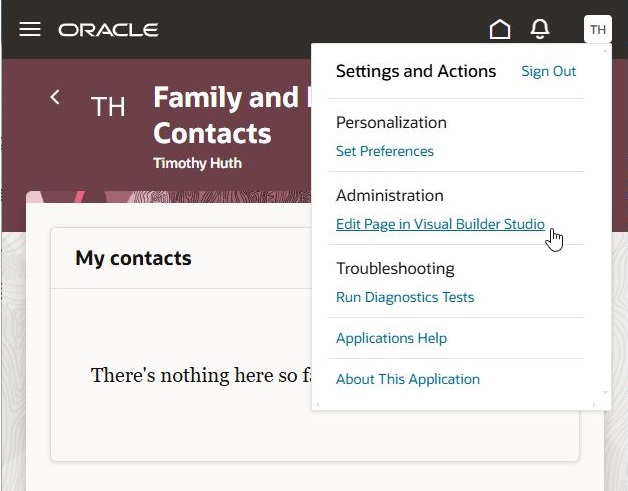
If this is the first time editing a page, this will create any needed underlying VBS objects such as project, repository and workspace. You won’t have to directly work with these objects normally, but if you were to use a more advanced personalization process you’d work with these items.
Make changes
You should now be in the designer in Express mode, and here’s where you will be making your changes. This article won’t go into the process for making changes, that is covered in other articles and sessions.
Test the changes locally or share with someone else to test
Once you’ve made your changes, you can test those changes locally in the designer. You can also test using Preview and Share. If you choose to Share, the generated link can be shared with co-workers so they can test. This link brings the user to a private deployment of the changes so that the changes can be verified before publishing. This link will be good for a week or so. If you do further changes, however, you must generate a new link. See Extending Oracle Cloud Applications in Visual Builder Studio Express Mode for more details on using Preview and Share.
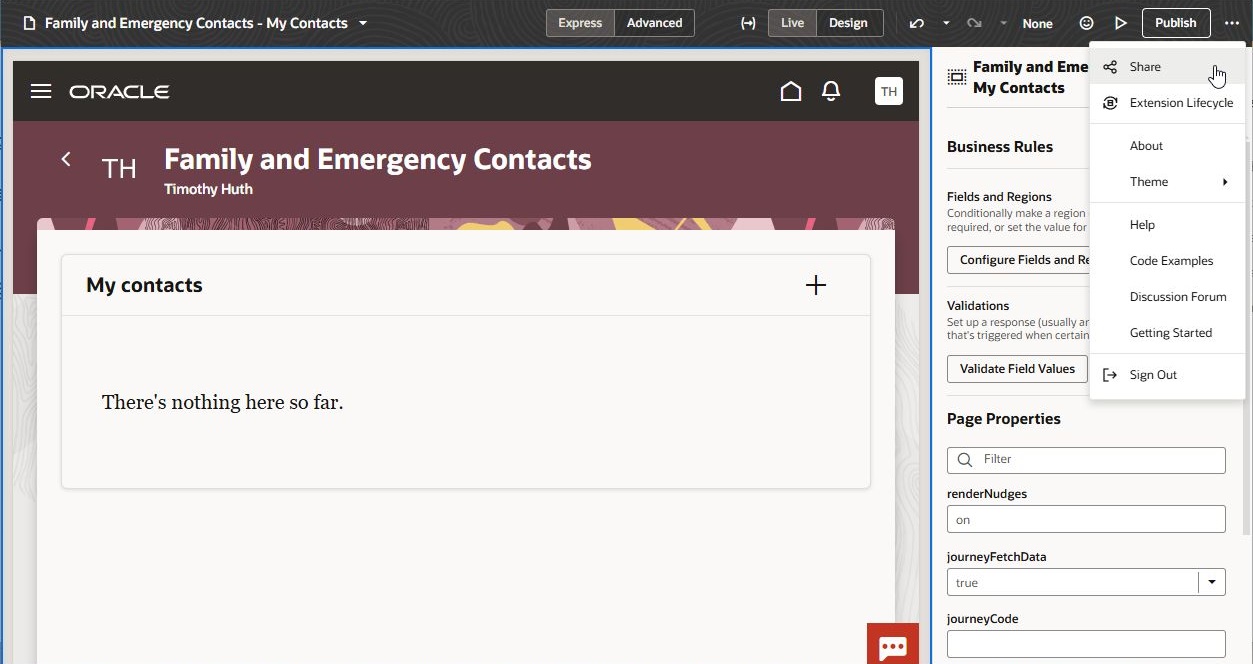
Publish
Once everything tests correctly, now it’s time to Publish – this saves the changes in the repository. Now the changes are permanently saved, and if someone else is working on making changes they’ll be able to get those changes. This also deploys the changes to the working environment (but not to production). Note that the deployment takes everything that has been published in the past, along with the changes that were just made. All changes that have been published are saved in the main repository and are deployed together. If you want to be more selective on what is deployed you must use one of the more advanced change management strategies covered in other blogs and session recordings (see below).
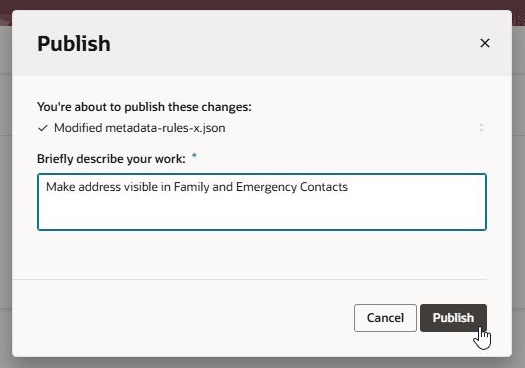
Deploy to Production
All of the changes are packaged together in what is called an extension. Publish creates and copies an extension to the working environment. If you want to move all of your changes now to production, you must do a one-time setup to link that environment to VBS and then copy the extension from one environment to another. If your production environment has already been linked you can skip the next setup steps.
To link your production environment and have it appear in the list of environments, you must go into to Advanced mode. Once in Advanced mode, you’ll need to exit the Workspace and then select Environments from the menu area on the left.
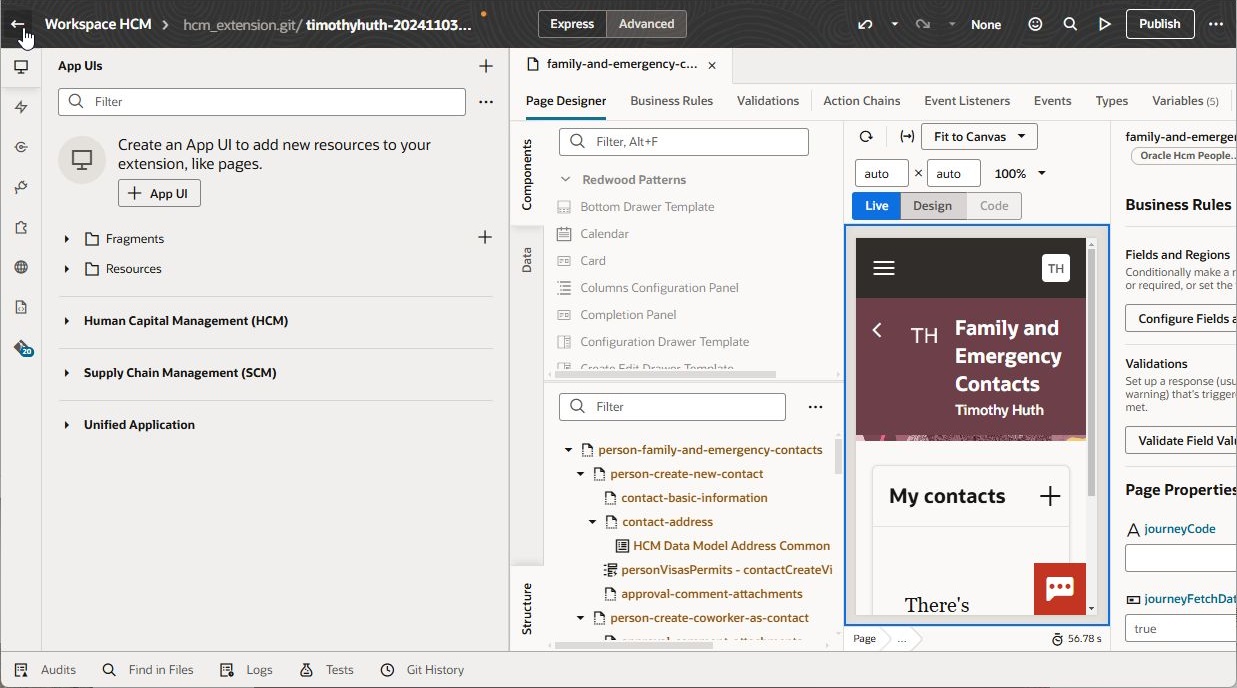
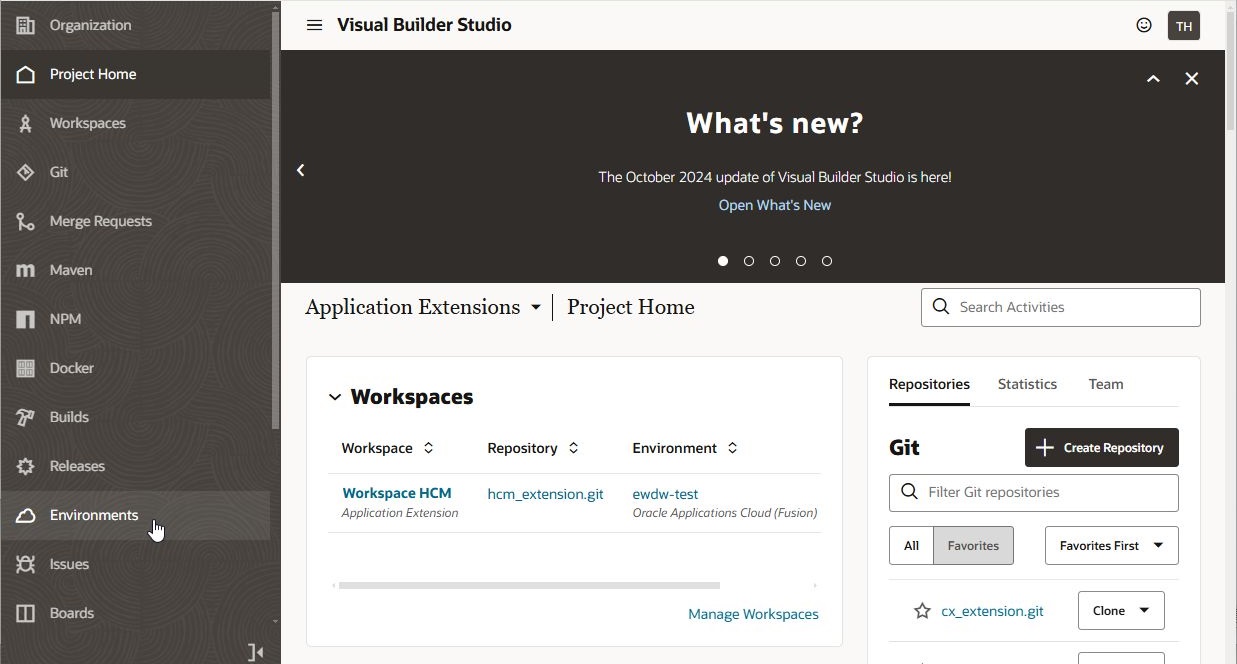
As a reminder, all personalizations must be made in Express mode. Advanced mode is only used here for linking the production environment.
Once in Environments, create a new Environment and give it a name like Production, or the pod name. Then you must create a new instance of type Oracle Cloud Applications. Ensure you’re adding the instance using Application Credentials. You’ll be asked for the base URL of your pod and a username and password. Make sure you’re setting up using OAuth 2.0, which is necessary to use the Extension Lifecycle UI. You’ll be prompted to set up the OAuth credentials by doing an initial login to the environment. These credentials are simply to set up the OAuth tokens and will not be saved. For further details on setting up an environment see: Using Visual Builder Studio – Set up an Environment and Using Visual Builder Studio – Manage Your Extension in Another Identity Domain Using OAuth
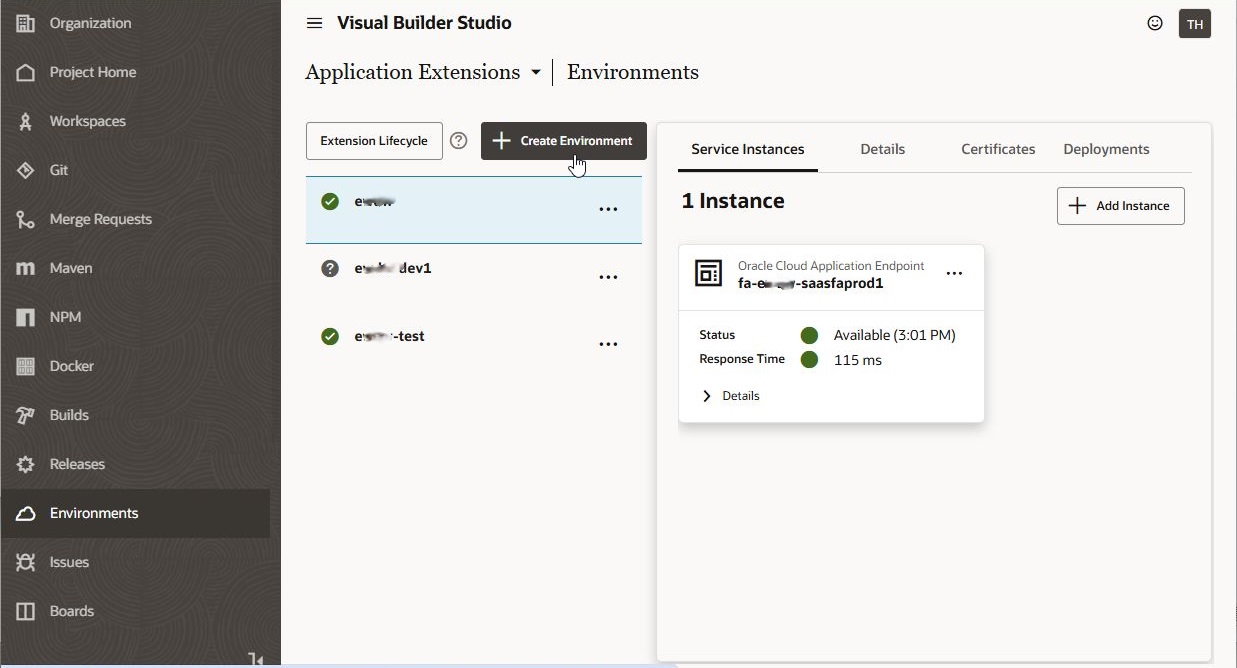
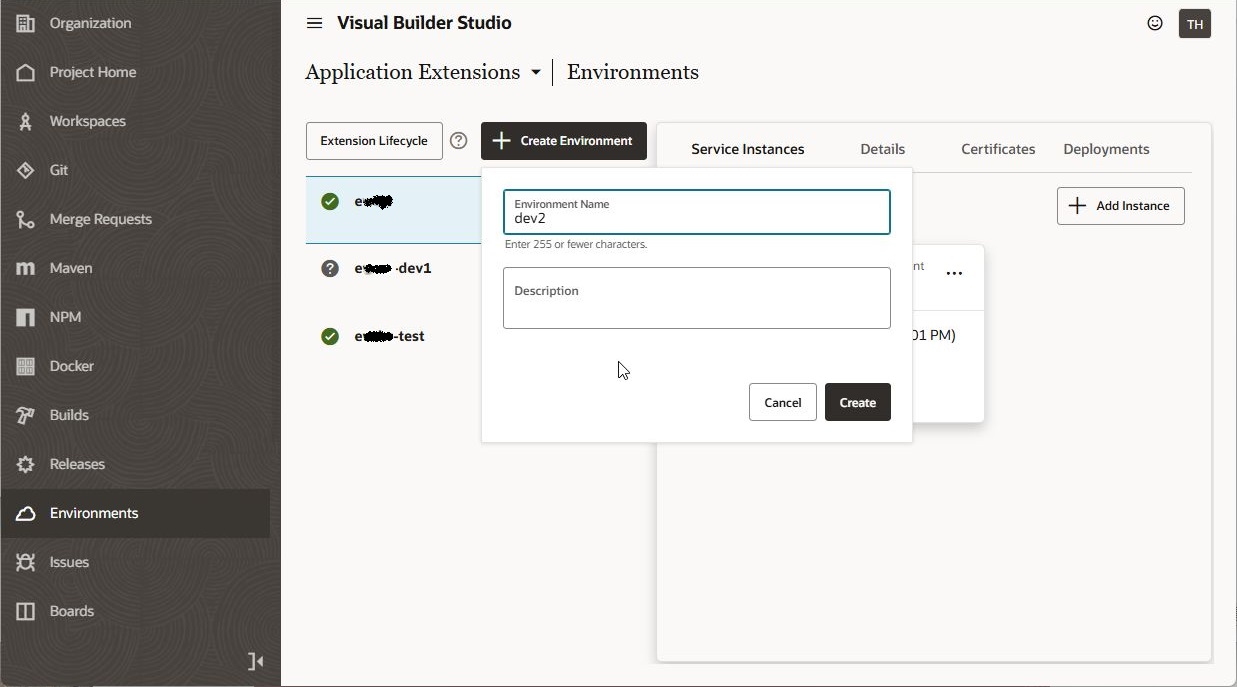
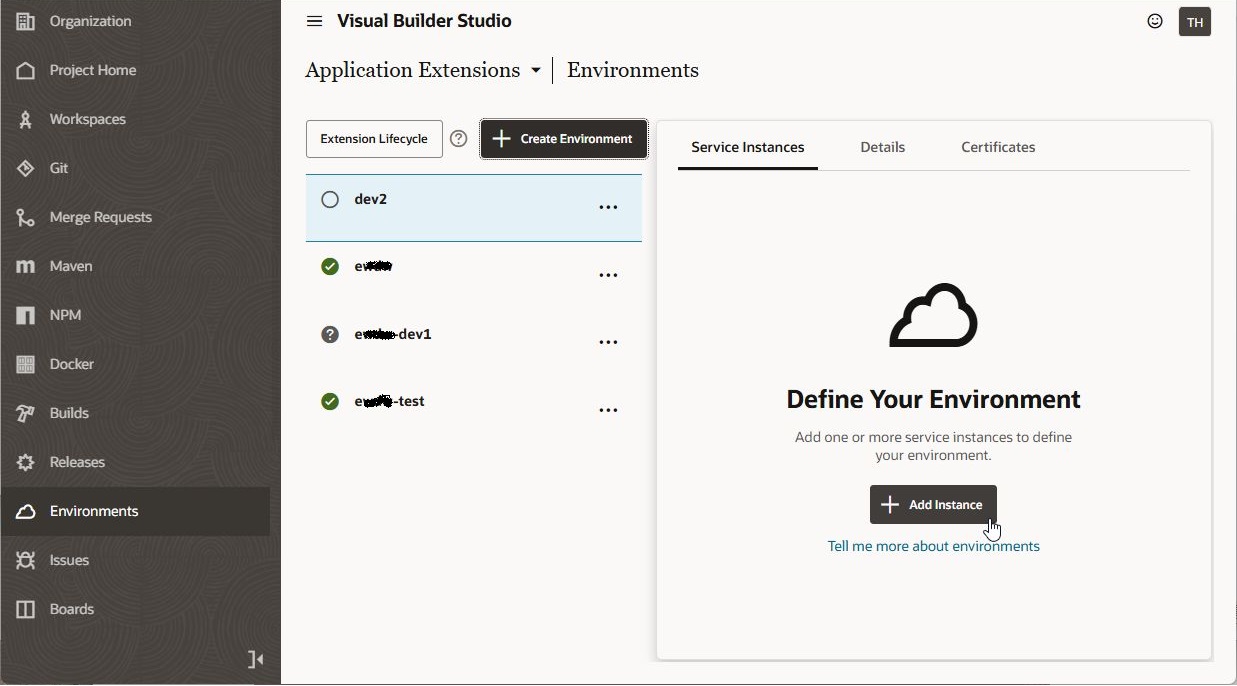
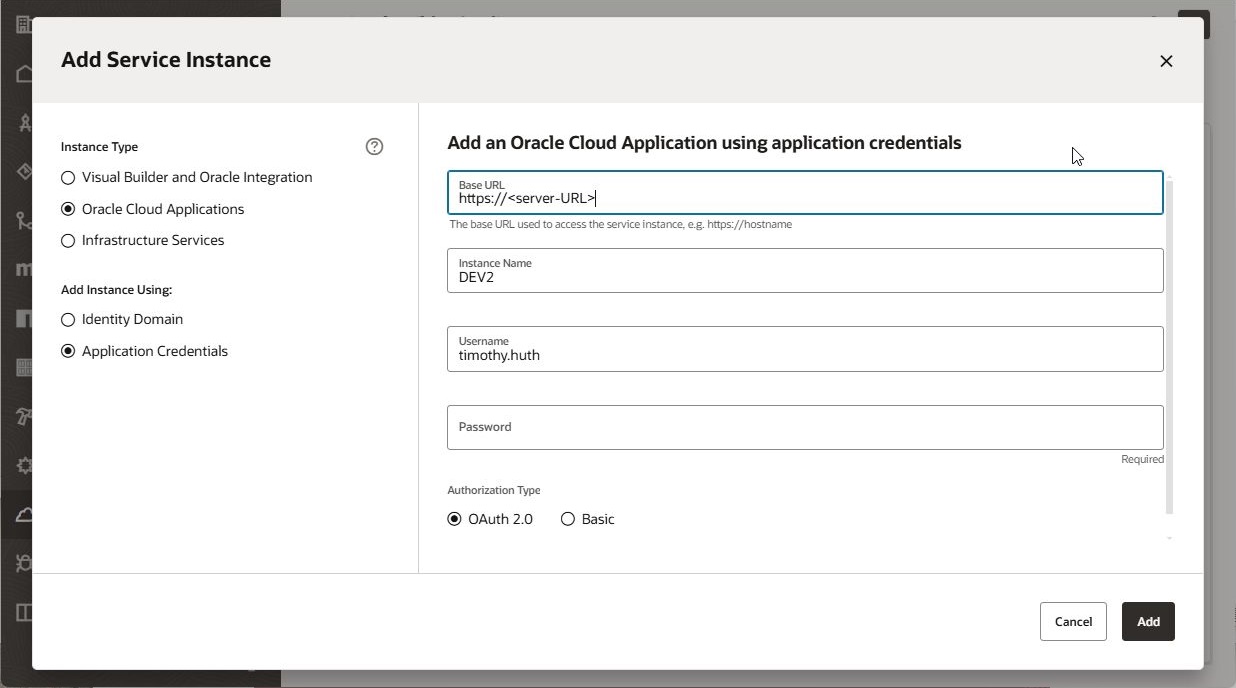
Now that the production environment is linked, you can change back to Express mode and use the Extension Lifecycle menu item to deploy this extension to other environments. Just click on the rocket ship icon to copy the extension.
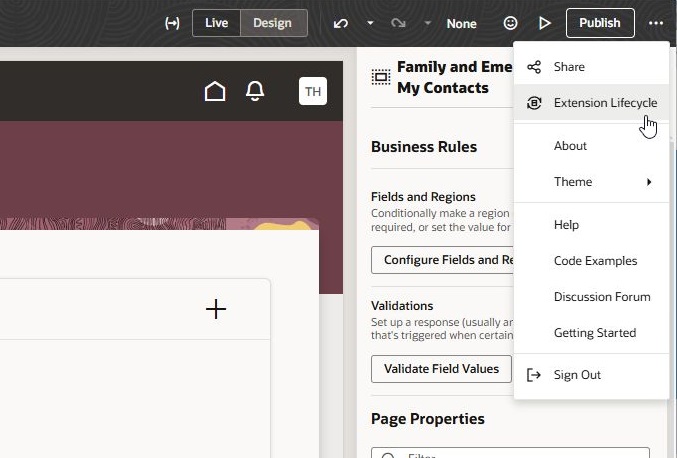
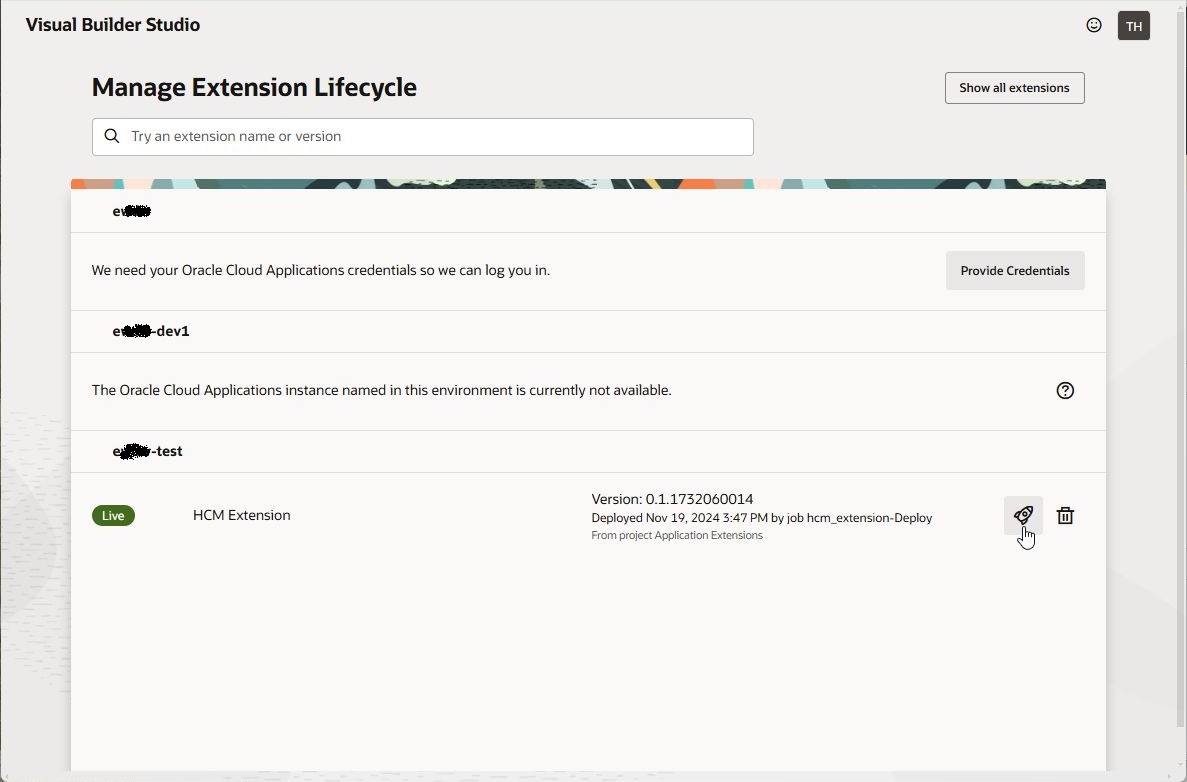
At this point you’ve made and tested changes and deployed to one or more environments. As you make additional changes, you continue to publish and deploy as required. Please see the resources below for further details and other ways to manage your change process.
Behind the scenes
Behind the scenes it might be useful to understand what is happening. This assumes you have more background on what Git is, as well as backgrounds on project, workspace, and Git branches. An introduction to these concepts is given in the Cloud Customer Connect event Let’s Talk Tech: Personalizing HCM and SCM Cloud Applications Using VB Studio Express: Fundamentals
When making changes, your changes get saved to a working branch of the local repository associated with your workspace. You can see this in Advanced mode:

When you publish, the changes are committed to the local branch, then merged to the main branch. At this point your changes are available for others to see. The changes in the main branch are now ready to be published to the working environment, and are available for CI/CD pipeline use.
Resources
For details on Git including the concepts of branches and repositories, please see the second of our series of Let’s Talk Tech sessions on Cloud Customer Connect where we describe and demonstrate many aspects of personalizing using VB Studio Express. Also, please check out the others in the series for further details on the personalization process.
Let’s Talk Tech: Personalizing HCM and SCM Cloud Applications Using VB Studio Express: Fundamentals
Let’s Talk Tech: Personalizing HCM and SCM Cloud Applications Using VB Studio Express: Branching
For the basics of using VBS Express mode, including publishing and sharing, please see this documentation.
https://docs.oracle.com/en/cloud/paas/visual-builder/visualbuilder-extending-adminmode/preface.html
Please feel free to connect with the Oracle team on Cloud Customer Connect.
