Journeys Integration with HireRight
Oracle Onboarding Journeys has integrated solutions with HireRight for new hire I-9 form verification. Candidate information from Cloud HCM is automatically pre-populated in the required forms in HireRight thereby reducing redundant data entry, improving data accuracy and overall helps boost efficiency.
In this article, I will guide you to setup Journeys integration with HireRight for I-9 form verification. Most importantly, I will give you real life scenarios and troubleshooting tips that will help to get issues resolved quickly.
Let’s first look at the End to End flow of integration to understand important pieces and how they fit together.
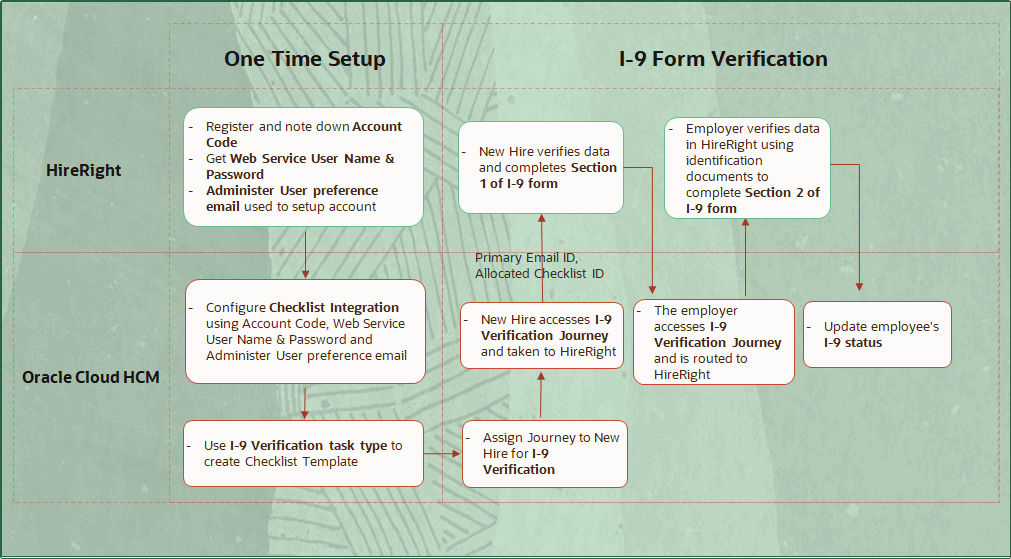
Now that you got the overview of Oracle HCM Journeys integration with HireRight, let’s dive down deeper and understand each step in detail.
Step 1- Create a HireRight Account
Register with HireRight and note down the account code, user name, password and user preference email. You will need this information to configure checklist integration in Cloud HCM.
Step 2- Configure Checklist Integration in Oracle HCM
Setup checklist integration in the Setup and Maintenance work area using account information from HireRight as shown below –
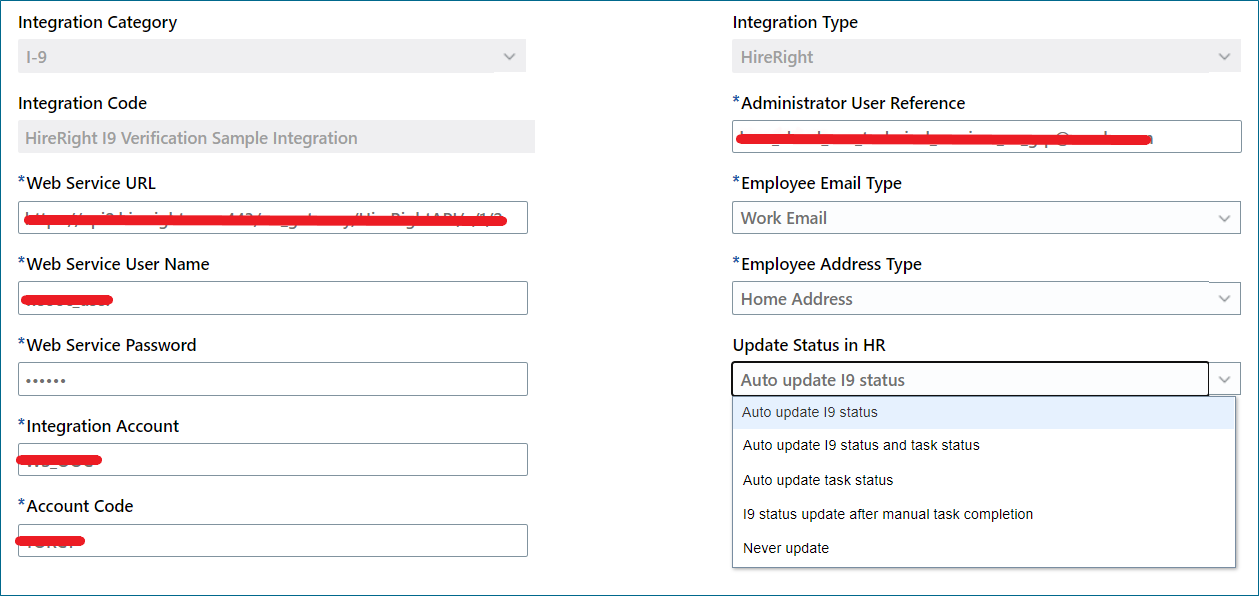
Starting 23C, Checklist Integration in HCM is enhanced to provide several options to receive I9 form status update from HireRight to HCM in automatic fashion. The integration uses REST to push status to Cloud HCM so its realtime! This automation will reduce the manual effort and increase your compliance for task completion. More importantly, in case I9 document is corrected in HireRight changing the I9 Status or E-Verify status and if you choose ‘Auto update I9 status and task status’ or ‘Auto update task status’, then the task in Cloud HCM will be reopened. Details are documented here.
If you do want to setup auto update I9 status in HR then, follow additional steps below-
- Create a role in HCM
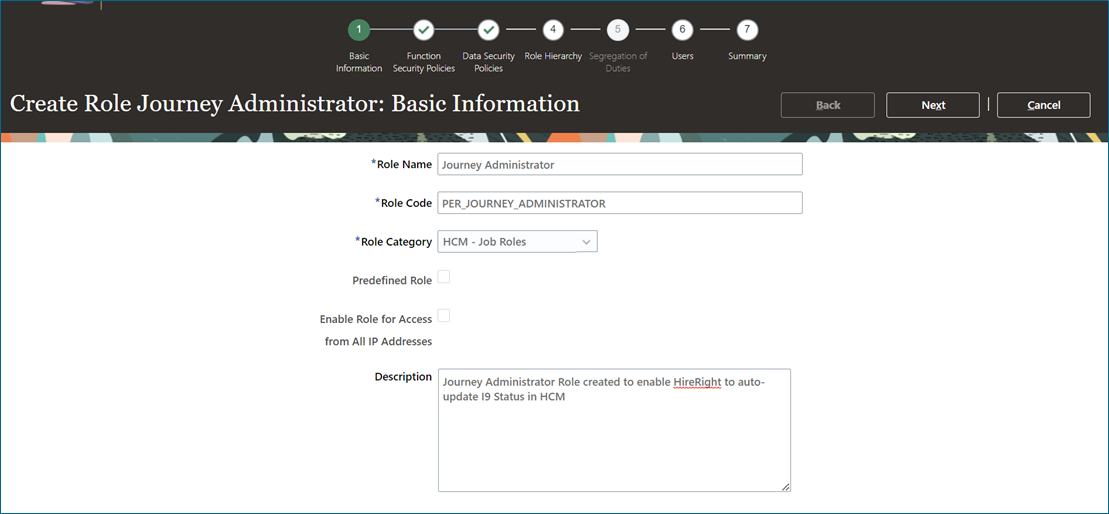
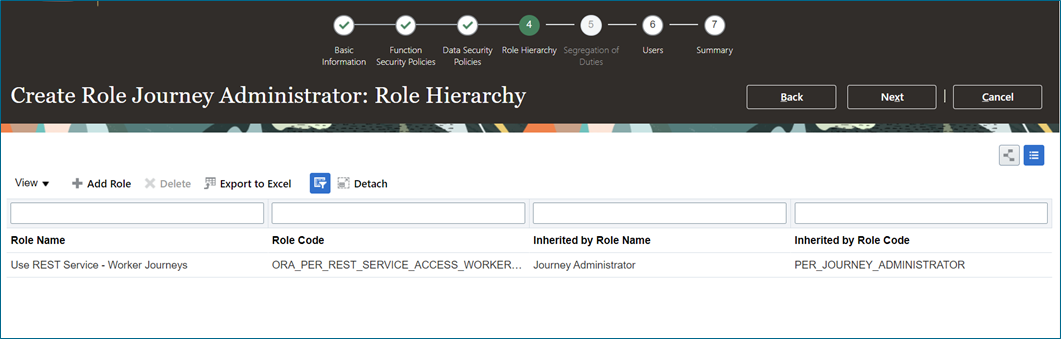
- Use Manage Data Role and Security Profiles task to include View All Workers as Person Security profile.
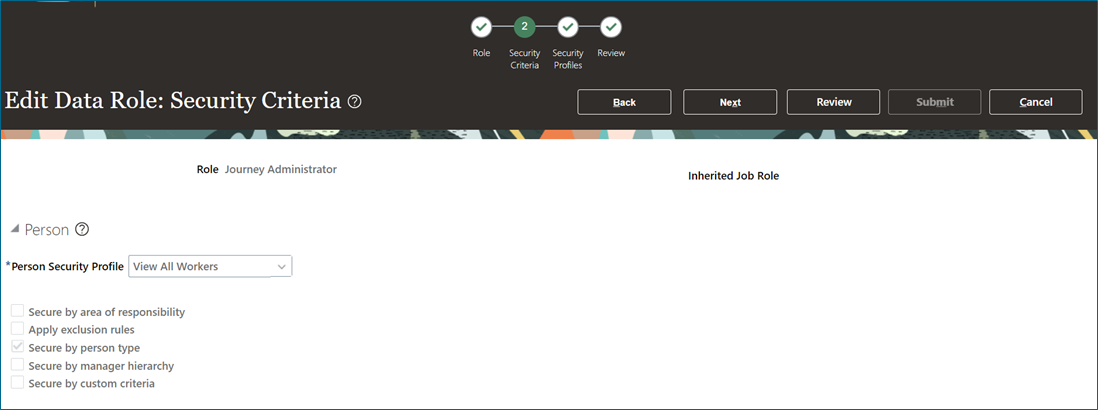
- Assign this role to the HireRight admin user and share this admin user name and password with HireRight to enable status push and auto update in HCM.
Additionally, configure integration attributes allows you to configure and send selected information from Cloud HCM to HireRight. The worker email address is not configurable and will always be sent. However, you can configure other attributes such as worker name, email, social security number, birth date among other as shown below –
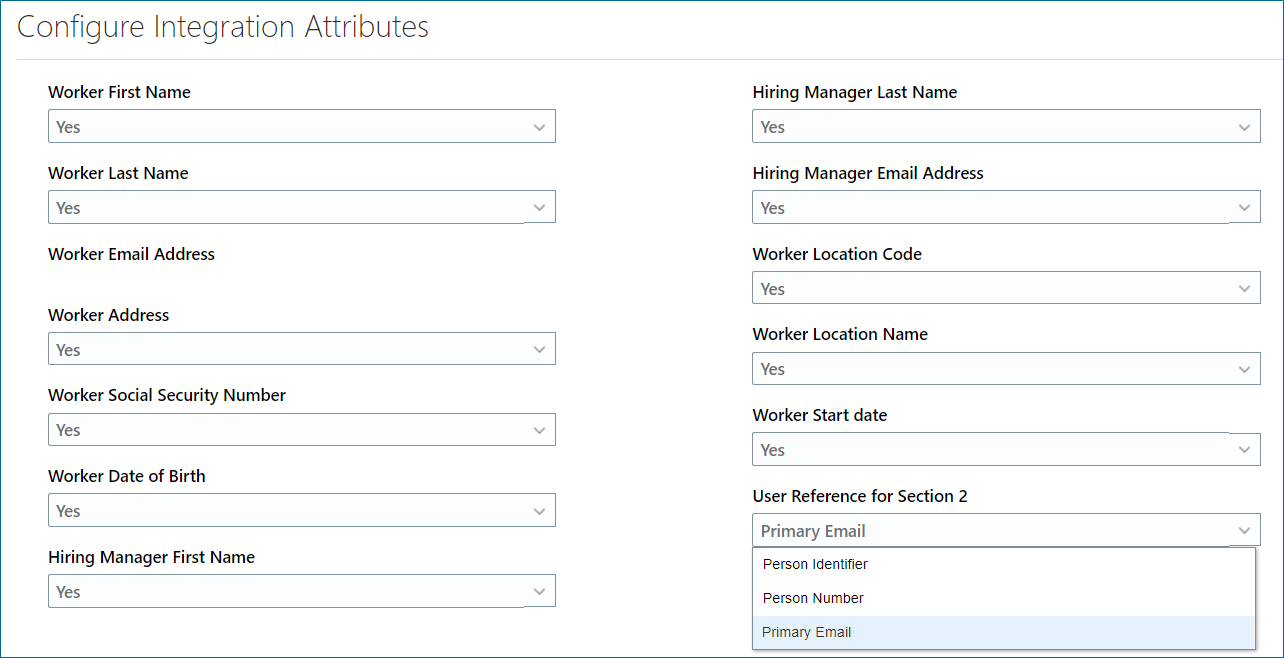
The worker email address is not configurable and will always be sent from Cloud HCM to HireRight. User reference for section 2 is primary email and you can configure it for a Person as shown below –
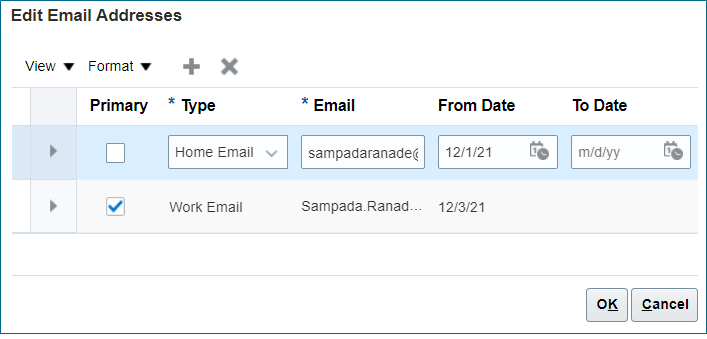
All notifications throughout I9 process are sent to the primary email so ensure that it is configured correctly and remains the same throughout I-9 form verification process.
The default and recommended user reference is Primary Email. However, starting 23C, you can configure Person Number or Person Identifier as user reference. However, this will require additional steps below –
- Set ORA_PER_CHK_ENABLE_I9_ USERREF_CHANGE profile option to Y to get person number or person identifier as additional options in User Reference for Section 2 in Configure Integration Attributes.
- Contact HireRight to notify the change and ensure changes on the HireRight portal are completed before any configuration modification in Cloud HCM.
- Ensure that Cloud HCM has the selected identifier value (person number or person identifier) for each user.
- The integration will update I9 task status automatically so update checklist display properties to hide Done and Not Applicable button
Overall, the change in configuration will apply only to newly allocated checklist post the change so work with HireRight to make a one-time change to already allocated checklist to use the new configuration.
Step 3- Develop your integration in Oracle HCM
Create Checklist Template with I-9 Verification task and Integration code defined in earlier step. The Checklist will look like this –
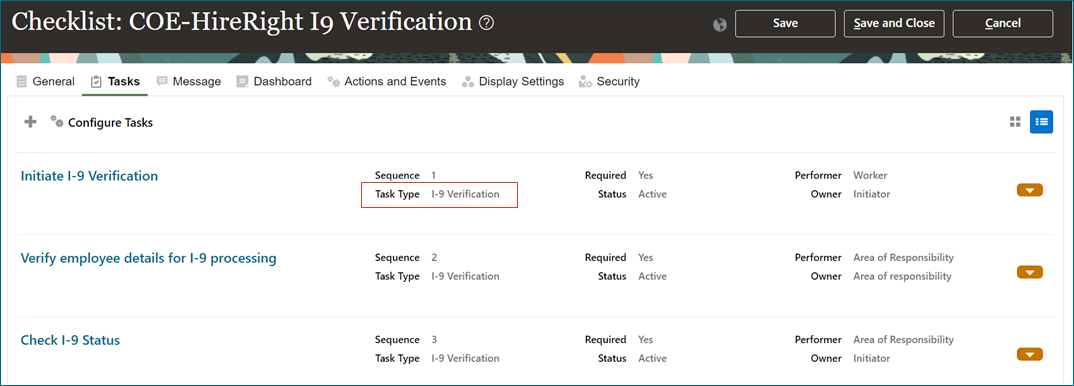
Ensure that all I-9 form verification tasks in the same checklist should use the same HireRight account.
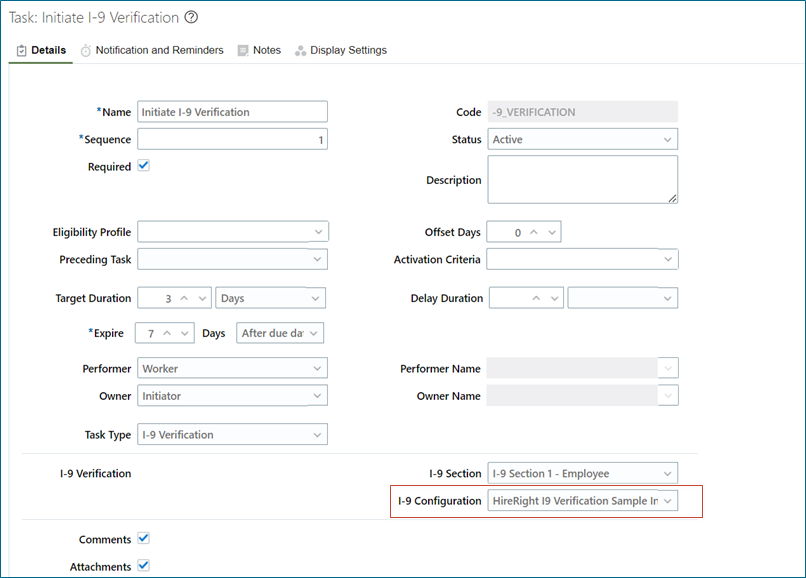
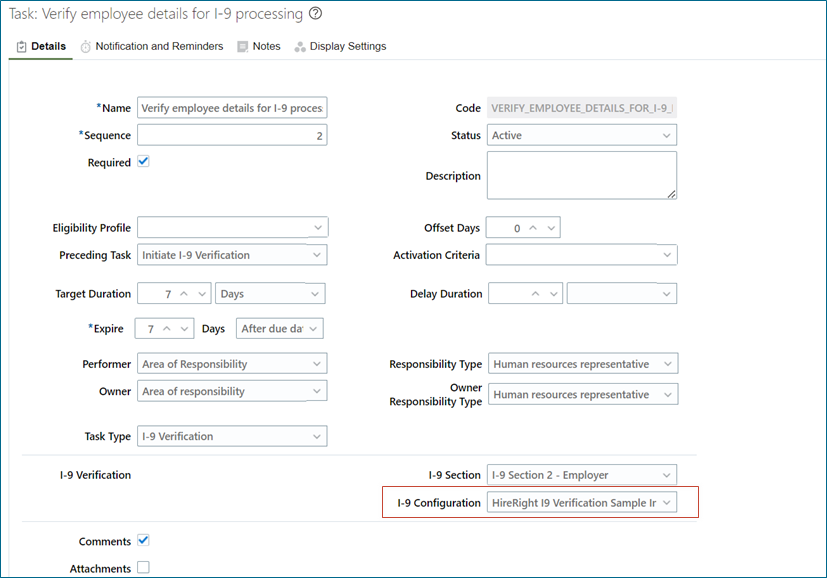
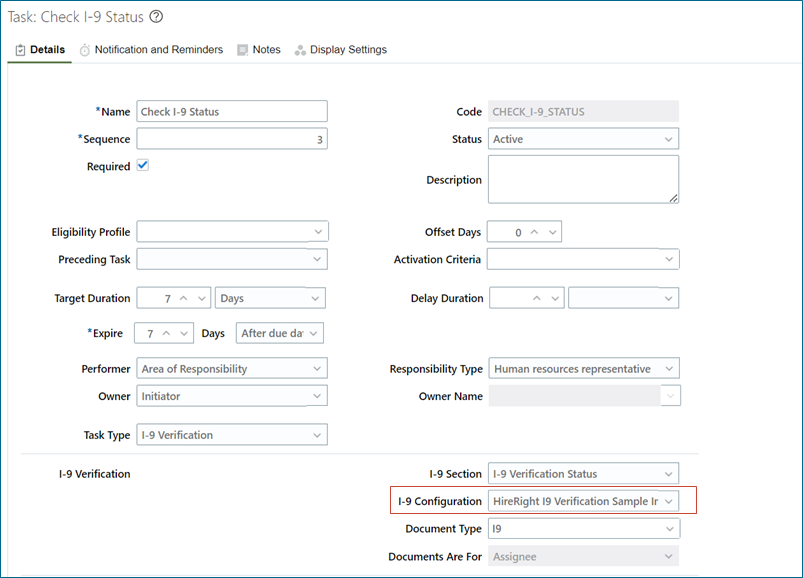
By default, an I-9 document is created in HireRight when the journey is allocated to new hire. However, you have an option to set the value of ORA_PER_CHECKLIST_DEFER_I9_CREATION profile option to Y and defer the creation of the I-9 document in HireRight till the time the employee accesses the task.
This completes the setup required in Oracle Cloud HCM and HireRight! The detailed information on the setup is available here.
Now let us understand how I-9 Form verification works in action! Here are screenshots that will give you a glimpse of step-by-step process.
Employee signs the document in HireRight
When the onboarding journey is assigned to new hire, the employee gets a link that will automatically route the employee to HireRight.
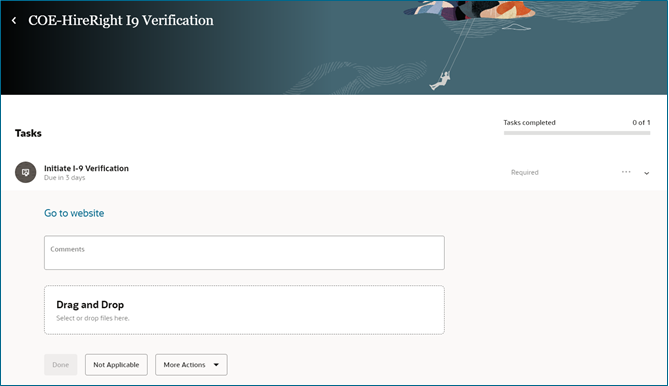
Once the employee initiates section 1 of I-9 form verification in HireRight, she can view and edit the I-9 verification form pre-populated with data from Cloud HCM. Employee can then review, E-sign the document.
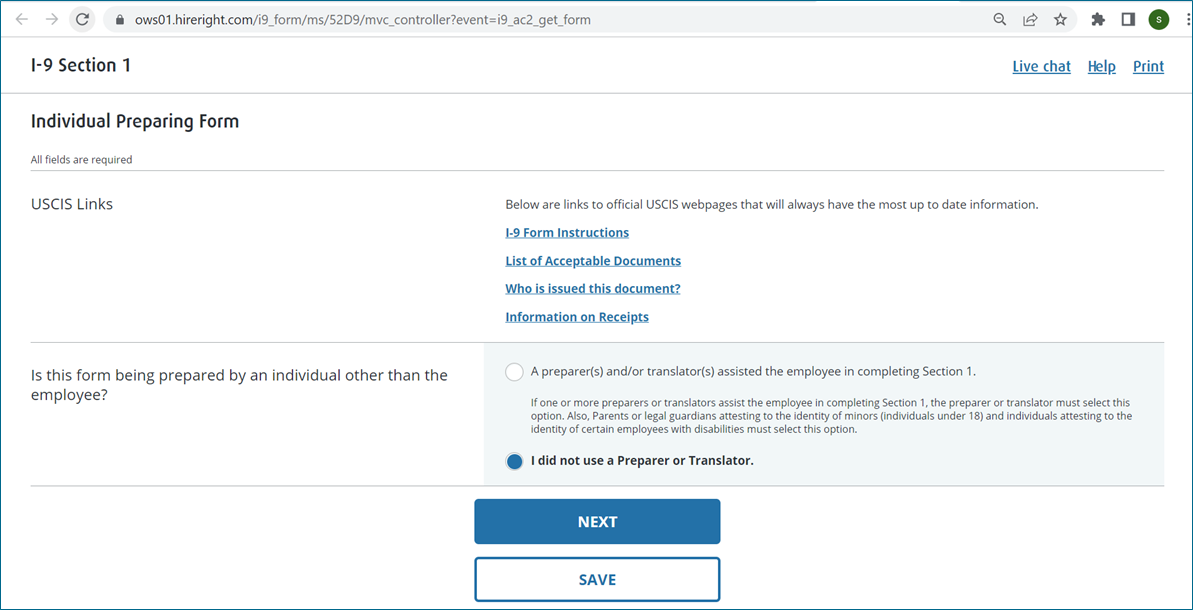
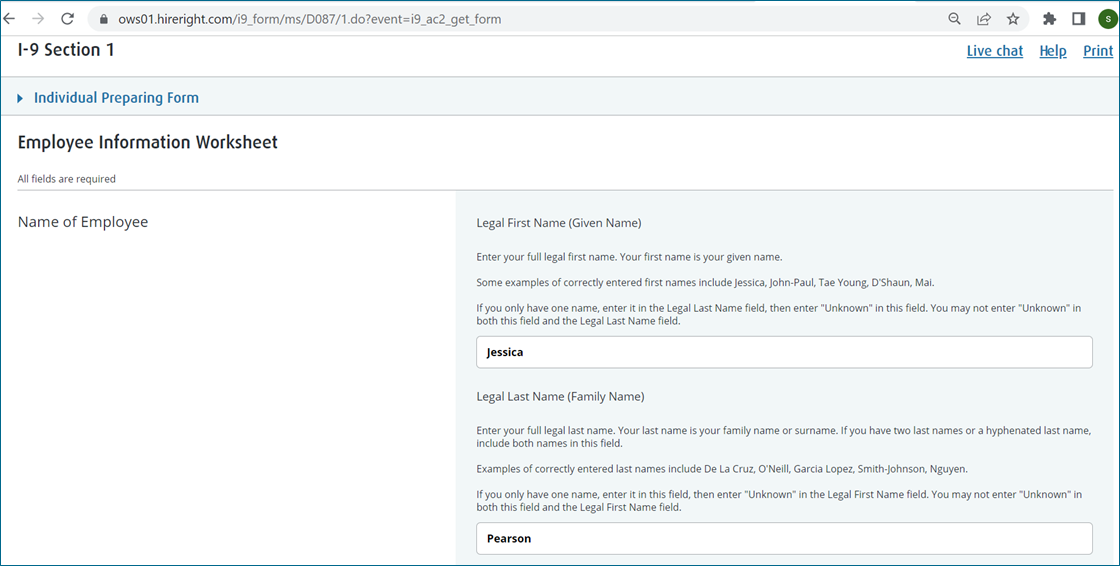
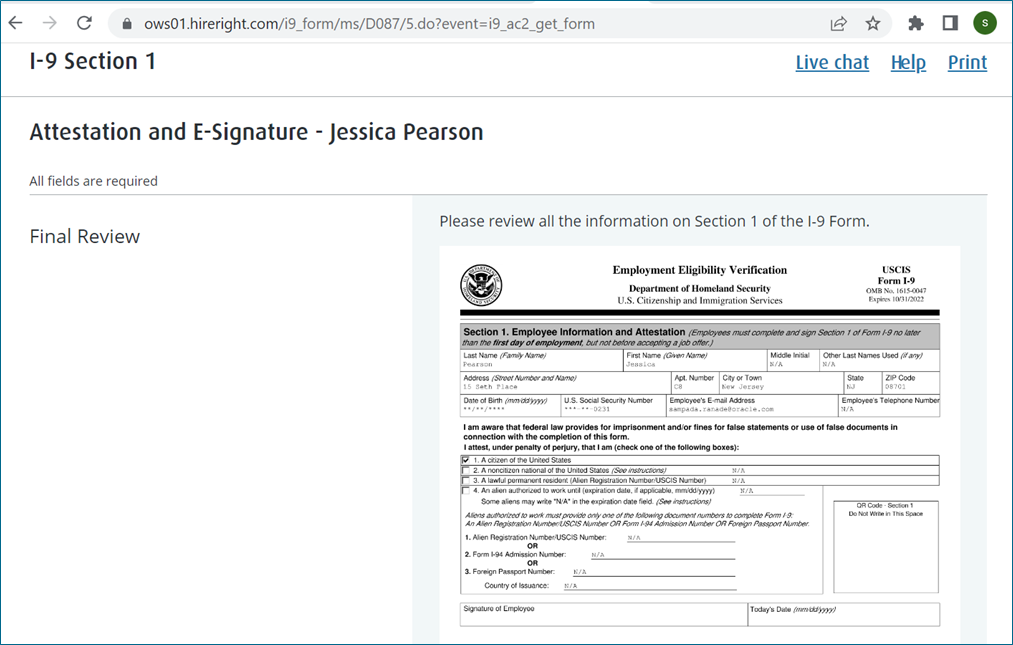
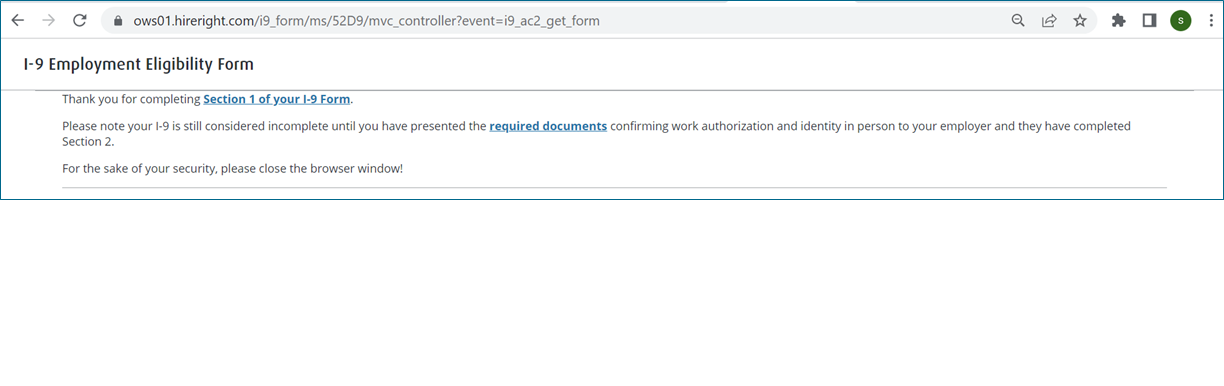
Employer verifies information in HireRight
When new hire completes I-9 Form Verification in HireRight and marks journey task as Done in Cloud HCM, I-9 Form verification step 2 is enabled and assigned to the Area of Representatives(AOR). In some organizations, the line manager does employer verification part of the process and will see I-9 Form verification tasks in Cloud HCM.
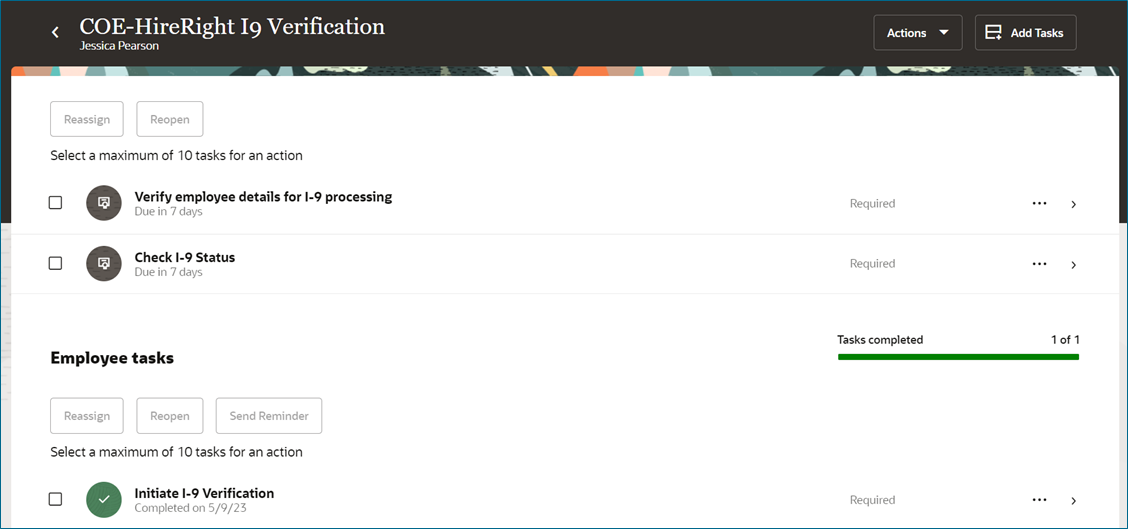
Employer is routed to HireRight site to verify information to review and complete section 2 of I-9 form.
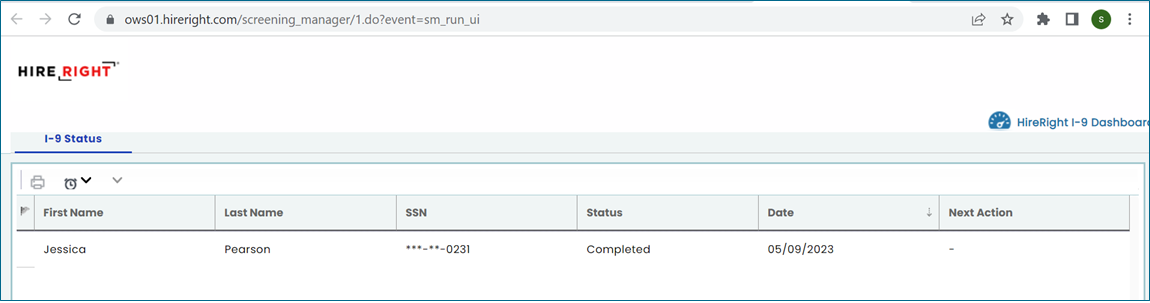
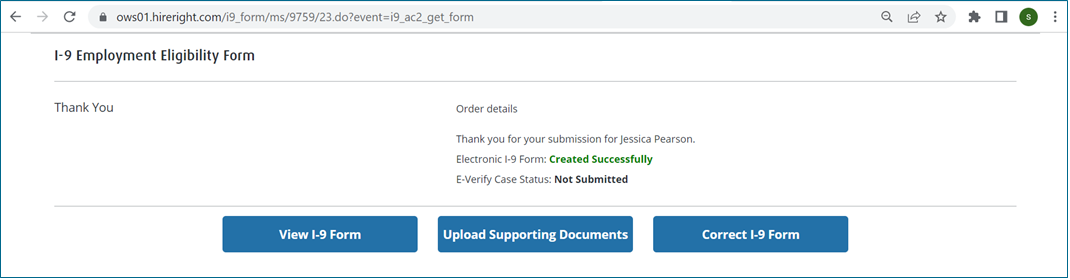
Employer should also click Done button to complete the task.
Through out the process, HR can view I-9 status using Journey task as shown below –
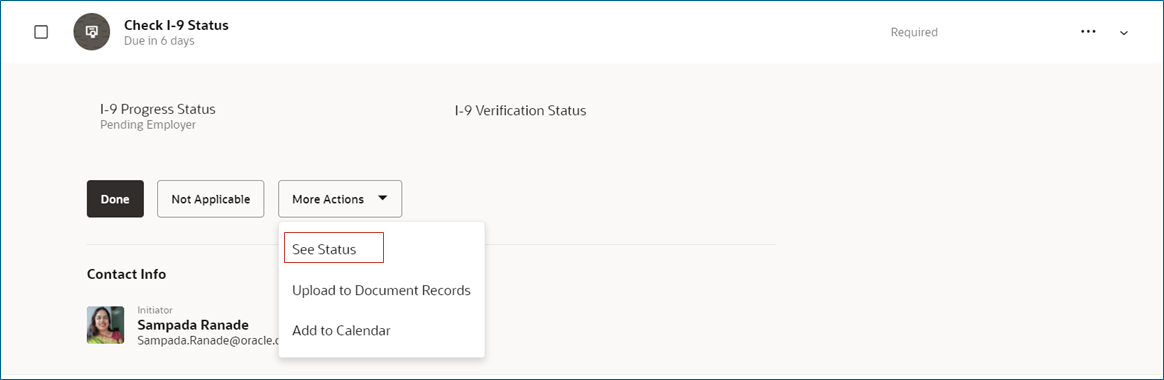
Once, section 1 and section 2 of I-9 form are completed and both employer and employer have marked Done button in Journeys, I-9 form status is updated in Cloud HCM.
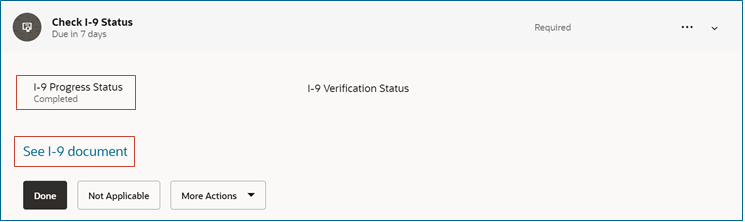
Now that you understand the step-by-step process, let me give you few quick pointers to troubleshoot commonly faced issues –
|
Error Message |
Troubleshooting Tips |
| Employee is facing error when trying to access I-9 |
Integration works based on primary email. Default is work email but clients can add home email and make it primary. Ensure that the worker has the same email type until the time the I-9 process is completed. Check if any change in primary address for the employee during I-9 processing has caused invalid email in HireRight. |
| No assignment exists for this assignment ID |
Integration works based on primary email. Default is work email but clients can add home email and make it primary. Please ensure that the new hire has email defined in Cloud HCM |
| Task Verify Employee Details for I-9 Verification did not get assigned to the Area of Responsibility(AOR) |
Prior to 23C, if “include in work contacts” check box for AOR is not checked for respective AOR, then task itself wouldn’t get assigned to AOR as system will not find AOR. In 23C, AOR setup is enhanced. If you can setup AOR with usage as ‘Checklist’, then you need not check “include in work contacts” check box. |
| I-9 Status is not getting updated as Verified in work relationship UI |
If Update Status in HR is set to Yes in the Checklists Integrations configuration page, the I-9 Status, e-Verify Status, and I-9 Expiration values are automatically updated (based on the response sent from HireRight). I-9 status and e-verify status both get updated after second task completion. The HR Representative will verify the details provided by the new hire as part of the checklist task for Section 2 of the I-9 form. Once completed on the HireRight site, the HR Representative will need to navigate back to HCM task page and mark this task as Complete.
If I-9 is not at all initiated by an employee and the task is Force Completed then, the work relationship will not be updated in this case. |
You can also leverage HCM Checklist I9 Integration Error Report available at Navigator -> Tools -> Diagnostic Dashboard to analyze the I9 integration errors in Cloud HCM as shown below –
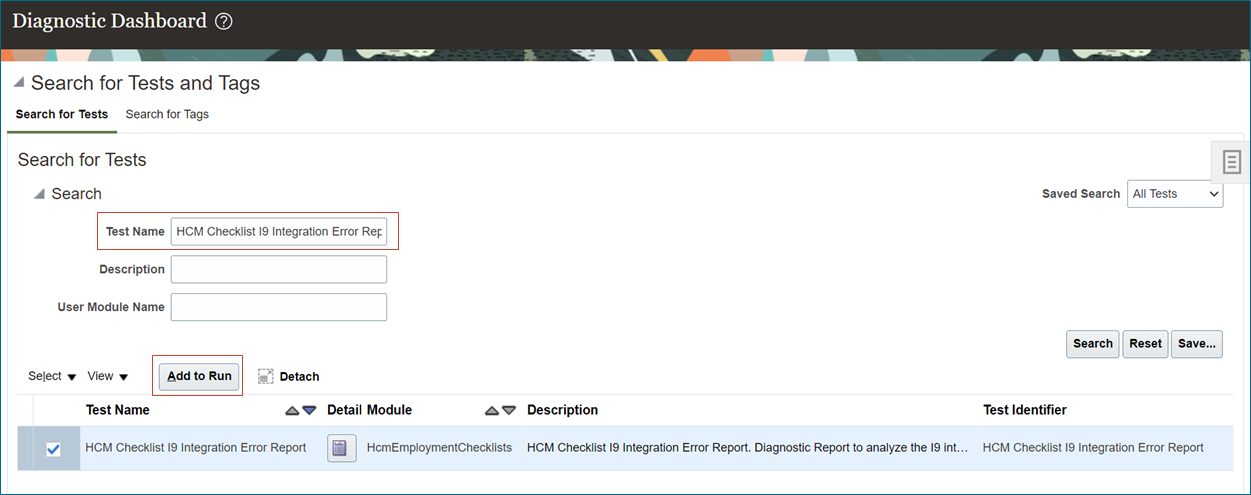
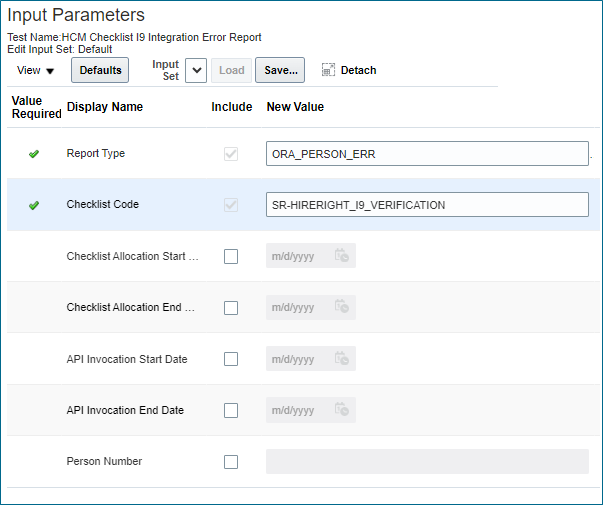
Overall, the employee must complete Section 1 of I9 Form on hire date and the employer must complete Employer review & attestation in 2 business days so Employment Eligibility Verification is a time critical process and Journeys integration with HireRight helps complete the whole process in just few clicks!
