Oracle HCM Guided Journeys deliver information such as contextual analytics, timely training, videos, and generative AI content using any third-party large language model (LLM) during a journey to help employees make the right decisions. You can provide guidance such as tutorials, company policies, and best practices in the context of an HCM flow using guided journey tasks. For example, tasks to help a line manager transfer an employee or provide documentation links, embedded help text to assist employees punch in the leave of absence, etc.
This blog describes how to use Visual Builder Studio to enable a Guided Journey in a Cloud HCM Flow either at the page level or in an individual region.
Embed Guided Journey
The first step is to identify a Guided Journey that you want to embed in your Cloud HCM flow. Take a note of the Checklist Code and the Tasks within the Journey because these are what will be used in the Visual Builder configuration.
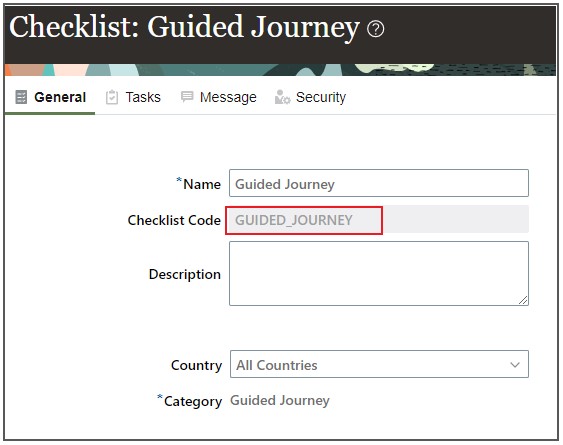
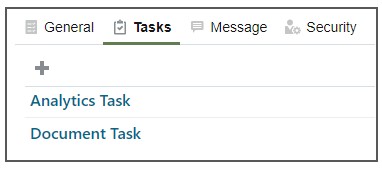
From the HCM page that you are going to modify, click on “Edit page in Visual Builder Studio” and make sure you are in the Express mode.
Note that the page has a number of pairs of Page Properties, each of which control the display of a Guided Journey at a specific location in the page.
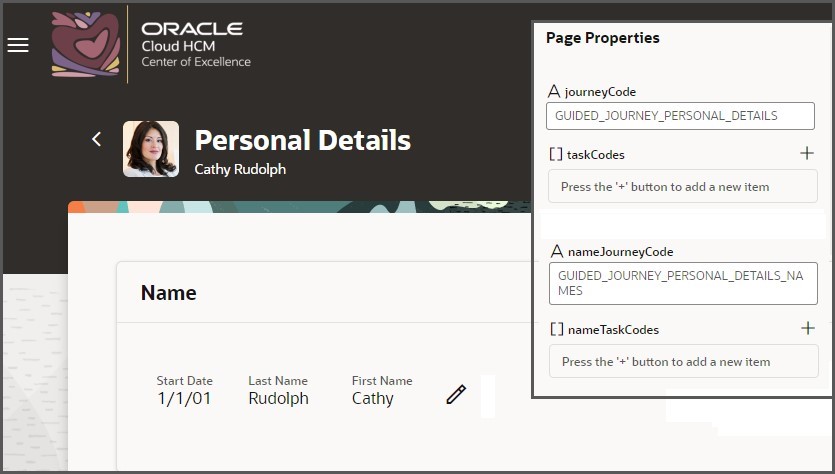
The property name “journeyCode” is used to render the Guided Journey at the page level, and the corresponding taskCodes can be used to identify specific tasks within the Guided Journey that should be shown. Note that if no tasks are selected, then all the tasks in the Guided Journey will be shown.
The properties named “{region}JourneyCode“, for example, “nameJourneyCode” in the screenshot shown above, are used to render the Journey in the particular region of the page. The “regionTaskCodes” control the specific tasks that are rendered in the region level journey.
If you enter the Guided Journey Checklist Code in the journeyCode page property, the Guided Journey shows in the preview pane at the top of the page. Note that by default there are 2 Guided Journey Tasks available, and at the page level these are navigated to using the trainstop beneath the Guided Journey icon or using the left and right navigation buttons.
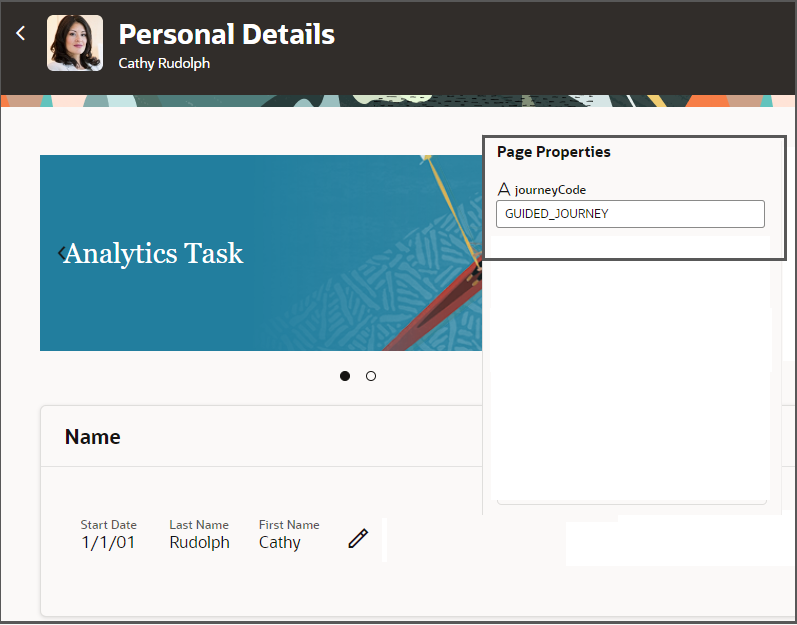
If you create one or more entries in the “taskCodes” array, the Guided Journeys Tasks will change to only show the tasks selected. In the example below only the Document Task is selected, so the Analytics Tasks is not displayed.
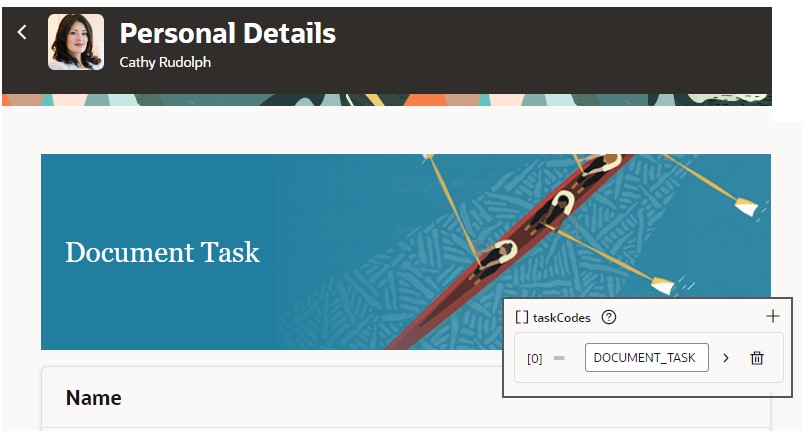
If you enter the Guided Journey Checklist Code in the region level page property, the Guided Journey Tasks show as separate links at the bottom of the region.
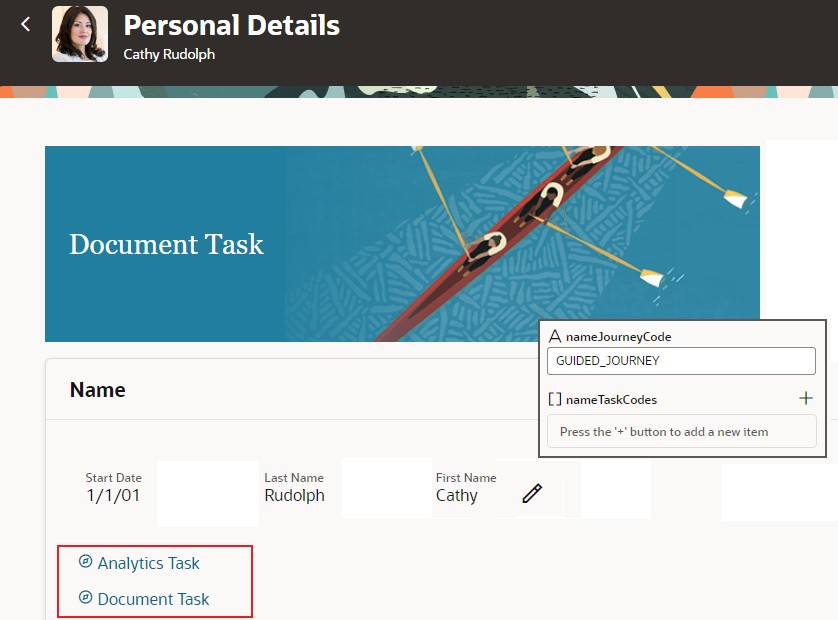
When you render the page using the Preview button you can launch the Guided Journey from the page. The Guided Journey is rendered in a side panel next to the main page.
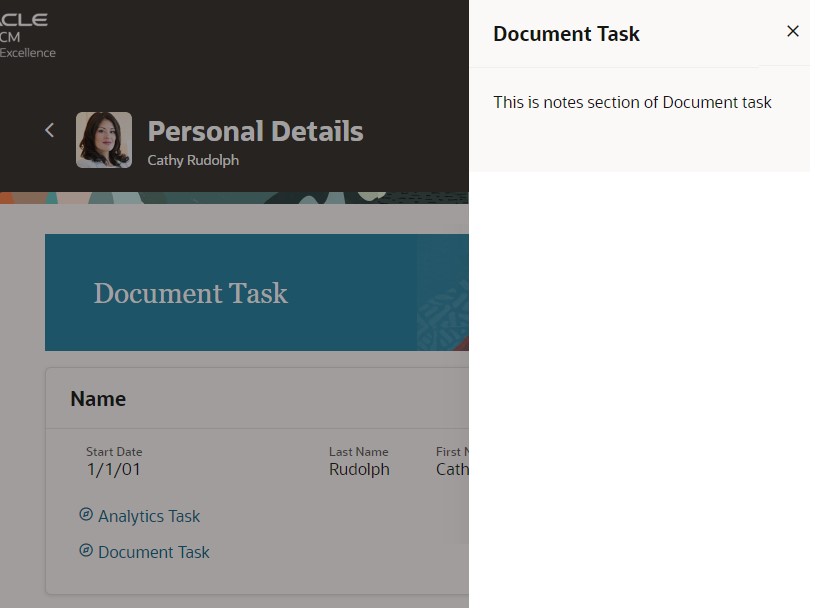
Summary
This blog describes how to use Visual Builder Express mode to embed a Guided Journey in a Cloud HCM Redwood page either at the page level or in an individual region and it shows how the Guided Journey will be rendered on the UI.
Hope you found this article helpful. You can follow these blogs in any sequence, but if you are starting new then here is the recommended path for Extending Cloud HCM using VB Express and Business Rules . Good luck with your implementation!