Oracle Service Cloud supports a wide range of AI features within its Browser User Interface (BUI) modules. To enable these features, the initial step is configuring External Objects and Integration Connections.
Each AI feature in Oracle Service Cloud requires integration with an AI service provider, such as Oracle Cloud Infrastructure (OCI). Oracle Service Cloud supports a bring-your-own-license (BYOL) model, meaning that if your organization already holds a license for an AI service from a third-party vendor (for example, Google Translate), this license can be used to configure the corresponding AI feature within Oracle Service Cloud via External Objects and Integration Connections.
Obtaining OCI Configuration Details
To configure Oracle Service Cloud External Objects & Integrations using an OCI AI Service, gather the following information from your OCI account:
1. Log in to the OCI Console
Access the OCI Console at: https://www.oracle.com/cloud/
2. Retrieve the Tenancy OCID
Navigate to your Profile and select ‘Tenancy’ to open the Tenancy Details page. Copy the ‘Tenancy OCID’, which you will need for subsequent configuration steps.
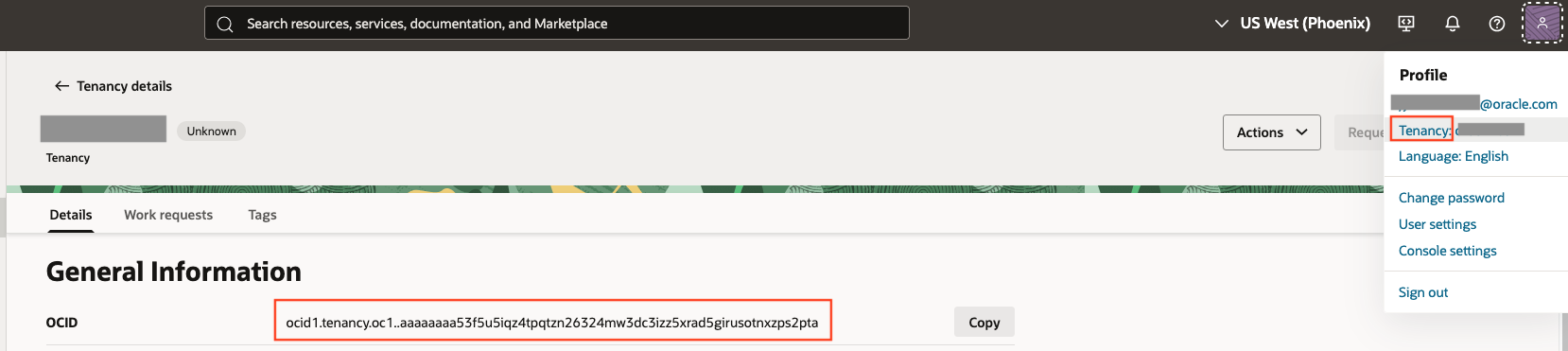
3. Retrieve the User OCID
Go to your Profile and select ‘User Settings’ to access the ‘My Profile’ page. Copy the ‘User OCID’ for later use.
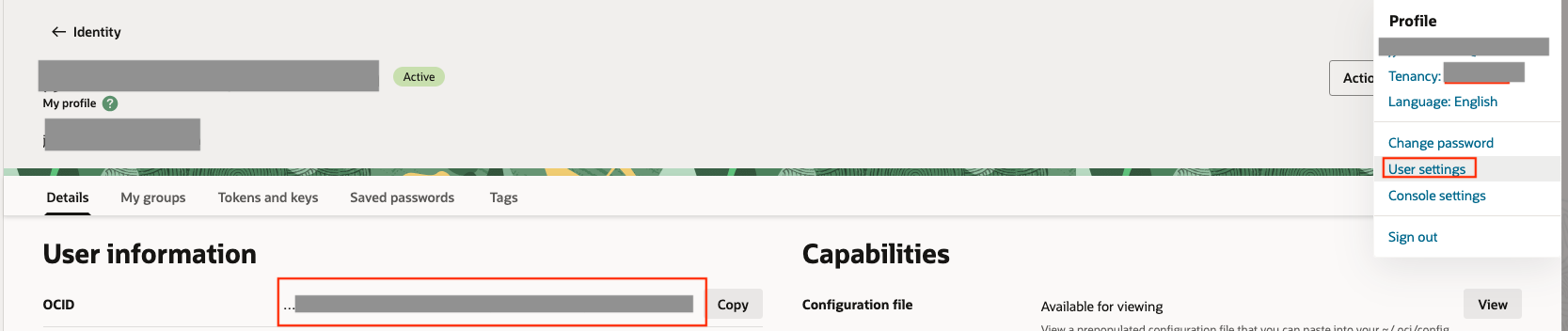
4. Generate an API Key
From the ‘User Settings’ page, select ‘Tokens and Keys’ to add a new API key. Save the generated Public Key, Private Key, and Fingerprint. These will be required as authentication credentials in Oracle Service Cloud.
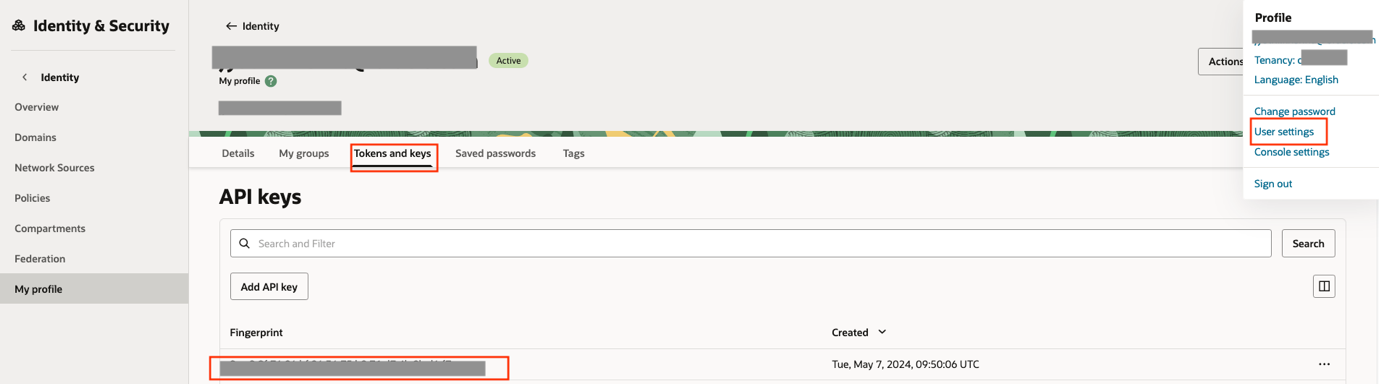
5. Verify AI Service Access Permissions
Ensure that your OCI user account has access to the desired AI services:
– For ‘Thread/Chat Translation’, confirm functionality for language detection and translation at ‘OCI Console > Analytics & AI > Language’.
– For features like ‘Thread Proofread Agent, Thread Summarization, ASK, Chat Proofread Agent, or Chat Agent Suggestions’, verify access to ‘OCI Generative AI’ or ‘Generative AI Agent’ via OCI Console > Analytics & AI > Generative AI/Generative AI Agent > Playground
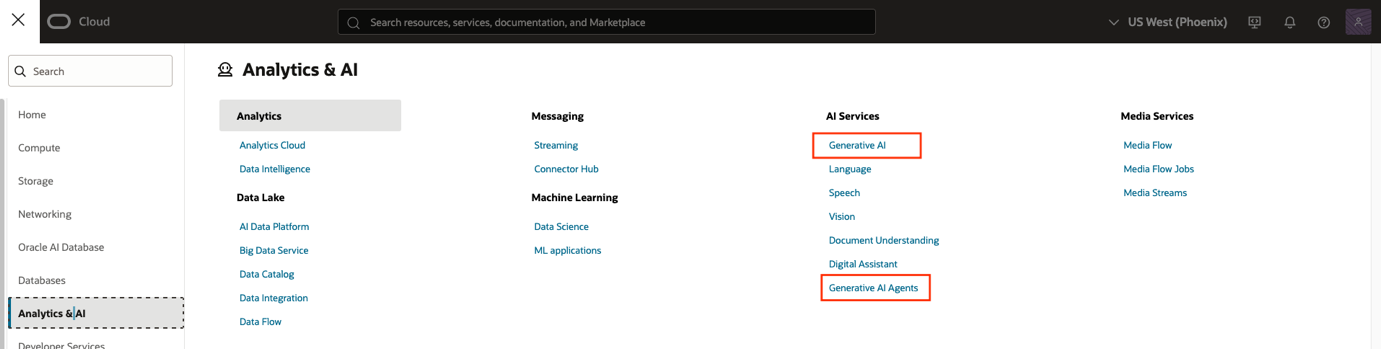
– If you encounter access issues, review and update user group policies using the documentation at: https://docs.oracle.com/en-us/iaas/Content/generative-ai/iam-policies.htm
Configuring Oracle Service Cloud External Objects & Integrations
1. Log in to Oracle Service Cloud as an Administrator
2. Navigate to:
Configuration > Administration > External Objects & Integrations
3. Create a New Connection:
– Name: Provide a meaningful name.
– Enabled: Yes.
– Base URL: Enter the base URL for the AI service you wish to integrate.
Sample Base URLs:
– Language Translation: https://language.aiservice.us-ashburn-1.oci.oraclecloud.com/20221001/actions/batchLanguageTranslation
– Language Detection: https://language.aiservice.us-phoenix-1.oci.oraclecloud.com/20221001/actions/batchDetectDominantLanguage
– Generative AI Agent: https://agent-runtime.generativeai.us-chicago-1.oci.oraclecloud.com/20240531/agentEndpoints/ocid1.genaiagentendpoint.oc1.us-chicago-1
– Generative AI Chat: https://inference.generativeai.us-chicago-1.oci.oraclecloud.com/20231130/actions/chat
Base URLs may differ based on your subscribed region or Generative AI agent configuration. For detailed information, refer https://docs.oracle.com/en-us/iaas/api/#/en/language/20221001/ or https://docs.oracle.com/en-us/iaas/api/#/en/generative-ai-inference/20231130/
– Integration Type: REST
– Allowed API Methods: All
– Connection Headers: [Specify as required]
– Authentication Type: OCI Signature V1
– Tenancy OCID: Use the Tenancy OCID from the section above
– User OCID: Use the User OCID from the section above
– Fingerprint: Use the Fingerprint generated during API key creation
– Private Key: Use the Private Key generated during API key creation
4. Save the Connection
5.Use the created External Object & Integration Connection when configuring any supported AI feature in Oracle Service Cloud.
The steps outlined above are specifically designed for integrating Oracle Cloud Infrastructure (OCI) AI services with Oracle Service Cloud. Properly configuring External Objects and Integration Connections as described will help your organization unlock advanced AI features within Oracle Service Cloud’s BUI modules using OCI services. If you plan to connect to an alternative AI service provider, note that the setup process—including required connection details and authentication methods—will differ according to the provider’s specifications. Always refer to the relevant documentation for any non-OCI service integrations. For additional guidance or troubleshooting, please reach out to us via our customer connect forum or email us at ama_service_cloud_ww_grp@oracle.com.
