This is guest publication from Apoorv Kakade at Rackware
In the age of containerized applications, the role of container registries cannot be overlooked. They help maintain the CI/CD pipeline which facilitates quick development and delivery of applications.
The key parts of container environments include applications running in containers, data generated, and container images stored in container registries. So, when migrating applications from one platform to the other, it makes sense to migrate the registries to the target platform as well.
Furthermore, development and production teams can have different registry servers and can involve migration of images in between them. The transferring of images is done using a tool like docker CLI and it can be a lengthy process.
Rackware SWIFT is the first and the only solution that allows migrating or setting up DR between container registries offered by various clouds. This blog helps you migrate your container registry to OCIR.
With RackWare SWIFT, you can migrate the following registries to OCIR:
- ACR (Azure cloud registry)
- Docker hub
- ECR (AWS Elastic container registry)
- GCR (Google cloud registry)
- OCIR (Oracle cloud infrastructure registry)
Steps to launch SWIFT from OCI marketplace.
1.) Search for SWIFT in OCI marketplace search bar and select Migration license option.
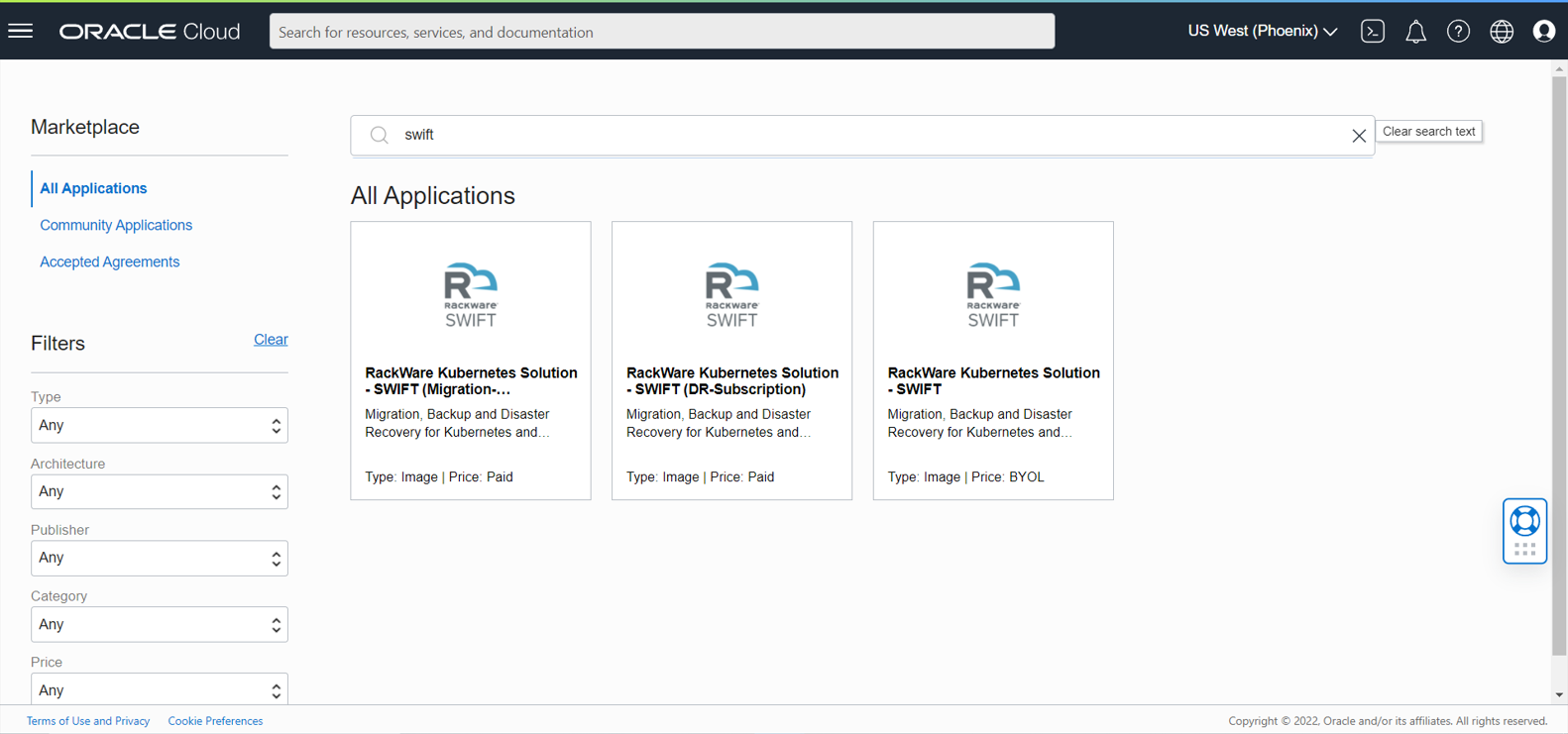
2.) Launch Instance
-Select the appropriate version and compartment and launch the instance.
-Billing will be part of the monthly OCI bill.
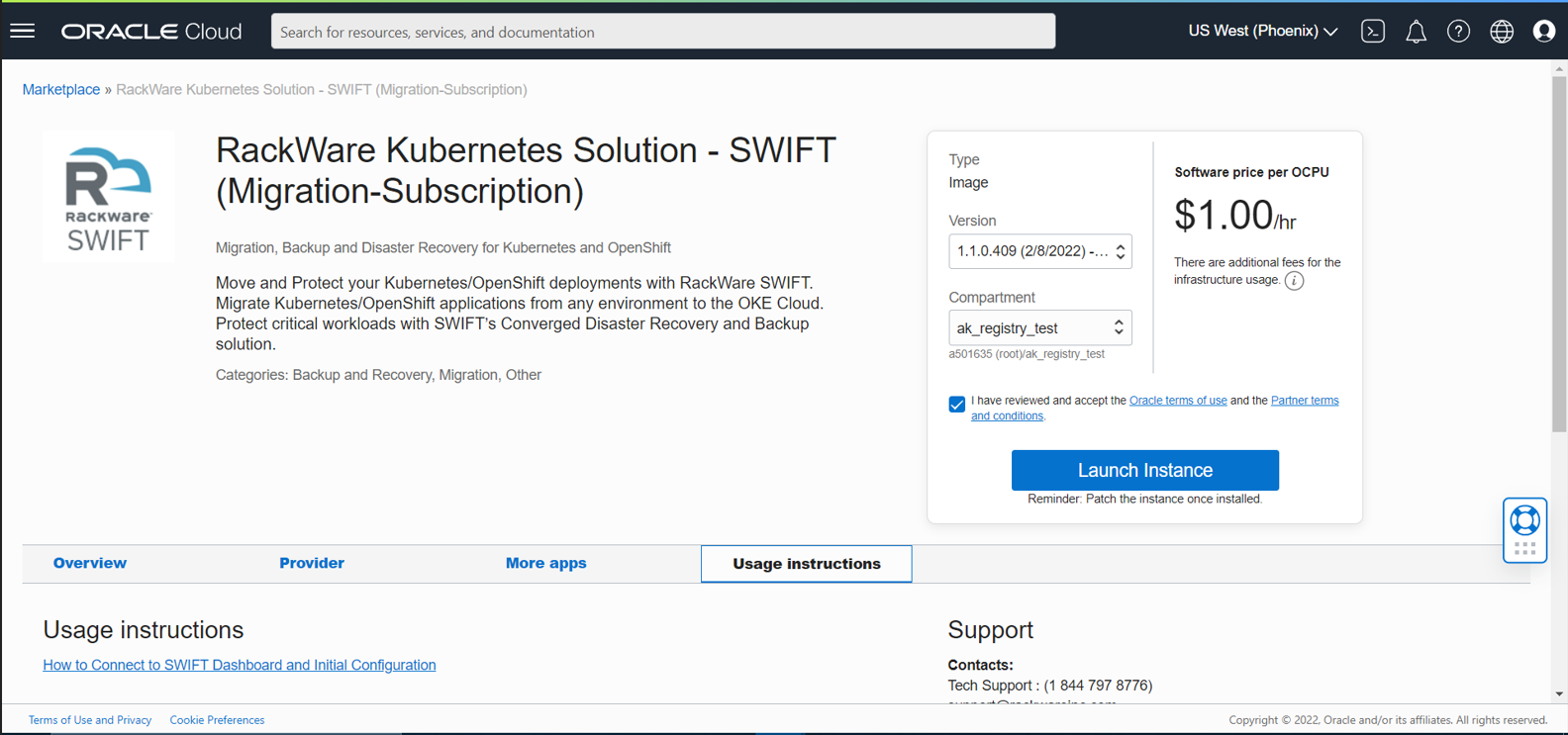
Steps to Sync image registry images to OCIR using SWIFT.
1.) Login to SWIFT dashboard.
– After creating a SWIFT instance, connect to the instance and execute the below command to set a password for the ‘admin’ user.
#sudo swiftcli user modify admin –password <password_of_your_choice>
For more details click here
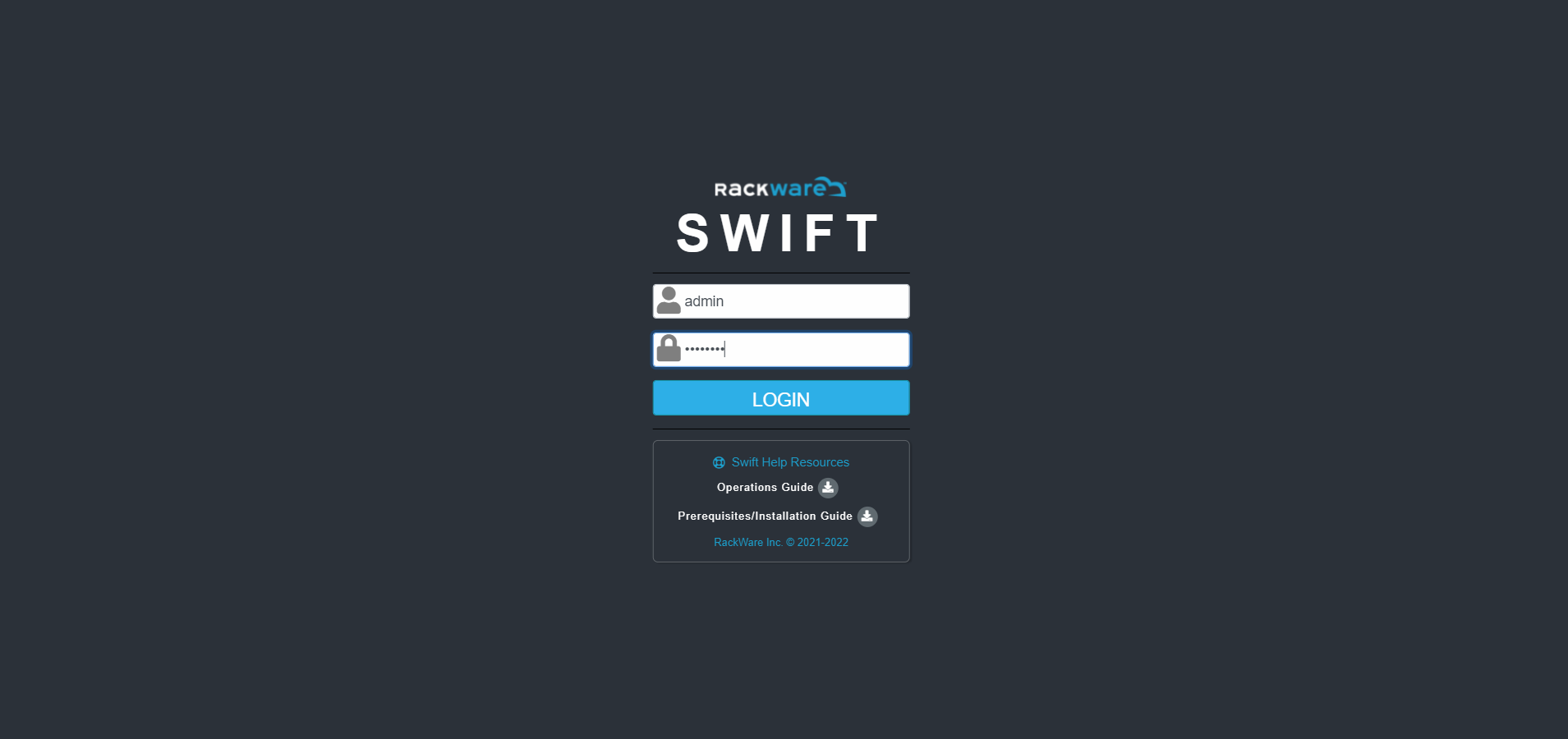
2.) Discover the source and destination registries.
Under the Image Registries side tab click on Add.
Destination registry type would be Oracle OCI and for this demo we have selected Microsoft azure as the source side.
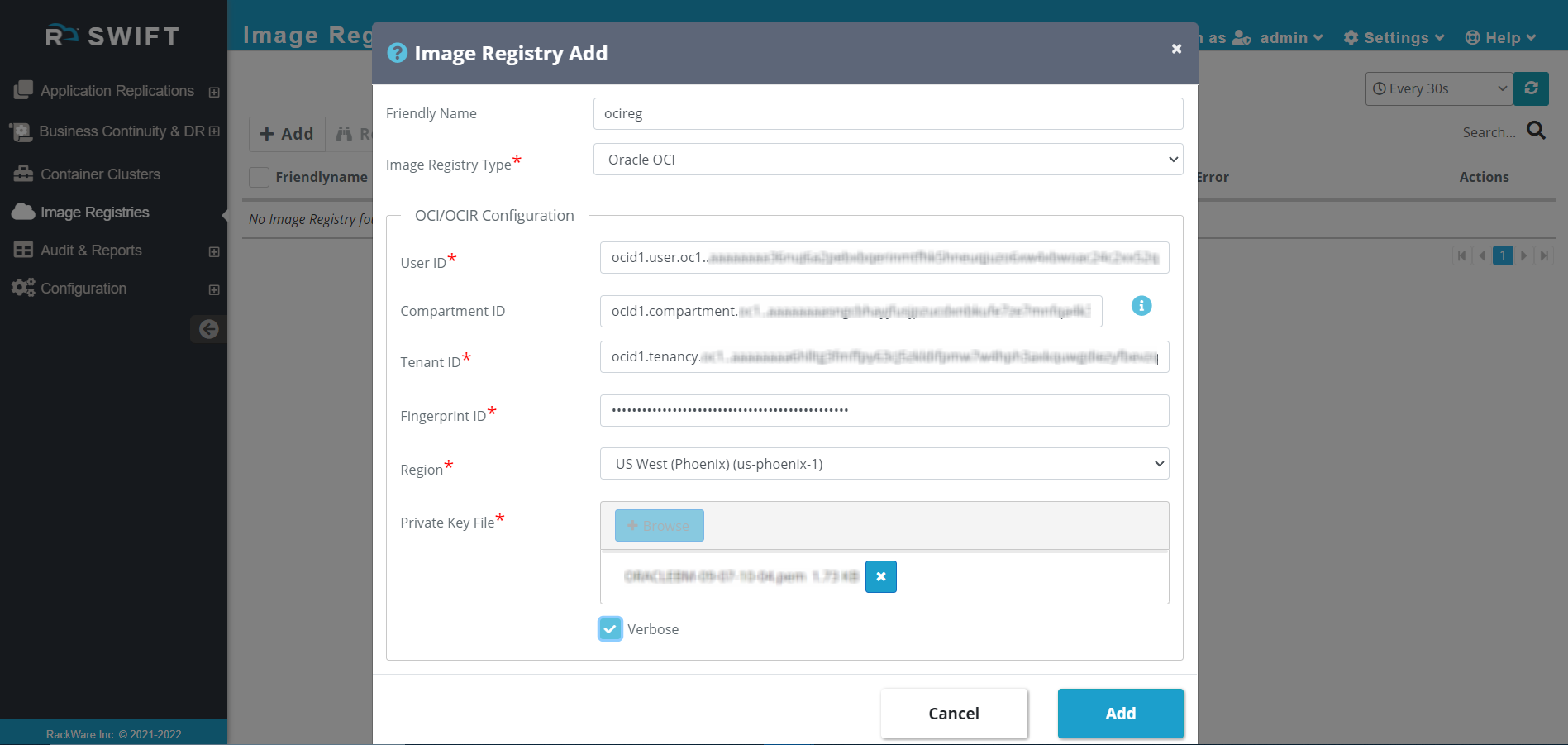
3.) Perform Sync between source and destination side.
– Go to All replications under Sync Administration.
– Click on new and then Registry Replication. A form will be opened.
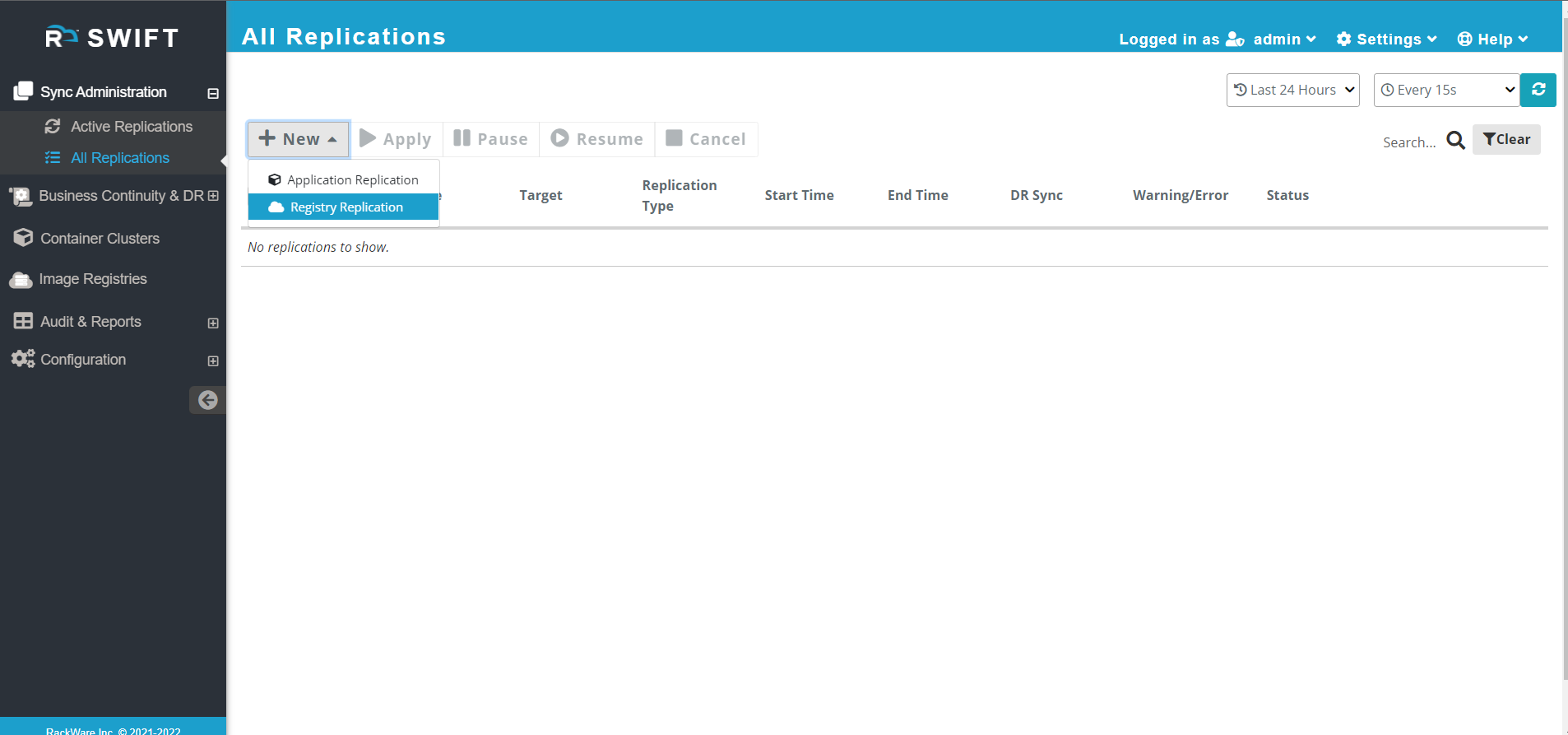
– To sync all repositories, select All radio button.
– If you need to sync only specific repositories select Selective option and add those repositories.
– As the repository name must be unique among all compartments in OCIR, you must make sure to change the name of source repository if there’s already a repository of the same name in some other compartment.
-To do that mark the checkbox asking if you want the repository name to be changed on target. A window would appear asking for the source to destination mapping. Fill it accordingly.
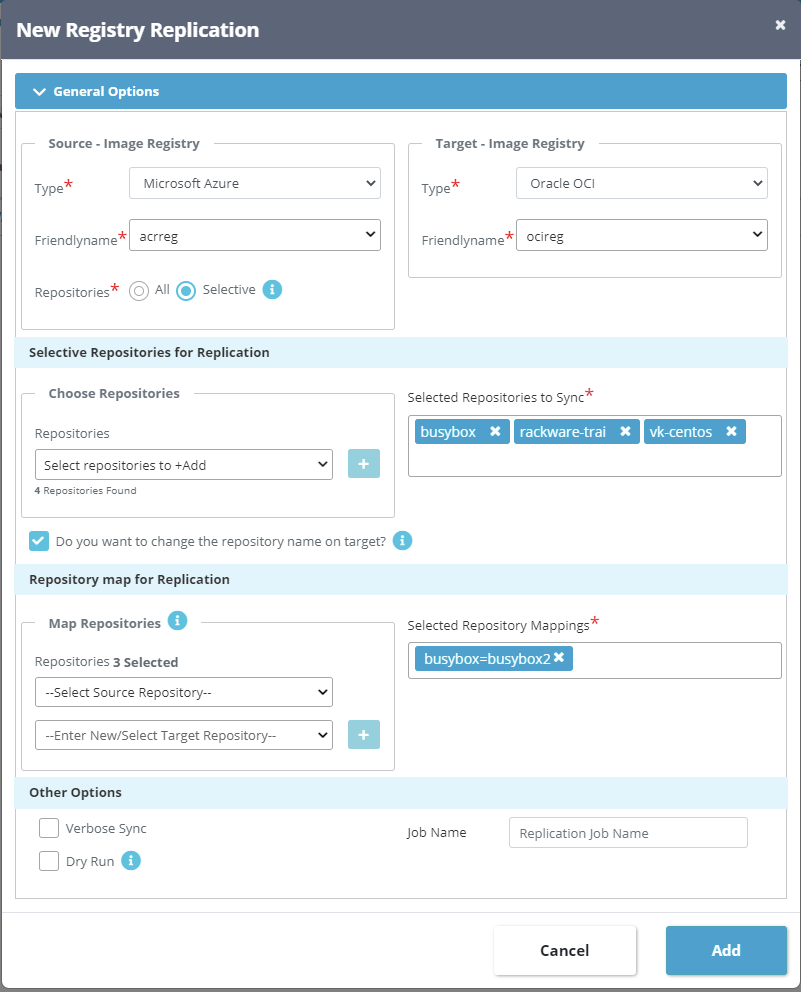
4.) After IR PT sync operation is completed, all the repositories and their tags from the source side would be replicated at the destination side without any intervention needed.
Source side image registry
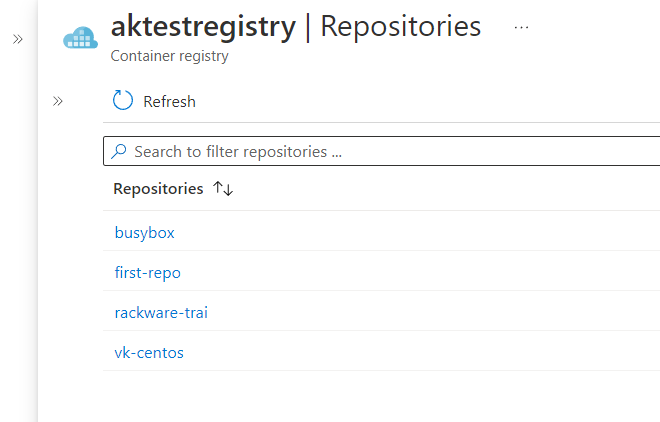
Destination side image registry before sync operation.
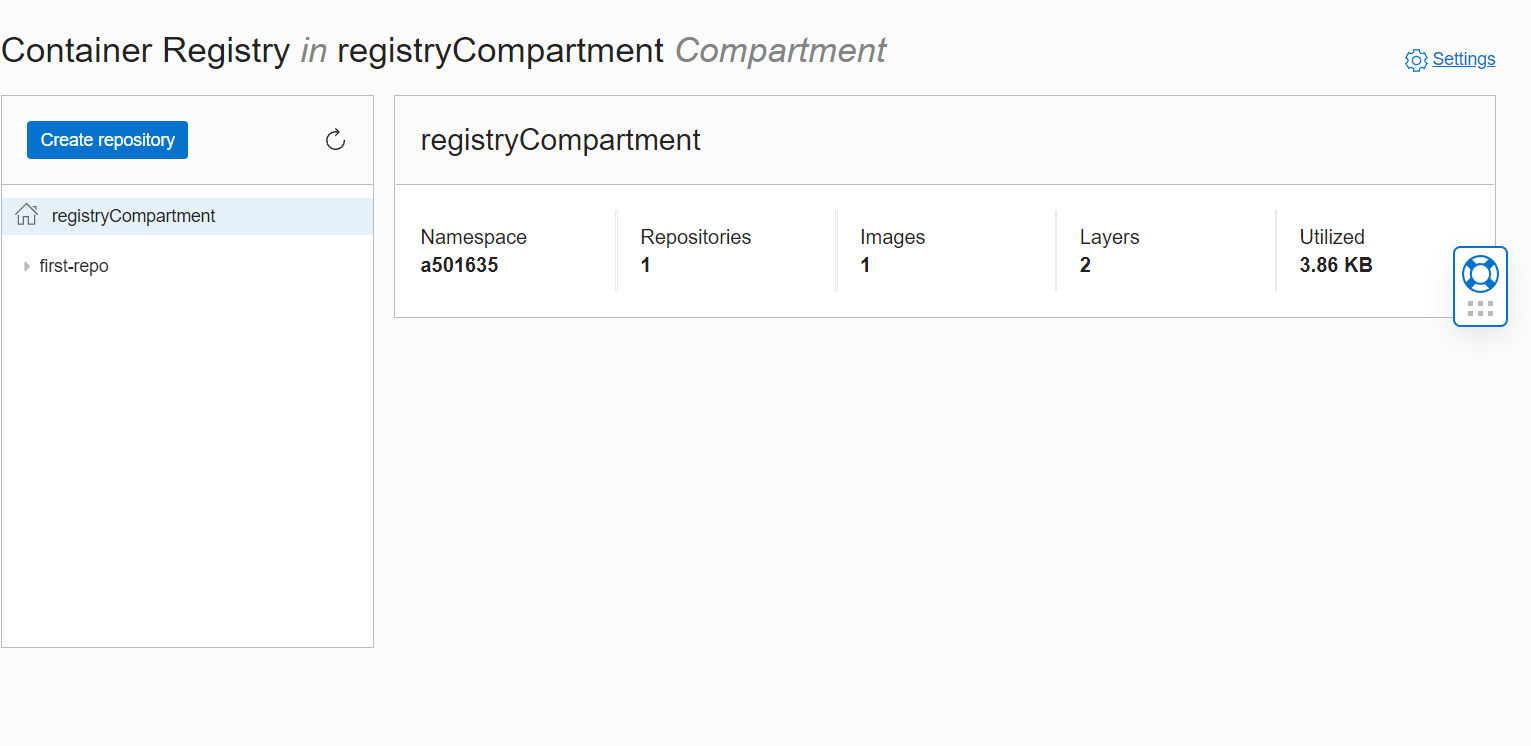
Destination side image registry after sync operation.
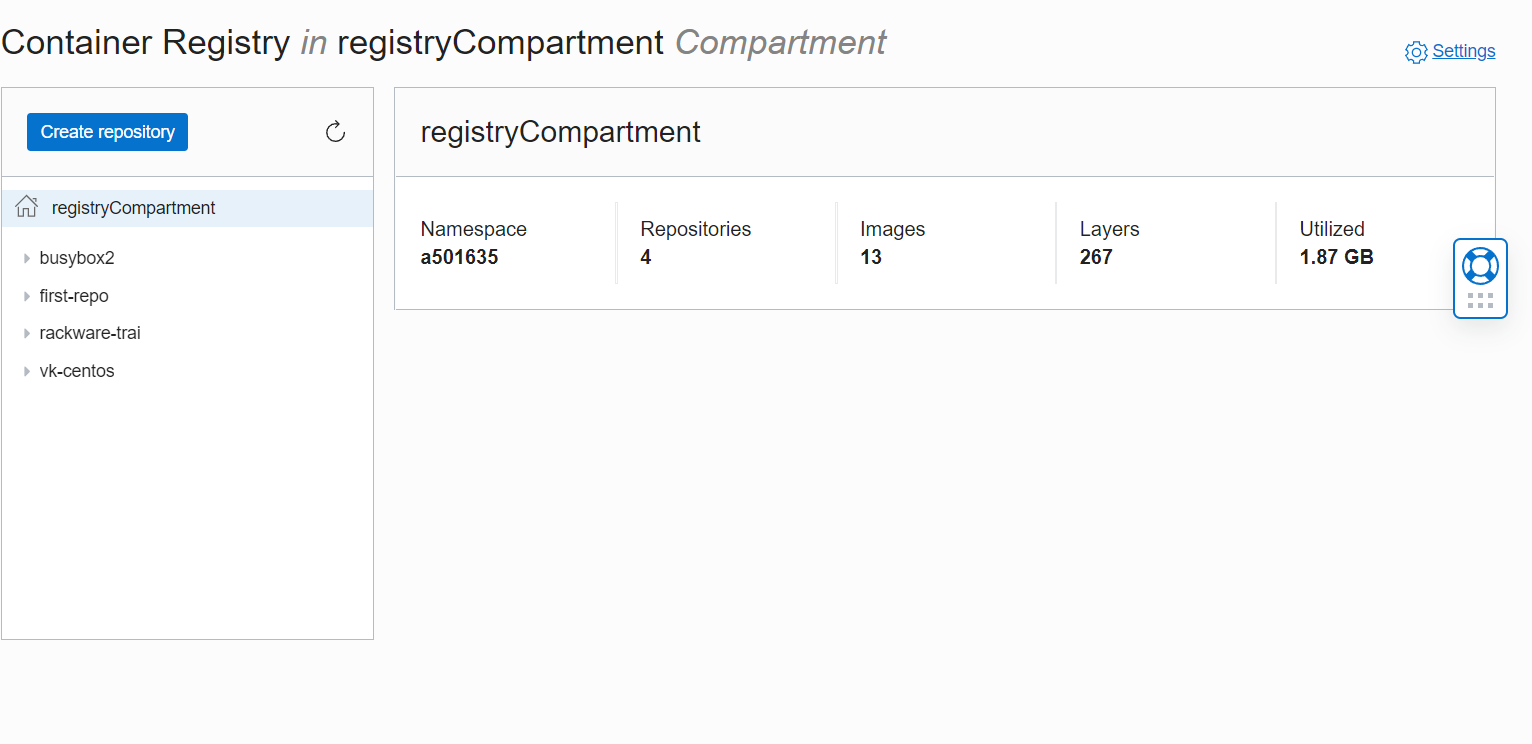
5.) Decommission the SWIFT instance after completing the registry sync task.
-SWIFT usage is as per pay-as-you-go basis with OCPU/hour charging. Users can change hourly quota by adding or removing OCPU’s to/from SWIFT.
For more info, visit this page and if you want to see a demo, use this link to request a demo.
Conclusion
In the age of containerized applications, the role of container registries cannot be overlooked. You can now migrate to OCI with RackWare and effortlessly move your container registries to Oracle Container Engine for Kubernetes (OKE) platform with ease.
Here are some of the handy links you can leverage to explore the Rackware and Oracle partnership activities further:
- If you want to know more about SWIFT contact RackWare team
- If you want to experience Rackware on Container Engine for Kubernetes for yourself, sign up for an Oracle Cloud Infrastructure account and start testing today!
- For more information, see the Oracle Container Engine for Kubernetes documentation.
