
How to Provision OCI GoldenGate within Oracle Database@Azure
We are happy to announce that you can now provision a fully managed OCI GoldenGate service in Azure. Oracle Database@Azure provides a way to accelerate innovation and cloud migration with Oracle Database services running in Microsoft Azure. Quickly build and modernize applications with capabilities such as Oracle AI Database 26ai AI Vector Search and Azure AI services. OCI GoldenGate is a comprehensive software package for enabling the replication of data in heterogeneous data environments. The service enables high availability solutions, real-time data integration, transactional change data capture, data replication, and transformations between operational and analytical enterprise systems.
OCI GoldenGate running as part of Oracle Database@Azure has the same features and functionality as OCI GoldenGate does when it runs locally in OCI.
Available Azure Regions
GoldenGate@Azure is now (October 14th, 2025) available in the following regions:
- US East (Virginia)
- Japan East (Tokyo)
- Germany West Central (Frankfurt)
- Singapore
These initial regions provide global coverage for customers across North America, EMEA, and Asia-Pacific, with additional regions planned as part of our global rollout.
Universal Connectivity Across All Connection Types
OCI GoldenGate provides broad and flexible connectivity, supporting Oracle and non-Oracle databases, on-premises systems, and cloud platforms—also includes native Azure endpoints.
With OCI GoldenGate running in Oracle Database@Azure, customers can seamlessly integrate data across environments such as Oracle Database, Oracle Database@Azure, Microsoft SQL Server, Azure SQL, PostgreSQL, and cloud analytics services including Microsoft Fabric and Azure Synapse.
Step by Step Provisioning of OCI GoldenGate as part of Oracle Database@Azure
This blog demonstrates how to configure a OCI GoldenGate as part of Oracle Database@Azure bridging Azure and Oracle Cloud Infrastructure (OCI) through Resource Anchors and Network Anchors (ggsaz-ranchor and ggsaz-netanchor).
1. Prerequisites
Before you begin, ensure the following prerequisites are met:
- You have administrative access to both the Azure Portal and the OCI Console.
- A new Virtual Network (VNet) and delegated subnet are created in Azure for GoldenGate@Azure integration.
- Refer to Microsoft’s guides on creating a virtual network and managing subnet delegation.
- Note the VNet and delegated subnet names—these will be used in subsequent steps.
2. Create the Resource Anchor (ggsaz-ranchor)
A Resource Anchor serves as a logical bridge between Azure and Oracle Cloud Infrastructure (OCI). It links an Azure Resource Group to an OCI Compartment, maintaining consistent access, policy, and organizational alignment across both environments. This foundational step is required for deploying GoldenGate@Azure.
Steps:
- Sign in to the Azure Portal with an authorized account.
- (Optional) Create a new Resource Group to organize Oracle multicloud resources.
- In the search bar, type Oracle Database@Azure, and select the top result.
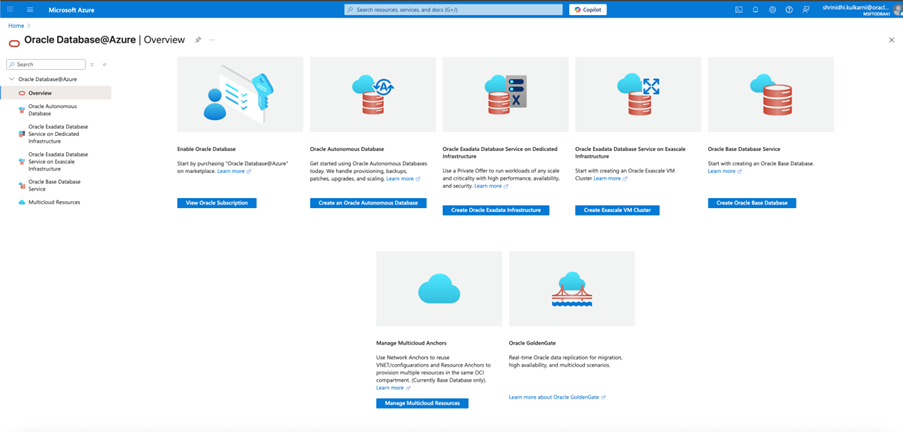
- In the Oracle Database@Azure pane:
- Select Multicloud Resources.
- Go to the Resource Anchors tab.
- Click Create.

5. Under the Basics tab:
- Resource Group: Choose the Resource Group created in Step 2 (if applicable).
- Name: Enter ggsaz-ranchor.
- Region: The region defaults to Global for all Resource Anchors.

6.Under Consent, keep the checkbox selected to allow Azure–OCI resource integration.
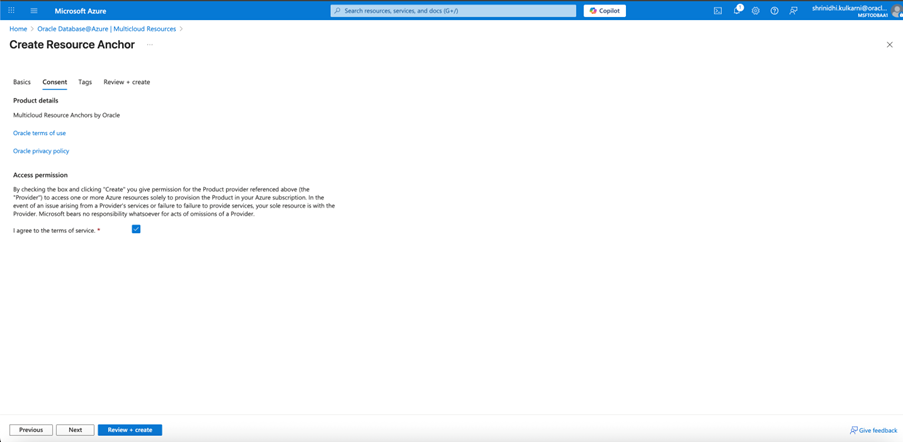
7. Skip the Tags section.
8. Review the configuration and click Create.
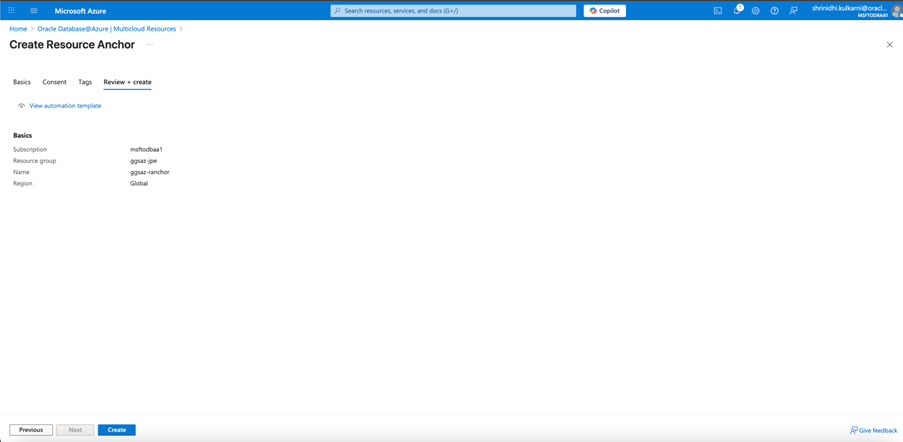
Note: The ggsaz-ranchor Resource Anchor will automatically create an associated OCI Compartment of the same name. This compartment will later host your GoldenGate deployment and related resources.
3. Create the Network Anchor (ggsaz-netanchor)
A Network Anchor establishes the network linkage between Azure and OCI, allowing secure communication for GoldenGate@Azure deployments. This step connects your Azure Virtual Network (VNet) and delegated subnet with the previously created Resource Anchor.
Steps:
1. In the Azure Portal, navigate again to Oracle Database@Azure.
2. Select Multicloud Resources, open the Network Anchors tab, and click Create.
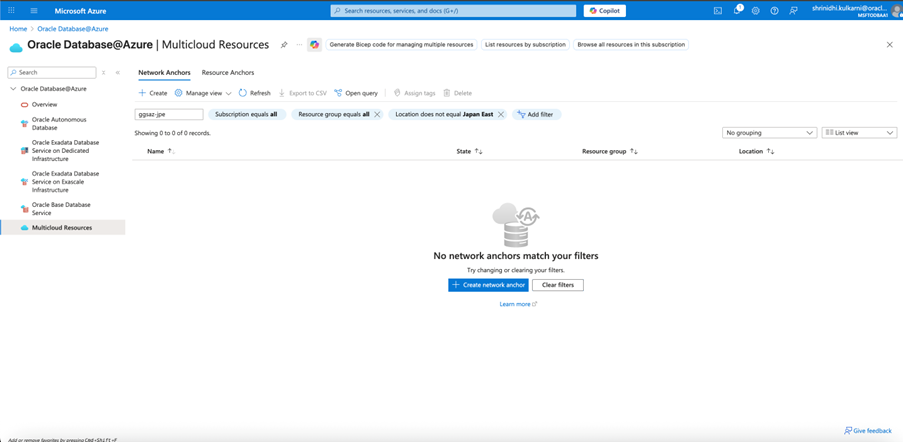
3. Under the Basics tab:
- Resource Group: Select the same Resource Group used for the Resource Anchor.
- Name: Enter ggsaz-netanchor.
- Region: Select the same Azure region where the VNet and delegated subnet were created.
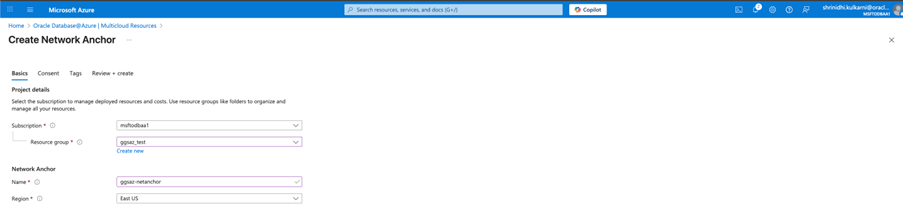
- Availability Zone: Choose the appropriate zone for your region.
- Resource Anchor: Select the previously created ggsaz-ranchor.
- Virtual Network (VNet): Choose your new VNet.
- Delegated Subnet: Select the corresponding delegated subnet.
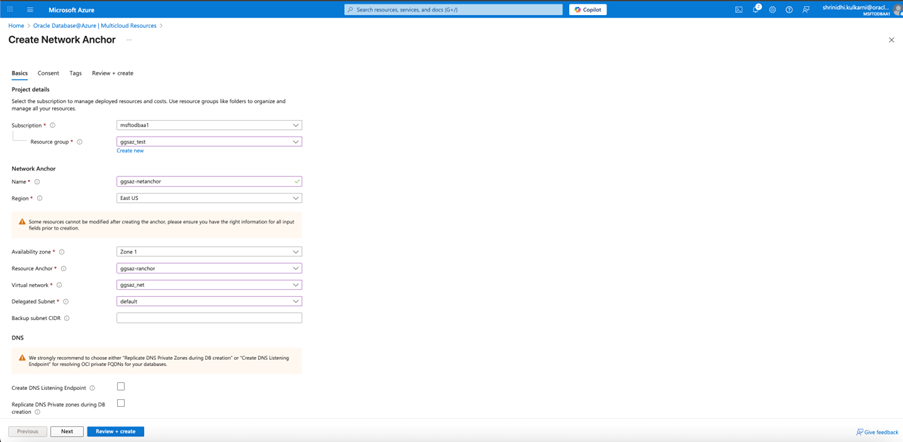
4. Under Consent, keep the checkbox selected.
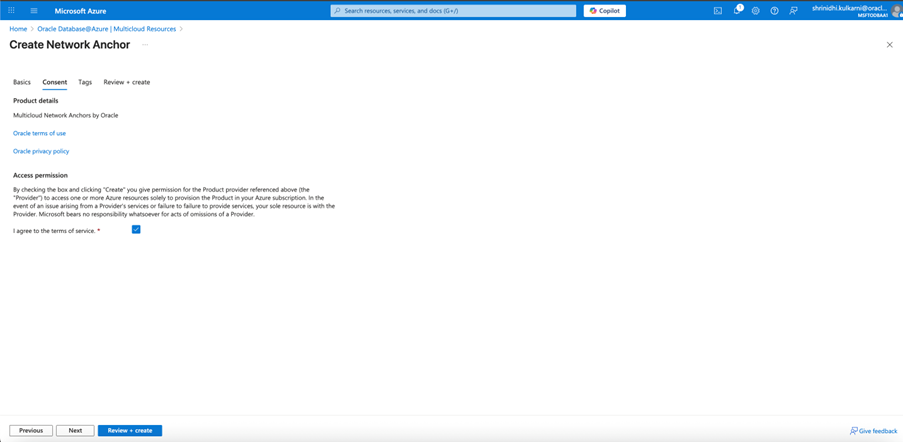
5. Skip the Tags section.
6. Review your selections and click Create.
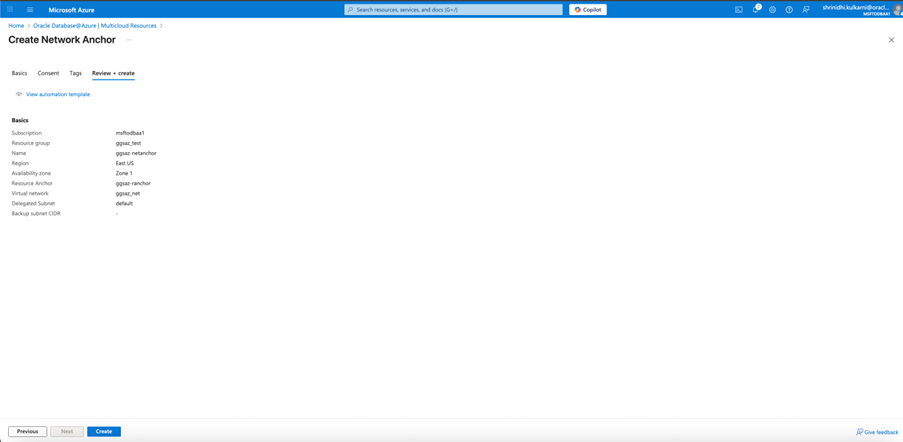
Note: Ensure that ggsaz-netanchor is created in the same Azure region and availability zone that you will specify later in the OCI Console when deploying GoldenGate. This ensures seamless connectivity between OCI and Azure resources.
4. Create a GoldenGate Deployment (GGSAZ_ORCL)
Note: OCI GoldenGate as part of ODB@Azure deployments are currently initiated through the OCI Console.
The GoldenGate Deployment represents the core replication service that manages data movement between data sources and data targets. In this step, you’ll create a deployment in Oracle Cloud Infrastructure (OCI) that’s associated with the Azure Resource and Network Anchors created earlier.
Before you begin, ensure you have configured all required OCI policies, quotas, and limits. In OCI IAM–enabled tenancies, verify that identity domains and Vault configurations are established for credential storage. Refer to GoldenGate Deployment Requirements for detailed prerequisites.
Steps:
1. Sign in to the OCI Console using your Oracle Cloud credentials.
2. From the navigation menu, select Oracle Database → GoldenGate.
3. On the Deployments page, click Create Deployment.
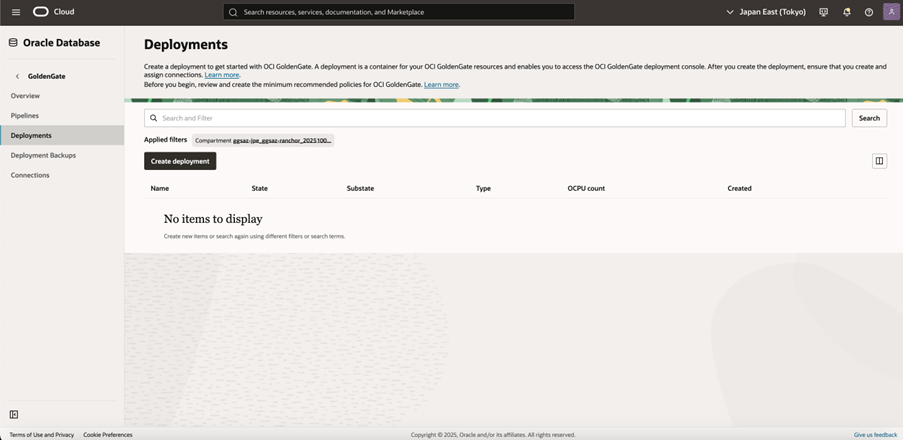
4. In the Create Deployment panel, complete the following details:
- Name: Enter GGSASH_ORCL.
- Description: (Optional) Provide a short description, such as GoldenGate@Azure for Oracle Deployment .
- Subscription: Select your ORACLEDBATAZURE subscription.
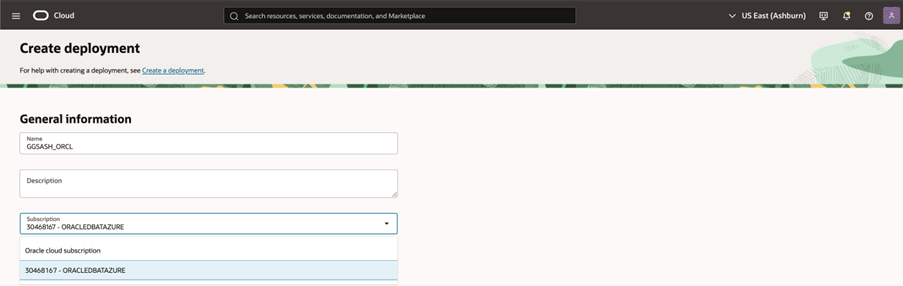
- Compartment: Choose the OCI compartment automatically created with the Azure Resource Anchor ggsaz-ranchor.
- Multicloud Partner Region: Select East US — the region where your Network Anchor ggsaz-netanchor was created.
- Partner Availability Zone: Choose Zone 1.
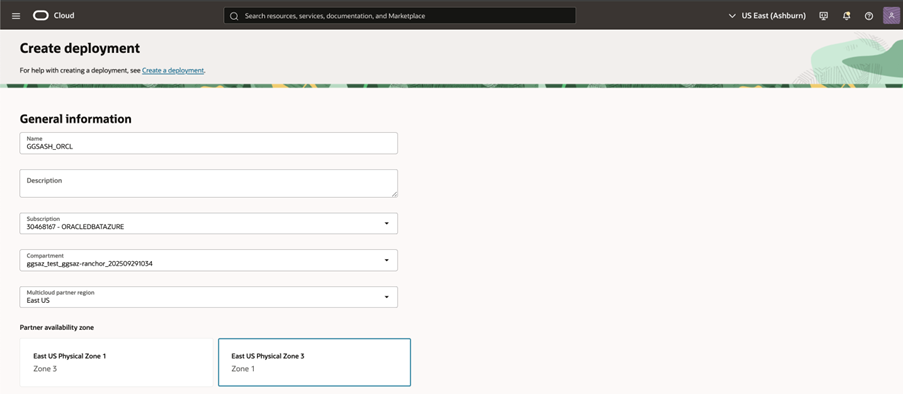
5. Under Deployment Type, select Data Replication.
6. From the Technology Type dropdown, choose Oracle Database or your chosen data source.
7. For Version, the latest GoldenGate version will be preselected. You may click Change Version to select another if needed.
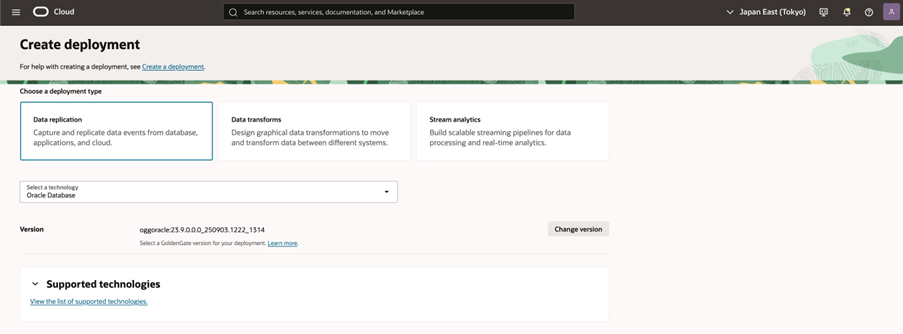
5. Configure Deployment Resources
1. Under Environment Type, choose one of the following:
- Development or Testing – Minimum 1 OCPU.
- Production – Recommended 4 OCPUs with auto-scaling enabled (minimum 3 OCPUs).
2. In the Configure Your Deployment section:
- Compartment: Select the OCI compartment linked to ggsaz-ranchor.
- Private Subnet: Select the subnet associated with the Network Anchor ggsaz-netanchor.
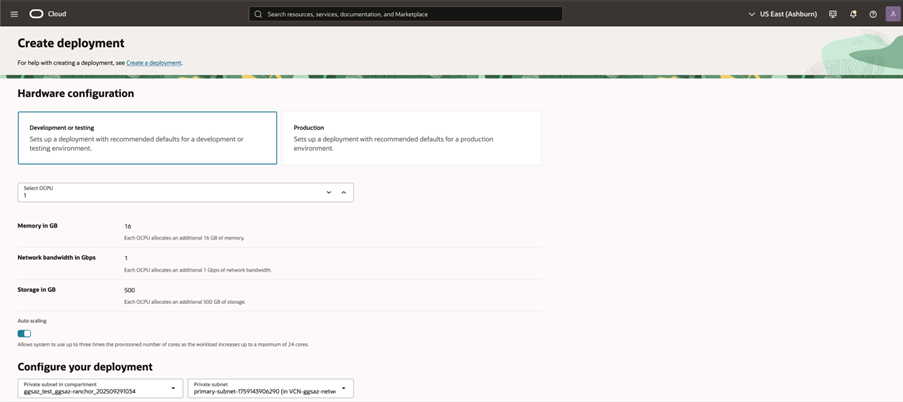
3. Under License Type, choose the license type appropriate for your company:
- License Included – to subscribe to a new license.
- Bring Your Own License (BYOL) – to use existing Oracle GoldenGate licenses (minimum 1 OCPU).
Configure Administration and Access
1. GoldenGate Instance Name: Enter GGSAZ_ORCL.
2. Administrator Username: Specify a secure admin name. Enter oggadmin.
3. Password Secret: Select an existing password secret from your OCI Vault, or create a new one if required.
4. (Optional) Under Advanced Options → Network, enable GoldenGate Console Public Access if you require a public endpoint for administrative access. When enabled, OCI GoldenGate automatically provisions a public IP and load balancer in your tenancy.
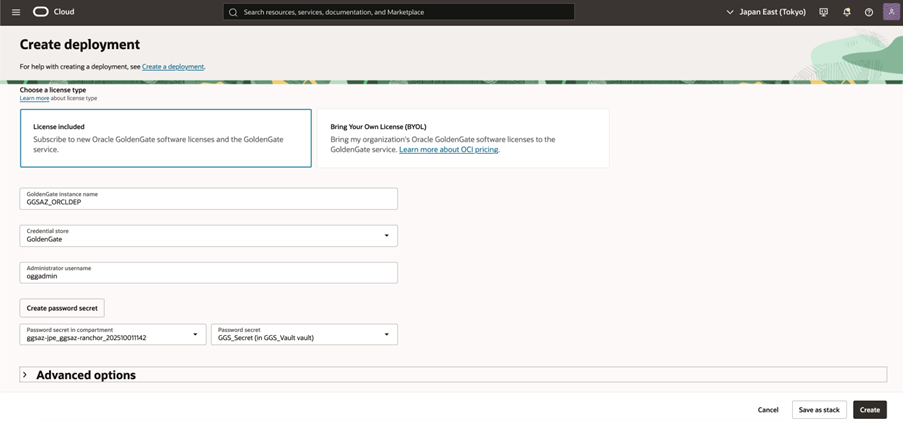
5. Review the configuration and click Create.
6. Deployment Creation
OCI will now provision the OCI GoldenGate deployment in the Azure East US (Zone 1) region. Once creation completes, you can view your new deployment GGSAZ_ORCL under GoldenGate → Deployments in the OCI Console.
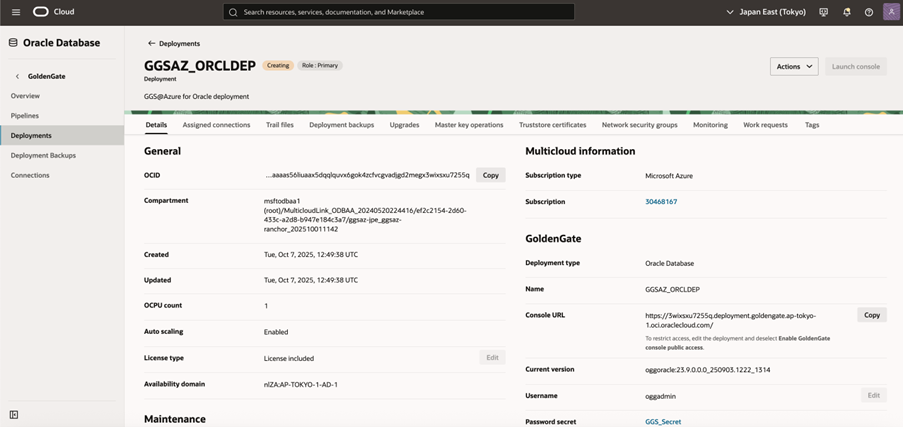
Congratulations, you have now provisions an OCI GoldenGate fully managed service running within an Azure region, which can be paid for using your Azure (MAAC) credits. You can use any of the OCI GoldenGate tutorials, blogs, or documentation to configure the OCI GoldenGate product to replicate your databases.
Some blogs of interest may be:
-
Review how OCI GoldenGate connects to your sources and targets.
-
Quickstart Guides
Conclusion
With OCI GoldenGate as part of Oracle Database@Azure, customers can achieve seamless, real-time data replication between hundreds of data sources and targets distributed across multiple regions, on-premises, or in the cloud, all while maintaining full control from within the Azure portal.
Through Resource Anchors, Network Anchors, and GoldenGate deployments, organizations can now replicate mission-critical data securely across continents with minimal latency and zero manual infrastructure management.
This configuration not only ensures high availability and disaster recovery readiness, but also enables real-time analytics and data-driven insights across global Azure workloads. As enterprises modernize their data platforms, OCI GoldenGate provides a unified, enterprise-grade foundation for cross-cloud data replication, integration, and synchronization—bridging Oracle’s data expertise with Azure’s cloud scalability.
Now is the perfect time to modernize your data strategy and unlock the full potential of real-time insights across your multicloud environment.
Get started today by deploying OCI GoldenGate as part of Oracle Database@Azure, and take advantage of your existing MAAC credits—just as you do with Oracle Database@Azure—to simplify billing and accelerate time to value.
For more information and step-by-step guidance:
- Part 2: Configuring Real-Time Data Replication with GoldenGate in Oracle Database@Azure
- Visit the Oracle Database@Azure product page
- Explore the OCI GoldenGate Getting Started Guide
- Use Oracle LiveLabs to learn how to configure replication using OCI GoldenGate.

