Introduction
Oracle GoldenGate is a powerful real-time replication and data integration platform.With the release of Oracle GoldenGate Microservices Architecture (MA), Oracle introduced REST APIs for administrative tasks — such as configuring replication paths, managing extract/replicat processes, and monitoring statistics — without relying on the CLI or GUI.
If you’re developing automation scripts or integrating GoldenGate with external systems, you’ll likely need to test and explore these REST APIs. Postman and Swagger make this process easier:
- Swagger: Swagger API is a set of open-source tools built around the OpenAPI Specification (formerly known as the Swagger Specification) that helps developers design, build, document, and consume REST APIs. It essentially provides a way to describe the structure of your API so that machines can understand it.
- Postman: A popular API client for testing, automating, and sharing API requests.
Architecture

In this blog, we’ll cover:
- Enabling the GoldenGate REST API
- Accessing Swagger Documentation
- Importing Swagger into Postman
- Testing GoldenGate REST APIs in Postman
Prerequisites – Quick Checklist
Before we dive in, make sure you have these ready:
- GoldenGate is Up and Running
- You’re using Oracle GoldenGate Microservices Architecture (21c or later).
- It could be:
- On-premises
- Self-managed in the cloud
- Or an OCI GoldenGate instance
- You Can Reach the REST API
- Admin Service URL works in your browser, e.g.:
https://<host>:<port>/services/v2
-
- No firewall/VPN is blocking access.
- For OCI, make sure you can reach it directly or via bastion/VPN.
- Postman Ready to Go
- Install Postman on your machine, or
- Use Postman Web if you have online access.
- Your Login Details Handy
- On-Prem → GoldenGate admin username & password (Basic Auth)
- OCI → IAM credentials or API token
- Quick API Test (Optional but Recommended)
- Try opening the API URL in your browser or run:
curl -u <username>:<password> https://<host>:<port>/services/v2/extracts
- If you get a valid response, you’re good to go.
In this blog, we’ll explore how to use GoldenGate REST API commands for import using Swagger API, making it easier to automate and manage your data replication tasks.
Step 1: Download the GoldenGate REST API Swagger JSON
GoldenGate provides Swagger UI for each REST service. This is your interactive documentation.
1. To import the GoldenGate REST API into Postman, you’ll need to obtain the Swagger JSON file. Open a browser and go to the Oracle GoldenGate documentation home page and click on the REST API Reference under the Reference section.
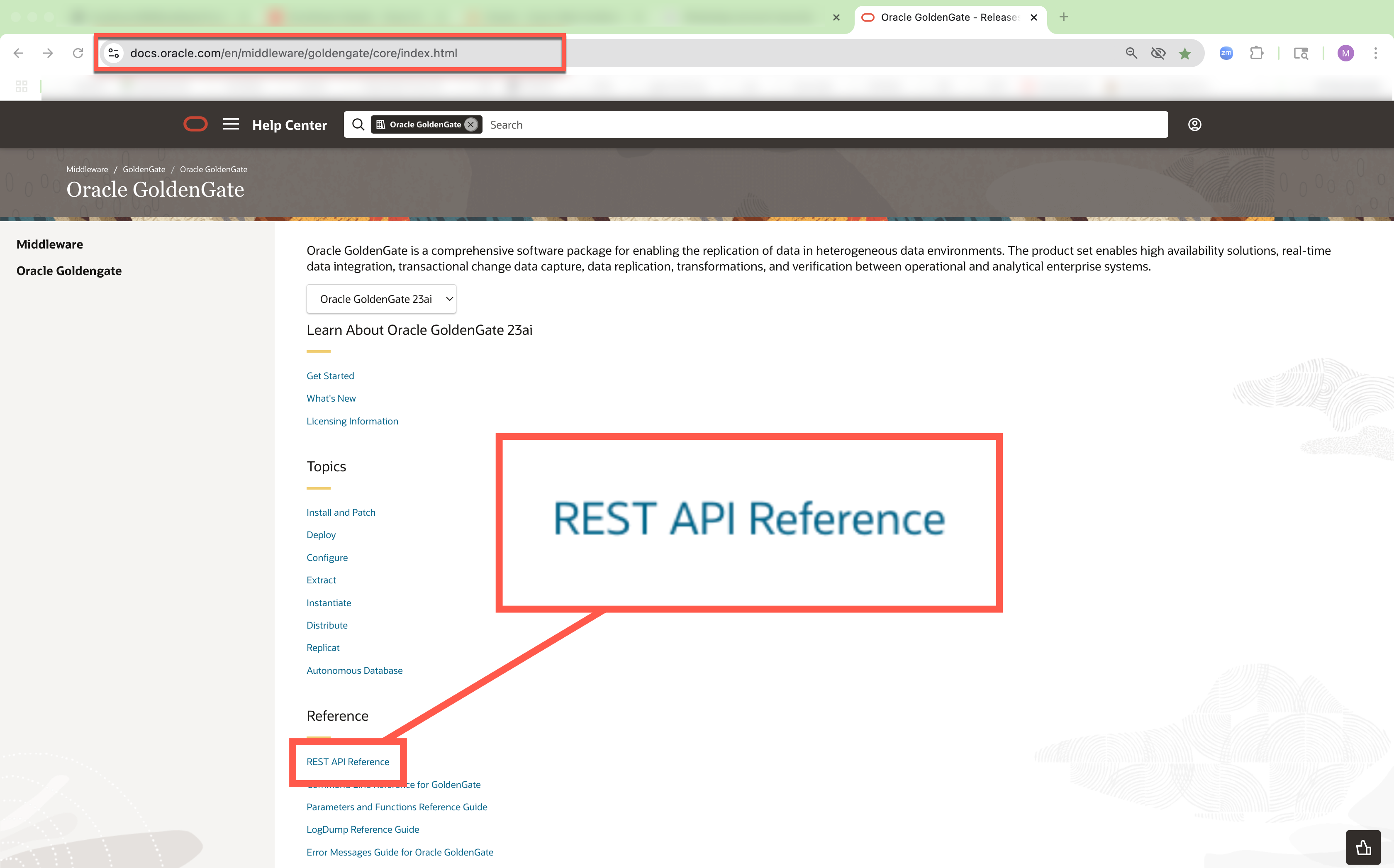
2. Click the Download icon → select Swagger.
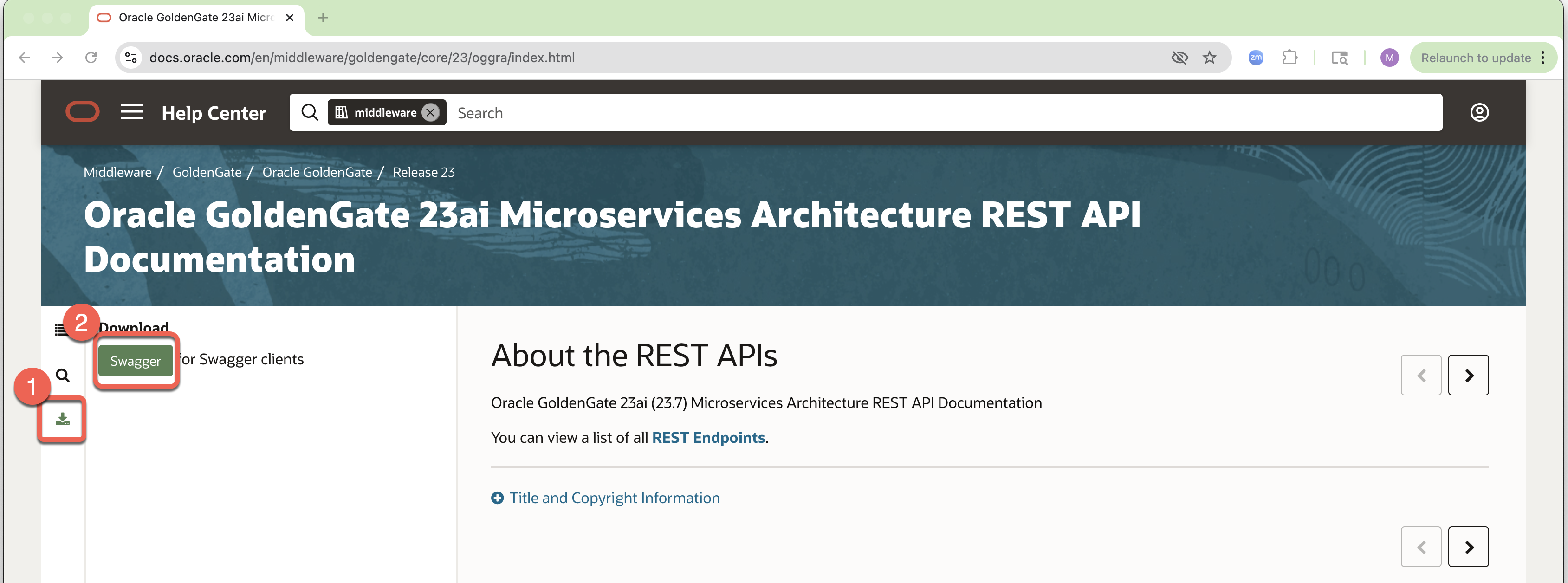
3. Copy the swagger json url. 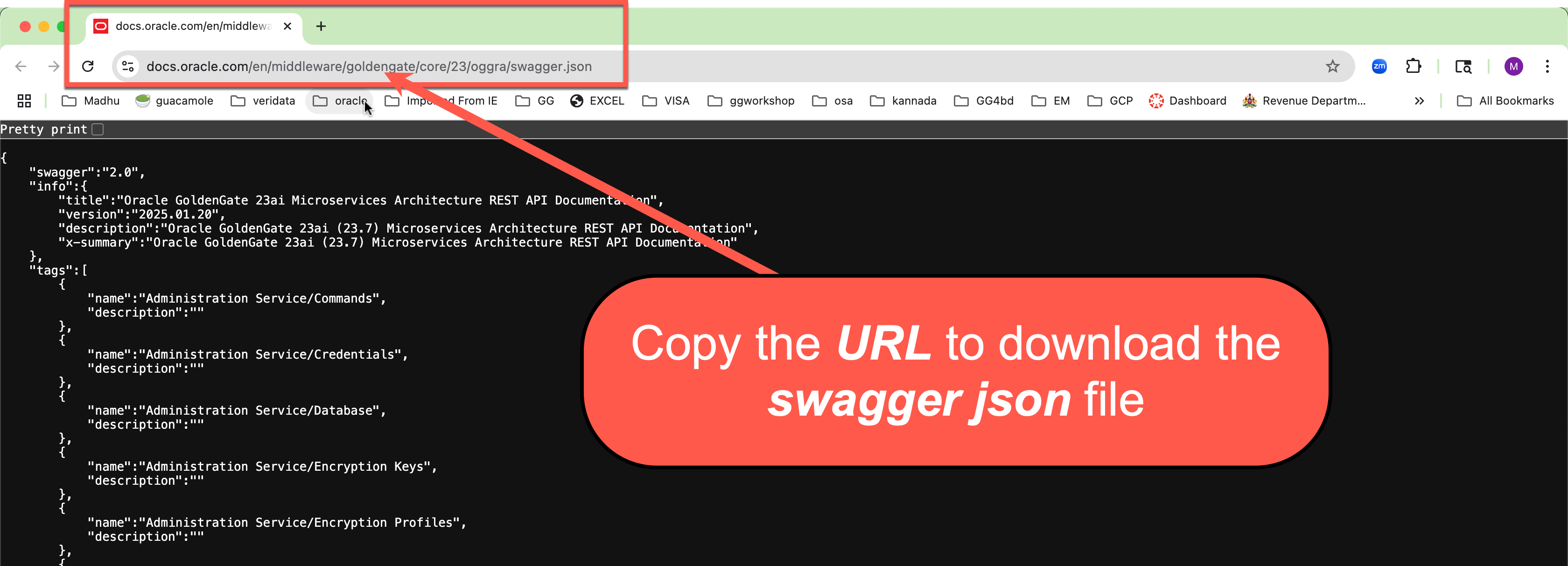
Step 2: Import Swagger JSON into Postman
1. Open Postman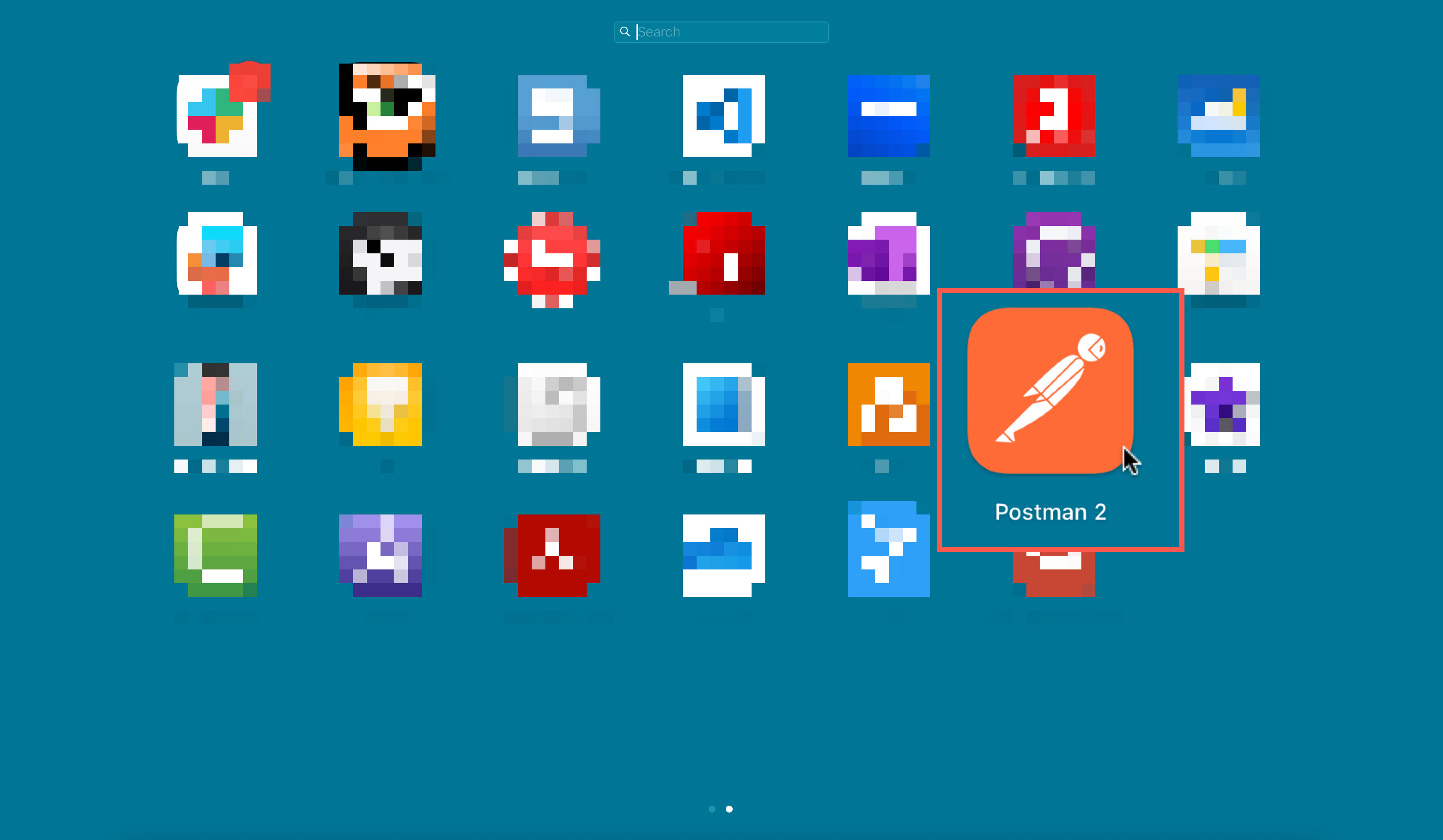
2. Click Import (top-left corner).
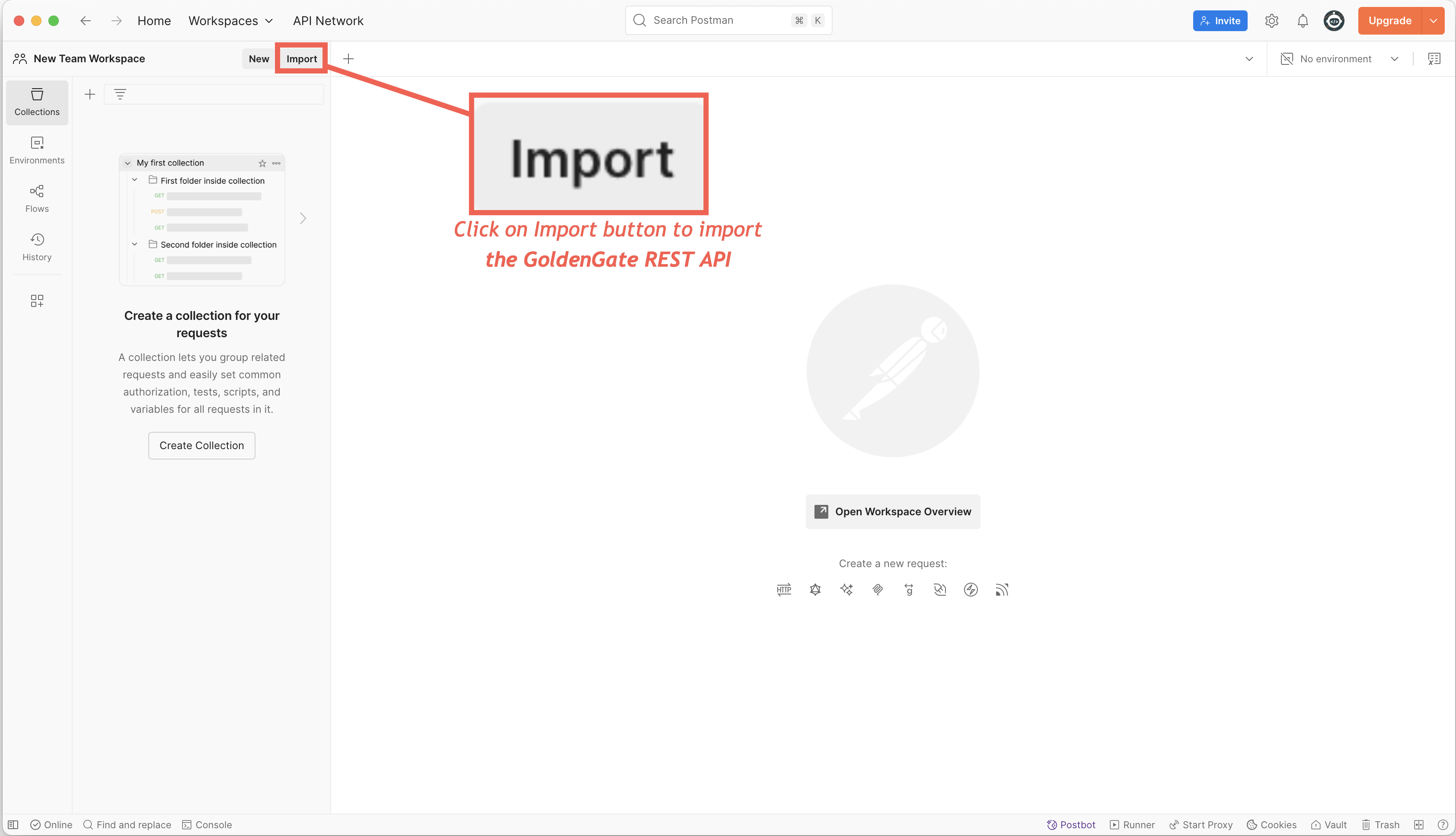
3. Paste the Swagger JSON URL or upload the downloaded JSON file.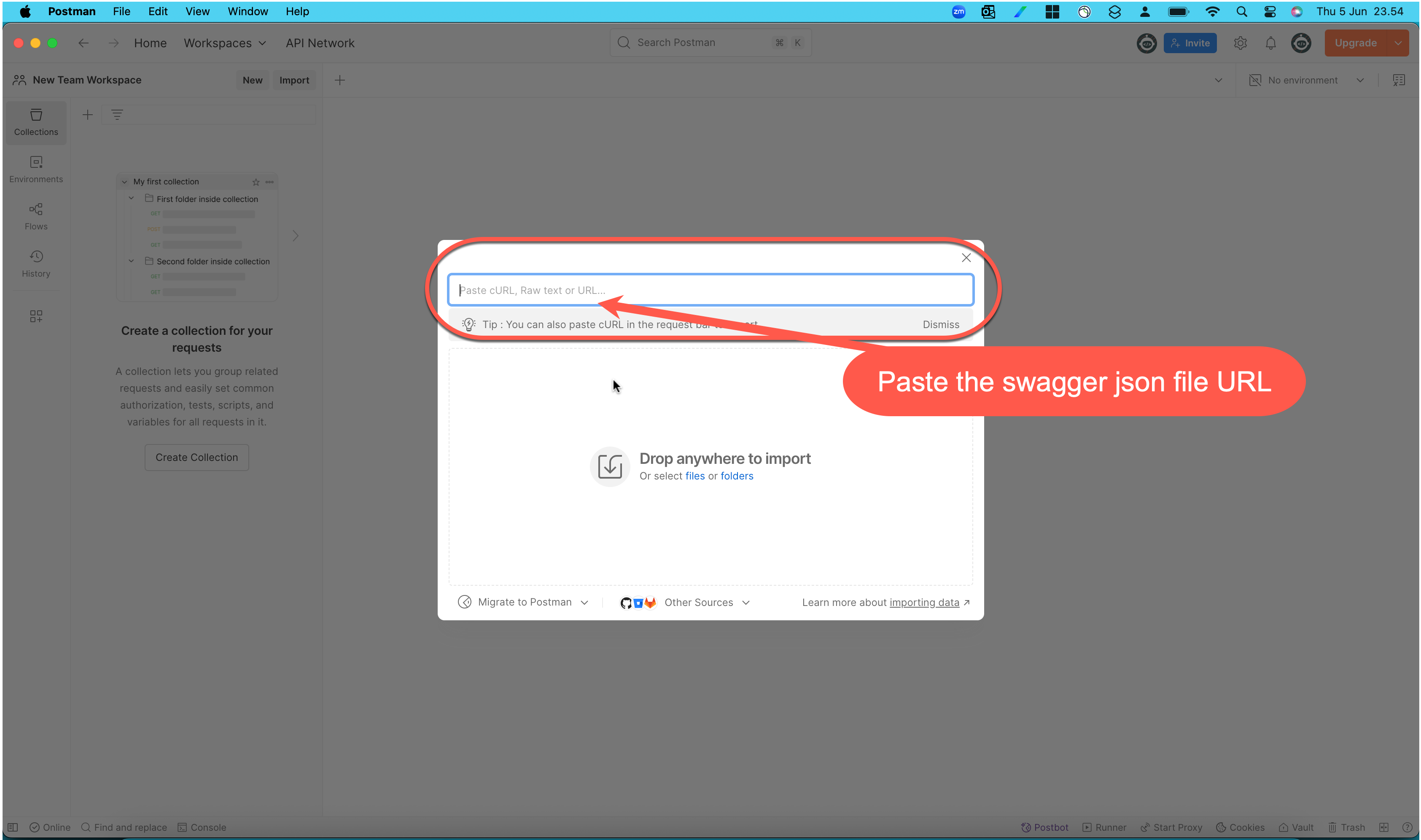
4. Click Import.
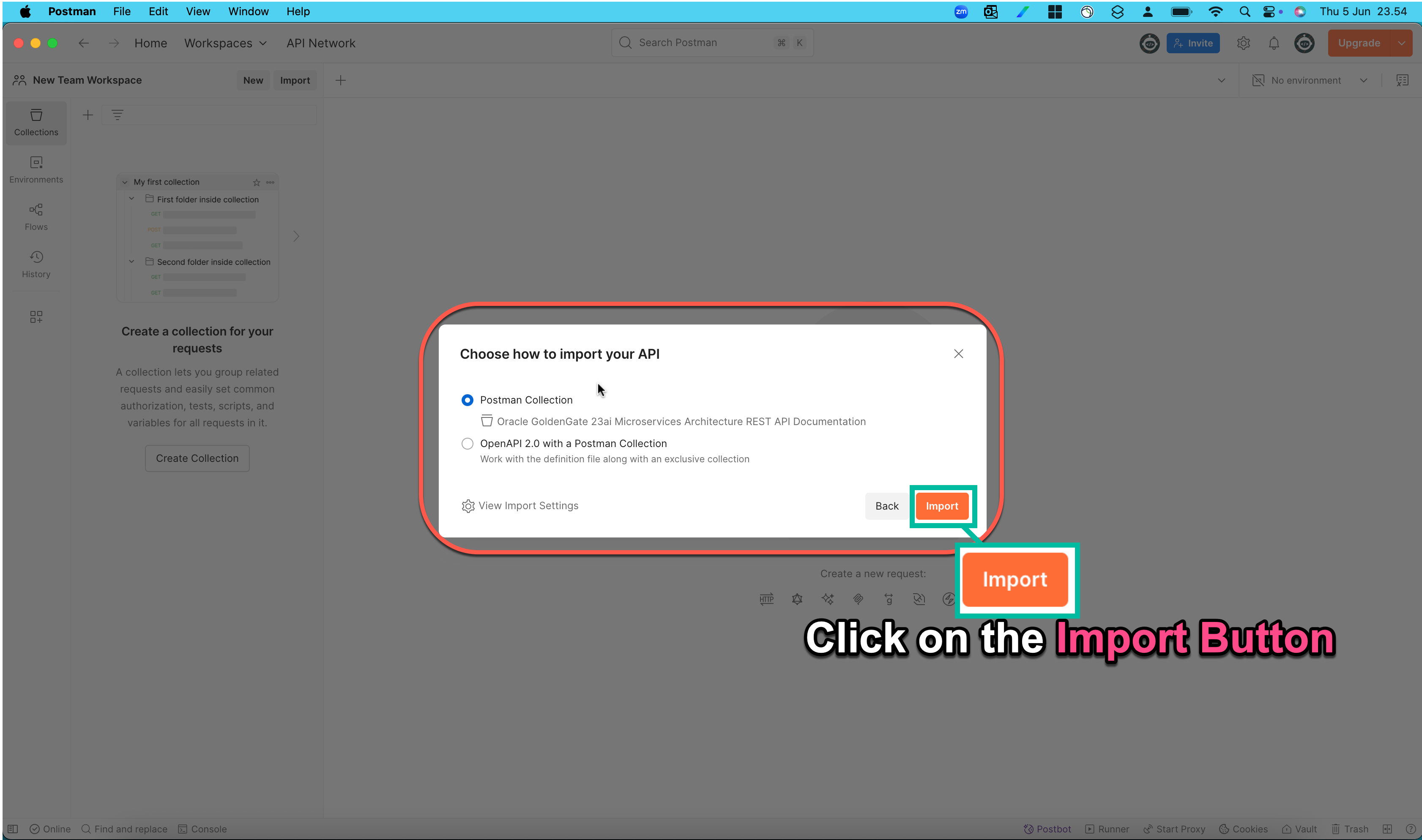
5. Postman will create a new collection named “Oracle GoldenGate 23ai Microservices Architecture REST API Documentation“

Step 3: Configure Postman Authorization & Variables
3.1 Set Up Authentication
- Open the collection settings in Postman.
- Go to the Authorization tab.
- Select Basic Auth.
- Enter:
- Username = GoldenGate admin username (or OCI token)
- Password = GoldenGate admin password
- Click Save.
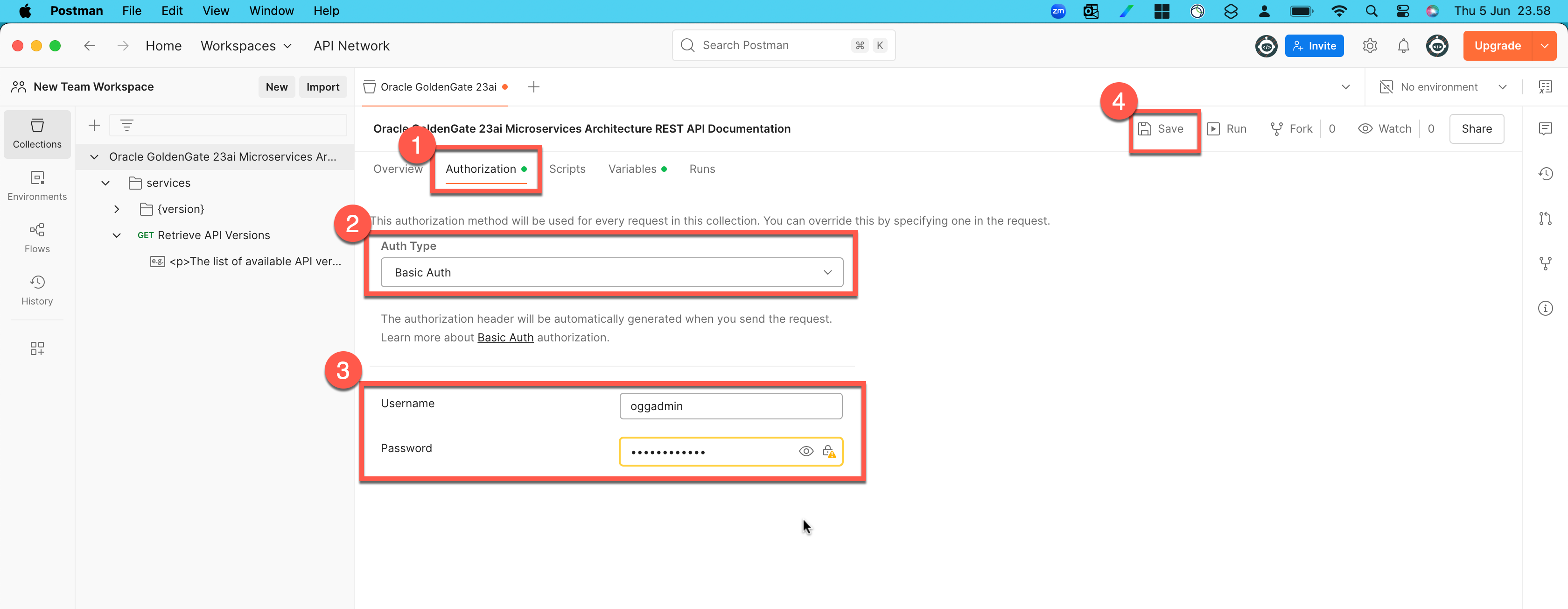
3.2 Set Base URL Variable
- Go to the Variables tab in the collection.
- Add baseUrl as a variable.
- Set the Current Value to Admin Service url.
- Save changes.
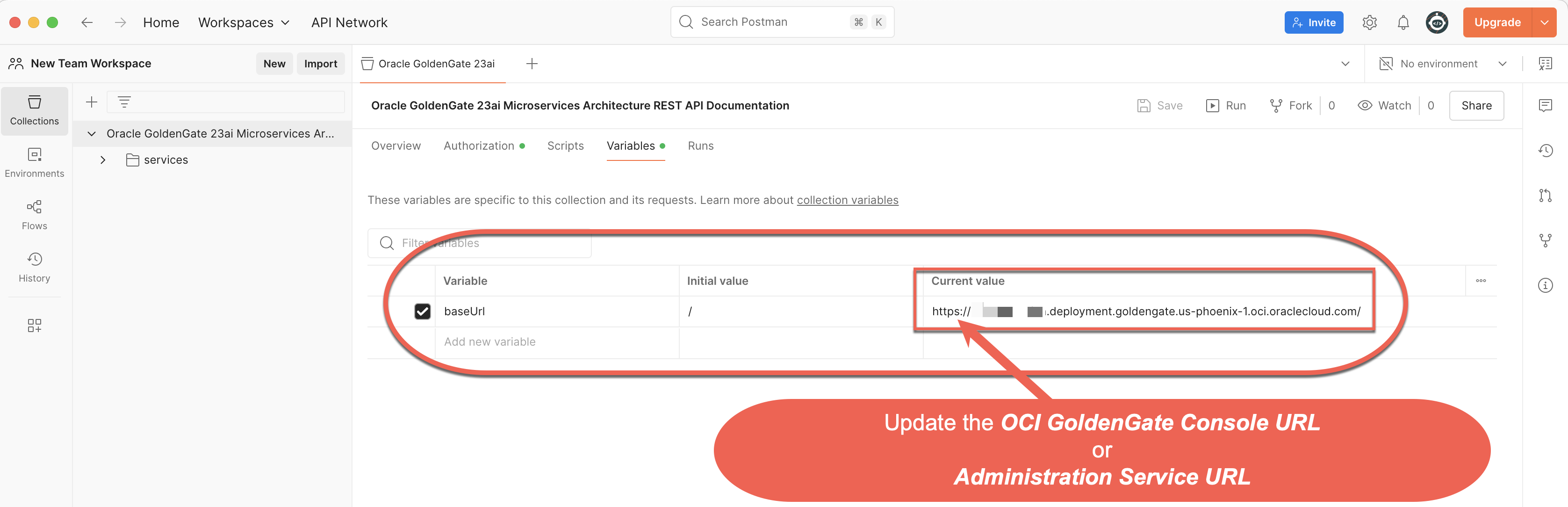
Step 4: Testing GoldenGate REST API in Postman
Now that Postman is configured, you can test GoldenGate endpoints.
In the Postman, follow the below sequence.
- Click on the “Oracle GoldenGate 23ai Microservices Architecture REST API Documentation” Collection in the sidebar.
- Select the GoldenGate REST API endpoint you want to run.
- Pass the required argument , if required.
- Click the “Run” button to run the REST endpoint.
Example 1 — List Extract Processes
Steps:
- In Postman, expand the
Extractfolder. - Select List Extract.
- Click Send.
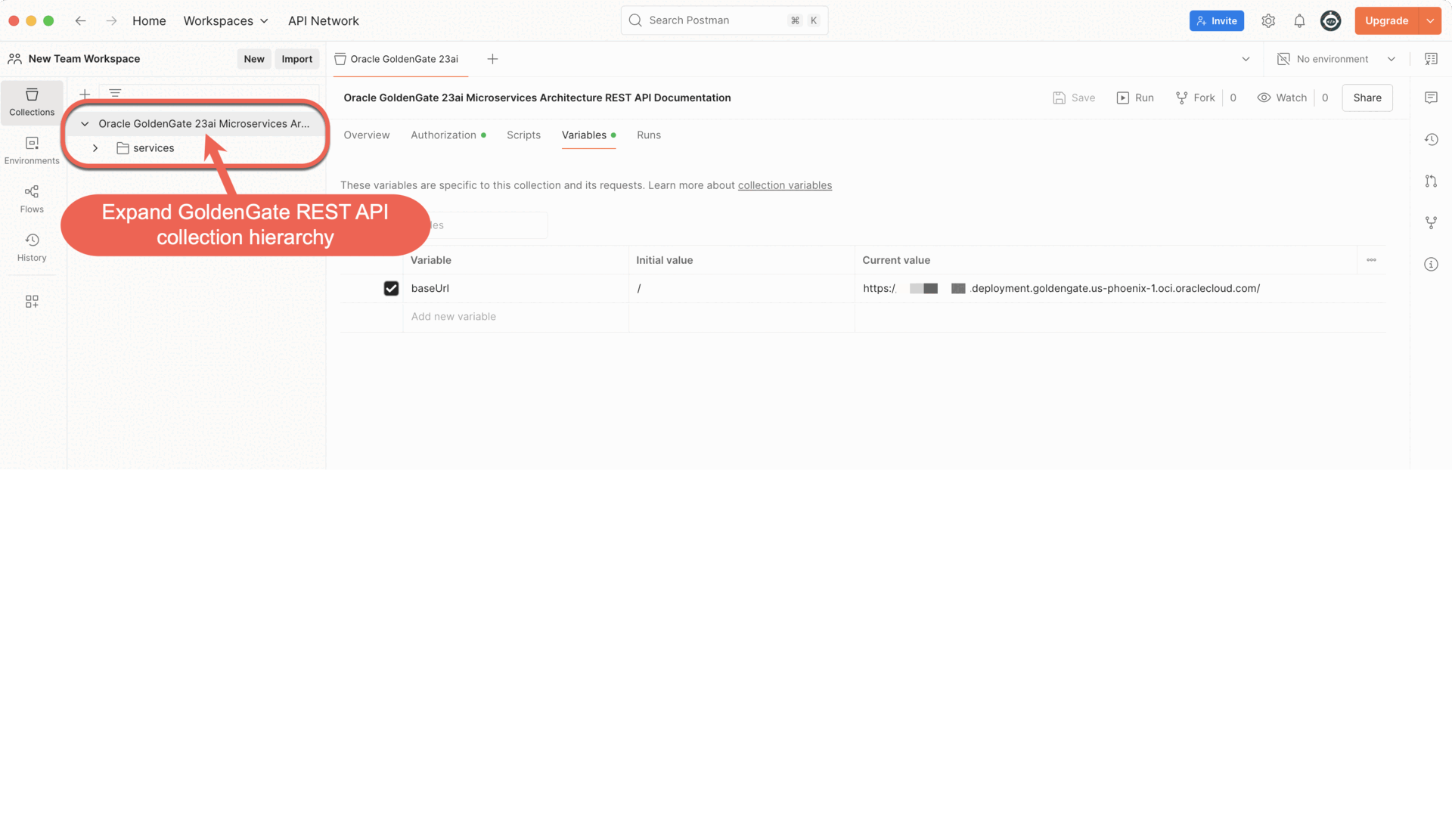
Step 5: Best Practices
- Use Postman Environments: Store credentials and URLs for DEV/TEST/PROD.
- Organize by Service: Group APIs into Administration, Distribution, and Metrics.
- Test in Swagger First: Quickly validate payloads in Swagger before importing into Postman.
- Secure Credentials: Avoid storing passwords in plain text — use Postman’s secret environment variables.
Conclusion
Using Oracle GoldenGate REST APIs with Postman via Swagger gives you a clean, visual way to explore endpoints, understand request/response structures, and run replication management tasks — all without touching the command line.
With this setup, you can:
- Quickly list, start, or stop Extract and Replicat processes.
- Deploy and configure replication without manual parameter file edits.
- Automate routine monitoring and admin actions through Postman collections or CI/CD pipelines.

